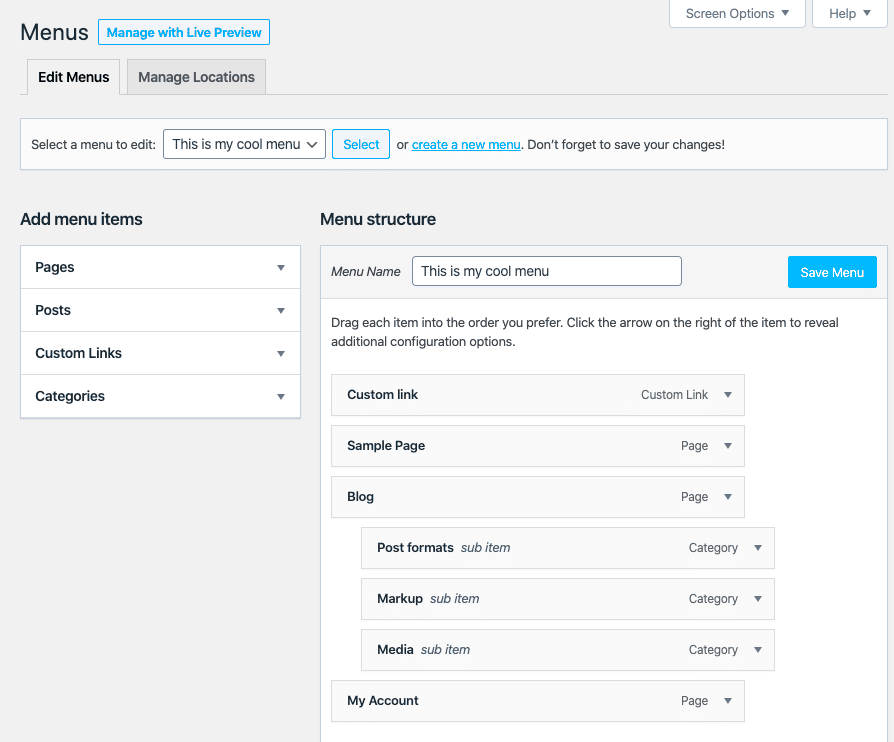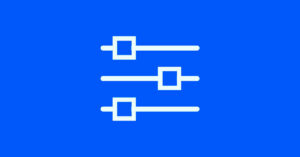Adding a dropdown menu to your WordPress media attachments can enhance the functionality of your website, especially if you manage a lot of images, videos, or other media types. It simplifies navigation, improves user experience, and makes it easier for you to organize media items. Whether you’re looking to customize your WordPress media library or streamline how users interact with your media, adding a dropdown menu can be a practical solution. In this guide, we will explore why it’s beneficial and how to implement it on your site.
Why Add a Dropdown Menu to Media Attachments in WordPress
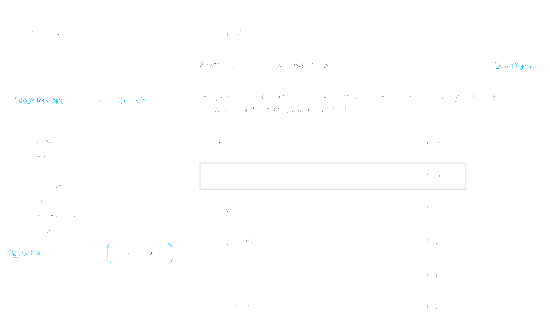
There are several reasons why adding a dropdown menu to WordPress media attachments can make your website more efficient and user-friendly:
- Improved Navigation: With a dropdown menu, users can easily filter and access media files without having to scroll through a cluttered media library.
- Space-Saving: A dropdown menu helps keep your media library clean and organized by minimizing the visual clutter of having multiple options displayed at once.
- Better User Experience: Visitors can interact with your media library in a more streamlined way, helping them quickly find and view media files.
- Customizability: You can tailor the dropdown menu to suit your specific needs, whether you want to sort media by categories, date, or other criteria.
Overall, adding a dropdown menu provides a neat solution for handling large collections of media, making it easier for both administrators and site visitors to find what they need.
Steps for Adding a Dropdown Menu to Media Attachments
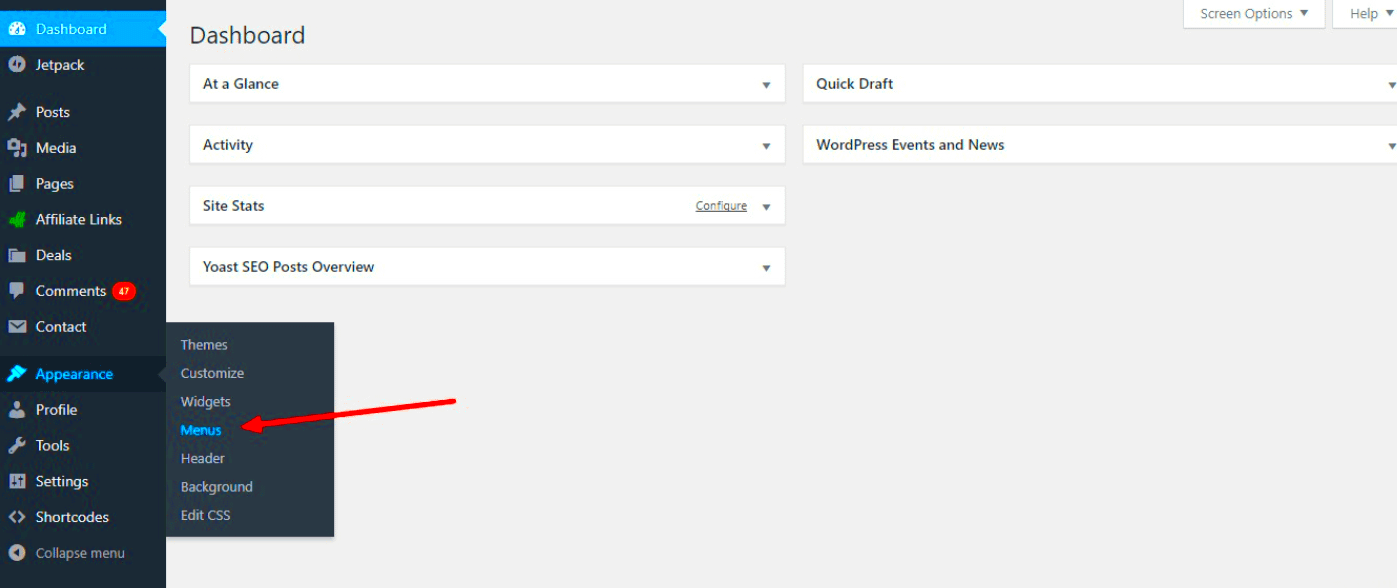
There are multiple ways to add a dropdown menu to your WordPress media attachments, and we’ll go over the most common methods below:
- Using a Plugin: One of the easiest ways to add a dropdown menu is through a plugin. Plugins like “Media Library Assistant” allow you to create custom dropdown menus for organizing media files. Here’s how to do it:
- Install and activate the plugin from the WordPress plugin repository.
- Go to the plugin settings and select the options for creating a dropdown menu.
- Customize the categories, tags, or custom taxonomies to include in the dropdown list.
- Save the changes and check your media library to see the dropdown in action.
- Access your theme’s functions.php file through the WordPress admin panel.
- Add the necessary PHP and JavaScript code to create the dropdown functionality.
- Ensure that the dropdown menu interacts with your media library as desired (e.g., filtering by categories or tags).
- Test the functionality on your website to make sure the dropdown works correctly.
Once you have added the dropdown menu, you can further customize it using CSS for styling and JavaScript for interactive features. This flexibility ensures that the dropdown menu fits seamlessly into the design of your WordPress site.
Using Plugins to Add Dropdown Menu to WordPress Media
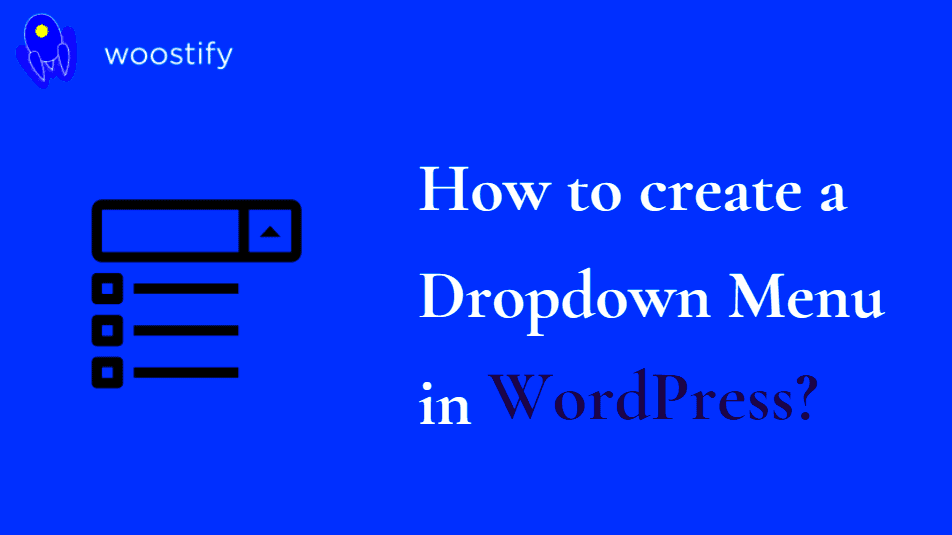
If you’re looking for a quick and easy solution to add a dropdown menu to your WordPress media library, plugins are a great option. Plugins can save you time and effort, allowing you to add this feature without writing any code. Several plugins are available that allow you to create dropdown menus for sorting and filtering media files. Here’s how you can use plugins effectively:
- Media Library Assistant: This plugin helps you organize and display media items in various ways. It adds additional filtering options, including dropdown menus. Simply install and activate the plugin, then configure the dropdown settings to match your needs.
- Enhanced Media Library: This plugin offers advanced categorization features, allowing you to filter media by categories, tags, and custom taxonomies using a dropdown menu. You can add these filters to your media library interface easily through the plugin’s settings.
- WP Media Folder: This premium plugin allows you to organize media files into folders and categories. It also provides a dropdown filter that enables you to organize media based on these folders, making it more efficient to navigate large libraries.
These plugins offer user-friendly interfaces and customization options, making it easier for both website owners and users to manage large amounts of media. Most plugins are also compatible with other WordPress themes, ensuring seamless integration into your website’s design.
Customizing the Dropdown Menu for Your Media Attachments
Once you’ve added a dropdown menu to your media library, you might want to customize it to suit your website’s needs. Customization can range from changing the visual appearance to adjusting the functionality. Here are some ways to tweak the dropdown menu:
- Category and Tag Filters: You can set the dropdown menu to filter media by specific categories or tags. For instance, you might want to separate images, videos, and PDFs into their respective categories. This makes it easier for visitors to find exactly what they’re looking for.
- Custom Taxonomies: If your website uses custom taxonomies, you can include them in the dropdown menu as well. This can be especially helpful if you have a large number of specialized media files, such as product images, portfolio items, or blog-related media.
- Styling the Dropdown Menu: Customizing the design of your dropdown menu is important to match your site’s theme. Use CSS to adjust the font, colors, and dropdown size. Most plugins come with basic styling options, but you can go the extra mile with custom code.
- Adding Search Functionality: You can make the dropdown menu more dynamic by adding a search feature within the dropdown. This allows users to type and filter media directly, improving the usability of your media library, especially on larger sites.
Don’t forget to test the dropdown menu on different screen sizes and devices. Mobile-friendly designs are essential to provide a smooth experience for all users.
Common Issues When Adding a Dropdown Menu and How to Fix Them
While adding a dropdown menu to your WordPress media library is relatively simple, you may run into some common issues. Fortunately, most of these issues can be resolved with a few adjustments. Here are some problems you might face and how to fix them:
- Dropdown Menu Not Displaying: If the dropdown menu isn’t showing up, the first thing to check is whether the plugin or custom code has been installed correctly. Ensure that you have activated the plugin and configured the settings properly. If you’re using custom code, check the JavaScript and CSS for any errors.
- Menu Not Filtering Correctly: Sometimes, the dropdown menu might not filter media as expected. This could be due to incorrect taxonomy settings or conflicting plugins. Double-check your media categorization and try disabling other plugins to see if any conflicts exist.
- Compatibility Issues: Some WordPress themes or plugins may not support dropdown menus out of the box, causing design or functionality issues. If you notice layout problems, it’s worth checking if your theme supports customizations or if there’s a plugin conflict. Consider reaching out to the plugin’s support team for assistance.
- Performance Issues: Adding too many filtering options in a dropdown can slow down your media library. If you notice performance lag, reduce the number of categories or tags in the dropdown or use caching to optimize loading times.
If you experience any other issues, many plugins offer detailed documentation or support forums where you can find solutions. It’s also a good idea to regularly update your WordPress version and plugins to avoid compatibility issues.
Benefits of Adding a Dropdown Menu to WordPress Media Attachments
Adding a dropdown menu to your WordPress media attachments offers several advantages, particularly if you handle a large collection of media files. Here are some of the key benefits that make this feature a valuable addition to your website:
- Enhanced User Experience: Dropdown menus make it easier for users to find and navigate through different types of media, whether it’s images, videos, or audio files. Instead of scrolling through a long list, users can simply select their desired category or type from the dropdown.
- Improved Organization: With the ability to categorize media files in the dropdown, your media library becomes more organized. This helps both site admins and users access files quickly and efficiently, especially in websites with large media collections.
- Cleaner User Interface: A dropdown menu helps keep your media library’s interface clean and clutter-free. By only showing the most relevant options in the dropdown, you avoid overwhelming users with too many choices at once.
- Faster Media Management: Admins will find it easier to manage media attachments. Instead of manually searching for specific media, the dropdown filter allows quick categorization and sorting, saving time.
- Customization: A dropdown menu is highly customizable. You can filter media based on tags, categories, dates, or even custom taxonomies, providing flexibility to meet your website’s specific needs.
Incorporating a dropdown menu into your WordPress media attachments is a great way to improve both functionality and user experience. It can help streamline media navigation and management, making your site more organized and easier to use.
FAQs
Here are some frequently asked questions about adding a dropdown menu to WordPress media attachments:
- Do I need to know coding to add a dropdown menu?
Not necessarily. There are several plugins available that allow you to add a dropdown menu without any coding. However, if you prefer a custom solution, you can add custom code to your theme’s functions.php file. - Will this affect my site’s performance?
Generally, adding a dropdown menu will not affect your site’s performance. However, if you use a large number of categories or taxonomies, it might slightly impact load times. Using caching plugins can help maintain site speed. - Can I add a search feature within the dropdown menu?
Yes, many plugins and custom code solutions allow you to integrate a search function within the dropdown. This makes it even easier for users to find specific media items. - Are dropdown menus mobile-friendly?
Most modern dropdown menus are mobile-responsive, but you should always test the functionality on different devices. If you’re using a custom solution, ensure that it’s optimized for mobile views. - What if the dropdown menu isn’t working?
If you encounter issues, make sure the plugin is correctly installed and updated. If you’re using custom code, check for JavaScript errors in the browser’s developer tools and ensure compatibility with your theme.
Conclusion
Adding a dropdown menu to WordPress media attachments is a smart way to improve the organization, accessibility, and overall user experience of your website. By offering a clear and efficient way to navigate through media files, you ensure that your users spend less time searching and more time engaging with your content. Whether you’re a website administrator looking to streamline media management or a developer seeking to enhance the site’s functionality, a dropdown menu is a simple yet powerful tool.
Whether you use a plugin or custom code, implementing a dropdown menu can make a world of difference in improving your site’s organization and user interaction. Test your dropdown menus regularly, especially after updates, to ensure they continue to provide a smooth experience for your visitors. With a well-organized media library, your website will run more smoothly, making both you and your users happy.