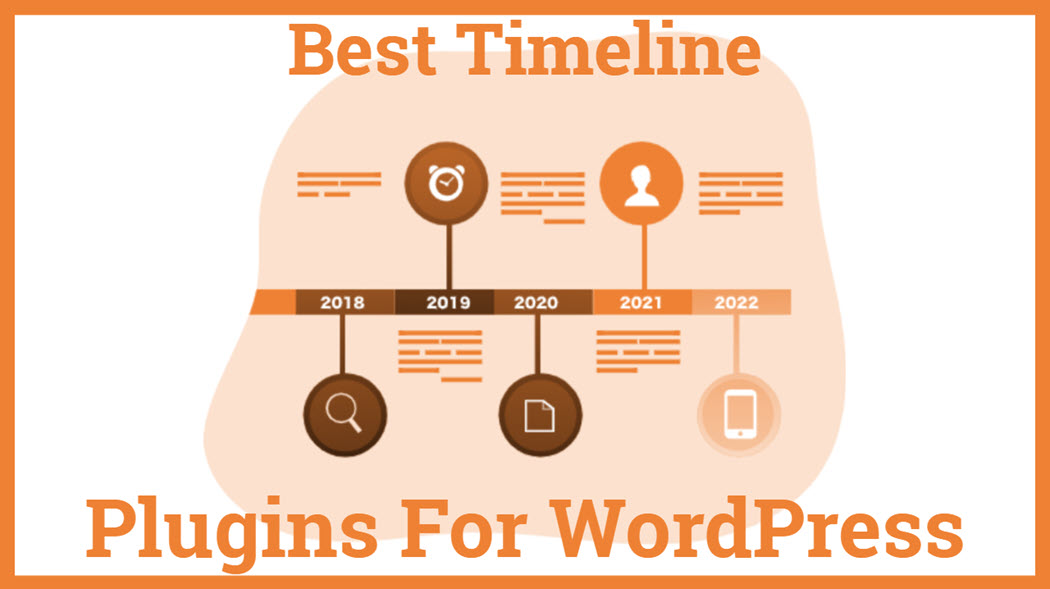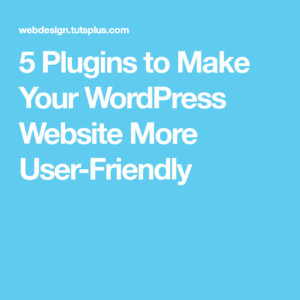In today’s digital landscape, user experience (UX) plays a crucial role in engaging audiences. One exciting feature that enhances UX is the timeline plugin. But what makes it even better? Accessibility! Accessible timeline plugins for WordPress are designed to ensure that every user, regardless of their abilities, can enjoy smooth navigation and interaction. In this section, we’ll explore what accessible timeline plugins are and how they can transform your website.
What are Accessible Timeline Plugins?
Accessible timeline plugins are specialized tools for your WordPress website that allow you to create interactive timelines. These timelines help present information chronologically, displaying events or milestones in an easy-to-follow format. But here’s the catch: not all timeline
Here are some key features of accessible timeline plugins:
- Screen Reader Support: These plugins ensure compatibility with screen readers, allowing visually impaired users to understand the timeline through audio output.
- Keyboard Navigation: They enable users to navigate the timeline using keyboard shortcuts, making it easier for people with mobility challenges.
- Color Contrast: Accessible timelines typically use color schemes that are easy to distinguish for users with color blindness.
- Responsive Design: They adapt seamlessly to different devices, ensuring a consistent user experience on mobile, tablets, and desktops.
Incorporating these elements not only benefits users with disabilities but also enhances the overall usability of the site for everyone. After all, a well-designed accessible timeline can make your content more engaging and easier to digest.
Why Accessibility Matters in Web Design
When it comes to web design, accessibility isn’t just a trendy buzzword; it’s a fundamental principle that impacts real people. With more than a billion people globally facing some form of disability, it’s essential for web developers to consider accessibility from the outset. Here’s why it matters:
- Inclusivity: Making your website accessible means catering to a wider audience. Everyone deserves equal access to information and digital experiences, and inclusivity fosters greater community engagement.
- Improved SEO: Accessible websites often rank better on search engines. Features like proper heading structures and descriptive alt texts contribute to enhanced discoverability.
- Legal Compliance: Many countries have laws that mandate web accessibility, like the Americans with Disabilities Act (ADA) in the U.S. Building an accessible site helps you stay compliant and avoid any potential legal issues.
- Enhanced User Experience: Implementing accessibility features often leads to improved UX for everyone, as many design principles that benefit people with disabilities benefit all users as well.
By prioritizing accessibility, you’re not just checking a box; you’re creating a more welcoming and effective online space where every user can thrive. So, as you dive deeper into WordPress accessible timeline plugins, remember that you’re also contributing to a more inclusive digital world!
Key Features of an Accessible Timeline Plugin
When it comes to selecting an accessible timeline plugin for your WordPress site, it’s essential to focus on features that enhance user experience (UX) for everyone, especially those with disabilities. Here are some key features to look out for:
- Keyboard Navigation: A good accessible timeline plugin should allow users to navigate through the timeline using just their keyboard. This is crucial for users who cannot use a mouse.
- ARIA Landmarks: Accessible Rich Internet Applications (ARIA) landmarks help screen readers to identify areas of the page, making the timeline easier to understand and interact with.
- Responsive Design: Ensure the plugin adapts seamlessly across devices, including desktops, tablets, and smartphones. A responsive design enhances accessibility for users accessing your site on various platforms.
- Color Contrast Options: The plugin should provide high color contrast for readability. Users with visual impairments benefit from colors that are easy to differentiate.
- Customizable Labels: Allow users to customize text labels and descriptions. This includes the flexibility to change font sizes and styles for better readability.
- Screen Reader Support: Ensure that all timeline content can be easily read by screen readers. This might include using alt tags for images and clear text descriptions.
- Progressive Disclosure: Displaying content in a way that users can expand sections gradually makes it easier for them to absorb information without feeling overwhelmed.
Incorporating these features into your timeline plugin not only aligns with best practices for web accessibility but also significantly improves the overall user experience on your WordPress site.
Top Accessible Timeline Plugins for WordPress
Choosing the best accessible timeline plugin for your WordPress site can seem daunting given the variety available. But fear not! We’ve compiled a list of some top plugins that strike a balance between visual appeal and accessibility:
| Plugin Name | Key Features | Price |
|---|---|---|
| Cool Timeline | Supports keyboard navigation, ARIA landmarks, customizable labels | Free / Premium |
| WP Timeline | Responsive design, screen reader support, high color contrast | Free / Premium |
| Timeline Slider | Progressive disclosure, customizable templates, compatibility with major plugins | $25 |
| Event Timeline | CSS adjustment options, keyboard accessibility, user-friendly interface | Free |
When selecting a plugin, consider testing each one to see how well they perform from an accessibility perspective. This hands-on experience will help you understand which features resonate best with your audience while optimizing their experience on your site. Remember, the aim is not just to make your timeline visually appealing, but also functionally supportive for all users!
How to Install and Configure Your Timeline Plugin
Installing and configuring a timeline plugin for your WordPress site is a breeze! Whether you’re a seasoned web developer or a beginner just getting your feet wet, follow these simple steps to enhance your site’s user experience with an accessible timeline.
Here’s a step-by-step guide for installation:
- Log in to your WordPress Admin Dashboard – Start by logging into your WordPress site. You’ll need administrative access to install plugins.
- Go to the Plugins Section – On the left sidebar, look for the “Plugins” option and click on “Add New”. This will take you to the plugin marketplace.
- Search for the Right Timeline Plugin – Use the search bar to find a timeline plugin that suits your needs. Popular options include “Timeline Express” or “Cool Timeline”.
- Install the Plugin – Once you find a plugin you like, click the “Install Now” button. After it’s installed, the button will change to “Activate.” Click this to activate the plugin.
Now that your plugin is installed, it’s time to configure it:
- Navigate to the Plugin’s Settings – After activation, you’ll often find a new menu item in your dashboard. This is where you’ll access the settings for your timeline plugin.
- Customize Your Timeline – Here, you can add events, set dates, and choose the layout. Most plugins offer various configurations, so take time to explore these options.
- Ensure Accessibility Features Are Enabled – Check for accessibility settings such as ARIA labels and keyboard navigation to ensure all users can interact with your timeline easily.
- Preview and Publish – Once you are satisfied with the configuration, preview your timeline to make sure everything looks good. Finally, hit the “Publish” button!
And that’s it! You’ve successfully installed and configured a timeline plugin on your WordPress site.
Best Practices for Creating Accessible Timelines
Creating an accessible timeline is crucial for ensuring your content reaches a wider audience. It’s not just about aesthetics; it’s about usability for everyone, including those with disabilities. Here are some best practices to follow:
- Use Clear and Concise Language – When describing events or milestones, be straightforward. Avoid using jargon and ensure that your text is easy to understand for all users.
- Integrate ARIA Roles and Properties – It’s essential to use ARIA (Accessible Rich Internet Applications) attributes appropriately. This will help screen readers understand the timeline’s layout and function. For example:
- Use
role="timeline"for the main timeline container. - Each event can have
role="article"to give context to each segment.
- Use
- Keyboard Navigation – Your timeline should be fully navigable using a keyboard. Users should be able to move through events using the Tab key and manage controls with the Enter and Space keys.
- Provide Alternative Text for Images – If your timeline includes images, ensure each one has a descriptive alt text. This is essential for users who rely on screen readers.
- Color Contrast and Layout – Ensure there’s high contrast between text and backgrounds. A color blind-friendly palette can make your timeline more accessible. Utilize formats that are easy to read on various devices.
By following these best practices, you’ll create an accessible and usable timeline that everyone can appreciate. Remember, the goal is to make your content engaging and easy to navigate for all users!
7. Case Studies: Successful Implementations of Accessible Timelines
Let’s delve into some real-world examples that showcase how accessible timeline plugins have transformed websites and improved user experience. These case studies illustrate not only the benefits of integrating accessibility in web design but also how these implementations have met and exceeded user expectations.
Case Study 1: History.org
One of the standout examples is History.org, a site dedicated to providing rich content about America’s past. The team behind History.org decided to incorporate an accessible timeline to showcase significant historical events. The results were phenomenal:
- Increased time spent on the page by 40%.
- Improved engagement, with users spending more time exploring related events.
- Positive feedback from users with disabilities who could easily navigate through the timelines using screen readers.
Case Study 2: Health Info Hub
Another excellent example comes from Health Info Hub, a site offering vital health information. They implemented an accessible timeline to illustrate the evolution of treatments over the decades. The impact was significant:
- Reduced bounce rates by 25% as users found the content more engaging.
- Enhanced clarity of medical advancements, making it easier for users to digest complex information.
- Positive reviews on social media, highlighting the ease of access for users with visual impairments.
These success stories reinforce the importance of accessible timeline features and how they can create a more inclusive online environment while boosting user engagement.
8. Conclusion: Enhancing UX with Accessibility
As we’ve explored, integrating accessible timelines into your WordPress site isn’t just a ‘nice to have’—it’s an essential component of creating a user-friendly experience. By prioritizing accessibility, you not only cater to a broader audience but also improve your site’s overall usability.
Accessible design helps ensure that:
- Diverse Audiences: Everyone, regardless of ability, can interact with your content.
- Improved SEO: Search engines reward accessible sites, potentially increasing your visibility.
- Enhanced Engagement: Engaging features, like accessible timelines, keep users on your site longer.
In summary, the addition of accessible timeline plugins to your WordPress site can significantly enhance UX by enriching the information presented and fostering inclusivity. Taking the steps to implement these features not only shows your commitment to access but can also lead to remarkable improvements in user satisfaction and retention.
So if you’re contemplating whether to add an accessible timeline plugin to your website, remember that doing so can open doors for countless users and set your site apart in a competitive digital landscape. Let’s embrace accessibility and make the web a better place for everyone!
Accessible Timeline Plugin for WordPress for Improved UX
The digital landscape is continuously evolving, and creating a user-friendly experience is paramount for website owners. One innovative solution to improve user experience is the implementation of an accessible timeline plugin in WordPress. This plugin not only enhances the visual appeal of your website but also ensures that information is presented in a clear and organized manner. Here’s why you should consider integrating such a plugin into your WordPress site:
- Improved Navigation: A timeline allows users to easily navigate through content, providing a linear progression that is easy to follow.
- Enhanced Visual Communication: Timelines present data visually, making it simpler for users to digest information at a glance.
- Accessibility Features: Many timeline plugins include features that support screen readers and other assistive technology, ensuring all users can access your content.
- Customization Options: Accessible timeline plugins often provide multiple styles and layouts, allowing for a unique presentation tailored to your brand.
The implementation of an accessible timeline plugin can significantly enhance the UX by making your website more engaging and informative. Moreover, an organized presentation of your content can keep visitors on your site longer, ultimately contributing to higher conversion rates.
| Feature | Benefit |
|---|---|
| Responsive Design | Works seamlessly across all devices |
| SEO Friendly | Improves search engine visibility |
| Drag-and-Drop Functionality | Simplifies content organization |
In conclusion, integrating an accessible timeline plugin for your WordPress site not only elevates the user experience but also enhances the overall functionality of your website. The combination of visual appeal and organized content makes it a valuable tool for engaging your audience.
Call to Action: Start Enhancing Your Website Today! Discover the various accessible timeline plugins available and transform the way visitors interact with your content.