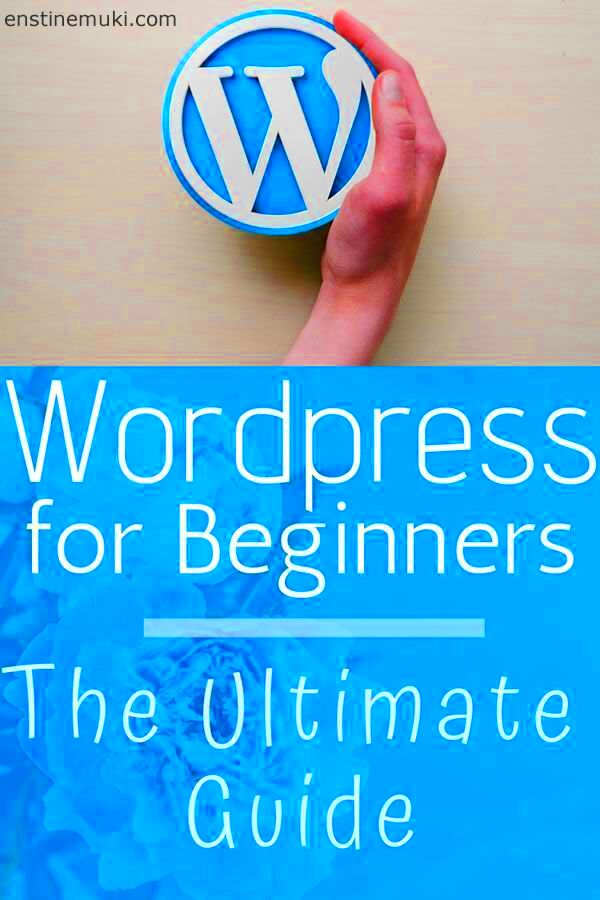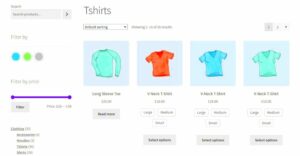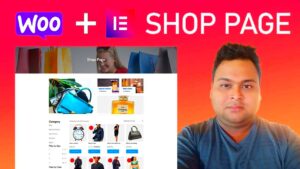Welcome to the exciting world of WordPress web design! If you’re a beginner, you might feel overwhelmed by the plethora of options available to create your own website. Fear not! This guide will break down the essentials of WordPress web design, ensuring you have the knowledge and confidence to get started. From choosing the right theme to customizing your pages, we’ll walk through everything step-by-step. So, grab a cup of coffee, relax, and let’s embark on this design journey together!
Understanding the Basics of WordPress
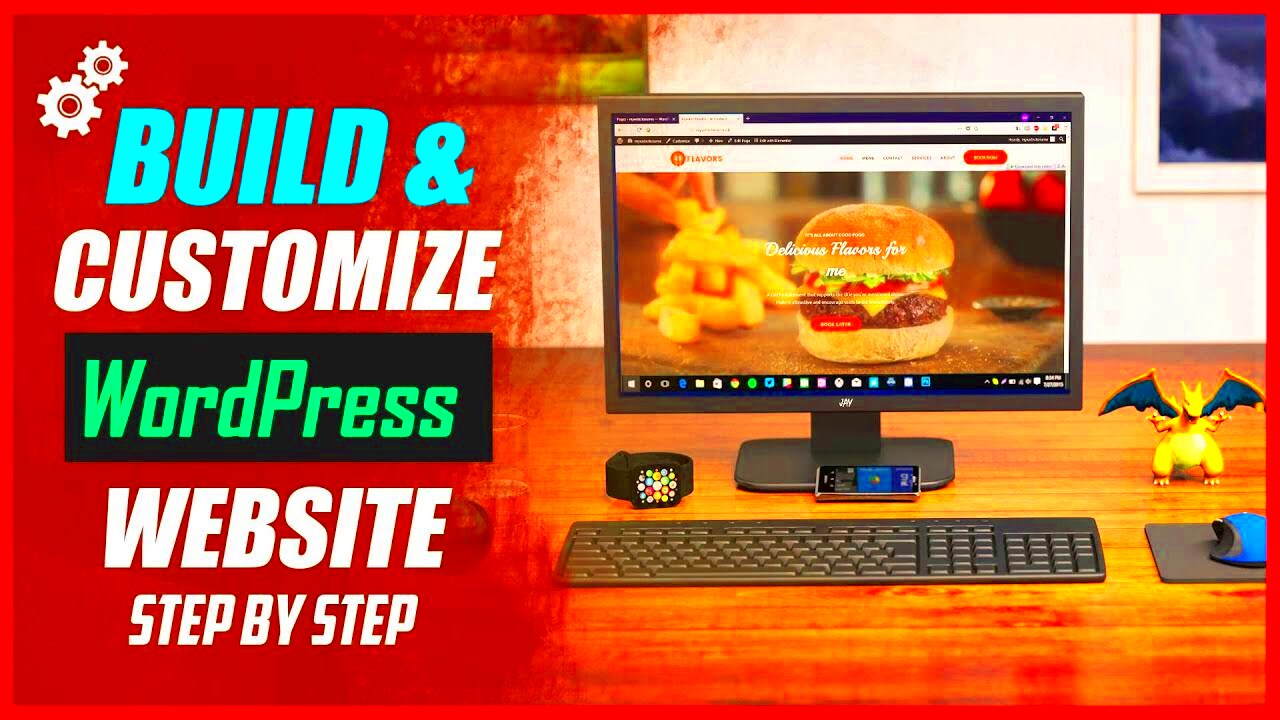
Before diving into the nitty-gritty of web design, it’s vital to understand what WordPress is and how it works. Simply put, WordPress is a content management system (CMS) that allows you to create and manage websites with ease. Here are some core concepts to familiarize yourself with:
- Open Source Software: WordPress is free to use and customize. This means you can tweak the code to fit your design needs, or you can simply use the vast array of pre-built themes and plugins available.
- Themes: These are templates that dictate the layout and overall look of your site. There are thousands of free and premium themes to choose from, making it easy to find one that suits your vision.
- Plugins: These are extensions that add extra functionality to your site, such as SEO optimization, contact forms, and e-commerce capabilities. You can find plugins for nearly every feature imaginable!
- Pages and Posts: WordPress differentiates between static pages (like your About or Contact pages) and blog posts, which are typically updated regularly. This separation allows for flexibility in how you present your content.
- Dashboard: This is the control center where you will manage everything from adding content to customizing design elements. It can feel overwhelming at first, but with a bit of exploration, it will start to feel like home!
Understanding these basics will serve as a strong foundation as you embark on your web design adventure. Next up, we’ll dive into choosing the right theme for your site!
Choosing the Right WordPress Theme
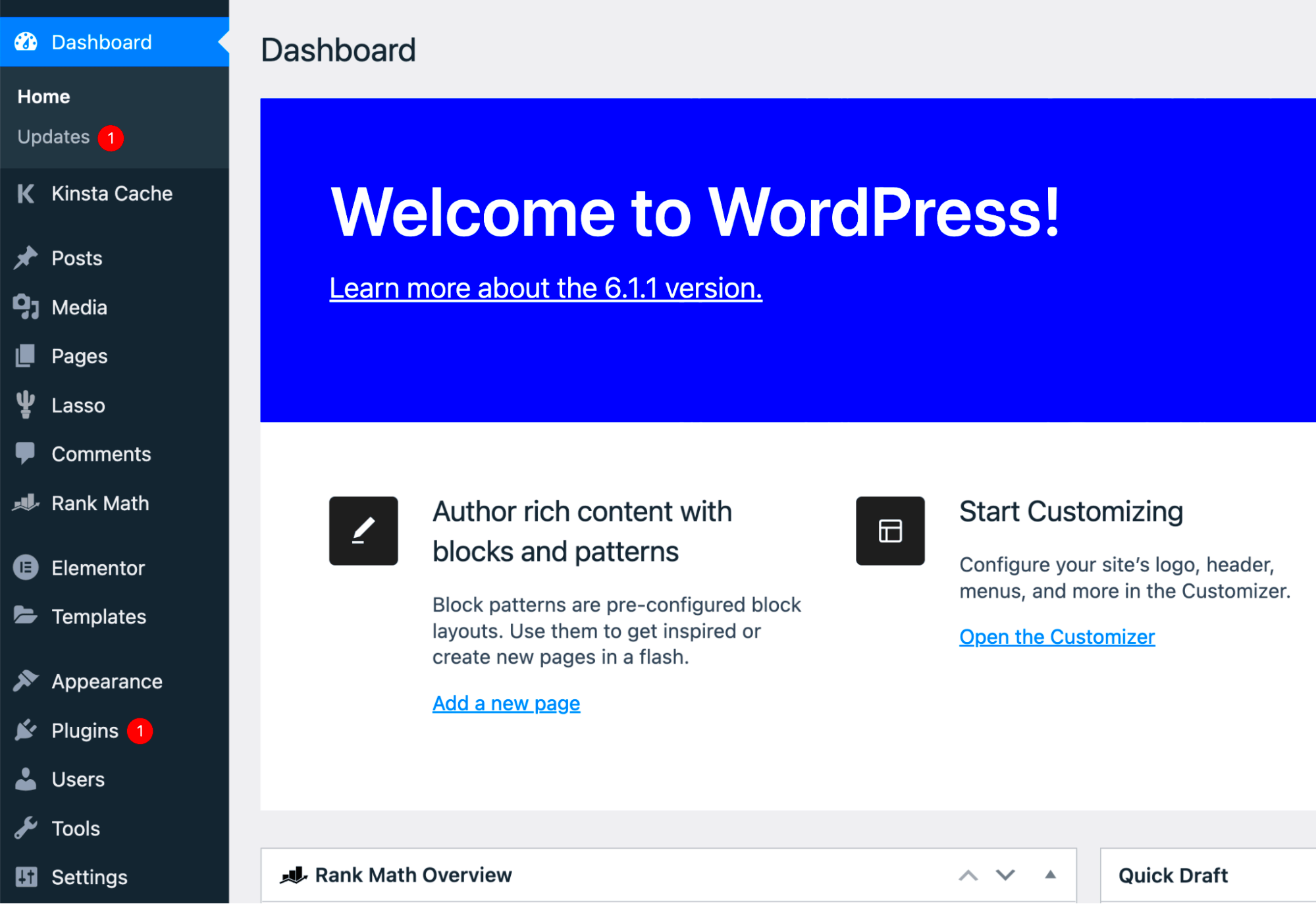
When you start building your WordPress site, one of the first decisions you’ll face is selecting the right theme. Your theme isn’t just a pretty face; it’s the backbone of your site’s design, layout, and overall functionality. With thousands of options available, it can feel overwhelming. So, how do you choose the right one?
First, consider the purpose of your website. Are you creating a blog, an online store, or a portfolio? Different themes cater to different needs. Here are a few aspects to ponder:
- Responsiveness: Your theme should look great on all devices, from laptops to smartphones.
- Customization Options: Look for themes that offer flexibility in terms of colors, fonts, and layouts. Customization is key to making your site unique.
- Rating and Reviews: Always check the reviews and ratings of a theme. A good rating usually indicates reliability and support from the developers.
- Loading Speed: A bloated theme with too many bells and whistles can slow down your site, affecting user experience and SEO.
Finally, don’t forget about support and updates. A theme that doesn’t receive regular updates can lead to security issues down the line. After you’ve narrowed down your options, take a demo of the theme for a test drive. You want to be absolutely sure it’s the right fit before making your choice!
Essential Plugins for Beginners
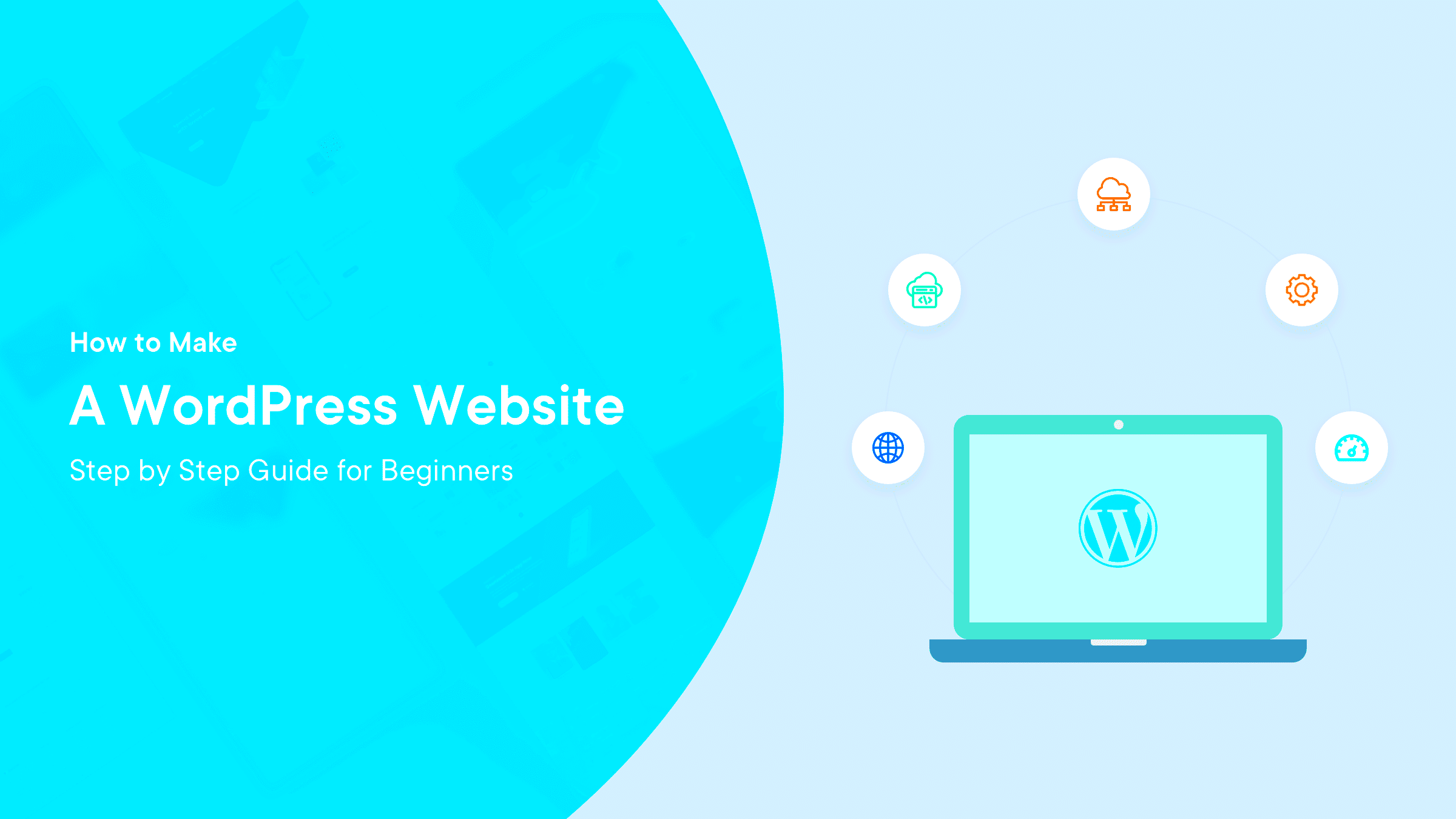
Once you’ve settled on a theme, the next step in your WordPress journey is to install some essential plugins. Think of plugins as the Swiss Army knives of WordPress—they add extra functionality and features to your website, enhancing the user experience and improving your site’s performance.
Here are some must-have plugins for beginners:
- Yoast SEO: Want to improve your site’s search engine visibility? Yoast SEO is essential for optimizing your content and meta descriptions with helpful tips along the way.
- Wordfence Security: Protect your site from hackers and malware. Wordfence offers a robust security solution with a firewall and malware scanner.
- WooCommerce: Planning to sell products? This plugin transforms your site into a fully functional online store!
- Contact Form 7: Easily create customizable contact forms, helping your website visitors get in touch with you effortlessly.
- WP Super Cache: To improve your site’s loading speed, this simple caching plugin generates static HTML files for quicker performance.
Keep in mind that while plugins add functionality, too many can slow down your site. Start with a handful of essential plugins and add more as needed. Regularly review your installed plugins, updating or deleting any that aren’t performing as expected. With the right theme and essential plugins in your toolkit, you’re well on your way to creating a user-friendly WordPress site!
Customizing Your WordPress Site
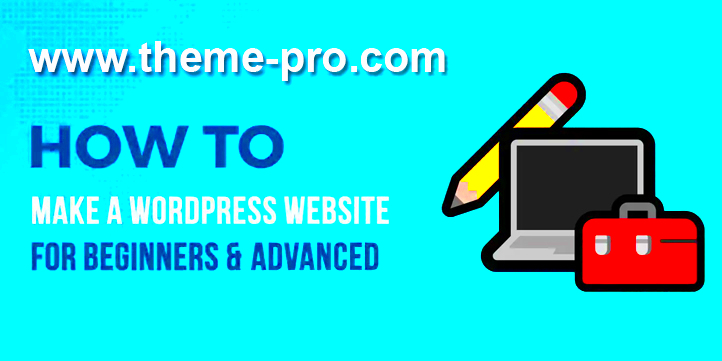
So, you’ve installed WordPress and are ready to make your site your own. Customizing your WordPress site is where you can truly let your creativity shine! From choosing the right theme to adjusting layouts and settings, the possibilities are almost endless. Here’s a quick breakdown of how to get started:
- Choosing a Theme: Your theme is like the outfit your website wears. It’s what visitors first see, so choose wisely! You can find both free and premium themes in the WordPress Theme Directory. Look for a theme that suits your niche and is responsive (meaning it looks good on both desktop and mobile).
- Customizing Your Theme: Once you’ve picked a theme, it’s time to customize it. Go to Appearance > Customize for real-time changes. You can adjust colors, fonts, header images, and more without touching a line of code.
- Adding Widgets: Widgets add functionality to your site, like a search bar or recent posts section. Navigate to Appearance > Widgets to drag and drop different widgets into your sidebar or footer.
- Plugins for Extended Functionality: Want to add a contact form, SEO optimization, or social sharing buttons? Plugins are your best friends! Just go to Plugins > Add New and search for what you need. However, install only the necessary ones, as too many plugins can slow down your website.
Remember, customizing your site should be a fun and rewarding experience. Don’t hesitate to experiment and revise until you get it just right!
Creating and Managing Content
Content is the heart of your website. It’s what keeps visitors coming back, so you want to make sure it’s engaging, informative, and well-organized. Whether it’s blog posts, pages, or media, creating and managing content effectively is key. Here’s how to do it:
- Understanding Posts vs. Pages: In WordPress, posts are typically used for blog entries and are displayed in reverse chronological order. Pages, on the other hand, are for static content like “About” or “Contact Us.” Knowing the difference helps in structuring your site.
- Writing Your First Post: Go to Posts > Add New to create your first blog post. Use the block editor to add text, images, and other media easily. Aim for a catchy title, engaging introduction, and use headers to break up large chunks of text.
- Using Categories and Tags: Organize your content by using categories and tags. Categories help group similar topics, while tags can capture more specific details. This makes navigation easier for your readers and improves SEO.
- Publishing and Scheduling: Once your content is ready, you can either publish it immediately or schedule it for a future date. This feature allows you to plan your content strategy ahead of time.
- Regular Updates: Keep your content fresh by regularly updating posts, especially if information changes. Search engines love relevant and up-to-date content!
Creating engaging content and managing it well is crucial for attracting and retaining visitors. So, put on your writing hat and start sharing your knowledge with the world!
Utilizing Media Effectively
When it comes to web design, media plays a crucial role in grabbing attention and enhancing user experience. Whether you’re using images, videos, or audio clips, knowing how to utilize media effectively can elevate your WordPress site from ordinary to extraordinary. Here are some key points to consider:
- Choose Quality Over Quantity: Always opt for high-quality, engaging media. A single striking image can make a more significant impact than a dozen mediocre ones.
- Optimize Media Files: Large files can significantly slow down your website. Always compress images and videos without sacrificing quality. Tools like TinyPNG and Handbrake can help you with this.
- Appropriate Formats: Different media types work best in different situations. Use JPEG for photos, PNG for images requiring transparency, and SVG for logos and simple graphics.
- Use Alt Text: Always add alt text to your images. Not only does this improve accessibility for users with visual impairments, but it also helps with SEO.
- Embed Videos Responsibly: Instead of self-hosting videos, consider platforms like YouTube or Vimeo. This saves server space and also contributes to your site’s loading speed.
- Test for Responsiveness: Ensure that all media adapts well to various screen sizes. Use responsive design techniques to achieve this goal.
By focusing on these aspects, you can ensure that your website’s media enhances its overall appeal and performance. Don’t underestimate the power of media; when used correctly, it can create an inviting and impactful user experience.
Basic SEO Tips for WordPress Sites
Search Engine Optimization (SEO) is a vital component of web design that helps your WordPress site get noticed by search engines like Google. Even if you’re just starting, implementing basic SEO practices can significantly enhance your site’s visibility. Here are some essential tips to help you on your journey:
- Use SEO-Friendly Themes: Choose a WordPress theme that’s optimized for SEO. Themes like Astra and Genesis are great examples that combine aesthetics with functionality.
- Install an SEO Plugin: Plugins like Yoast SEO or All in One SEO Pack allow you to optimize your website effortlessly, providing guidance on keywords, readability, and meta descriptions.
- Keyword Research: Use tools like Google Keyword Planner or Ubersuggest to find keywords relevant to your content. Make sure to incorporate these keywords naturally into your posts.
- Update Content Regularly: Fresh content signals to search engines that your site is active. Consider starting a blog to provide regular updates and engage your audience.
- Meta Tags Matter: Always fill out the title and description meta tags for each page and post. These are crucial for attracting clicks from search engine results.
- Link Building: Build internal links to guide users and search engines through your site, and consider external links to reputable sites to enhance authority.
| Action | Benefit |
|---|---|
| Use SEO-Friendly Themes | Improves site loading times and overall optimization. |
| Install an SEO Plugin | Simplifies the optimization process. |
| Regular Content Updates | Keeps your audience engaged and improves rankings. |
By taking these basic steps, you’re setting yourself up for SEO success. Yes, there’s a lot to learn, but starting with these foundational tips can unleash the full potential of your WordPress site!
Improving Site Performance and Speed
When it comes to web design, speed is of the essence. A fast-loading site not only improves user experience but also boosts your SEO rankings. So, how can you improve your WordPress site’s performance? Let’s break it down into actionable steps.
- Choose a Reliable Hosting Provider: Your choice of hosting can significantly impact your site’s speed. Look for hosts that offer optimized WordPress plans.
- Utilize Caching Plugins: Caching plugins, like W3 Total Cache or WP Super Cache, store static versions of your pages, reducing load times.
- Optimize Images: Large image files can slow down your site. Use tools like TinyPNG or WP Smush to compress images without losing quality.
- Minimize HTTP Requests: Too many elements on a page can slow it down. Streamline your design by minimizing scripts, stylesheets, and images.
- Enable GZIP Compression: This compresses files before they’re sent to the user’s browser, speeding up transfer times.
It’s essential to regularly check your site’s performance using tools like Google PageSpeed Insights or GTmetrix. Monitoring your load times and keeping an eye out for areas of improvement will keep your site running smoothly. By taking these steps, you’re not just optimizing for speed; you’re also enhancing the overall user experience, which is crucial in retaining visitors and encouraging conversions.
Maintaining Your WordPress Site
Just like a car requires regular maintenance to perform optimally, your WordPress site needs ongoing upkeep to ensure everything runs smoothly. Neglecting maintenance can lead to a myriad of issues, including security vulnerabilities, slow performance, and broken links. Let’s explore some essential maintenance tasks.
- Regular Backups: Always keep backups of your site to prevent data loss. You can use plugins like UpdraftPlus or BackupBuddy to automate this process.
- Keep Themes and Plugins Updated: Outdated software can lead to security risks. Regularly check and update your themes and plugins to the latest versions.
- Monitor Your Site’s Security: Use security plugins like Wordfence or Sucuri to protect your site from malware and suspicious login attempts.
- Clean Up Your Database: Over time, your database can become cluttered. Use plugins like WP Optimize to remove unnecessary data and keep it clean.
- Check for Broken Links: Regularly scan your site for broken links, which can harm your SEO. Tools like Broken Link Checker make this process simple.
By integrating these practices into your routine, you’re setting your WordPress site up for success. Consistent maintenance not only keeps your site healthy but also provides an optimal experience for your users, which is ultimately what we’re all aiming for.
Conclusion: Taking Your WordPress Skills Further
As you embark on your journey of mastering WordPress web design, remember that the learning process is ongoing. Building a successful and appealing WordPress website is not only about understanding its basic functionalities but also about continuously evolving your skills and knowledge. Here are some essential steps to take your WordPress skills to the next level:
- Explore Advanced Themes: Start experimenting with premium themes that offer more customization options.
- Learn About Plugins: Familiarize yourself with essential plugins that can enhance your site’s functionality, such as SEO tools, security plugins, and backup solutions.
- Understand Code Basics: Gaining a basic understanding of HTML, CSS, and PHP can greatly expand your customization capabilities.
- Join the Community: Engage with online forums, participate in WordPress meetups, and connect with other designers and developers to share knowledge and experiences.
- Keep Up With Trends: Stay informed about the latest design trends and updates within the WordPress ecosystem to keep your skills sharp.
Additionally, consider taking courses or attending workshops that focus on advanced WordPress techniques to deepen your understanding. Remember, every expert was once a beginner, so embrace the learning process, experiment with new ideas, and don’t be afraid to step out of your comfort zone. With perseverance and a willingness to learn, you’ll be well on your way to becoming a skilled WordPress designer.