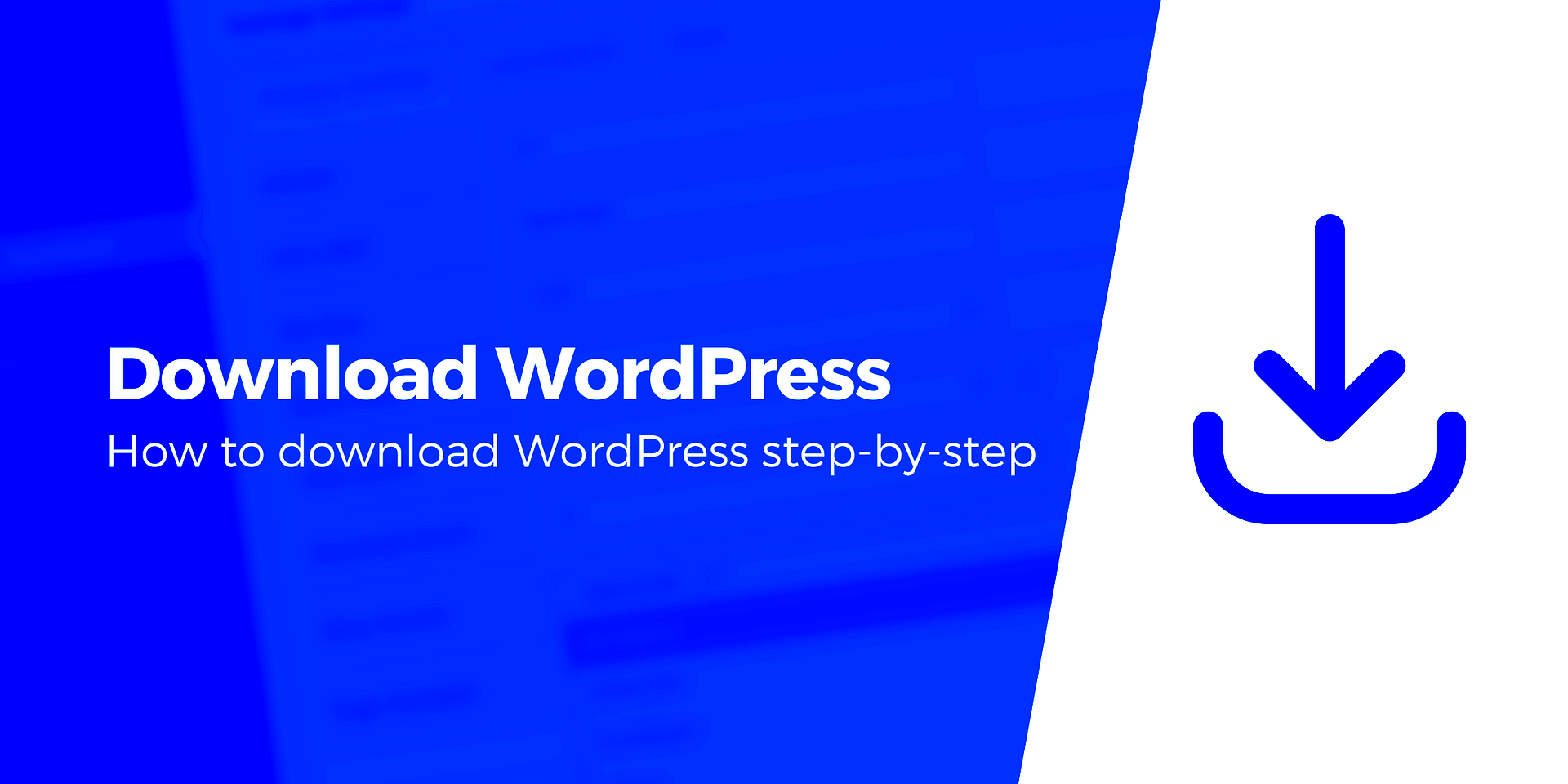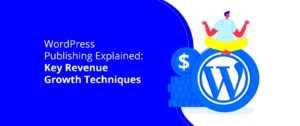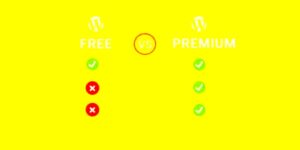Welcome to the world of WordPress! If you’re looking to build a website or start a blog, you’ve probably stumbled upon this powerful platform. In simple terms, WordPress is a content management system (CMS) that allows you to create and manage digital content with ease. Whether you’re a tech newbie or a seasoned developer,
Why Choose WordPress?

There are countless reasons to choose WordPress as your go-to website building tool. Here are just a few of the most compelling advantages:
- Ease of Use: WordPress is designed to be intuitive for everyone. You can easily create posts, upload images, and customize your site without any coding knowledge.
- Flexibility: Whether you want to set up a blog, an e-commerce store, or a portfolio, WordPress can handle it all. Its vast array of themes and plugins makes customization simple.
- SEO Friendly: WordPress offers built-in features and various plugins designed to improve your search engine rankings, helping you reach a larger audience.
- Large Community: With millions of users worldwide, you can find support, tutorials, and resources to help you through any challenges you might face.
- Cost-Effective: WordPress itself is free! You only need to pay for hosting and a domain name, keeping your costs manageable.
- Regular Updates: The community is continuously improving WordPress security and functionality, so you can rest assured that your site is protected and up-to-date.
These benefits make WordPress an excellent choice for anyone looking to establish a robust online presence. With a little time and effort, you’ll be well on your way to creating a fantastic website that suits your needs!
System Requirements for WordPress

If you’re excited about setting up your very own WordPress site, it’s essential to know the system requirements. This ensures that your website runs smoothly and efficiently. Let’s break this down into easy-to-understand components.
WordPress has specific requirements for both server and software that you need to meet. Here’s a quick overview:
| Requirements | Minimum | Recommended |
|---|---|---|
| PHP Version | 7.4 or greater | 8.0 or greater |
| MySQL Version | 5.7 or greater | 8.0 or greater |
| HTTPS support | Yes | Yes |
| Apache or Nginx | Yes (Recommended) | Yes (Recommended) |
| Memory Limit | 256MB | 512MB or greater |
Now, let’s chat about why these requirements are significant:
- PHP: This is the scripting language that WordPress is built on. Keeping it updated ensures better performance and security.
- MySQL: Your database management system. It stores all your site content, so a newer version handles functions more efficiently.
- HTTPS Support: Essential for security. It helps protect data transferred between your site and its users.
- Memory Limit: This affects how many processes can run simultaneously. More memory can improve speed and efficiency.
In a nutshell, ensuring your server meets these requirements will save you headaches down the road. Ready to dive into downloading WordPress? Let’s move on!
Downloading WordPress

Downloading WordPress is the next step in your exciting journey to creating a website! Luckily, it’s a straightforward process. Just follow these steps, and you’ll be set up in no time.
Here’s a simple breakdown of how to get the latest version of WordPress:
- Visit the Official WordPress Website: Head over to WordPress.org. This is the most reliable place to find the latest version.
- Click on “Download”: You’ll see a big button that says “Download WordPress.” Click it, and it will automatically download a .zip file to your computer.
- Unzip the File: Once the download is complete, locate the downloaded .zip file and unzip it. This will reveal a folder named “wordpress.”
- Review the Contents: Open the folder, and you’ll see a bunch of files and folders, including wp-admin, wp-content, and wp-includes. These are essential for your site to function correctly.
- Upload to Your Web Host: You will need to upload these files to your web server. If you have an FTP client like FileZilla, you can connect to your server and transfer the files to your desired directory.
That’s it! You’ve successfully downloaded WordPress and prepared it for installation. Excited about what comes next? The installation process will be a breeze, and soon you’ll have your website up and running. Let’s keep going!
Choosing a Hosting Provider
When it comes to launching your WordPress site, selecting the right hosting provider is crucial. Think of your hosting provider as the foundation of your house. A solid foundation ensures that everything built on top is stable and secure. So, how do you go about picking the right one?
First, consider your needs. Are you starting a small blog, or are you planning to launch a bustling online store? This can significantly influence your choice. Here are some essential factors to keep in mind:
- Type of Hosting: There are various types of hosting available, including shared, VPS, dedicated, and managed WordPress hosting. For beginners, shared hosting is often the most affordable and accessible option.
- Performance: Look for providers that offer fast loading times and reliable uptime. You want your website to be available to visitors whenever they come knocking!
- Support: Make sure the hosting provider has a responsive customer support team that can assist you on your WordPress journey. 24/7 support is a bonus!
- Security Features: Security should be a priority for any website. Check if the provider offers SSL certificates, daily backups, and malware scanning to keep your site safe.
- Pricing: While price shouldn’t be the sole factor, it’s important to find a provider that offers good value for your budget. Be aware of renewal prices, not just introductory offers.
Some popular hosting providers to consider are Bluehost, SiteGround, and HostGator. They are beginner-friendly and offer seamless WordPress installations to get you started. Take your time in choosing, and remember: a great hosting provider can make your WordPress experience smoother!
Setting Up Your Domain
Now that you’ve chosen a hosting provider, it’s time to set up your domain! Your domain name is your website’s address on the internet, so it’s essential to choose something that represents you or your business effectively. Let’s dive into how you can set this up.
First, you’ll want to pick a memorable domain name. Here are some tips to keep in mind:
- Keep It Simple: Simple names are easier to remember and type. Avoid complex spellings or long phrases.
- Use Keywords: Including relevant keywords can help with SEO. If you’re a baker, consider a name like “SweetTreatsBakery.com.”
- Choose the Right Extension: The most common extension is .com, but there are many options available like .net, .org, and specific ones like .store or .blog. Pick one that fits your brand.
Once you’ve selected your domain name, you can purchase it from a domain registrar or directly through your hosting provider, which often simplifies the setup. Here’s a quick rundown of the registration process:
| Step | Description |
|---|---|
| 1 | Visit a domain registrar or your hosting provider’s site. |
| 2 | Use the search bar to check if your desired domain is available. |
| 3 | Add your chosen domain to the cart and proceed to checkout. |
| 4 | Provide your contact details and payment information. |
| 5 | Complete the purchase and confirm your domain registration via email. |
And there you have it! Your domain is now set up, and you’re one step closer to launching your WordPress site. Exciting times ahead!
7. Installing WordPress: Step-by-Step Guide
So, you’ve decided to take the plunge and install WordPress on your website—fantastic choice! Let’s break down the process into easy-to-follow steps to get your site up and running in no time. Here’s how to do it:
- Download WordPress: Start by heading over to the official WordPress.org website and click on the Download WordPress button. You’ll receive a zipped file containing all the WordPress files you need.
- Upload WordPress to Your Server: Use an FTP client like FileZilla to connect to your web server. Drag and drop the extracted WordPress files into your desired directory on the server (usually the public_html folder).
- Create a MySQL Database: Log into your hosting account’s cPanel. Find the MySQL Databases option, and create a new database. Don’t forget to add a user and grant that user full privileges to the database.
- Configure wp-config.php: Rename the wp-config-sample.php file to wp-config.php. Open the file and enter your database name, username, and password. Save your changes.
- Run the Installation: Open your web browser and visit your domain name. You should see the WordPress installation screen. Follow the prompts to set up your site title, username, and password.
- Finish the Installation: Click Install WordPress, and voila! You’ll get a success message once everything is configured correctly. You can now log into your brand-new site!
And just like that, you’re ready to explore the vast world of WordPress!
8. Configuring Your WordPress Installation
Once you’ve installed WordPress, it’s time to configure it to fit your needs. Setting up your installation might sound overwhelming, but it’s all about making your website more functional and user-friendly. Here’s a roadmap to help you navigate through this process:
- Access Your Dashboard: To start, log into your WordPress admin panel by visiting www.yourdomain.com/wp-admin. This will take you to your dashboard, your command center for all things WordPress!
- Choose a Theme: Navigate to Appearance > Themes. Here you can browse thousands of free themes. Pick one that resonates with your brand and needs, then click Install and Activate.
- Install Essential Plugins: Go to Plugins > Add New. Search for essential plugins like Yoast SEO, Wordfence Security, and WooCommerce (if you plan to sell online). Install and activate them as needed.
- Set up Your Permalink Structure: For better SEO, navigate to Settings > Permalinks. Choose the Post name option for cleaner URLs.
- Configure Reading Settings: Go to Settings > Reading. Decide whether you want your homepage to display a static page or your latest posts. Make your choice and save changes.
- Adjust General Settings: Under Settings > General, ensure your site title, tagline, time zone, and language are set correctly. This aligns your site with your audience.
With these initial configurations, your WordPress site will be more tailored to your needs, and you’re well on your way to building something incredible!
Basic WordPress Settings to Consider
Once you’ve set up your WordPress site, it’s time to dive into the basic settings that will help ensure everything runs smoothly and effectively. These settings shape how your site will appear to visitors and how it interacts with search engines.
Let’s explore the key settings you might want to tweak right from the start:
- General Settings: Here, you can set your site title, tagline, and email address for admin notifications. Make sure your site title resonates with your content and is easy to remember.
- Permalinks: This setting under ‘Settings > Permalinks’ is essential for SEO. Opt for a structure like “Post name” for clearer URLs that enhance readability.
- Discussion Settings: Control how comments work on your site by adjusting settings like moderation, comment policies, and notifications. It’s often a good idea to manually approve comments to reduce spam.
- Privacy Settings: Don’t forget to set up your privacy policy page. This helps users understand how their data will be used, which is especially important in today’s data-sensitive environment.
- Timezone, Date, and Time Format: Make sure to select your timezone. This is crucial for scheduling posts, comments, and managing your website effectively.
Taking the time to adjust these basic settings will lay a solid foundation for your WordPress site, helping you manage it effectively and making it more user-friendly for your visitors.
Choosing and Installing a Theme
Choosing the right theme for your WordPress site is like picking out the perfect outfit; it reflects your style and sets the tone for your content. WordPress offers thousands of themes, so how do you find the one that’s just right for you?
Here’s a step-by-step guide to help you choose and install a theme:
- Define Your Purpose: Before diving into theme choices, think about what your site is about. Will it be a blog, an online store, or a portfolio? Your theme should complement your site’s goals and audience.
- Explore the WordPress Theme Directory: Go to ‘Appearance > Themes’ in your WordPress dashboard. Here, you can search through a plethora of free themes categorized by popularity and features.
- Consider Premium Themes: If you’re looking for something more unique or feature-rich, consider purchasing a premium theme from platforms like ThemeForest or Elegant Themes. These often come with dedicated support and additional functionalities.
- Responsive Design: Ensure your chosen theme is mobile-friendly. A responsive design will provide a seamless experience across devices, which is crucial in today’s mobile-first world.
- Check Reviews and Ratings: Look at user reviews and ratings. Themes with positive feedback are generally more reliable and easier to work with.
Once you’ve found a theme that fits your needs, installing it is a breeze! Just click on ‘Install’, and then ‘Activate’ to bring your new look to life. Remember, your theme is foundational to your site’s aesthetics and functionality, so choose wisely!
Essential Plugins for Beginners
When you dive into the world of WordPress, one of the most exciting aspects is the ability to customize your site using plugins. These handy tools can expand your website’s functionality, improve performance, and make managing your content a breeze. For beginners, here’s a list of essential plugins you should consider installing:
- Yoast SEO: This plugin helps you optimize your site for search engines, guiding you through best practices for on-page SEO. You’ll get valuable insights on keyword usage and content readability.
- Wordfence Security: A must-have for keeping your site safe, this security plugin offers firewall protection, malware scanning, and login security to keep your content secure.
- Contact Form 7: Easily create contact forms to engage with your visitors. This plugin is flexible and user-friendly, perfect for beginners needing a quick way to gather information.
- WooCommerce: If you’re considering starting an online store, WooCommerce is the go-to plugin. It integrates seamlessly with WordPress and provides all the tools you need to sell your products online.
- Jetpack: A multifunctional plugin that enhances site performance, security, and even traffic analytics. It’s like having a Swiss Army knife for your website!
To install a plugin, simply go to your WordPress dashboard, click on “Plugins,” then “Add New.” Search for the plugin name, hit “Install,” and then “Activate.” It’s that easy! Harnessing these essential plugins will not only save you time but also amp up your site’s performance and user experience.
Final Thoughts and Next Steps
Congratulations! You’ve taken the first steps into the exciting world of WordPress. Setting up your website may seem like a hefty task at first, but with the knowledge and tools we’ve discussed, you’re well on your way to building something fantastic. Remember that every expert was once a beginner!
So, what are your next steps? Here are a few suggestions to keep the momentum going:
- Familiarize Yourself with the Dashboard: Spend some time exploring your WordPress dashboard. The more comfortable you are with it, the easier managing your site will be.
- Start Creating Content: Begin writing blog posts or adding pages to your site. Don’t worry about making everything perfect right away. Just get your ideas out there!
- Explore Themes: Look for a theme that reflects your style. The right theme can help your website feel cohesive and professional.
- Learn SEO Basics: Understanding SEO will help your site attract more visitors. Consider reading up on keyword research and link-building strategies.
- Join the Community: Engage with the WordPress community by joining forums and social media groups. You’ll find a wealth of knowledge and support.
Building a website is not just about aesthetics—it’s about creating a space where you can express yourself, share your knowledge, or even sell products. Keep experimenting, learning, and growing, and enjoy your WordPress journey!