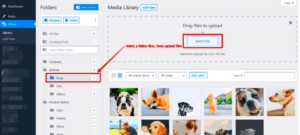Transferring your WordPress blog to a new hosting provider might sound daunting, but it doesn’t have to be. Whether you’re facing performance issues with your current host, looking for better features, or simply want to reduce costs, the process can be smooth with proper preparation. In this guide, we’ll walk you through every step of transferring your WordPress blog safely and efficiently. You’ll learn why a move might be necessary, how to prepare, and the steps to migrate your site with minimal downtime.
Why You Might Need to Transfer Your WordPress Blog
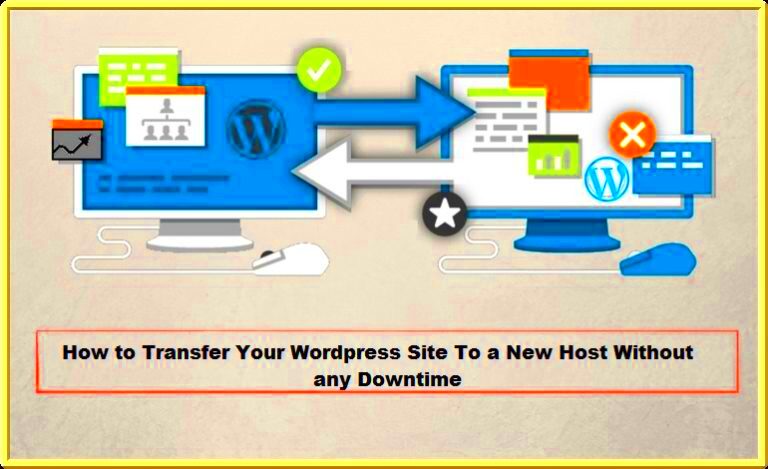
There are several reasons why you might consider moving your WordPress blog to a new hosting provider. Here are some common scenarios:
- Poor Performance: If your current hosting is slow or unreliable, it can affect the user experience of your blog. A faster, more reliable host will improve website speed and uptime.
- Better Features: Some hosting providers offer additional features such as enhanced security, automatic backups, or more flexibility in terms of website management. These features can significantly benefit your blog.
- Scalability: If your blog is growing in traffic and needs more resources, your current host might not be able to scale with you. Upgrading to a host that offers better scalability can prevent issues down the line.
- Cost Efficiency: You may find a better deal with a new hosting provider that offers similar or better features at a more affordable price.
- Security and Support: If you’re not satisfied with your current host’s security features or support response time, switching to a more secure and reliable provider can ensure your site remains safe and well-supported.
Preparing Your WordPress Blog for Transfer
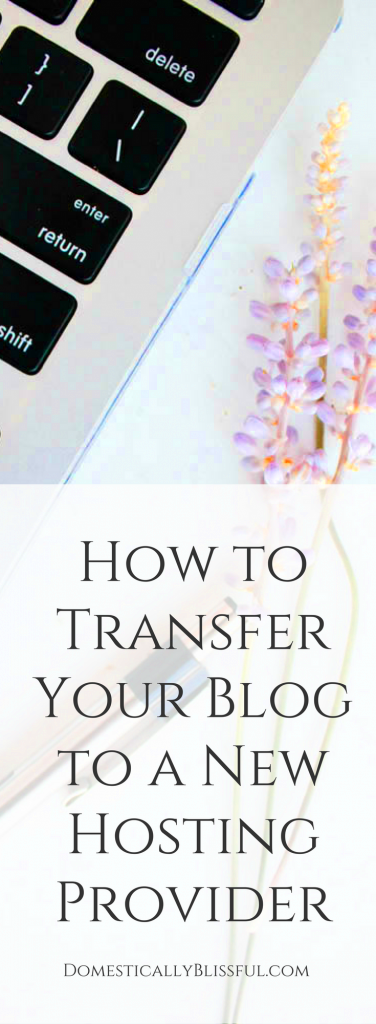
Before you start the transfer process, it’s crucial to prepare your WordPress blog to avoid any surprises. Here’s a step-by-step guide to ensure everything goes smoothly:
- Choose a New Hosting Provider: Make sure your new host offers all the features you need, such as fast server speeds, strong security, and responsive support.
- Back Up Your Website: Always back up your WordPress blog before transferring it. This includes both the files and the database. You can use plugins like UpdraftPlus or do it manually via cPanel.
- Check Domain Name Settings: If you’re also transferring your domain, ensure the domain name settings (DNS) are updated to point to your new host’s nameservers.
- List Installed Plugins and Themes: Make a list of all the plugins and themes you’re using on your blog. This will help you reinstall them on the new host if needed.
- Test Your New Hosting Provider: Before starting the transfer, test your new hosting environment. Check server speeds, available resources, and the user interface to ensure it meets your needs.
Preparing properly can save you from unexpected issues during the transfer process and minimize downtime for your blog.
Choosing the Right Hosting Provider
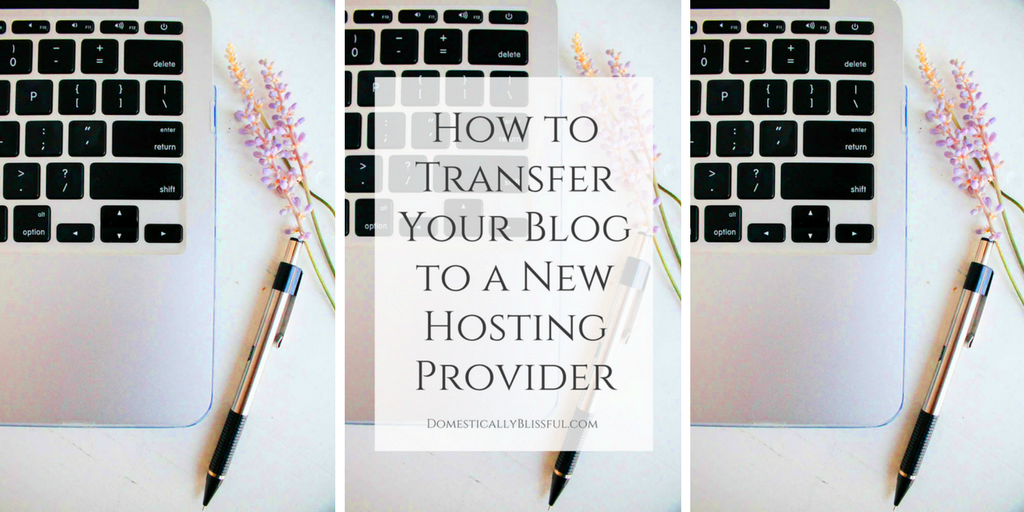
Choosing the right hosting provider for your WordPress blog is a crucial step in ensuring a smooth transfer. Your hosting provider is the foundation of your website’s performance, speed, and security. It’s important to consider the specific needs of your blog and match them with the features offered by potential hosts. Here are some key factors to help you make an informed decision:
- Performance and Speed: Look for a hosting provider with fast servers and a strong uptime guarantee. Website speed is crucial for both user experience and SEO.
- Security Features: A good hosting provider should offer robust security measures, such as SSL certificates, firewalls, and malware scanning. This ensures that your blog is safe from cyber threats.
- Customer Support: Check if the hosting provider offers 24/7 customer support. Fast and efficient support can help you resolve issues quickly, minimizing downtime.
- Scalability: Your blog may grow over time, so choose a hosting provider that allows easy upgrades to accommodate more traffic and resources as needed.
- Compatibility with WordPress: Ensure the hosting provider is optimized for WordPress, offering one-click installations, automatic updates, and other WordPress-specific tools.
- Pricing and Plans: Compare the pricing plans of different providers. Make sure you get the best value for the features you need.
Research and compare your options carefully to find a hosting provider that aligns with your blog’s goals and requirements.
How to Backup Your WordPress Blog Before the Transfer
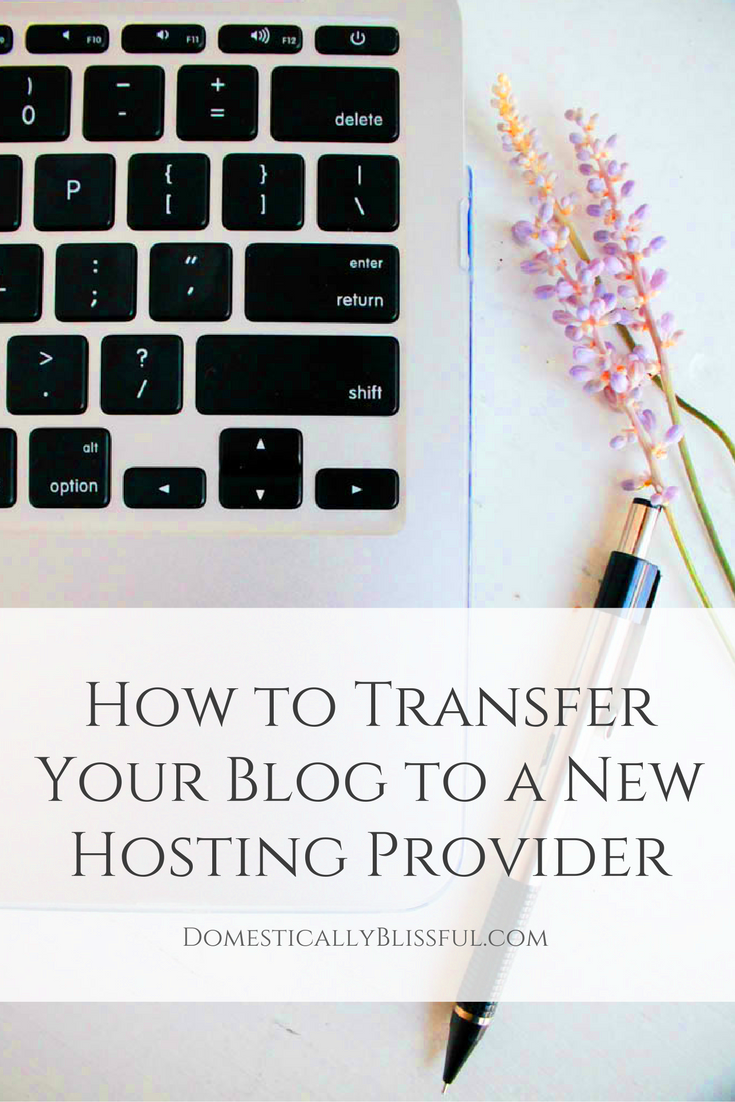
Backing up your WordPress blog before transferring it is essential to avoid data loss. A backup ensures that you can restore your site if anything goes wrong during the migration process. There are two main ways to back up your WordPress blog: using plugins or manually via cPanel.
Here’s how to back up your blog in both ways:
Using Plugins
Using a plugin is one of the easiest ways to back up your WordPress site. Here are a few popular options:
- UpdraftPlus: A free plugin that allows you to back up your WordPress files and database. It also supports cloud storage options like Google Drive and Dropbox.
- BackupBuddy: A premium plugin offering a complete backup solution with scheduled backups and easy restoration features.
- Jetpack: This plugin not only provides security and performance enhancements but also offers automated backups with its premium plans.
Manual Backup via cPanel
If you prefer a manual approach, you can back up your blog using cPanel. Follow these steps:
- Backup Files: Use the File Manager in cPanel to download all your WordPress files (wp-content, wp-config.php, etc.) to your computer.
- Backup Database: Go to the phpMyAdmin section in cPanel, select your WordPress database, and export it to a .sql file.
Once your files and database are backed up, store them securely on your computer or cloud storage before starting the transfer.
Steps to Migrate Your WordPress Blog to a New Hosting Provider
Once you’ve selected your new hosting provider and backed up your WordPress blog, it’s time to migrate your website. Migration involves moving your files, database, and other necessary elements to the new server. Here’s a step-by-step guide to help you transfer your WordPress blog:
1. Set Up Your New Hosting Account
Sign up for your new hosting provider and set up a new WordPress installation. Most hosts offer one-click WordPress installations to make this process easier.
2. Upload Your WordPress Files
Using an FTP client (like FileZilla) or the File Manager in cPanel, upload the WordPress files you backed up to the appropriate directory in your new hosting account. Make sure to upload everything from your wp-content folder, themes, plugins, and media files.
3. Import Your Database
In cPanel, go to phpMyAdmin and create a new database. Import the .sql file you exported earlier to restore your blog’s database. Once done, update the wp-config.php file with the new database credentials.
4. Update Domain Name Settings (DNS)
If you’re transferring your domain as well, you’ll need to update the DNS settings to point to your new hosting provider’s nameservers. This can take up to 48 hours to propagate fully.
5. Test Your Site on the New Server
Once the migration is complete, test your site on the new server to ensure everything is working properly. Check if all pages, posts, and media files are intact, and verify that your plugins and themes are functioning correctly.
6. Troubleshoot and Resolve Any Issues
If you encounter any issues, such as missing images or broken links, you may need to clear your browser cache or update your permalinks in the WordPress settings. Review your error logs for additional information.
Once you’ve confirmed that your site is running smoothly on the new hosting provider, you’re done! Your WordPress blog is successfully transferred to its new home.
Common Issues During the Transfer and How to Solve Them
Even with careful planning, transferring a WordPress blog can sometimes come with unexpected challenges. However, most issues are solvable with a bit of troubleshooting. Here are some common problems you might encounter and how to fix them:
- Broken Links: After the transfer, some internal links may break due to the change in server paths. To fix this, you can use plugins like “Velvet Blues Update URLs” to automatically update all URLs in your database, or you can manually update them via the database if you’re comfortable with SQL.
- Missing Images and Media Files: If images are not showing after the transfer, it’s usually due to incorrect file paths. Make sure your media folder is correctly transferred and that the paths in your database are updated to reflect the new location.
- Database Connection Errors: If you’re seeing a “Error establishing a database connection” message, it could be due to incorrect database credentials in the wp-config.php file. Double-check the database name, username, password, and host in this file to ensure they match your new hosting environment.
- Incorrect File Permissions: If your website is not loading properly or you see “403 Forbidden” errors, it’s likely a file permission issue. Ensure that your files and directories have the correct permissions: 755 for directories and 644 for files.
- Slow Website After Migration: Sometimes, your website may load slower after migration due to a number of factors, such as server configurations or cached data. Try clearing your cache, optimizing your database, or enabling a caching plugin to improve site performance.
By identifying these issues early and addressing them proactively, you can ensure a smooth transfer to your new hosting provider.
FAQ: Frequently Asked Questions About WordPress Blog Transfers
Here are some commonly asked questions that can help clarify the WordPress blog transfer process:
1. How long does it take to transfer my WordPress blog?
The time it takes to transfer your WordPress blog depends on the size of your site and your technical skills. Generally, it can take anywhere from a few hours to a full day. It’s a good idea to plan for some downtime, especially if you are transferring a large site.
2. Do I need to hire a professional to transfer my WordPress blog?
If you’re comfortable working with cPanel, FTP, and WordPress, you can manage the transfer yourself. However, if you’re unsure about the technical details or have a large, complex site, hiring a professional can ensure the migration goes smoothly.
3. Will my SEO be affected by transferring my WordPress blog?
If done properly, transferring your blog shouldn’t negatively impact your SEO. However, it’s essential to maintain the same URLs, update internal links, and ensure proper redirection to avoid losing search engine rankings.
4. Can I transfer my WordPress blog without losing data?
Yes, as long as you back up your site thoroughly before transferring, there is minimal risk of losing data. Make sure to back up both your files and database to safeguard your content.
5. What if I encounter problems after the transfer?
If you experience issues after the transfer, it’s important to first check your file permissions, database connection, and ensure that all URLs are correctly updated. Most common issues are fixable with a little troubleshooting or with the help of your hosting provider’s support team.
Conclusion: Successfully Transferring Your WordPress Blog
Transferring your WordPress blog to a new hosting provider may seem intimidating at first, but with the right preparation and a step-by-step approach, it can be a smooth process. By choosing the right hosting provider, properly backing up your site, and following the migration steps carefully, you can ensure that your blog is transferred with minimal downtime and hassle.
Remember, issues might arise during the transfer, but they’re usually easy to fix. Always make sure you’ve thoroughly backed up your website and that you’ve tested everything before the final switch. With the right steps and a bit of patience, your WordPress blog will be up and running on its new home in no time!