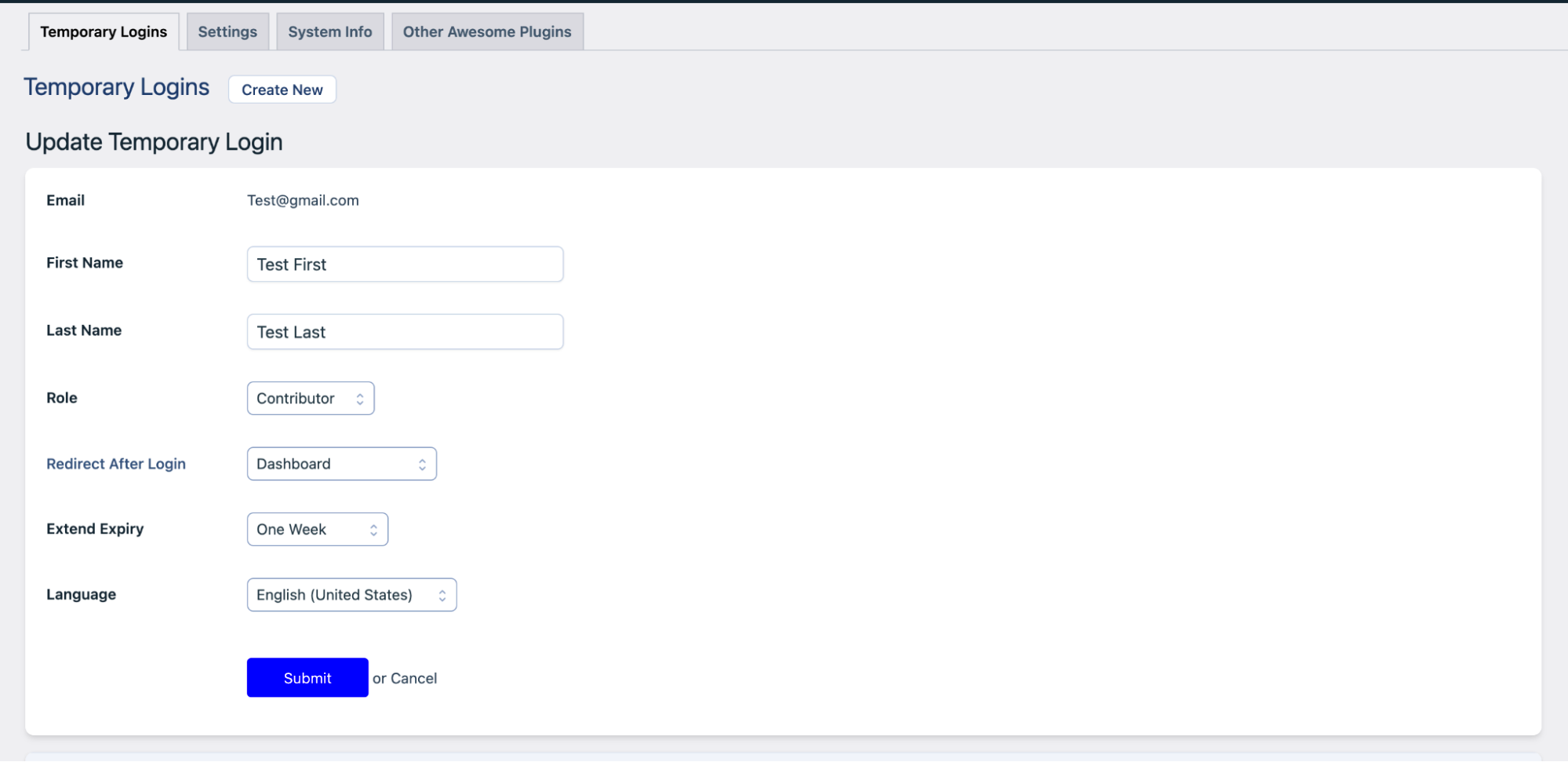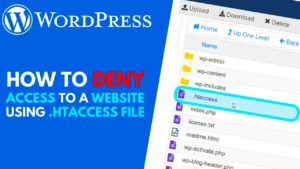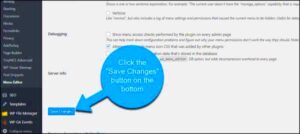Managing access to your WordPress site can be tricky, especially when you want to give temporary access to developers, designers, or content creators. This is where temporary user accounts come into play. These accounts are designed to offer limited-time access, ensuring that once the task is completed, the access is automatically revoked. This feature can be a game-changer for maintaining security without the hassle of constantly monitoring user roles.
By using temporary accounts, you can avoid sharing your admin credentials and limit access only to the necessary areas. It’s a smart way to enhance your site’s security while still collaborating efficiently with your team or freelancers. Let’s dive deeper into why this is so beneficial and how it works.
Benefits of Using Temporary User Accounts for Login Security
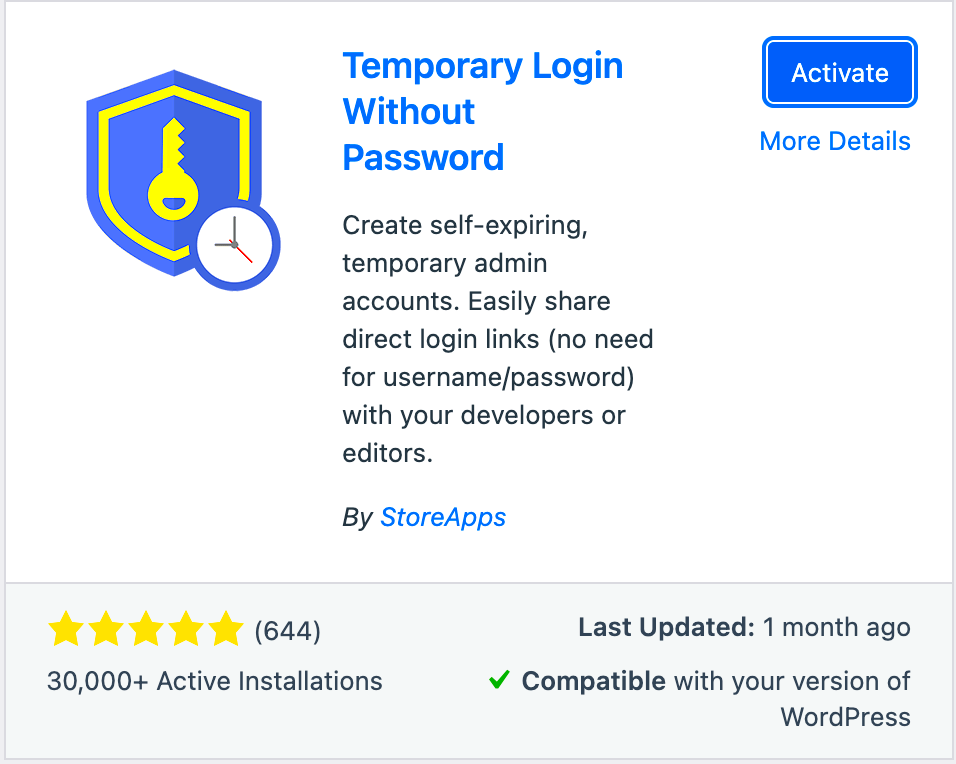
There are several benefits to using temporary user accounts when it comes to securing your WordPress login. Let’s explore the key advantages:
- Enhanced Security: Temporary accounts reduce the risk of unauthorized access by ensuring that access is automatically revoked after a set period. This means even if someone forgets to remove access, the system will handle it.
- Controlled Access: You can assign specific roles and permissions to temporary users, ensuring they only have access to the areas they need. This minimizes the risk of accidental changes or security breaches.
- Better Collaboration: Perfect for short-term projects or collaborations. For example, if you hire a developer to fix an issue, you can create a temporary account for them instead of sharing your main admin credentials.
- Reduced Maintenance: No need to remember to remove old users manually. The temporary account will expire on its own, saving you time and reducing admin overhead.
By using temporary user accounts, you’re not only securing your WordPress site but also simplifying user management. This can lead to a more efficient workflow and peace of mind knowing your site is protected.
How Temporary User Account Plugins Work in WordPress
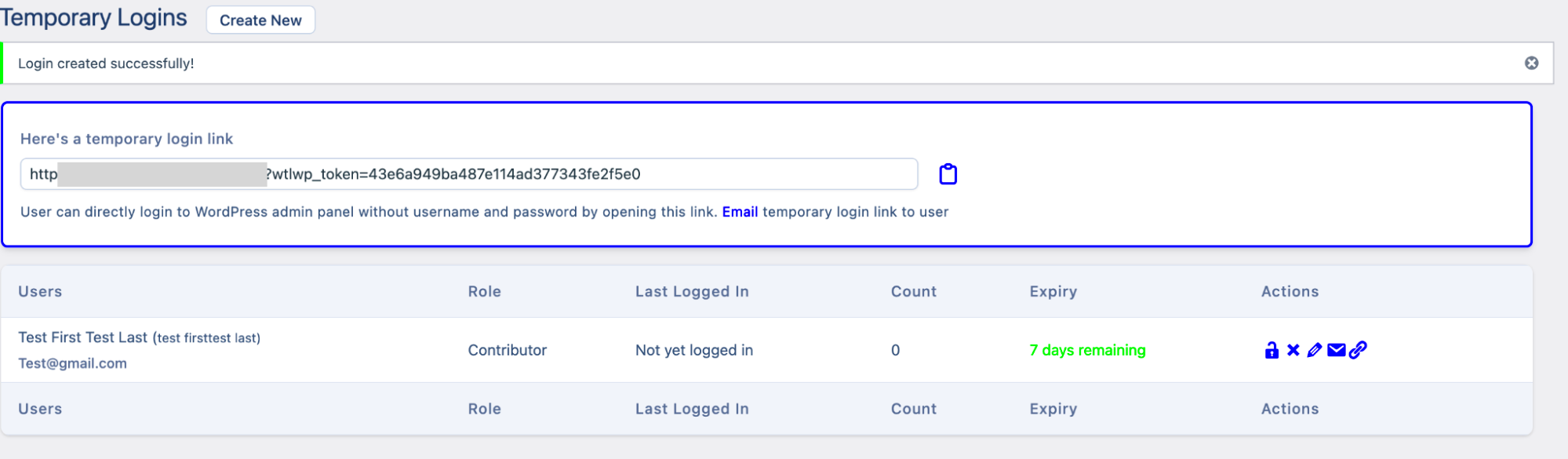
Temporary user account plugins are designed to help you create user accounts that expire after a certain period. But how exactly do they function? These plugins typically offer a simple interface where you can set up a new user, define their role, and set an expiration date. Here’s a closer look at how they operate:
| Feature | Description |
|---|---|
| Role Assignment | Assign specific roles such as Contributor, Editor, or even custom roles to temporary users, allowing you to control their access level. |
| Expiration Settings | Choose a time frame for account expiration. It could be hours, days, or weeks, depending on the nature of the task. |
| Email Notifications | Some plugins send automatic notifications to both the admin and the temporary user before the account expires, ensuring smooth communication. |
| Automatic Deactivation | Once the set time limit is reached, the account is automatically deactivated, ensuring no lingering access. |
Using these plugins is straightforward. You can install them directly from the WordPress plugin directory, configure the settings as needed, and start creating temporary accounts right away. This method is both efficient and effective for managing user access, especially if you’re working with multiple collaborators.
Top Temporary User Account Plugins for WordPress in 2024
Choosing the right plugin for managing temporary user accounts can make all the difference in keeping your WordPress site secure. In 2024, there are several powerful options available, each offering unique features to streamline user management. Here are some of the top temporary user account plugins you should consider:
- Temporary Login Without Password: This popular plugin allows you to create temporary logins without needing a password. Simply generate a secure link that expires after a set period. It’s ideal for giving short-term access to freelancers or support teams.
- WP Temporary Users: With this plugin, you can create temporary accounts that automatically expire. It offers role-based access and expiration date settings, making it a versatile tool for managing short-term access.
- User Expire: This plugin focuses on time-bound user roles. You can assign temporary roles to existing users or create new ones, perfect for managing limited-time collaborations or special projects.
- Access Expiry: If you’re looking for a plugin that offers detailed control, Access Expiry is a great option. It allows you to set detailed access rules and send automated reminders before the account expires.
These plugins are easy to install and configure, directly from your WordPress dashboard. They are designed to improve security by automatically revoking access when it’s no longer needed. Whether you need to grant access for a few hours or a few weeks, these plugins have you covered.
Step-by-Step Guide to Setting Up a Temporary User Account
Setting up a temporary user account in WordPress is easier than you might think. Here’s a simple, step-by-step guide to get you started:
- Install a Temporary User Plugin: First, go to your WordPress dashboard, navigate to Plugins > Add New, and search for a temporary user account plugin like Temporary Login Without Password. Click Install Now and then Activate.
- Create a New User: Once the plugin is activated, go to the plugin’s settings page. Click on Create New User or Generate Link based on the plugin you are using.
- Set User Role and Expiration: Assign the appropriate role (like Editor, Contributor, or Custom) and set an expiration date for the account. This ensures that access is automatically revoked after the specified period.
- Generate Login Link: Some plugins allow you to create a login link instead of a password. Copy this link and share it with the person you’re granting access to.
- Review and Confirm: Double-check the user details and expiration settings. Click Create or Save to finalize the setup.
And that’s it! You’ve successfully created a temporary user account. This process not only saves time but also enhances your site’s security by minimizing the risk of permanent unauthorized access.
Best Practices for Managing Temporary User Access
Managing temporary user access effectively can help you maintain your site’s security while ensuring smooth collaboration. Here are some best practices to follow:
- Limit Access Levels: Always assign the lowest level of access necessary for the task. For instance, if someone only needs to upload content, a Contributor role is safer than an Administrator role.
- Set Short Expiry Times: Only provide access for as long as it’s needed. If you’re unsure, set the shortest reasonable expiration period. You can always extend it later if required.
- Monitor User Activity: Regularly check the activity logs of temporary users. Many plugins offer built-in tracking features, so you can keep an eye on any changes made by temporary accounts.
- Automate Reminders: Use plugins that send reminders before the access expires. This allows you to review whether the user still needs access or if it should be revoked.
- Remove Access Manually if Necessary: If a project ends sooner than expected, manually delete the temporary account. This adds an extra layer of control and security.
By following these best practices, you can effectively manage temporary user access on your WordPress site, keeping it secure without sacrificing functionality or flexibility.
Common Mistakes to Avoid When Using Temporary Accounts
While temporary user accounts are a great way to secure your WordPress site, there are some common mistakes that can undermine their effectiveness. Let’s explore what you should avoid to ensure optimal security:
- Forgetting to Set Expiry Dates: One of the biggest mistakes is not setting an expiration date for temporary accounts. Without an expiry date, these accounts can linger indefinitely, posing a security risk. Always set a clear timeframe for account access.
- Assigning High-Level Permissions: It can be tempting to give temporary users high-level access for convenience, but this can backfire. Assign the least privileged role necessary for the task to minimize potential security threats.
- Sharing Login Links Publicly: Be cautious about where and how you share temporary login links. Avoid sending them through insecure channels like public forums or social media to prevent unauthorized access.
- Not Monitoring Activity: Failing to monitor what temporary users are doing on your site can lead to issues if they make unintended changes. Use activity log plugins to track actions and catch any suspicious behavior early on.
- Overlooking Manual Cleanup: While plugins can automate account expiration, it’s good practice to manually review and clean up old accounts periodically. This helps keep your user list tidy and secure.
By being aware of these common mistakes, you can use temporary accounts more effectively and keep your WordPress site secure.
FAQs About Securing WordPress Login with Temporary User Accounts
Have questions about using temporary user accounts for securing your WordPress login? Here are some frequently asked questions to help you out:
- Can I create temporary accounts without a plugin?
Yes, you can manually create user accounts with a specific role and delete them later. However, using a plugin simplifies the process by automating expiration, making it more secure. - What happens when a temporary account expires?
Once the expiration date is reached, the account is automatically deactivated or deleted, depending on the plugin’s settings. This prevents any further access to your site. - Is it safe to use temporary login links?
Yes, as long as you share the links securely. Use encrypted communication channels and avoid sharing links on public platforms. - Can I extend the access for a temporary user?
Absolutely! Most plugins allow you to adjust the expiration date or extend access if needed. Simply edit the user settings to update the access period. - Do temporary accounts affect my site’s performance?
No, temporary user accounts typically have no impact on your site’s performance. They function like regular accounts but with limited access and a predefined expiration.
If you have more questions, it’s always a good idea to check the plugin documentation or reach out to WordPress support forums for assistance.
Final Thoughts on Enhancing WordPress Security
Securing your WordPress login with temporary user accounts is a smart and efficient way to protect your site, especially when collaborating with external users. By leveraging these accounts, you can provide necessary access without compromising your site’s safety. Remember to follow best practices like setting expiration dates, assigning minimal permissions, and monitoring user activity.
Whether you’re a website owner, developer, or content manager, taking proactive steps to secure your login process can save you from potential security breaches. Use the right plugins, stay vigilant about user access, and keep your WordPress site safe from unwanted threats. With the right tools and strategies, enhancing your site’s security becomes a seamless part of your workflow.
Stay secure, stay efficient, and make the most of temporary user accounts to manage your WordPress site with confidence.