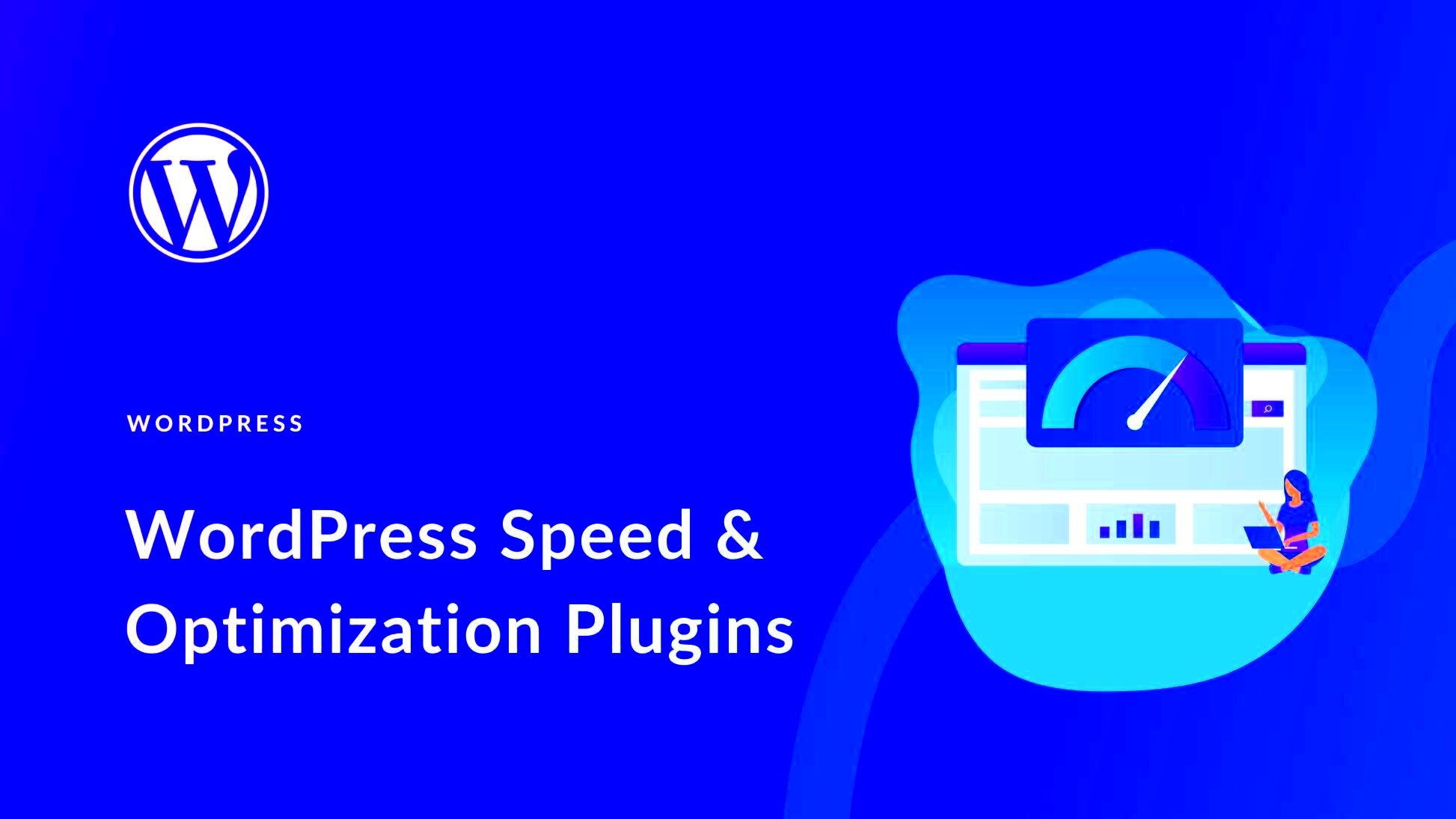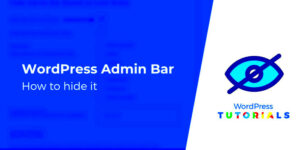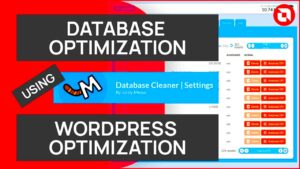When it comes to running a WordPress website, speed is everything. The faster your website loads, the better user experience you’ll provide, and the more likely visitors will stay on your site. One of the key factors in improving the performance of a WordPress site is optimizing the PHP version you’re using. PHP is the engine that powers your
Understanding the Role of PHP and Apache Servers in WordPress
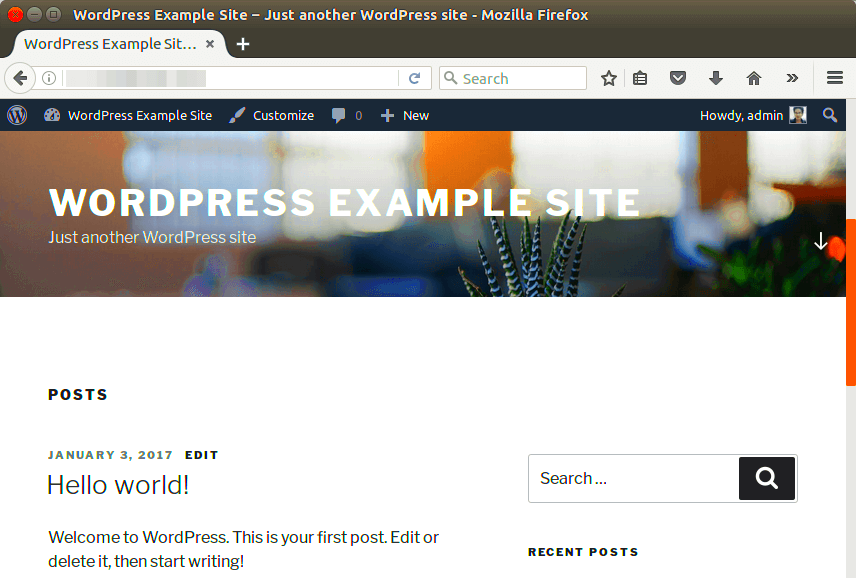
PHP is the programming language that runs behind the scenes of your WordPress site, handling tasks such as processing data and serving dynamic content. Every time a user visits your site, PHP works to generate the HTML for that page, making it an essential part of your website’s functionality. Apache, on the other hand, is the web server that delivers your content to visitors. It works with PHP to serve WordPress pages to your users.
The relationship between PHP and Apache is crucial for website performance. An outdated or incompatible PHP version can slow down your site, while using the latest PHP version ensures faster loading times and improved security. Apache serves as the middleman, communicating with PHP to deliver the content effectively.
Here’s why both PHP and Apache matter:
- PHP: Handles backend processes and dynamically generates web content.
- Apache: Serves your website’s pages and communicates with PHP to load the content.
To optimize your WordPress website, ensuring that both PHP and Apache are configured correctly is essential.
How to Choose the Right PHP Version for Your WordPress Website
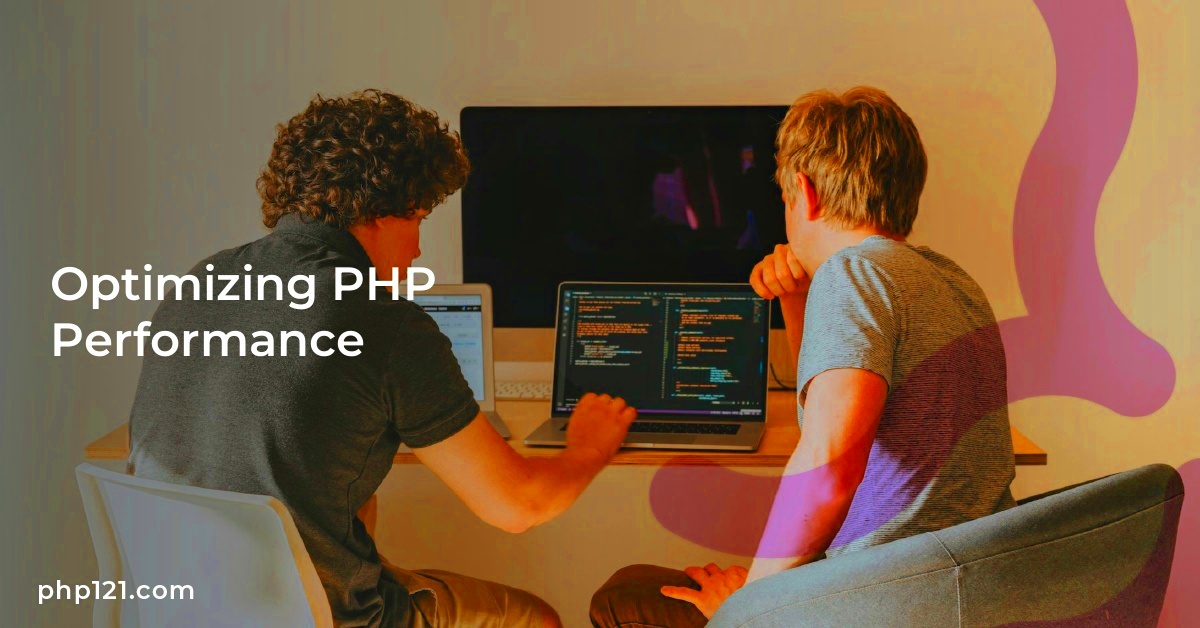
Choosing the right PHP version is one of the most effective ways to speed up your WordPress website. As newer versions of PHP are released, they come with performance improvements and bug fixes. Older versions of PHP may be slower and lack the optimizations that newer releases offer. So, how do you choose the right version?
Here are some tips to help you choose the best PHP version for your WordPress site:
- Use the Latest Stable Version: As of now, PHP 8.1 and PHP 8.2 are the most recommended versions for WordPress sites. They offer improved speed, security, and better compatibility with the latest WordPress features.
- Check WordPress Compatibility: WordPress is continuously tested and updated to support the latest PHP versions. Ensure that the plugins and themes you’re using are compatible with the PHP version you choose.
- Avoid Using Outdated Versions: PHP 7.4 and earlier versions are no longer supported, which means no more security updates or performance enhancements. Running these versions can make your site slower and less secure.
- Test Your Site’s Performance: After upgrading your PHP version, run performance tests to ensure that the change has positively impacted your website’s speed.
Choosing the right PHP version can make your site faster and more secure. Most web hosting providers offer an easy way to switch PHP versions, so make sure you are running the latest compatible version for optimal performance.
Steps to Update PHP Version on Apache Servers for WordPress
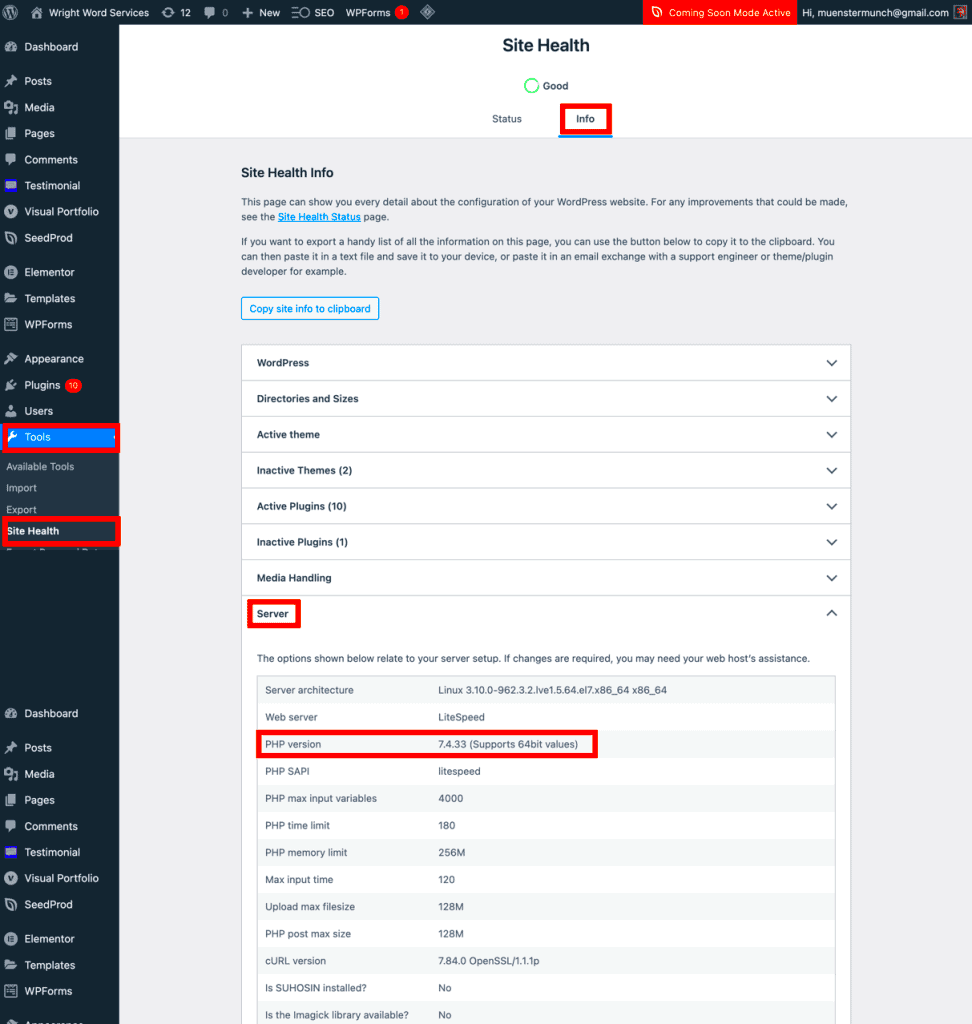
Updating the PHP version on your Apache server is a straightforward process, but it requires a few important steps to ensure everything goes smoothly. Keeping PHP up-to-date is essential for better website performance, security, and compatibility with the latest WordPress features. Here’s how to do it:
- Backup Your Website: Before making any changes, always back up your website files and database. This ensures that you can restore your site if something goes wrong during the update process.
- Log into Your Hosting Control Panel: Most hosting providers use cPanel, Plesk, or another control panel to manage server settings. Log in to your hosting control panel.
- Find the PHP Selector or PHP Manager: In cPanel, look for the ‘Select PHP Version’ or ‘PHP Manager’ option under the ‘Software’ section. This tool allows you to choose and manage the PHP version for your website.
- Select the Latest PHP Version: Choose the latest stable version of PHP supported by your WordPress site (PHP 8.1 or 8.2 is highly recommended). Select it and click ‘Set as Current’ or ‘Save’.
- Update Your .htaccess File (If Necessary): If your server uses the .htaccess file to control PHP settings, you may need to update it manually to reflect the changes.
- Clear Caches: After updating the PHP version, clear your website’s cache and any server-side cache (like Varnish or Cloudflare) to ensure the changes take effect immediately.
That’s it! You’ve successfully updated your PHP version on your Apache server. Don’t forget to check your website to make sure everything is running smoothly after the update.
Testing Your Website After PHP Version Update
After updating the PHP version on your Apache server, it’s crucial to test your website to ensure everything is working as expected. Sometimes, even small updates can cause compatibility issues, and you want to catch those before they affect your users. Here’s how to test your site after the PHP update:
- Check the Frontend: Visit your website’s homepage and navigate through various pages. Make sure all content is displaying properly, and that there are no errors or broken elements.
- Test Forms and Interactive Features: If your website includes forms, contact forms, or any other interactive features, test them to ensure they work as expected. Check that users can submit forms without issues.
- Check Website Speed: Run a speed test using tools like Google PageSpeed Insights or GTmetrix to compare your website’s load time before and after the update. A faster PHP version should improve site performance.
- Monitor Error Logs: Check your website’s error logs for any PHP-related issues. If you’re using cPanel, you can find the error logs under the ‘Errors’ section.
- Test Plugins and Themes: Some plugins or themes might not be fully compatible with the latest PHP version. Test them to ensure they’re functioning correctly. If you see any issues, check for plugin/theme updates or contact the developer for support.
By performing these tests, you can make sure that your website is running optimally with the updated PHP version. If you do notice any issues, you can address them before they affect your users.
Common Issues After PHP Update and How to Fix Them
After updating the PHP version on your Apache server, you might encounter some issues. While PHP updates are generally beneficial for performance and security, compatibility problems can arise with outdated plugins, themes, or custom code. Here are some common issues and how to fix them:
- Site Crashes or White Screen of Death: This is a common issue when a plugin or theme is incompatible with the updated PHP version. To fix this:
- Deactivate all plugins by renaming the ‘plugins’ folder via FTP.
- Reactivate plugins one by one to identify the culprit.
- If the issue persists, switch to a default WordPress theme like Twenty Twenty-One to rule out theme compatibility issues.
- Broken Widgets or Missing Features: If widgets or features stop working after a PHP update, it may be because the theme or plugin code uses deprecated functions that aren’t supported in the new PHP version.
- Check for updates to the theme or plugin.
- If there’s no update, contact the developer for support or consider using an alternative plugin or theme.
- Performance Issues: If your site’s performance worsens after the PHP update, consider running a compatibility check on plugins and themes.
- Deactivate all plugins and test the speed. If the speed improves, reactivate the plugins one by one to find the slowest plugin.
- PHP Errors in the Log Files: If you see PHP errors in the log files after the update, it’s likely due to incompatible code in your theme or plugins.
- Update all plugins, themes, and WordPress itself.
- If the issue persists, contact the developers for further assistance or consider using alternatives.
By addressing these common issues, you can ensure that your WordPress site runs smoothly after the PHP update. It’s always a good idea to keep everything up to date and test frequently to avoid any potential problems.
Frequently Asked Questions About PHP Version and WordPress Optimization
When it comes to PHP versions and optimizing your WordPress site, many users have similar questions. Here are some of the most common inquiries and their answers to help you better understand the process and how to keep your site running efficiently:
- Why should I update my PHP version?
Updating to the latest PHP version improves your website’s performance, security, and compatibility with newer WordPress features. Each new PHP release comes with optimizations and bug fixes that ensure faster load times and reduced server resource usage. - What is the recommended PHP version for WordPress?
The latest stable versions of PHP, such as PHP 8.1 or 8.2, are recommended for WordPress. These versions offer the best performance improvements, security patches, and feature compatibility. - How do I know if my plugins are compatible with a new PHP version?
Most reputable WordPress plugin developers update their plugins to be compatible with newer PHP versions. You can check plugin compatibility by visiting the plugin’s page in the WordPress Plugin Directory or by testing the plugin on a staging environment after updating your PHP version. - Will upgrading PHP affect my website’s design or functionality?
In most cases, upgrading PHP will not affect your website’s design or layout. However, some older plugins or themes may not be fully compatible with the new PHP version, so it’s important to test your site after the update. - Can I downgrade my PHP version if something goes wrong?
Yes, most hosting providers allow you to downgrade PHP versions through the control panel if necessary. It’s always recommended to perform PHP updates on a staging site first to avoid issues on your live website.
Conclusion and Best Practices for Maintaining Optimal Website Speed
Optimizing your WordPress site by using the latest PHP version on Apache servers is a powerful way to improve website speed and security. By following the steps to update PHP, testing your site for performance issues, and addressing common errors, you can ensure that your website operates smoothly. Remember to keep both PHP and WordPress regularly updated, clear your website’s cache frequently, and test plugins and themes for compatibility with newer PHP versions. Adhering to these best practices will help you maintain an optimized website that loads quickly, keeps users engaged, and performs well across all devices.