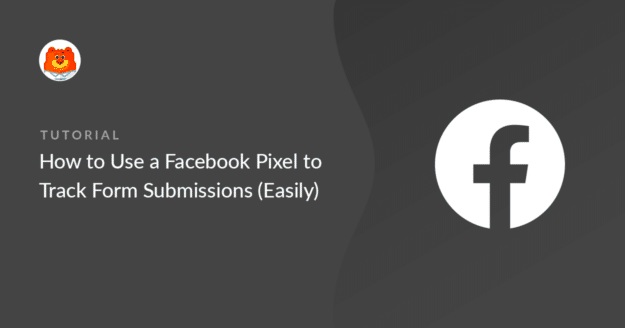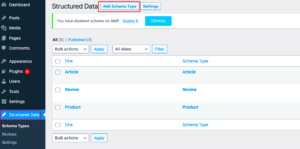Tracking form submissions on your WordPress website is essential for understanding user behavior and improving your marketing efforts. By monitoring how visitors interact with your forms, you can gain valuable insights into what drives conversions and leads. If you’re running Facebook Ads, integrating form tracking can help you optimize your campaigns and retarget users who submitted forms. In this guide, we’ll show you how to track form submissions on WordPress and connect the data to your Facebook Ads for better results.
Why Track Form Submissions with Facebook Ads?
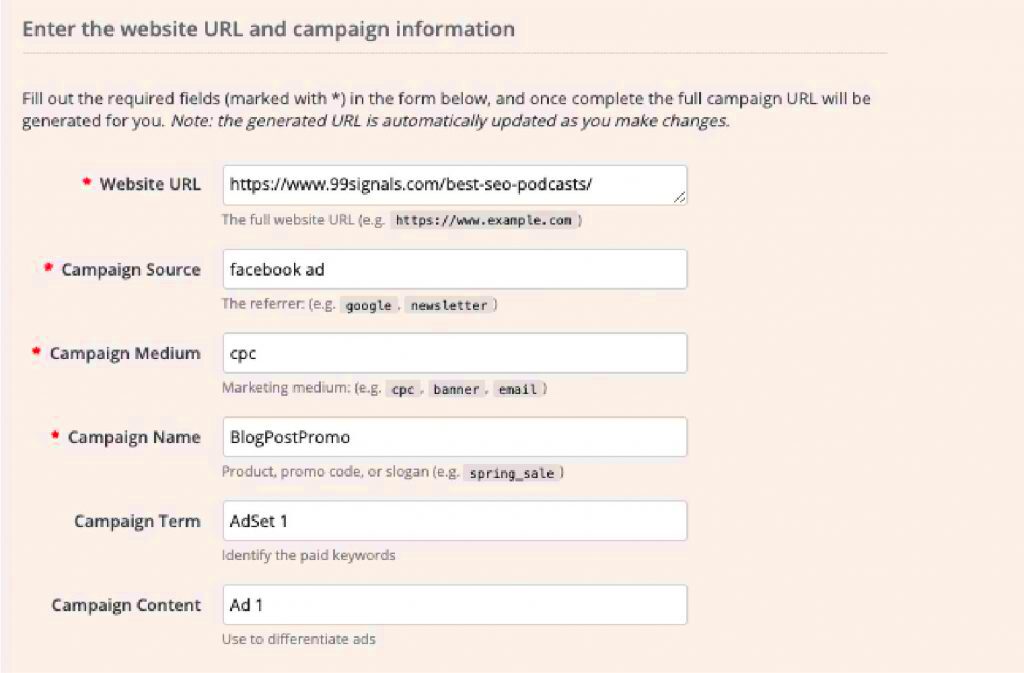
Form submissions are a critical action on your website that signals potential customer interest. Whether it’s a contact form, subscription sign-up, or a product inquiry, tracking these submissions gives you a clear picture of how well your site is converting visitors into leads or customers. By integrating this data with Facebook Ads, you can improve your ad targeting and create more effective campaigns.
Here’s why tracking form submissions is valuable for your Facebook Ads:
- Better Ad Targeting: Use form submission data to retarget users who have shown interest but didn’t complete a conversion.
- Optimized Ad Spend: By focusing on those who submit forms, you can optimize your ad budget for higher-quality leads.
- Custom Audiences: Facebook allows you to create custom audiences based on form submissions, leading to more relevant ad delivery.
- Measure Ad Effectiveness: Track the impact of your ads on form submissions, helping you adjust your strategy as needed.
With proper tracking, you can close the loop between ad clicks and conversions, leading to a better understanding of your campaign performance and increased ROI.
Setting Up Facebook Pixel on WordPress
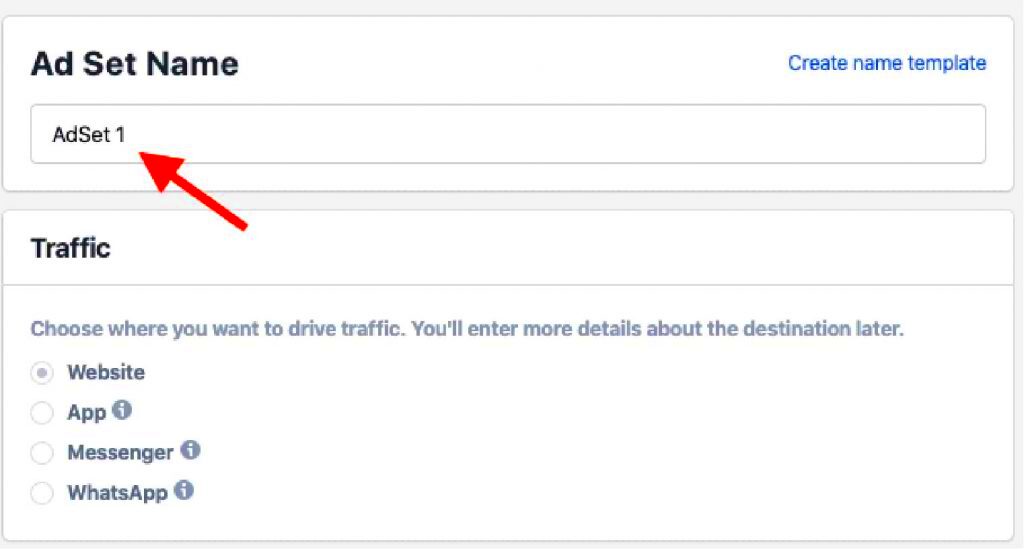
Before you can track form submissions with Facebook Ads, you need to install the Facebook Pixel on your WordPress website. The Pixel is a small piece of code that tracks user actions on your site, such as page views and form submissions. It enables you to gather the data needed to optimize your ads and measure conversions effectively.
Here’s how to set up Facebook Pixel on WordPress:
- Step 1: Create a Facebook Pixel
Go to your Facebook Ads Manager and create a new Pixel. You will be provided with a Pixel ID, which is a unique identifier for your Pixel.
- Step 2: Install a Plugin on WordPress
If you’re using WordPress, the easiest way to install the Pixel is through a plugin. Some popular options include “PixelYourSite” or “Facebook for WordPress.” After installing the plugin, enter your Pixel ID in the plugin settings.
- Step 3: Add the Pixel to Your Site
Once the plugin is set up, it will automatically add the Pixel code to the header of your WordPress site. This will allow Facebook to start tracking user activity right away.
- Step 4: Verify the Pixel Installation
Use Facebook’s Pixel Helper tool to verify that the Pixel is working correctly. This browser extension will tell you if the Pixel is firing properly on your site.
With Facebook Pixel installed, you can now track important actions like form submissions, which will be critical when you integrate this data into your Facebook Ads strategy.
Creating and Adding Custom Conversion for Form Submissions
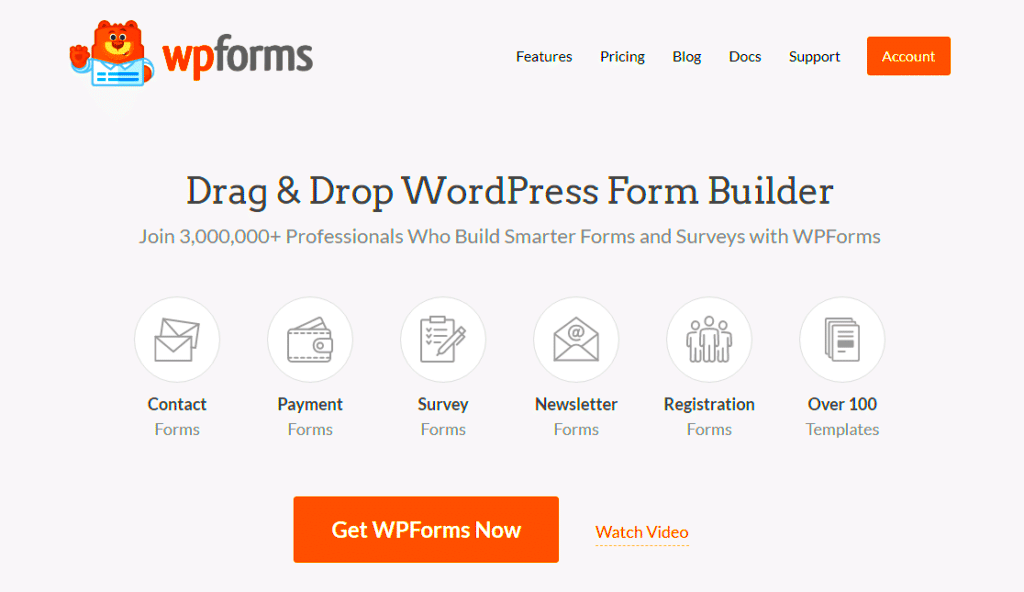
Once your Facebook Pixel is installed on your WordPress website, it’s time to create custom conversions to track form submissions. A custom conversion helps you measure specific actions that matter most to your business, like a visitor submitting a contact form or subscribing to your newsletter. By setting up custom conversions, you can optimize your Facebook Ads to target people who are likely to complete the same actions.
Here’s how you can create and add a custom conversion for form submissions:
- Step 1: Go to Facebook Ads Manager
Start by navigating to your Ads Manager and click on the “Events Manager” section. This is where you can create and manage custom conversions.
- Step 2: Choose Custom Conversions
In the Events Manager, click on “Custom Conversions” and then select “Create Custom Conversion.”
- Step 3: Set Up the Conversion Criteria
Choose the Pixel you’ve installed on your site and set the rules for the custom conversion. For form submissions, you’ll likely want to select “URL Contains” and specify the URL of the page users are redirected to after successfully submitting the form (e.g., a “Thank You” page).
- Step 4: Name Your Custom Conversion
Give your custom conversion a meaningful name like “Contact Form Submission” or “Newsletter Signup” so you can easily identify it later.
- Step 5: Assign a Value (Optional)
If you assign a monetary value to the form submission, this can help you measure the return on ad spend more effectively.
Once your custom conversion is created, it will start tracking form submissions, helping you measure and optimize your campaigns.
Integrating Form Plugins with Facebook Pixel
WordPress offers a variety of form plugins that make it easy to add forms to your website, but to track form submissions with Facebook Pixel, you need to integrate these plugins with the Pixel. By doing this, you’ll ensure that every form submission triggers the Facebook Pixel, allowing you to track and optimize based on user actions.
Here’s how you can integrate popular WordPress form plugins with Facebook Pixel:
- Gravity Forms:
If you’re using Gravity Forms, you can add custom code to the “Confirmation” settings to trigger the Facebook Pixel when a form is submitted. You can use the Pixel’s ‘track’ method to send the form submission data as an event.
- Contact Form 7:
With Contact Form 7, you can install the “Pixel Caffeine” plugin to easily integrate Facebook Pixel with your forms. This plugin allows you to track form submissions as conversions with minimal effort.
- WPForms:
WPForms has built-in integration with Facebook Pixel. Simply enable Pixel tracking in the WPForms settings and map your form to the Pixel event you want to track.
- Formidable Forms:
For Formidable Forms, you can add custom JavaScript to your form’s “Actions After Submission” settings, which will fire the Facebook Pixel event on form submission.
Each plugin will have its own setup process, but the key is to ensure that when the form is submitted, the Facebook Pixel is triggered to track the event. This will give you a clear view of how your ads are driving form submissions.
Testing and Verifying the Tracking Setup
Once you’ve set up the Facebook Pixel and integrated it with your forms, the next crucial step is testing and verifying that everything is working properly. Without proper testing, you can’t be sure that your Facebook Ads are receiving accurate data from form submissions. Luckily, Facebook provides tools to help you ensure that the Pixel is firing correctly.
Follow these steps to test and verify your tracking setup:
- Step 1: Use Facebook Pixel Helper
Install the Facebook Pixel Helper browser extension for Google Chrome. This tool will show you if the Pixel is firing on the right pages, including your form submission pages.
- Step 2: Submit the Form Yourself
Go to your website and fill out the form as a test user. After submission, you should be redirected to the confirmation page. While doing this, open the Pixel Helper tool to check if it triggers the correct event (like “Lead” or “Contact Form Submission”).
- Step 3: Check in Facebook Ads Manager
After testing, go to Facebook Ads Manager and navigate to the “Events Manager.” You can verify whether the custom conversion for form submissions is being tracked correctly. It may take a few minutes for the data to show up.
- Step 4: Review Event Data
In the Events Manager, you can review the event data and ensure that form submissions are being counted. If you don’t see any data or the wrong event, double-check your Pixel integration and ensure that the form trigger is set up correctly.
By properly testing and verifying the setup, you can ensure that your Facebook Ads are accurately tracking form submissions, allowing you to make data-driven decisions to improve your campaigns.
Analyzing and Using Form Submission Data for Ads
Once you’ve successfully set up tracking for your form submissions, the next step is analyzing the data and using it to improve your Facebook Ads. By understanding how users are interacting with your forms and how those actions correlate with your ad campaigns, you can make informed decisions that help drive more conversions. Analyzing form submission data allows you to optimize your targeting, adjust ad creatives, and refine your strategy for better results.
Here’s how to analyze and use form submission data effectively:
- Track Conversion Rates: Look at the number of form submissions relative to the number of visitors. This will give you an idea of how well your forms are converting. If conversion rates are low, it may be time to optimize the form’s design or placement.
- Adjust Targeting Based on Custom Audiences: Using the custom conversions you’ve set up, create Facebook audiences that include users who’ve submitted forms. This allows you to retarget people who are already interested and nurture them further with tailored messaging.
- Test Different Ad Creatives: Experiment with various ad creatives to see which one drives more form submissions. Look for patterns in your form submission data that correlate with specific ads or campaigns.
- Measure Return on Ad Spend (ROAS): By assigning a value to your form submissions, you can measure the return on investment for your ads. If you have a set value for each form submission (such as the estimated lifetime value of a lead), you can calculate the ROAS and adjust your budget accordingly.
- Optimize Landing Pages: If you’re seeing high click-through rates but low form submissions, it might indicate that there’s an issue with your landing page. Test different layouts, copy, or calls to action to improve the conversion rate.
By consistently analyzing form submission data, you can continually refine your ad strategy and ensure that your Facebook Ads are as effective as possible.
Frequently Asked Questions (FAQ)
Here are some common questions and answers to help you better understand how to track and analyze form submissions on your WordPress site with Facebook Ads.
- How do I know if my Facebook Pixel is working?
You can use the Facebook Pixel Helper tool, a Chrome extension, to verify if the Pixel is firing on your site. If the Pixel is working, the tool will show you the events triggered when you submit the form.
- Can I track multiple forms on my site?
Yes, you can track submissions from multiple forms by setting up separate custom conversions for each form. This allows you to measure the performance of each form individually.
- What should I do if form submissions aren’t being tracked?
If form submissions aren’t being tracked, first check if the Pixel code is installed correctly. Then, verify that the custom conversion criteria are set up properly. Finally, ensure that the form plugin is integrated with Facebook Pixel.
- Can I track form submissions without a “Thank You” page?
Yes, it’s possible to track form submissions without a “Thank You” page by using event tracking. You can trigger the Facebook Pixel on form submission using JavaScript or through integration with a form plugin.
- How can I improve my conversion rate?
Improving your form submission rate involves optimizing form design, simplifying the process, and ensuring a smooth user experience. Additionally, improving your ad targeting and messaging can help drive higher-quality traffic to your forms.
Conclusion and Final Thoughts
Tracking form submissions on WordPress and connecting this data with your Facebook Ads is a powerful way to improve your marketing strategy. By using Facebook Pixel, custom conversions, and integrating with form plugins, you gain valuable insights that help optimize your campaigns for better performance. With the ability to track, analyze, and use form submission data, you can refine your ad targeting, adjust creatives, and ultimately drive more conversions.
Remember, the key to success is testing and continuously refining your approach. The more data you collect, the better you’ll be able to understand your audience and create ads that resonate. Start implementing these strategies today, and watch your Facebook Ads campaigns perform better than ever before!