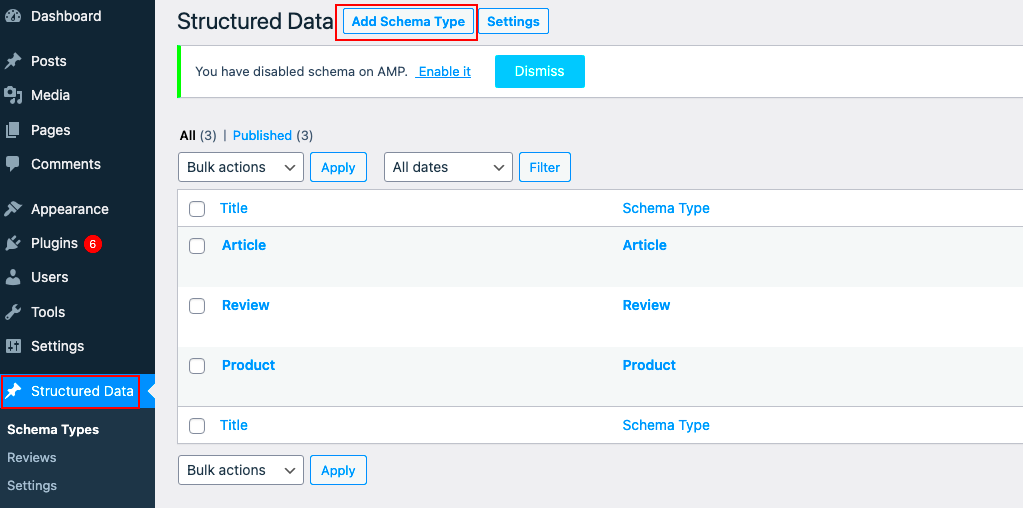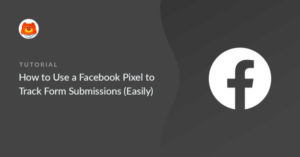Schema markup is a form of structured data that helps search engines understand the content of your website. It provides additional context about your pages, which can lead to rich snippets in search results. For WordPress websites, custom post types (CPTs) allow you to add different types of content, such as portfolios, testimonials, or events, beyond regular blog posts and pages.
By adding schema markup to custom post types, you can ensure that search engines recognize and display the most relevant information about your content. This combination of schema and custom post types can significantly improve your site’s visibility and engagement.
Importance of Schema Markup for SEO and User Experience
Schema markup is crucial for SEO because it helps search engines better understand your content. When search engines know what your page is about, they can display it more accurately in search results. This often results in rich snippets, which can include star ratings, images, or business details, making your website stand out.
On top of that, schema markup improves the user experience. It helps potential visitors easily identify what your website offers by showing relevant information directly in the search results. This can lead to higher click-through rates and, ultimately, more traffic.
Some key benefits of schema markup include:
- Better search visibility: Rich snippets make your page more noticeable.
- Increased click-through rates: More details in search results lead to higher user engagement.
- Enhanced user experience: Clearer search results help users find what they’re looking for faster.
- Improved SEO rankings: Search engines prioritize well-marked-up pages, often ranking them higher.
How to Add Schema Markup to Custom Post Types in WordPress
Adding schema markup to your custom post types in WordPress can be a straightforward process. You can either do this manually or use a plugin to simplify the task. Here’s a basic guide on how to do both:
Using a Plugin
If you’re not comfortable with coding, using a plugin is the easiest way to add schema markup. Some popular plugins that can help with this include:
- Schema Pro: A user-friendly plugin that allows you to add schema markup to any custom post type.
- Yoast SEO: Yoast automatically adds schema to your site and offers customization options for your custom post types.
- All In One Schema Rich Snippets: This plugin provides a simple way to add schema for different content types like reviews, events, and articles.
Manual Method
If you prefer to add schema markup manually, you’ll need to modify your theme’s files. Here’s how:
- Go to your WordPress theme folder.
- Edit the template file for the custom post type (e.g.,
single-{cpt}.php). - Add the appropriate schema markup in JSON-LD format inside a
<script>tag. You can use schema.org to find the correct types and properties for your content. - Ensure that the schema is dynamically pulling information from your custom post type fields (e.g., title, image, date, etc.) using WordPress functions like
get_the_title()andget_the_permalink().
Here’s an example of adding schema markup for a custom post type “Event”:
With this method, you ensure your custom post types are enriched with structured data that helps search engines better interpret your content.
Step-by-Step Guide for Adding Schema Markup to Single Pages
Adding schema markup to individual pages on your WordPress site is an essential step for improving your SEO and ensuring search engines understand your content. Whether you’re adding schema to a blog post, portfolio, or any custom post type, the process is relatively simple. Follow these steps to implement schema markup to single pages:
Using a Plugin
If you’re not familiar with code, plugins can make this process much easier. Here’s how to do it:
- Install a Schema Plugin: Choose a plugin like Schema Pro or Yoast SEO. These plugins offer schema settings you can easily configure for individual pages.
- Configure Schema for Pages: Once installed, go to the plugin settings and select the type of schema you want to apply (e.g., Article, Event, Product). Customize the settings as per your content.
- Enable Schema Markup: Save the settings and check the frontend to ensure schema is applied correctly.
Manual Method
If you prefer coding, follow these steps:
- Edit the Page Template: Go to your theme folder and find the template for the specific page (e.g.,
page.phpfor static pages). - Add Schema in JSON-LD Format: Insert schema markup inside a
<script>tag. Make sure to include the relevant properties and dynamically fetch data from your page content using WordPress functions. - Test the Schema: After adding the markup, use Google’s Rich Results Test to verify the markup is implemented correctly.
By following these steps, you can easily add schema markup to your individual WordPress pages and improve their visibility in search results.
Common Schema Types for Custom Post Types
When adding schema markup to custom post types in WordPress, there are several schema types you can use to describe different content. Each type helps search engines understand the context of your custom content better. Here are some common schema types for custom post types:
| Schema Type | Description |
|---|---|
| Article | This schema type is ideal for blog posts and articles. It includes properties like headline, author, and date published. |
| Event | Used for marking up event-based content such as concerts, conferences, or webinars. It includes event date, location, and more. |
| Product | This is great for ecommerce sites. It provides details about the product, including name, price, brand, and availability. |
| Recipe | If you have a food-related site, this schema type is perfect for marking up recipes, ingredients, cooking time, and nutrition facts. |
| Review | Use this schema type for review-based content, such as product reviews, business reviews, or book reviews. It can include rating, review body, and author. |
By using these schema types, you can provide detailed and accurate information about your content, which helps search engines better display your custom post types in search results.
Best Practices for Implementing Schema Markup Effectively
Implementing schema markup effectively requires attention to detail and best practices to ensure it benefits your SEO efforts. Here are some tips to help you get the most out of your schema markup:
- Use JSON-LD Format: JSON-LD is the most recommended format for schema markup. It’s easier to implement, maintain, and read compared to other formats like Microdata and RDFa.
- Ensure Accuracy: Be sure that the schema properties match the actual content on your page. Mismatched information can lead to search engines penalizing your page.
- Don’t Overuse Schema: Only use schema markup where it makes sense. Don’t clutter your pages with irrelevant or unnecessary schema types. Focus on the key elements of your page.
- Test Your Markup: Always use Google’s Rich Results Test to verify your schema implementation. This tool ensures that your structured data is recognized and applied correctly.
- Keep Your Schema Up to Date: As search engines evolve, so should your schema markup. Keep an eye on updates from schema.org and Google to ensure your pages stay aligned with best practices.
By following these best practices, you can maximize the effectiveness of your schema markup, improve your website’s search rankings, and enhance user engagement.
Common Issues and How to Resolve Them
Adding schema markup to your WordPress site can be a straightforward process, but sometimes issues may arise that prevent it from working properly. Here are some common problems you may encounter and how to resolve them:
1. Invalid Schema Markup
One of the most common issues is incorrect schema markup. This can happen if the wrong properties are used or if the data provided is mismatched. For example, if you use a schema type like “Event” but leave out key properties like event date or location, it could result in errors.
Solution: Always use the correct schema type for the content on your page and ensure all required fields are filled. You can check for errors using the Rich Results Test tool.
2. Schema Not Displaying in Search Results
Sometimes, even after adding schema markup, you might not see it reflected in search results. This can happen if Google hasn’t crawled your site yet or if there’s an issue with your site’s indexing.
Solution: Make sure your site is indexed by Google. You can also submit your sitemap to Google Search Console to speed up the process. Additionally, ensure that there are no robots.txt or meta tags blocking search engines from crawling your schema.
3. Multiple Schema Markups on a Single Page
In some cases, you may end up using multiple conflicting schema markups on the same page. For example, you might have both “Article” and “Product” schema on a product review page, which could confuse search engines.
Solution: Stick to the most relevant schema type for each page. If you need to use multiple types, ensure that they are properly nested and not conflicting. Using JSON-LD format makes it easier to manage multiple schemas.
4. Missing Schema Properties
Omitting important schema properties can cause issues with how your content is interpreted. For instance, leaving out key details in an “Event” schema (such as the start date or location) can prevent Google from displaying your event properly in search results.
Solution: Always include all the required and recommended properties for the chosen schema type. Refer to schema.org for the complete list of properties for each type.
FAQ
Here are some frequently asked questions related to schema markup for WordPress sites:
1. What is schema markup?
Schema markup is a form of structured data that helps search engines understand the content of your website. By adding it to your pages, you can enable rich snippets, which can improve your search visibility and user engagement.
2. Can I use schema markup on custom post types?
Yes, you can add schema markup to any custom post type in WordPress. This is useful for things like portfolios, events, reviews, and more. You can do it either manually or with the help of a plugin.
3. Do I need to add schema markup to every page on my site?
No, schema markup should be added where it makes sense. For example, use it on blog posts, product pages, events, and other content that benefits from rich snippets. Don’t overuse it on pages that don’t require structured data.
4. Can schema markup improve my SEO?
Yes, schema markup can improve your SEO by helping search engines understand your content better. This often leads to rich snippets in search results, which can increase click-through rates and visibility.
5. How do I test my schema markup?
You can use Google’s Rich Results Test to check if your schema markup is working properly. Just enter the URL of your page, and Google will analyze the schema and show you any issues or recommendations.
Conclusion
Implementing schema markup on your WordPress site, especially for custom post types, is an effective way to boost your SEO and improve the user experience. By providing structured data, you make it easier for search engines to understand your content and display it more accurately in search results. While the process may seem a bit technical, using plugins or following a manual approach can make it manageable even for those without coding experience.
Remember to follow best practices, test your schema using the available tools, and address any issues that arise. With schema markup, you’re giving your site a better chance of standing out in search results, improving both visibility and engagement.