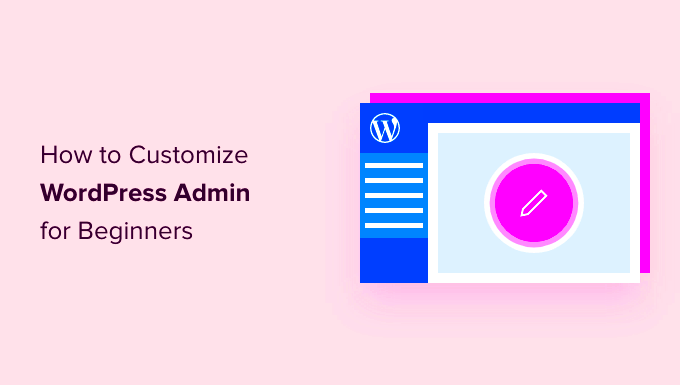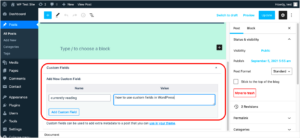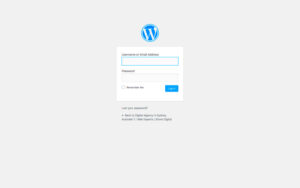Modifying classes on WordPress admin pages is a powerful way to customize the backend of your site. By adjusting or adding custom classes, you can personalize the admin interface to suit your needs. Whether it’s changing the appearance of admin menus, altering the layout, or improving user experience, modifying classes opens up a range of possibilities. This guide will walk you through why this is useful and how to go about making those changes without affecting the functionality of your site.
Understanding the WordPress Admin Interface
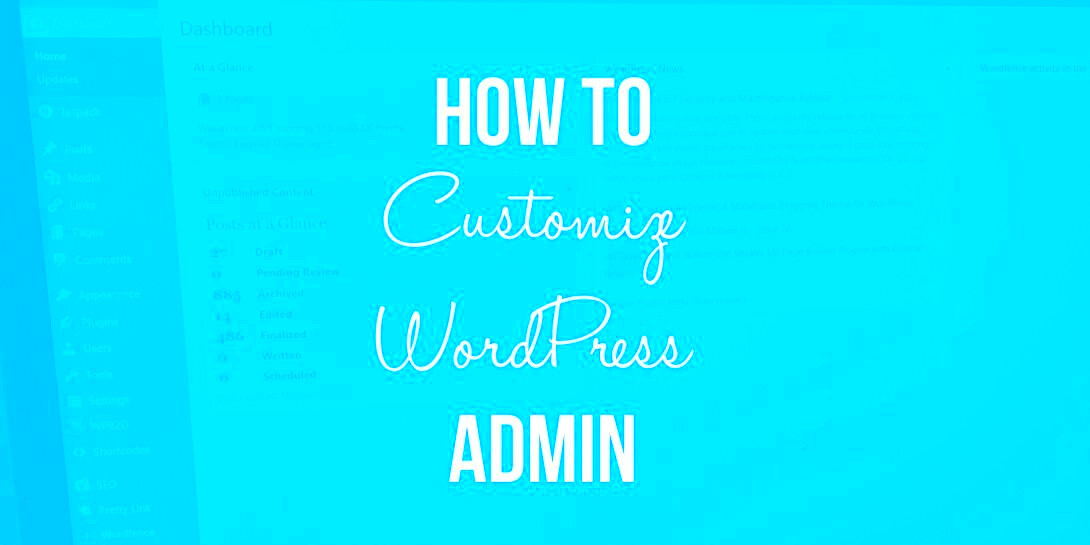
The WordPress admin interface is the control center of your website. It allows you to manage content, settings, themes, and plugins. Here’s a brief overview of the key sections:
- Dashboard: The central hub where you can see site statistics and recent activity.
- Posts and Pages: The sections for managing your website’s content.
- Appearance: Where you control themes, widgets, and menus.
- Plugins: Manage plugins that add functionality to your site.
- Settings: Control various configurations, like permalinks and user roles.
Each section has its own classes that determine how elements are displayed and styled on the page. Modifying these classes can help you make the interface easier to use, more visually appealing, or more efficient based on your needs.
Why Modifying Admin Page Classes is Important
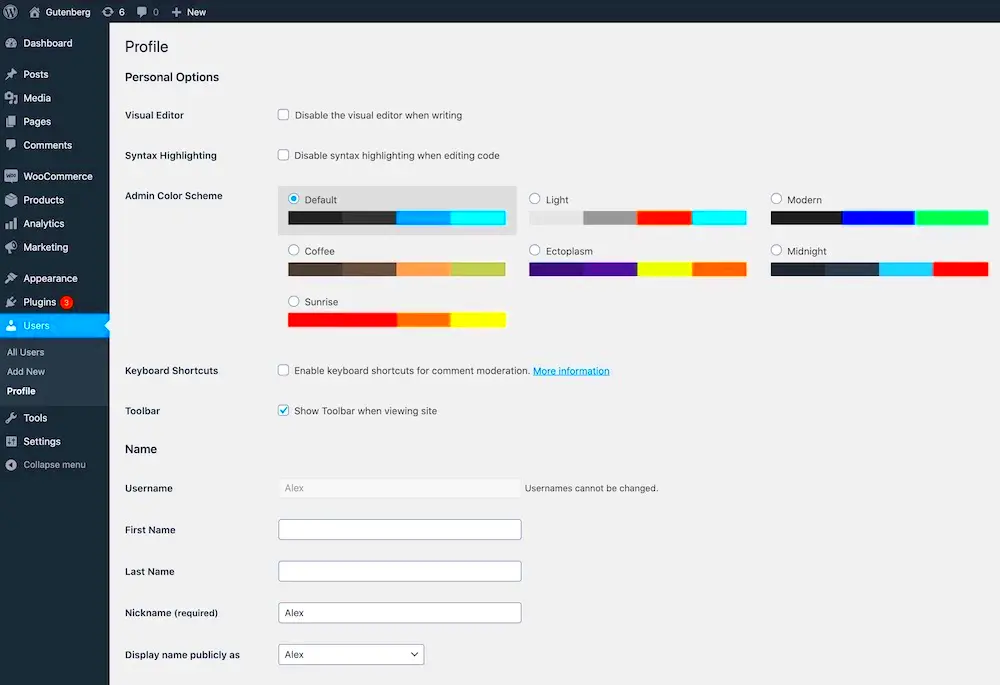
Modifying admin page classes in WordPress can greatly enhance the functionality and visual appeal of your site’s backend. Here’s why it’s worth considering:
- Improved User Experience: Customizing the layout and appearance of admin pages can help users find what they need faster, making the experience smoother.
- Tailored for Your Needs: If you’re managing multiple sites or have a specific workflow, modifying the admin interface can streamline your processes.
- Brand Consistency: Adding your own branding to the admin interface can create a unified experience for users across the backend and frontend of your site.
- Enhanced Functionality: Adding or adjusting classes allows for better organization and more control over how information is presented.
Whether you’re a developer, designer, or site owner, modifying admin page classes gives you the flexibility to adjust the interface to meet your goals without needing to change core functionality.
Steps to Modify Classes on WordPress Admin Pages
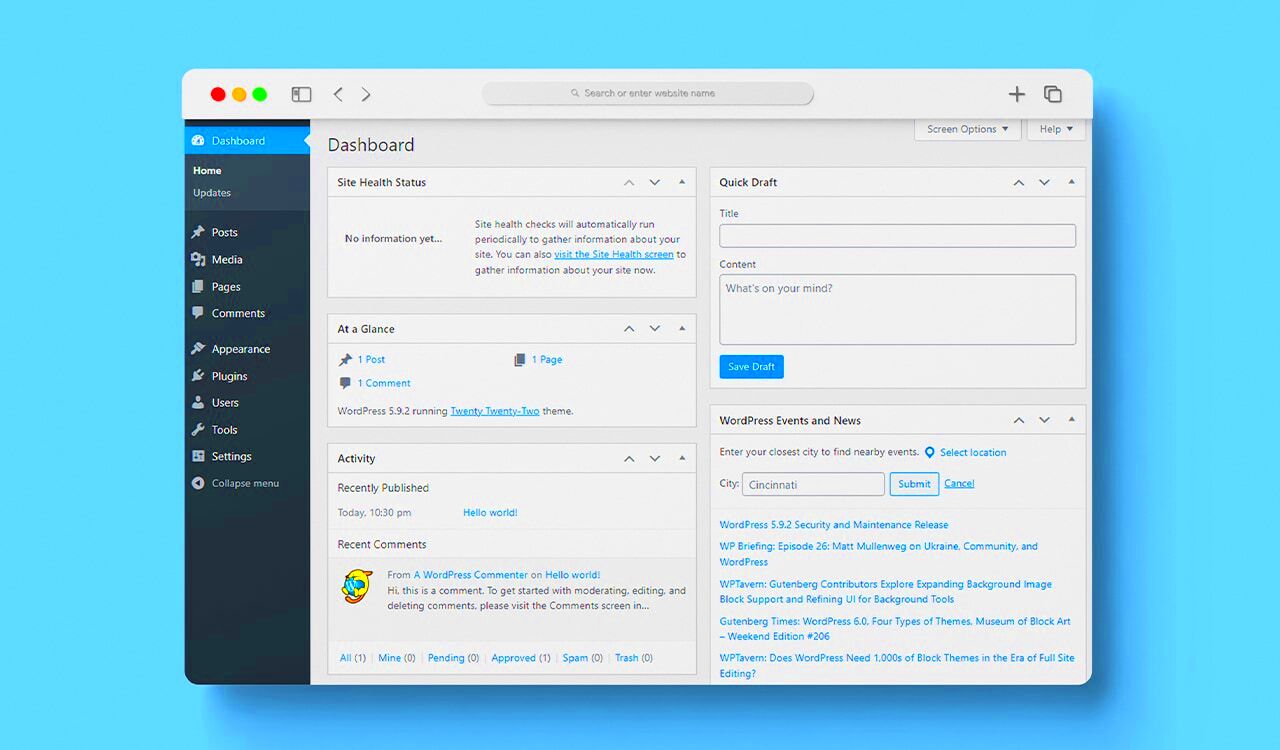
Modifying classes on WordPress admin pages is not as difficult as it may seem. It involves working with some basic code and understanding the structure of the admin pages. Follow these steps to start customizing your WordPress admin interface:
- Step 1: Access the WordPress Admin Panel – Log in to your WordPress dashboard and go to the admin panel where you’ll make changes.
- Step 2: Identify the Element – Use the browser’s Inspect tool (right-click > Inspect) to locate the admin page element you want to modify. Identify the class associated with that element.
- Step 3: Create a Custom Admin CSS File – In your theme folder, create a custom CSS file to hold your admin-specific styles. This ensures that your changes won’t be overwritten during theme updates.
- Step 4: Enqueue the Custom CSS – In your theme’s `functions.php` file, enqueue the custom CSS file using the `admin_enqueue_scripts` action hook. This ensures that your styles are applied only to the admin pages.
- Step 5: Write the CSS – Add the necessary CSS rules targeting the admin page classes you wish to modify. For example, change the background color or font size of specific elements.
- Step 6: Test Your Changes – After saving the changes, refresh your admin page to see the updates. Make sure everything looks as expected.
By following these simple steps, you can easily modify the classes and customize the WordPress admin interface to your liking.
Using Custom CSS for Admin Page Modifications
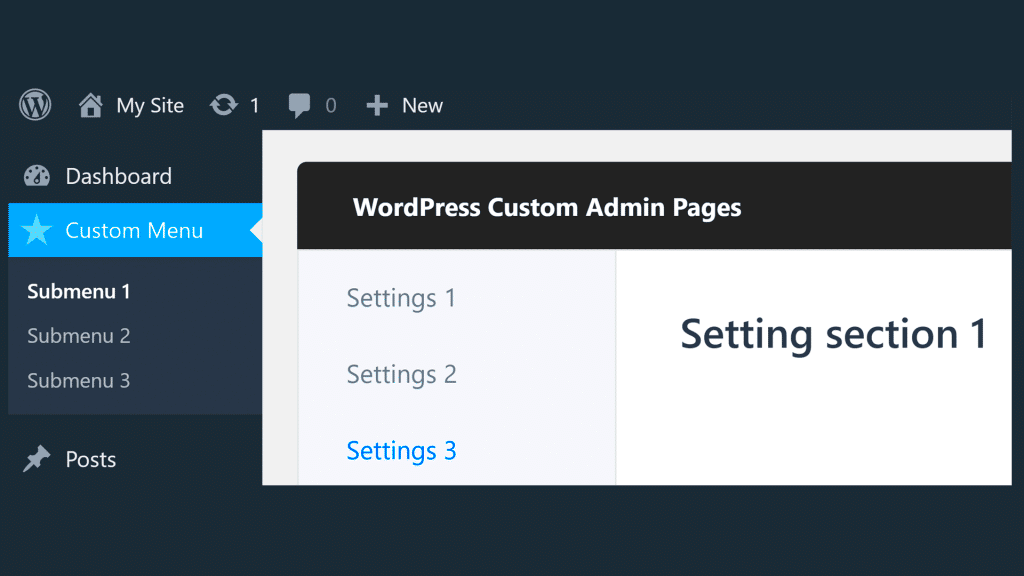
Custom CSS is one of the most effective ways to modify the appearance of your WordPress admin pages. It gives you full control over the design elements, like colors, fonts, and layouts. Here’s how you can use custom CSS for admin page modifications:
- Customizing the Admin Menu: You can modify the admin menu by targeting specific classes like `.wp-admin` and `.menu-item`. For example, you can change the background color of menu items:
.wp-admin .menu-item {
background-color: #f0f0f0;
}
.wrap {
font-size: 18px;
}
.button {
background-color: #0073aa;
color: white;
}
By adding custom CSS, you can easily tweak the design of various elements on the admin pages. It’s a straightforward and non-invasive method to make the admin interface more suited to your needs.
Tools and Plugins to Help Modify Admin Page Classes
While custom coding is an excellent way to modify the WordPress admin pages, using the right tools and plugins can make the process even easier, especially for beginners. Here are some tools and plugins that can help:
| Tool/Plugin | Description |
|---|---|
| Admin Menu Editor | This plugin allows you to customize the admin menu without any coding. You can rearrange, add, or remove menu items easily. |
| Custom Admin Page | With this plugin, you can add custom pages to the admin panel and modify their appearance using CSS and custom HTML. |
| WP Admin UI Customize | This plugin lets you customize various aspects of the admin UI, including menu items, logos, and layout adjustments. |
| Simple Custom CSS and JS | For those who prefer to use CSS or JavaScript, this plugin allows you to add custom styles or scripts to the admin area. |
These tools and plugins simplify the process of customizing WordPress admin pages. They save you time and effort by offering easy-to-use interfaces and functionality that don’t require in-depth coding knowledge.
Best Practices for Admin Page Customization
Customizing WordPress admin pages can greatly improve your site’s usability and aesthetics. However, it’s important to follow best practices to ensure that the changes are effective and maintainable. Here are some best practices to keep in mind when modifying admin pages:
- Keep it User-Friendly: Your customizations should make the admin interface easier to navigate, not more complicated. Focus on improving the user experience by organizing content and using clear labels.
- Avoid Overloading the Interface: While it’s tempting to add many changes, too much customization can lead to a cluttered and confusing admin interface. Prioritize changes that have a meaningful impact.
- Maintain Compatibility: Always ensure your customizations are compatible with future WordPress updates. Custom code and plugins should be tested for compatibility to avoid breaking your site after an update.
- Use Child Themes: When modifying the admin interface, it’s best to work within a child theme. This prevents your changes from being overwritten during theme updates.
- Test Changes Regularly: Before applying any customizations across your site, test them on a staging site to ensure they work properly without affecting other parts of your WordPress installation.
- Limit Custom CSS and JS: Excessive use of custom CSS or JavaScript can slow down the admin panel. Keep your code minimal and optimized to ensure smooth performance.
By following these best practices, you can ensure that your modifications enhance the WordPress admin interface without compromising its functionality or performance.
FAQ about Modifying Classes on WordPress Admin Pages
If you’re considering modifying the classes on your WordPress admin pages, you might have some questions. Here are some frequently asked questions to help you:
- Do I need coding knowledge to modify admin page classes?
While basic coding knowledge helps, there are plugins and tools available that allow you to customize admin pages without coding. - Can modifying admin page classes affect my site’s front end?
No, changes made to the admin pages typically don’t affect the public-facing part of your website. However, always test changes on a staging site first to be safe. - Is it possible to reset changes made to admin page classes?
Yes, you can always remove or undo the customizations you’ve made by deleting the custom CSS or reverting the changes in your child theme or plugin settings. - Can I customize the admin page for specific user roles?
Yes, it is possible to target specific user roles with custom CSS or PHP code, allowing you to display different content or designs based on the user’s role. - Are there any security risks when modifying the admin page?
As long as you follow best practices, such as using a child theme and thoroughly testing your customizations, the risk of security issues is minimal.
These answers should help clear up any doubts you may have about modifying classes on WordPress admin pages. If you have more questions, feel free to ask in the comments or reach out for additional assistance.
Conclusion on Modifying Admin Page Classes
Modifying classes on WordPress admin pages allows you to create a more personalized, efficient, and visually appealing backend experience. By following the steps outlined in this guide, using custom CSS, and leveraging helpful plugins, you can easily customize the WordPress admin interface to suit your needs. Remember to keep your changes user-friendly, maintain compatibility, and always test modifications before implementing them on a live site. Whether you’re a developer, designer, or site administrator, understanding how to modify admin page classes can significantly enhance your workflow and make WordPress management more enjoyable. With the right approach, these customizations can take your WordPress admin experience to the next level.