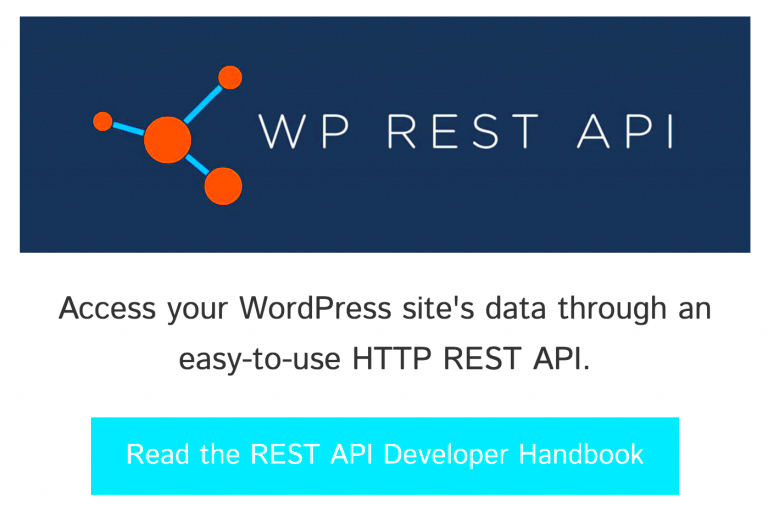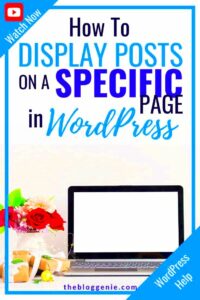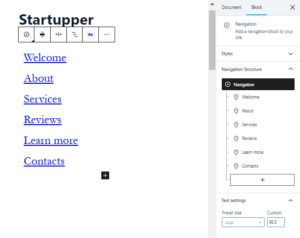In WordPress, categories are essential tools for organizing content. They help group similar posts together, making it easier for users to navigate through your site. When working with REST APIs, WordPress allows you to interact with categories programmatically, enhancing the way you display and manage content on your website. This blog post will walk you through the process of setting up categories for visibility in the REST API, ensuring a smoother integration and more effective management of your site’s data.
Understanding the Importance of Categories in WordPress
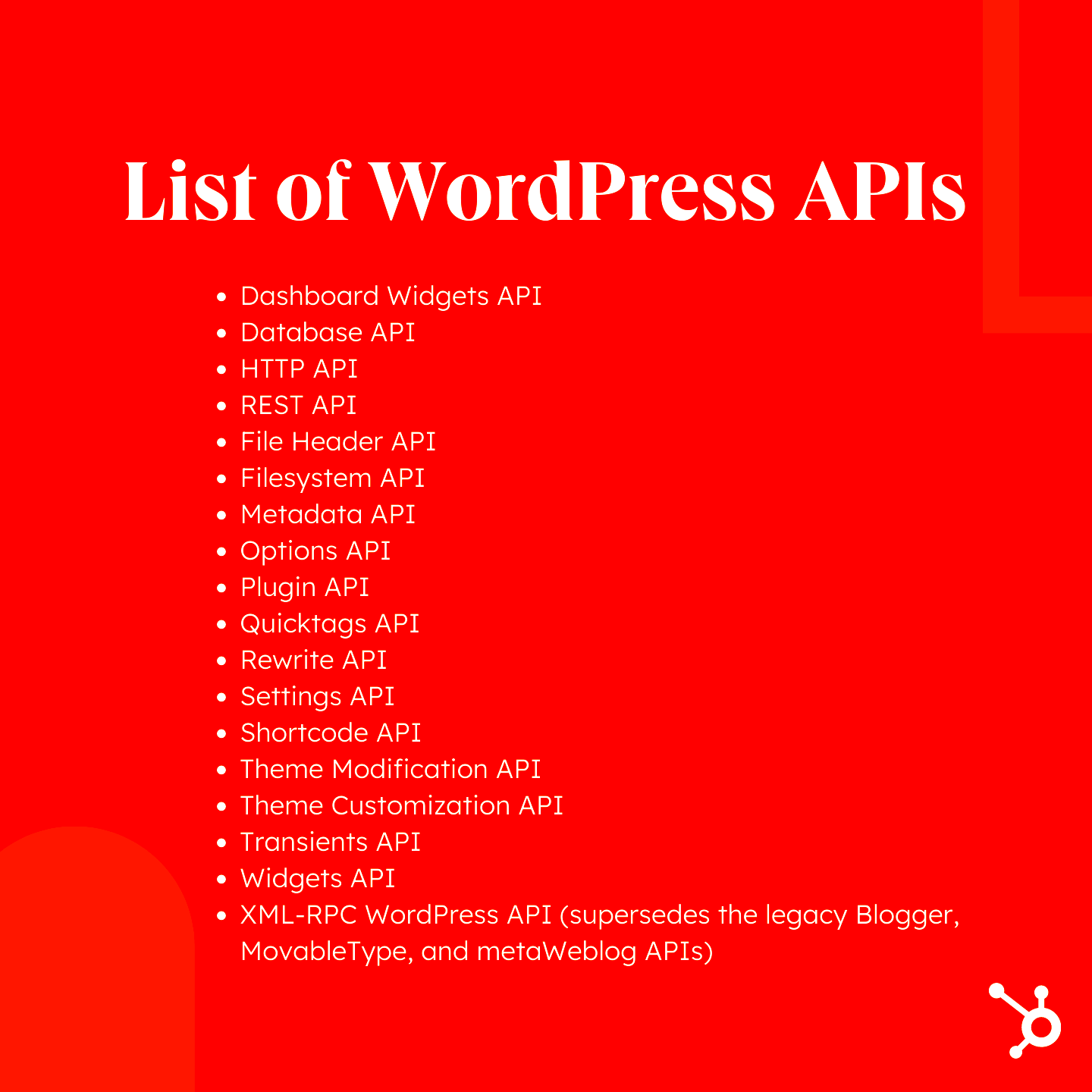
Categories are one of the fundamental features of WordPress, enabling you to structure content logically. Here’s why categories are so important:
- Organize Content: Categories help in grouping posts based on topics, making it easier for visitors to find related content.
- SEO Benefits: Properly categorized posts can improve your site’s SEO by making content more accessible to search engines.
- Navigation Simplification: They provide a clear navigation structure for both users and search engines.
- Content Filtering: Categories enable users to filter content based on specific topics they are interested in.
Categories become even more powerful when combined with the REST API. By exposing categories via the API, you can use them in custom applications, mobile apps, or any external integrations that interact with your WordPress site. This allows for greater flexibility in displaying and managing content outside the WordPress dashboard.
Steps to Set Up Categories for REST API in WordPress
Setting up categories for the REST API in WordPress is a straightforward process. Follow these steps to make categories accessible via the API:
- Enable REST API Support for Categories: By default, WordPress exposes categories in the REST API, but it’s important to ensure your categories are properly configured for visibility. You can check if this is enabled by going to your WordPress settings or using a custom plugin.
- Access Categories Through API Endpoints: Categories can be accessed by sending a GET request to the following API endpoint:
/wp-json/wp/v2/categories. This will return all categories available in your WordPress site. - Filter Categories Using Parameters: You can filter the response using parameters such as
search,exclude, andinclude. For example, to fetch categories with a specific name, you can use:/wp-json/wp/v2/categories?search=tech. - Customize API Responses with Hooks: If you need to customize the data that’s returned for categories, you can use WordPress hooks like
rest_category_queryto modify the query orrest_prepare_categoryto modify the response.
Once you’ve configured these settings, your categories will be available through the REST API, making them ready for integration into your custom projects or external applications.
Configuring Category Visibility for the REST API
By default, WordPress exposes categories through the REST API, but there are situations where you might want to control which categories are visible or accessible. Configuring category visibility ensures that only the relevant categories are made available to users or applications consuming your API. Let’s look at how you can manage and customize category visibility for the REST API.
- Restricting Access to Certain Categories: You can limit the categories available through the REST API by using the
rest_category_queryfilter. This allows you to filter categories based on specific criteria, such as excluding categories or restricting access to specific roles. - Making Categories Available to Specific User Roles: To give certain users access to categories, you can modify category visibility based on user roles. For example, administrators might have full access, while contributors only see certain categories.
- Excluding Private or Draft Categories: You might want to hide certain categories that are in private or draft status. Using WordPress hooks like
rest_prepare_category, you can filter out these categories so they don’t appear in the API responses.
Customizing the visibility of categories ensures that sensitive or irrelevant categories aren’t exposed through the REST API, protecting your site’s data integrity. By setting the right rules, you can fine-tune how categories are handled, providing a secure and tailored API experience.
Using Custom Post Types with Categories for REST API
Custom Post Types (CPTs) allow you to create content beyond the standard posts and pages in WordPress. When combined with categories, CPTs become even more powerful, especially when you want to integrate them into the REST API. Here’s how you can use custom post types with categories for better API management:
- Registering Custom Post Types: To use categories with a CPT, you need to register the CPT and make sure it supports taxonomies like categories. You can do this by adding
'taxonomies' => array('category')in your CPT registration function. - Assigning Categories to Custom Post Types: After registering your CPT, you can assign categories to it just like you would for a regular post. This allows you to group your custom content within categories, which can be accessed via the REST API.
- Accessing Categories for Custom Post Types: Once the custom post type and categories are set up, you can access them through the REST API. The endpoint
/wp-json/wp/v2/{custom_post_type}/categorieswill return the categories for your custom content.
Using CPTs with categories in the REST API lets you organize custom content more efficiently and allows for more advanced content management strategies. This approach is especially useful for creating complex sites where custom data types need to be displayed or manipulated through the API.
Handling Permissions and User Roles for API Access
WordPress allows you to control which users can access the REST API based on their roles and capabilities. This ensures that sensitive data, including category information, is only exposed to authorized users. Properly handling permissions is key to maintaining the security and functionality of your API endpoints. Here’s how you can manage permissions and user roles for API access:
- WordPress User Roles: WordPress comes with a set of default user roles such as Administrator, Editor, Author, Contributor, and Subscriber. Each role has different capabilities, and you can assign permissions based on the role to control access to the REST API.
- Controlling API Access with Capabilities: You can manage which roles or users have access to the REST API by modifying the
rest_authentication_errorshook. For instance, you can deny access to users who do not have specific capabilities, such asedit_postsorpublish_posts. - Custom Permissions for Specific Endpoints: If you need to create custom permissions for specific API endpoints, you can use the
permission_callbackargument when registering your custom REST API routes. This callback function checks the user’s capabilities before granting access to the endpoint.
Proper permission handling is crucial for securing your API. By tailoring access to categories and other resources based on user roles and capabilities, you ensure that only authorized users can interact with your content in the desired way. This not only enhances security but also allows for better control over who can perform specific actions within your WordPress site.
Best Practices for Category Management in REST API
Managing categories effectively through the REST API is key to maintaining a clean, well-organized content structure on your WordPress site. Here are some best practices to follow when working with categories in the REST API:
- Use Descriptive Category Names: Always choose clear, descriptive names for your categories. This makes it easier for users and developers to understand the purpose of each category, both in the WordPress dashboard and when working with the API.
- Limit the Number of Categories: Too many categories can create confusion. Stick to a manageable number of well-defined categories that are easy to navigate and categorize your content properly.
- Standardize Category Structure: If you use custom post types with categories, ensure your category structure is consistent across your site. A unified structure will help when filtering or querying categories via the REST API.
- Monitor Category Visibility: Regularly review which categories are exposed through the API. If categories are no longer relevant or should be hidden for privacy reasons, you can use hooks like
rest_prepare_categoryto prevent them from showing up in API responses. - Use Pagination for Large Category Lists: When returning a large list of categories via the API, make sure to implement pagination to improve performance. This will prevent overloading the API and ensure a smoother experience for users and developers alike.
- Leverage Caching: To reduce the load on your server, consider caching API responses that involve category data. This can greatly improve the performance of your site, especially if category data is frequently requested.
By following these best practices, you’ll ensure that your WordPress site’s category management remains efficient, secure, and easy to navigate through the REST API.
FAQ about Setting Up Categories for REST API Visibility
Here are some frequently asked questions that can help clarify common concerns when setting up categories for visibility in the REST API:
- Can I hide specific categories from the REST API?
Yes, you can hide specific categories by using therest_prepare_categoryhook or by adjusting category visibility based on user roles. - How do I filter categories using the REST API?
You can filter categories in the API by adding parameters likesearch,exclude, orincludeto the API request URL. For example:/wp-json/wp/v2/categories?search=tech. - How do I make categories visible for custom post types in the REST API?
When registering a custom post type, ensure it supports thecategorytaxonomy. This will allow categories to be assigned to custom post types and accessed via the API. - Can I control category visibility based on user roles?
Yes, you can restrict category visibility using therest_category_queryfilter and manage API access based on user roles and permissions. - How can I improve the performance when accessing categories through the REST API?
To improve performance, use pagination for large category sets, cache API responses, and limit the number of categories being queried to avoid overloading the server.
These FAQs should help you address common challenges and improve your understanding of how to manage categories through the REST API effectively.
Conclusion and Final Thoughts
Categories play a vital role in organizing and structuring content within WordPress, and exposing them through the REST API opens up new opportunities for integration with custom applications and services. By properly managing category visibility, leveraging custom post types, and controlling access through permissions, you can create a seamless and secure experience for both users and developers.
Remember to follow best practices like maintaining a clear category structure, filtering categories based on relevant criteria, and optimizing performance through caching and pagination. With these steps, you can ensure that your categories are properly set up for REST API access and continue to improve the organization of your content both within WordPress and across any external applications that use the API.
As you implement these practices, always test your API responses and stay updated with WordPress changes to ensure that your category management process remains efficient and secure. With careful configuration, the REST API can become a powerful tool for enhancing your WordPress site’s functionality and user experience.