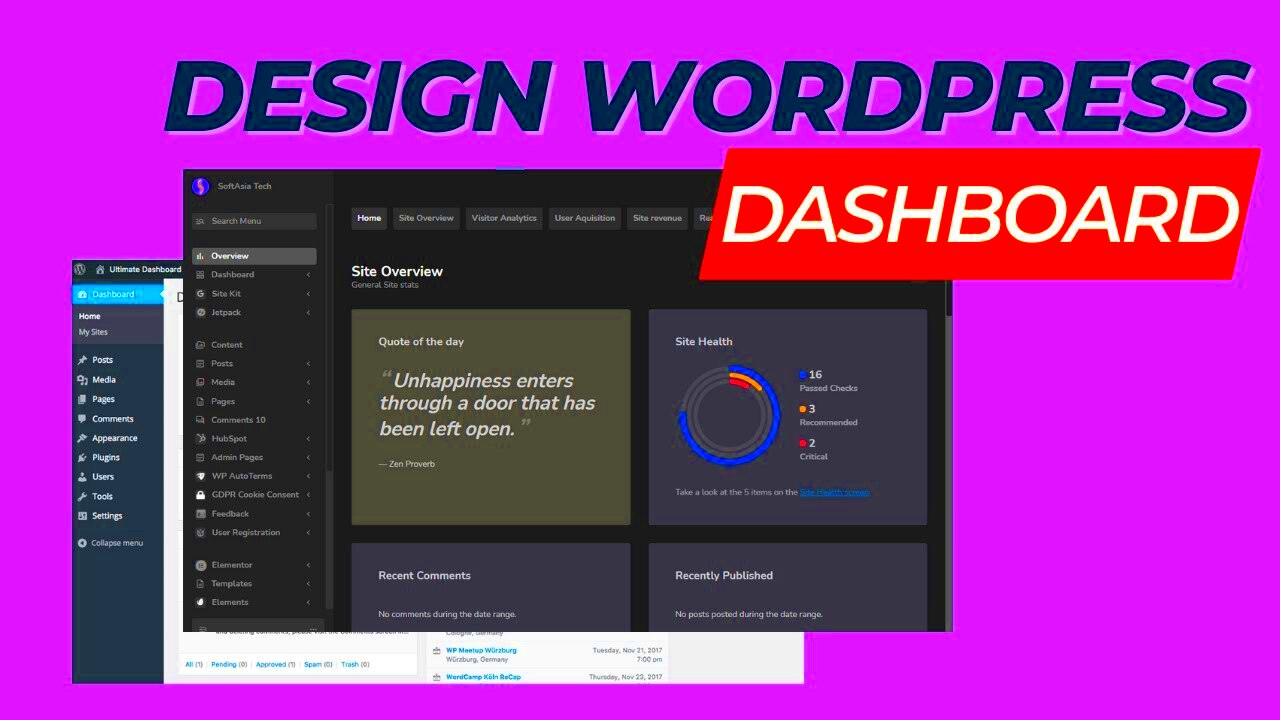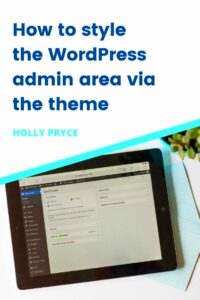If you manage a WordPress website, you probably know that the admin dashboard is where you do most of your work. But did you know you can make it more personalized and aligned with your brand? Changing the admin style in WordPress isn’t just about aesthetics – it can also improve usability and streamline your workflow. In this guide, we’ll show you how easy it is to make the admin area reflect your brand’s look and feel. Let’s get started with why this customization is worth considering for your
Why Branding the WordPress Admin Area Matters
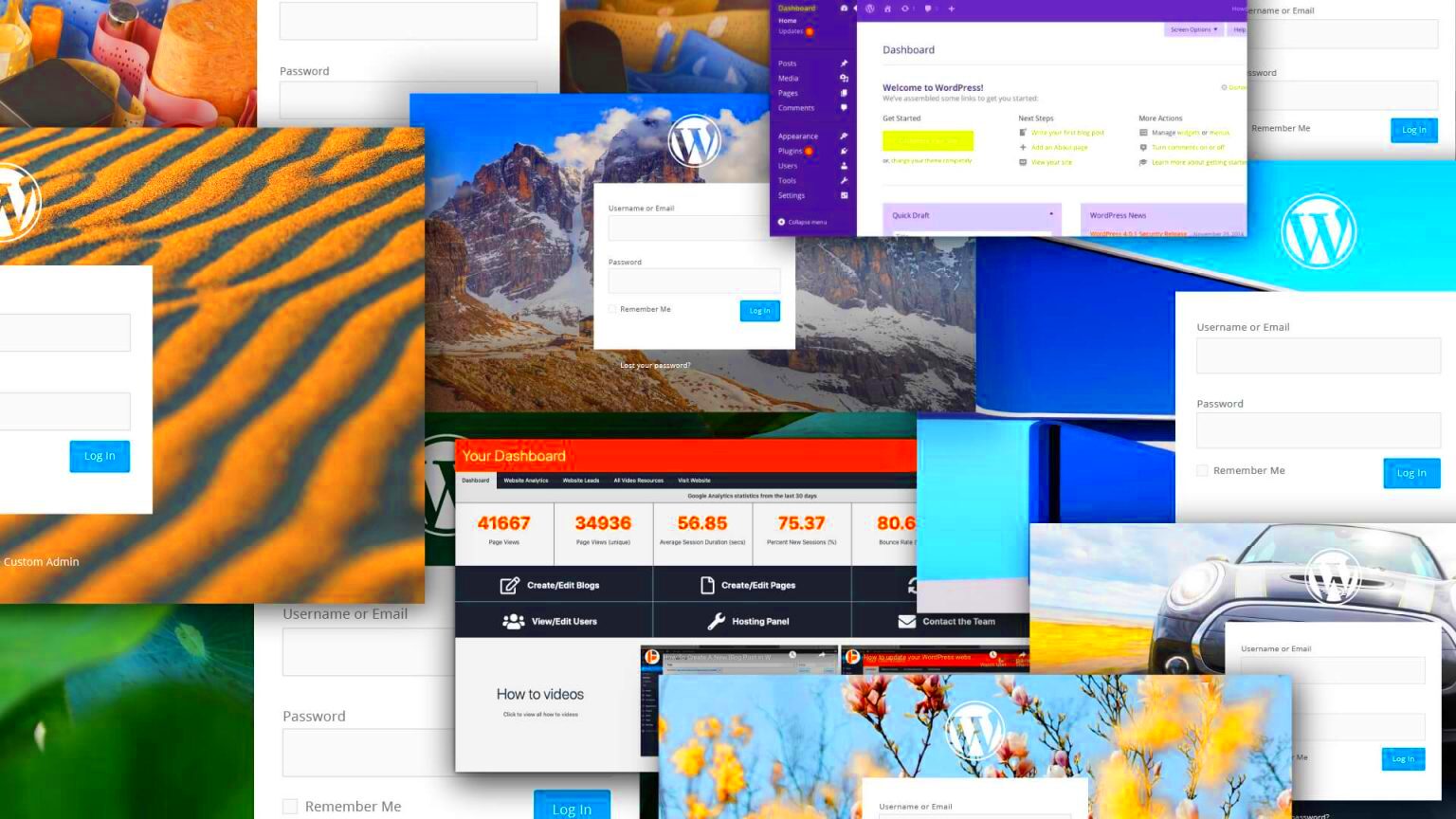
Branding isn’t limited to the public-facing side of your website. Your WordPress admin dashboard is where you spend a lot of time, so why not make it as visually appealing and on-brand as the front end of your site? Here’s why branding the admin area can be beneficial:
- Consistency – Having a branded admin interface ensures consistency across all parts of your website, making it easier for you and your team to recognize elements quickly.
- Efficiency – Customizing the dashboard can simplify the layout, reducing clutter and helping you focus on the important tasks.
- Professionalism – A branded admin panel can make your business look more professional, especially if you are managing multiple sites or working with clients.
- Improved User Experience – A clean, branded interface can be more intuitive and make the website management process more enjoyable.
Step-by-Step Guide to Change the Admin Style in WordPress
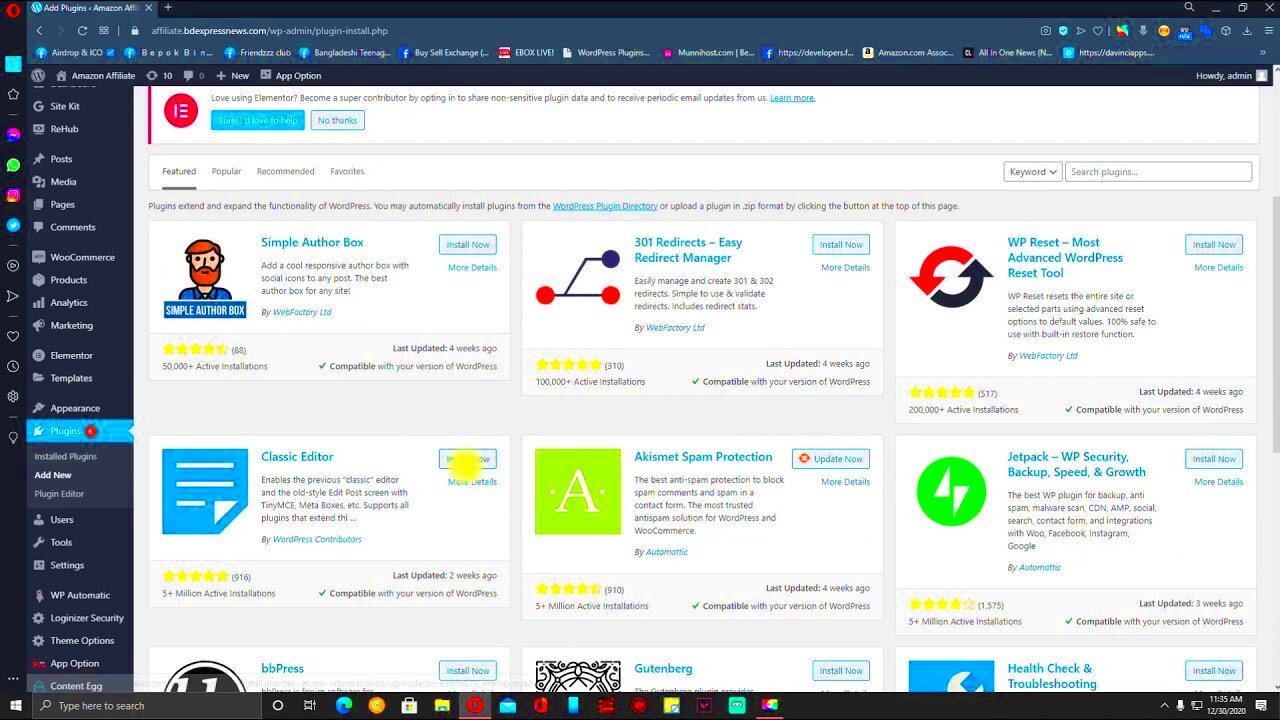
Now that you know why branding the admin area is important, let’s dive into how you can actually change the style. This process involves a few simple steps, and you don’t need to be a developer to do it. Here’s how to make it happen:
1. Use a Custom Admin Theme
WordPress allows you to install custom admin themes. These themes can change the colors, fonts, and even the layout of your dashboard. You can either find free themes from the WordPress repository or purchase premium options. Some popular themes include:
- Adminimize
- White Label CMS
- Slate Admin Theme
2. Add Custom CSS
If you want to make more specific changes, adding custom CSS to your admin area is a simple and effective way. Here’s how:
- Navigate to your theme’s functions.php file.
- Use the
wp_admin_cssfunction to link your custom CSS. - Add your desired styles in the custom CSS file.
This will help you change fonts, colors, button styles, and even spacing to match your brand’s design. You can use any custom CSS editor to make these changes and preview them in real time.
3. Leverage Plugins for Customization
If you prefer not to code, there are plugins that can help you customize your admin area quickly. Some popular plugins include:
- WP Admin UI Customize – Offers an intuitive interface for customizing the dashboard layout, colors, and logo.
- White Label CMS – Ideal for branding your WordPress dashboard and simplifying the admin panel.
- Admin Menu Editor – Allows you to reorganize the WordPress admin menu and hide unnecessary items.
With these plugins, you can easily create a branded experience without needing to touch any code.
4. Customize the Login Page
Branding doesn’t have to stop at the admin dashboard. You can also customize the WordPress login page with a custom logo, colors, and background. This provides a cohesive brand experience from the moment you log into the dashboard.
Here’s how:
- Use a plugin like Custom Login Page Customizer or LoginPress.
- Upload your logo, choose your colors, and adjust the background to match your branding.
Customizing the login page enhances the user experience and adds that professional touch to your WordPress website.
By following these steps, you can easily create a branded, user-friendly admin experience that reflects your website’s identity. Whether you’re working on your own site or managing multiple client projects, these customizations will streamline your workflow and make managing WordPress a more enjoyable experience.
Using Custom Themes for Admin Branding

Custom themes allow you to completely transform the look of your WordPress admin dashboard. While WordPress offers a default admin theme, it’s often too basic and doesn’t align with your branding. With a custom theme, you can personalize everything from colors to fonts, making your dashboard look more polished and consistent with your website’s design.
Here are some ways you can use custom themes for admin branding:
- Install Pre-made Admin Themes – There are several ready-made themes available, both free and premium. These themes often come with features like custom login pages, color changes, and even unique dashboard layouts. Some popular choices are Slate Admin Theme and WP Admin Theme.
- Create Your Own Admin Theme – If you have coding knowledge, you can create a completely custom admin theme tailored to your brand. This gives you full control over the design and functionality. You can adjust the colors, logos, fonts, and menu structures.
- Branding for Multiple Sites – Custom themes are especially helpful if you’re managing multiple websites. You can ensure that all the dashboards reflect your brand, creating a consistent user experience across all sites.
Overall, using custom themes for admin branding gives your WordPress dashboard a polished, professional look that reflects your unique identity, making the backend experience just as enjoyable as the frontend.
Adding Custom CSS to Your WordPress Admin Area
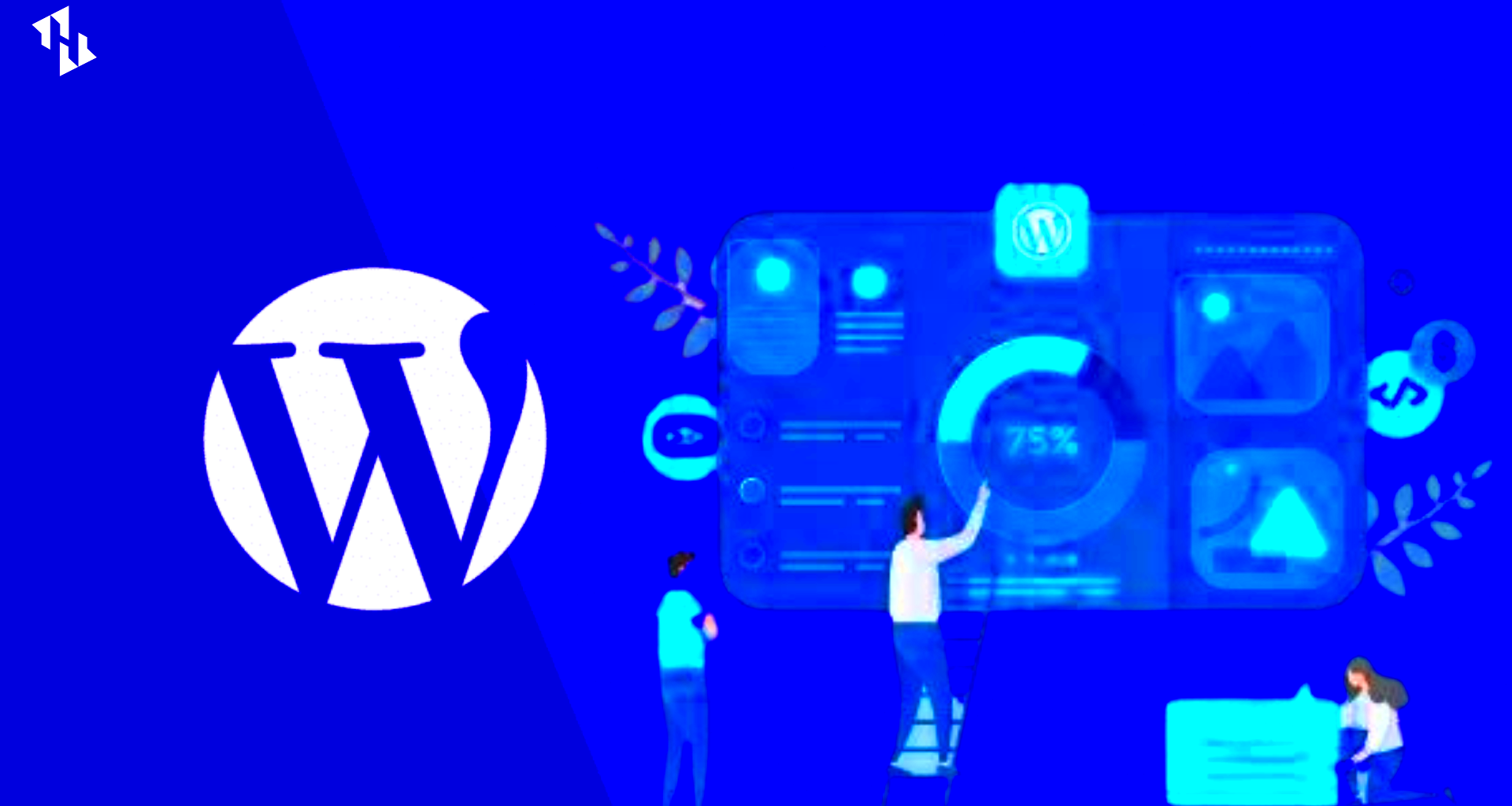
One of the simplest and most flexible ways to change the look of your WordPress admin dashboard is by adding custom CSS. Whether you want to tweak a few colors or overhaul the entire design, custom CSS allows you to make targeted changes without touching the core files of your WordPress installation.
Here’s how you can add custom CSS to your WordPress admin area:
Step 1: Access the Theme’s functions.php File
The first step is to access the functions.php file in your active theme. This is where you’ll add the code that hooks into the WordPress admin dashboard.
Step 2: Add the Custom CSS Code
Inside the functions.php file, add the following code to inject your custom CSS into the admin panel:
function my_custom_admin_styles() {
echo '';
}
add_action('admin_head', 'my_custom_admin_styles');
This will apply your custom styles to the WordPress admin panel. You can customize the code with your desired styles, such as changing background colors, text colors, font sizes, and more.
Step 3: Save and Test
Once you’ve added the CSS code, save the file and refresh your admin panel to see the changes. You can experiment with different styles until you achieve the look you want.
Custom CSS is an excellent solution if you want to fine-tune your admin area. It allows for detailed customization and is a great way to align the admin interface with your brand’s identity.
Leveraging Plugins for a Simplified Admin Style Change
If you’re not comfortable working with code or you simply want an easier way to brand your WordPress admin dashboard, using plugins is the best solution. Many plugins are designed to make customizing the admin area simple and quick, with no need for technical expertise.
Here are some useful plugins to help you change the WordPress admin style:
- White Label CMS – This plugin is perfect for customizing the admin dashboard. You can change the login screen, admin footer, and admin bar. It also allows you to hide or rearrange menu items and add custom branding elements like logos and colors.
- Adminimize – Adminimize allows you to streamline your admin area by hiding unnecessary dashboard elements. You can hide or reorganize menus, change the layout, and even replace the default WordPress logo with your own.
- WP Admin UI Customize – This plugin lets you adjust many aspects of the admin interface, such as adding custom CSS, changing the admin bar color, and uploading a custom logo. It’s especially useful for creating a clean, branded admin experience.
- LoginPress – Although primarily focused on login page customization, LoginPress can also be used to tweak the appearance of the admin dashboard. It includes options for changing colors, adding logos, and adjusting typography.
Why Use Plugins?
Plugins offer an easy and user-friendly way to customize your admin panel. They come with intuitive settings and often include drag-and-drop functionality, making it easy to achieve a professional-looking admin interface without writing any code. These plugins also save you time and allow you to experiment with different styles to find what works best for your brand.
Whether you choose to use plugins or add custom CSS, you can ensure that your WordPress admin area reflects your brand’s identity and improves your overall workflow. With so many tools available, personalizing your admin dashboard has never been easier!
Best Practices for Maintaining Admin Branding
Once you’ve customized your WordPress admin dashboard, it’s essential to maintain that branded experience for the long term. The goal is to ensure that the changes you’ve made don’t negatively impact site performance or usability, and that they remain consistent across updates. Here are some best practices to keep in mind:
- Keep Your Admin Area Clean and Simple – Avoid overloading the dashboard with too many customizations. Focus on changes that enhance usability and aesthetics without cluttering the interface. A clean admin panel is more efficient to use and looks more professional.
- Regularly Check Compatibility – After WordPress updates, some custom admin themes or plugins may become incompatible. Ensure that your changes are still functional by testing the admin panel after every update. If something breaks, check for updates to the plugins or themes you’re using.
- Backup Your Customizations – Always back up your custom CSS, admin themes, and any other branding changes you’ve made. This way, if something goes wrong, you can easily restore the previous settings without losing your work.
- Monitor Site Performance – While custom branding can enhance the admin experience, it can also affect performance if not implemented carefully. Avoid adding too many heavy images, scripts, or complex styles that could slow down your admin dashboard. Keep the focus on speed and usability.
- Consistency Across Multiple Sites – If you manage multiple WordPress websites, ensure your admin branding remains consistent. Using the same plugins, themes, and customizations across all sites can create a cohesive experience for your team and clients.
By following these best practices, you can ensure that your branded admin panel remains functional, user-friendly, and aligned with your overall branding strategy.
Frequently Asked Questions
Changing the WordPress admin style can seem overwhelming at first, but it’s relatively simple once you understand the basics. Below are some of the most common questions about customizing the admin area.
1. Can I use custom CSS to change the WordPress login page?
Yes, you can use custom CSS to alter the WordPress login page. You can add custom styles to the login page using plugins like LoginPress or by adding custom CSS directly in your theme’s functions.php file.
2. Will my custom admin changes affect the website’s performance?
Customizing the admin dashboard won’t typically affect the front-end performance of your website. However, it’s important to monitor the admin panel’s speed after adding custom elements, as excessive images or scripts can slow it down.
3. Do I need to know how to code to change the admin theme?
No, you don’t need to know how to code to change the WordPress admin theme. Plugins like White Label CMS or WP Admin UI Customize allow you to change the theme and customize the interface without writing a single line of code.
4. Can I customize the admin area for clients?
Yes, you can use custom admin themes and plugins to brand the dashboard for clients. This is especially useful when providing managed WordPress services, as it creates a more professional and personalized experience for clients.
5. Are there any security risks in customizing the admin dashboard?
As long as you’re using well-coded themes and plugins, there are no significant security risks in customizing the admin dashboard. Always ensure that any third-party plugins or themes you install are from trusted sources and regularly updated.
Conclusion
Customizing your WordPress admin area isn’t just about making it look better—it’s about creating a more functional and branded experience. By adjusting the theme, adding custom CSS, or using plugins, you can tailor the dashboard to suit your workflow and enhance productivity.
As you go about implementing these changes, remember to maintain consistency across all sites, test compatibility after updates, and ensure that the admin area remains fast and user-friendly. Whether you’re customizing your own site or providing branded experiences for clients, an updated, well-branded WordPress admin panel can elevate the overall user experience and make managing the site more enjoyable.
So go ahead, personalize your WordPress admin area, and create a dashboard that reflects your brand and makes managing content a breeze!