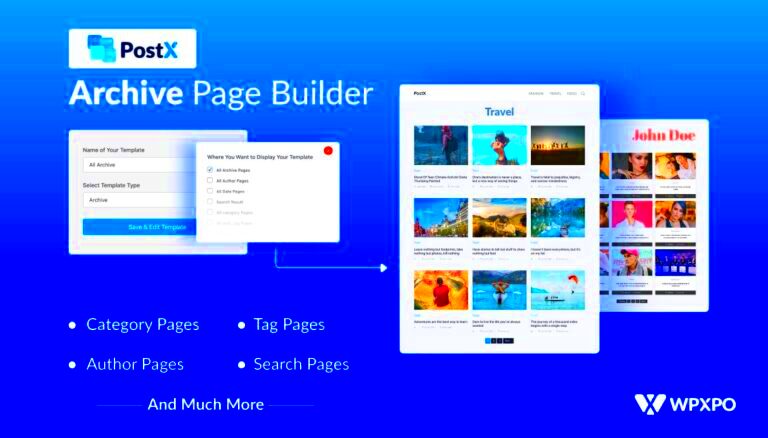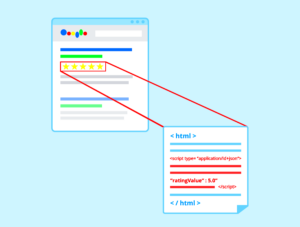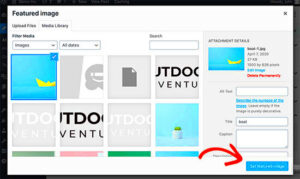Custom Post Types (CPTs) are one of the most powerful features of WordPress. They let you create different types of content beyond the default posts and pages, giving you more flexibility. Whether it’s for portfolios, products, testimonials, or any specialized content, CPTs help organize your site better. Think of them as a way to add more structure to your WordPress site, making it easier to manage diverse content.
For example, if you’re running a blog and also want to add a section for reviews, creating a Custom Post Type for reviews would be ideal. This way, your reviews won’t mix up with your regular blog posts, keeping everything neat and tidy. In short, CPTs are like a content management superpower that every WordPress user should know about!
Why You Might Need a Page with the Same Name as an Archive
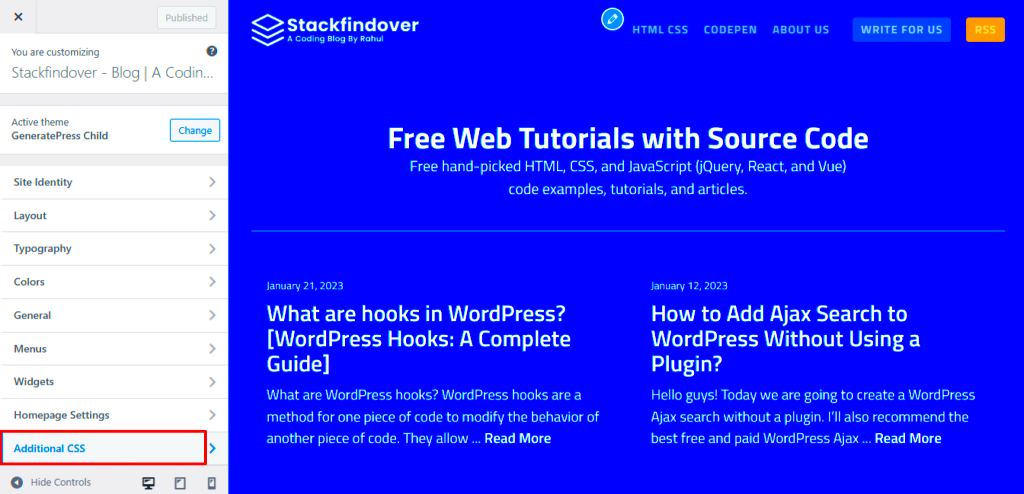
There are times when you want to create a page that matches the name of an archive. For instance, let’s say you have a Custom Post Type called “Projects” for showcasing your work. You might also want to create a dedicated landing page that highlights what your projects are about, with more detailed information than just the list of posts on the archive page.
By having a page with the same name as the CPT archive, you can offer a better user experience. You can use that page to provide additional content like:
- A detailed introduction to the projects you’re showcasing
- Call-to-action buttons to encourage visitors to explore more
- Custom layouts and elements that aren’t possible on a default archive
This approach can make your website more engaging, especially if you’re using WordPress to build a portfolio, an online store, or a directory. It gives you the creative freedom to design a page exactly how you want while still leveraging the archive for automated listings.
Potential Issues When Using the Same Slug for Page and Archive
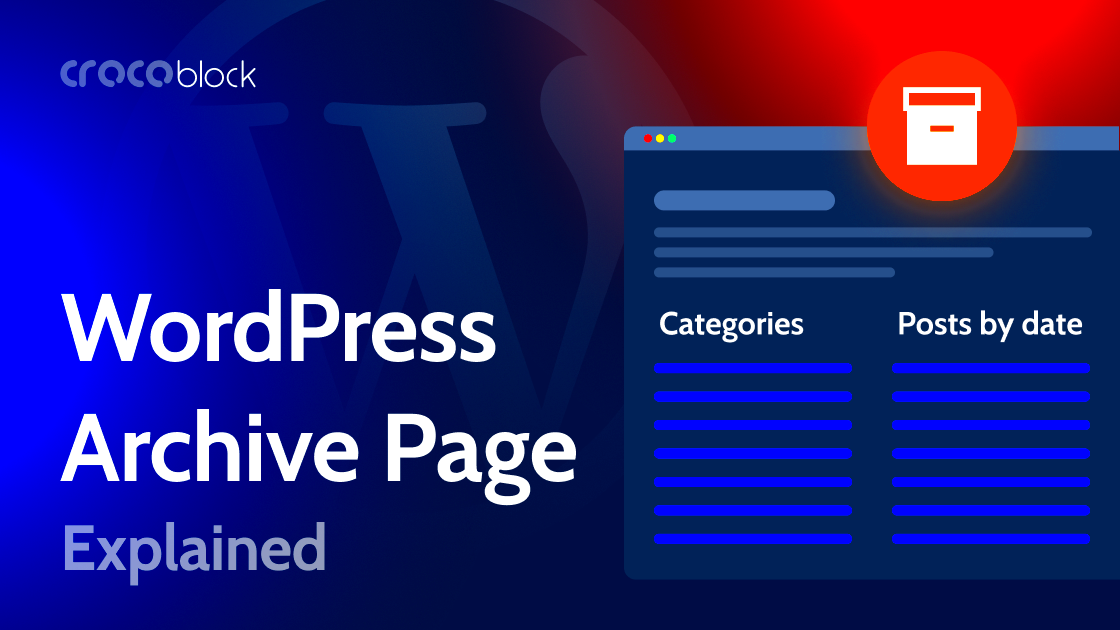
While creating a page and an archive with the same name sounds useful, it can cause conflicts in WordPress. The main issue is that WordPress uses slugs (the part of the URL after your domain name) to identify content. If both a page and an archive have the same slug,
Here are some common problems you might encounter:
- URL conflicts: WordPress might prioritize the archive over the page, or vice versa, leading to inconsistent behavior.
- SEO issues: Search engines may find it challenging to index both URLs, which can hurt your SEO rankings.
- Permalink errors: You may see 404 errors or get redirected to the wrong content.
To avoid these issues, you need to use some tricks like adjusting your permalink structure, using custom code, or employing plugins that handle slug conflicts. Understanding these potential issues early on can save you a lot of headaches down the road.
How to Set Up a Page and Archive with the Same Name
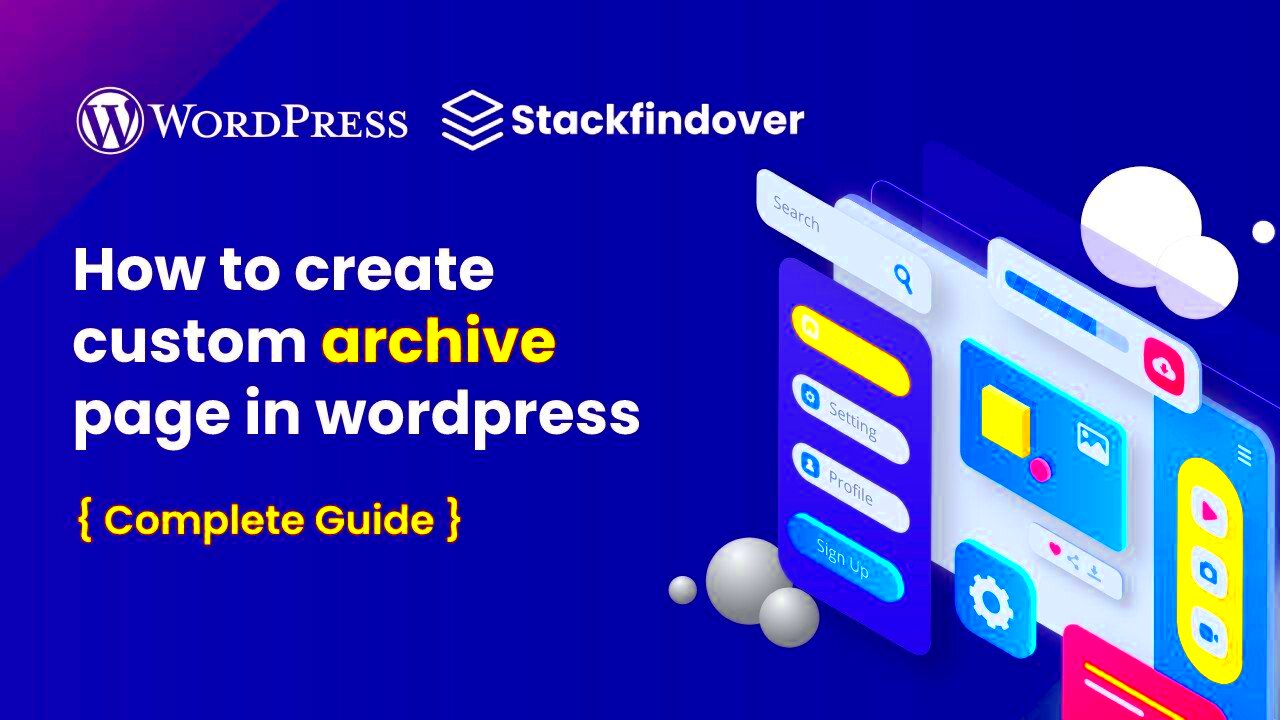
Setting up a page and an archive with the same name in WordPress can be tricky, but it’s definitely doable. The goal is to ensure that both the page and the archive exist without causing any URL conflicts. To achieve this, you’ll need to use a few techniques to carefully manage how WordPress handles these two types of content. Here’s a simple step-by-step guide to get you started:
- Create the Custom Post Type: First, create your Custom Post Type (CPT) via a plugin like Custom Post Type UI or manually with code. This will generate an archive page for the CPT.
- Create the Page: Next, create a new page with the same name as the CPT archive slug. This page will serve as a custom landing page for that section of your site.
- Set Custom Permalinks: Adjust the permalinks for both the page and the archive to make sure they don’t conflict. WordPress will automatically assign a unique URL to the page and archive, but custom settings might be required.
- Use Redirection if Necessary: If needed, you can set up a redirection rule to ensure the page takes priority over the archive or vice versa.
By following these steps, you’ll have a page and archive with the same name, but WordPress will handle them properly without causing issues. This setup is great for creating clear, well-organized sections on your website.
Using Permalink Settings to Resolve Conflicts
Permalinks are the foundation of your website’s URLs, and they can play a crucial role in resolving conflicts between a page and an archive with the same name. WordPress automatically creates permalinks for pages, posts, and archives, but when the slugs overlap, you might run into issues.
To avoid this, you need to configure your permalink settings properly:
- Access Permalink Settings: Go to Settings > Permalinks in your WordPress dashboard.
- Modify the Custom Structure: If you’re working with a custom post type, you can modify the permalink structure to give your page a unique URL. For example, you can use /%postname%/ or any custom structure that works for you.
- Use Category and Tag Base: If you’re dealing with a category or tag archive, WordPress allows you to set custom slugs for these elements, helping avoid conflicts with pages that share the same name.
- Redirect Archive URL: In some cases, you may need to set up a 301 redirect to ensure that the page URL takes precedence over the archive URL.
With the right permalink settings, you can resolve conflicts and ensure that both your page and archive function properly. This also helps keep your site’s structure clean and organized, which is essential for both usability and SEO.
Custom Code Solutions for Handling Slug Conflicts
When permalink settings alone don’t do the job, custom code solutions can help you handle slug conflicts effectively. These solutions allow you to take full control of how WordPress handles pages and archives with the same name, ensuring that your website behaves as expected. Here are a few code solutions you can use:
- Custom Redirects: One of the most common solutions is setting up redirects using the
wp_redirect()function. This will ensure that visitors are always sent to the right page or archive. For example, if you want the page to take precedence, you can create a redirect rule for the archive slug. - Modify Query Vars: By using the
pre_get_postsaction hook, you can modify the query that WordPress uses to fetch content. You can use this method to prioritize one content type over the other, ensuring the page or archive you want shows up in the correct place. - Remove Default Archive Slug: If you want to remove the default archive page entirely, you can use a code snippet that removes the archive URL when the same name exists as a page. Here’s a simple example:
function remove_post_type_archive( $query ) { if ( is_post_type_archive( 'your_cpt_slug' ) && ! is_admin() ) { wp_redirect( home_url( '/your-page-slug/' ) ); exit; } } add_action( 'pre_get_posts', 'remove_post_type_archive' ); - Check for Duplicate Slugs: To avoid conflicts, you can use a simple function that checks whether a page or post already exists before allowing a new one to be created with the same slug. This will prevent accidental duplication and save you from future errors.
Custom code solutions can provide a tailored approach to managing your site’s structure. By using these strategies, you can ensure that your WordPress site runs smoothly, even when handling pages and archives with the same name.
SEO Considerations for Page and Archive with Identical Names
When it comes to SEO, having a page and an archive with identical names can create some challenges. Search engines like Google rely on URLs and content structure to understand the importance and relevance of a page. If both a page and an archive share the same name, it can lead to content duplication, which can hurt your SEO efforts. Understanding how to optimize this setup is crucial for ensuring your site ranks well.
Here are some SEO considerations to keep in mind:
- Canonical Tags: A canonical tag tells search engines which version of a page to index. If you have a page and an archive with the same name, set a canonical tag on the page to point to the page itself and not the archive. This ensures Google doesn’t see them as duplicate content.
- Unique Content: Make sure that the page and archive have distinctly different content. The page should provide unique information that enhances the archive, such as introductory text, highlights, or a custom layout, while the archive should list your posts or content items.
- Redirects: If your archive is more important than the page, consider setting up a 301 redirect from the page to the archive. This can help direct both users and search engines to the more relevant URL.
- Internal Linking: Use internal links wisely. Link from your page to other important sections of your site to give it more authority, and ensure your archive has links back to relevant pages for a stronger interlinking structure.
By paying attention to these SEO strategies, you can help avoid potential issues with duplicate content and ensure that your page and archive with identical names work in harmony to improve your website’s search ranking.
Frequently Asked Questions
Here are some common questions people have when creating a page and an archive with the same name in WordPress. These answers should help clarify any confusion and guide you through the process:
- Can I create a page and archive with the same name?
Yes, you can create both a page and an archive with the same name, but WordPress might not handle them correctly without additional configuration. Make sure you manage the slugs and permalinks properly to avoid conflicts. - What happens if both a page and archive have the same slug?
WordPress might get confused about which one to display. In some cases, it may show the archive when you want the page, or vice versa. Custom code or permalink adjustments are necessary to resolve these conflicts. - How do I prioritize the page over the archive?
You can use a redirect or custom code to ensure that WordPress always loads the page first. Redirecting the archive to the page is one way to prioritize it. - What is a canonical tag, and do I need it?
A canonical tag tells search engines which version of a page should be indexed. It’s important to use a canonical tag if you have a page and an archive with the same name to avoid SEO penalties for duplicate content. - Is it better to have a page or an archive?
It depends on your content strategy. If you want to present custom, curated content, a page might be better. However, if you’re showcasing a list of posts or items, an archive page will be more appropriate.
Wrapping Up the Process
Setting up a page and an archive with the same name in WordPress is a useful technique, especially when you’re organizing content like portfolios, products, or any other specialized section. However, it’s important to handle potential conflicts with care to ensure your site runs smoothly. By understanding how WordPress handles these URLs and taking steps to resolve conflicts, you can maintain both a user-friendly experience and a strong SEO presence.
Here’s a quick recap of the process:
- Start by creating the page and Custom Post Type (CPT) with the same name.
- Configure permalinks to prevent URL conflicts.
- Use redirection or custom code if necessary to prioritize one over the other.
- Pay attention to SEO considerations like canonical tags, unique content, and proper internal linking.
By following these steps, you’ll ensure that your WordPress site is not only functional but also optimized for search engines. Don’t forget to test your setup thoroughly to avoid any issues down the line. Once everything is in place, your page and archive can coexist without causing confusion, giving you a more organized and effective website structure.