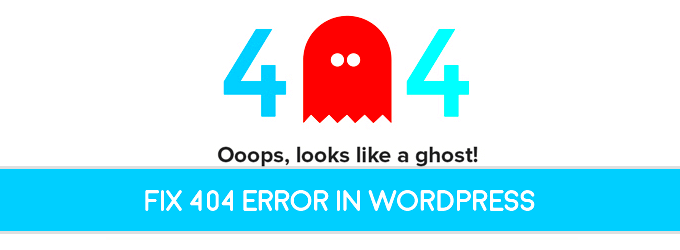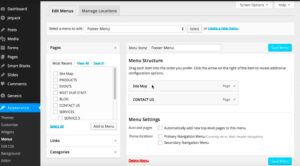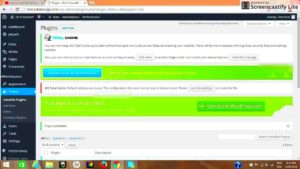When you’re working on a WordPress website, the theme’s appearance plays a crucial role in user experience. But what happens when that appearance leads to an unexpected 404 error? This issue can cause frustration for both website owners and visitors, as it disrupts the flow of content and navigation. Understanding the connection between theme appearance and 404 errors is key to fixing them. A 404 error typically occurs when a page or content cannot be found, and the problem may be directly tied to how the WordPress theme is structured or configured. Let’s dive into what causes these errors and how to resolve them.
Understanding the Causes of 404 Errors in WordPress Themes

A 404 error occurs when a webpage cannot be found on your website. When dealing with WordPress, these errors can sometimes be caused by your theme’s appearance or settings. There are several key factors at play that contribute to 404 errors within WordPress themes:
- Broken Links: These are links that no longer lead to valid pages or resources. They can be caused by changes in your site’s structure or outdated URLs.
- Incorrect Theme Settings: Sometimes, theme configurations can result in incorrect URL routing, causing certain pages to return a 404 error.
- File or Folder Misplacement: If your theme’s required files (like CSS or image files) are not properly located, it may cause a page to break and trigger a 404 error.
Understanding these factors will help you identify the root cause of 404 errors tied to your theme’s appearance and configuration.
Common Reasons Behind WordPress Theme Appearance Leading to 404 Errors
Several common issues can lead to 404 errors when it comes to WordPress theme appearance. These errors typically result from how your theme is set up, how content is structured, and how certain elements of the theme are integrated into your website. Let’s take a closer look at some of these reasons:
- Incorrect Permalink Structure: WordPress uses permalinks to create readable and accessible URLs for your pages. If the permalink structure is incorrect, clicking on links may result in a 404 error. This is especially true if the theme or plugin doesn’t match the current permalink settings.
- Missing or Broken Theme Files: If the theme is missing necessary files, such as style sheets, JavaScript files, or images, certain pages might fail to load. This can also cause 404 errors, especially if the theme is trying to link to missing resources.
- URL Conflicts with Custom Post Types: Some themes create custom post types or taxonomies that use specific URLs. If these URLs are not properly configured or conflict with other elements on your site, they can cause 404 errors.
- Theme or Plugin Compatibility Issues: Incompatibilities between the theme and plugins installed on your site can sometimes lead to broken links or routing errors. This can result in 404 pages being displayed when a user tries to access content linked to those plugins.
Understanding these potential causes will give you a good starting point in identifying and resolving 404 errors caused by your WordPress theme.
How Incorrect Theme Files Cause 404 Errors
Theme files are essential for the proper functioning of your WordPress website. These files include CSS, JavaScript, images, and PHP files that work together to render your website as intended. When these files are missing, misplaced, or incorrectly linked, they can lead to 404 errors. The most common way this happens is when the theme references a file that doesn’t exist or is located in the wrong directory. Here’s how it works:
- Missing or Incomplete Files: Sometimes, after installing or updating a theme, some necessary files might be missing. This could be a JavaScript file or an image, causing certain parts of the page to fail to load, resulting in a 404 error.
- Incorrect File Paths: A theme might be set up to link to files (like CSS or images) using incorrect paths. If these paths point to locations where the files don’t exist, it can cause a 404 error when the page is trying to load.
- Broken Theme Updates: During a theme update, if the update process doesn’t go smoothly, some files might be left incomplete or corrupted. This can lead to missing resources and trigger a 404 error.
To avoid these issues, it’s important to make sure your theme is fully updated, all necessary files are in place, and file paths are correctly configured. Regular maintenance of your theme will also help prevent 404 errors caused by missing or broken files.
Why Outdated or Broken Links Can Result in 404 Errors
Outdated or broken links are one of the most common causes of 404 errors in WordPress websites. These links point to resources or pages that no longer exist or have been moved. When visitors or search engines attempt to access these links, they encounter a 404 error, which can harm your website’s user experience and SEO performance. Here’s how outdated or broken links contribute to 404 errors:
- Changed URLs: If you change the URL structure of your website or move pages to different locations without setting up redirects, any old links pointing to those pages will return a 404 error.
- Deleted Content: If you delete a page, post, or media file without properly redirecting or informing visitors, the link to that content will break, leading to a 404 error.
- Third-party Links: Sometimes, external links pointing to your site might break. This usually happens when external websites update their content and fail to update links leading to your website.
To fix broken links, use plugins like “Broken Link Checker” or tools such as Google Search Console to identify and fix any outdated links. Setting up 301 redirects for moved or deleted content is also an effective way to handle broken links.
How Theme Customizations Can Contribute to 404 Errors
Theme customizations are a great way to make your WordPress site unique. However, improper or overly complex customizations can sometimes lead to 404 errors. This usually happens when custom modifications conflict with your website’s structure or links. Here’s how theme customizations can cause 404 errors:
- Custom Post Types or Taxonomies: When you create custom post types or taxonomies, they may use specific URLs. If these custom URLs are not properly configured or conflict with other URLs, they can cause 404 errors.
- Modifying URL Structure: Some customizations involve changing the default permalink structure of your website. If these changes aren’t handled carefully, they can lead to broken URLs and 404 errors.
- Custom Widgets and Menus: When you customize widgets, menus, or page templates, you might accidentally create links to pages that don’t exist. This results in 404 errors when users click on those links.
- Conflicts with Plugins: If your theme customizations interfere with plugins that control your site’s structure (such as SEO plugins or custom post type plugins), it can cause issues like 404 errors when those plugins are not able to properly handle links or page routes.
To avoid these errors, it’s crucial to test all customizations thoroughly before applying them. Keep backups of your original theme settings, and make sure that custom URLs or structures don’t overlap or conflict with your existing setup. Regularly review and update custom elements to ensure everything functions correctly.
Steps to Fix 404 Errors Caused by WordPress Theme Appearance
When a 404 error is triggered by your WordPress theme’s appearance or structure, the first step is to identify the underlying cause. Once you know what’s causing the error, it’s time to fix it. Here are the key steps to resolve 404 errors caused by your theme:
- Check Your Permalink Settings: Sometimes, 404 errors occur because of incorrect permalink structures. Go to Settings > Permalinks in your WordPress dashboard and ensure that the settings match your theme’s URL structure. Save the changes, even if you don’t make any, to refresh the permalink settings.
- Inspect Theme Files: If the error relates to missing or misconfigured theme files, check your theme’s directory to ensure that all required files are present. You can also try reinstalling the theme to ensure that all files are intact and correctly placed.
- Fix Broken Links: Use tools like Broken Link Checker to find and fix broken links. Redirect any old or deleted URLs to new ones using 301 redirects to prevent 404 errors.
- Clear Caches: Sometimes, cached files can cause outdated links or settings to persist. Clear your browser cache and any caching plugins on your WordPress site to ensure that the most up-to-date version of your theme and pages is being loaded.
- Check Customizations and Plugins: If your theme has custom post types, taxonomies, or other modifications, ensure that they are correctly configured. Disable plugins temporarily to check if any plugin is causing conflicts leading to 404 errors.
Following these steps will help you identify and resolve the 404 errors caused by your WordPress theme. Regularly maintaining your theme and links will prevent these issues from recurring.
Frequently Asked Questions (FAQ)
Q1: What is a 404 error?
A 404 error occurs when a page or resource is not found on your website. It usually happens when a user clicks on a broken or incorrect link.
Q2: Why does my WordPress theme cause 404 errors?
WordPress theme-related 404 errors can occur due to missing theme files, incorrect file paths, or broken links. Misconfigured theme settings or customizations can also contribute to these errors.
Q3: How can I prevent 404 errors caused by my WordPress theme?
To prevent 404 errors, regularly check for broken links, maintain your theme’s file structure, update your theme and plugins, and ensure that any customizations don’t conflict with existing URLs.
Q4: Can I fix 404 errors without a developer?
Yes, you can fix many 404 errors by using WordPress settings, plugins, and by manually checking your theme files. However, complex issues might require a developer’s assistance.
Q5: How do I fix a 404 error caused by a custom post type?
If a custom post type is causing a 404 error, check the URL structure and ensure that the custom post type’s rewrite rules are correctly configured. You may need to flush the rewrite rules in the WordPress settings.
Conclusion: Avoiding 404 Errors for a Better WordPress Experience
Dealing with 404 errors can be frustrating, but understanding how your theme’s appearance affects the navigation and content of your website is key to preventing them. By following best practices like checking your permalinks, maintaining your theme’s files, and ensuring all links are working correctly, you can ensure a smoother experience for your visitors and improve the overall performance of your WordPress site.
Don’t forget the importance of regular maintenance. Keep your theme and plugins up to date, perform routine checks on your links, and always test new customizations before making them live. With these steps in place, you can avoid the headache of 404 errors and offer a seamless, user-friendly website experience to your visitors.