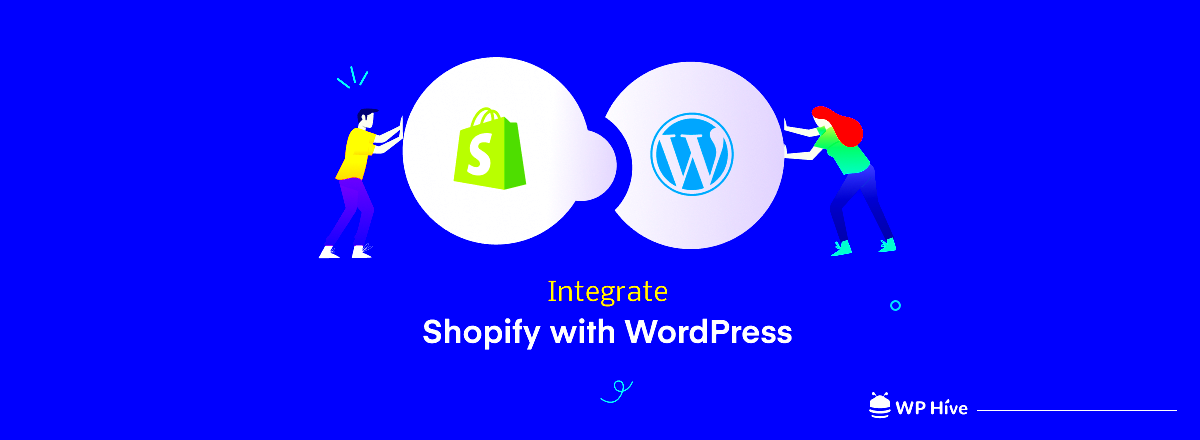Integrating your WordPress blog feed with Shopify can significantly enhance the way your store interacts with customers. While Shopify is known for its excellent e-commerce capabilities, WordPress offers powerful content management tools, especially for blogging. Combining both platforms allows you to maintain a seamless connection between your content and your store, keeping your customers engaged with relevant articles while they shop. In this blog post, we’ll show you how to display your
Why You Should Display a WordPress Blog Feed on Shopify
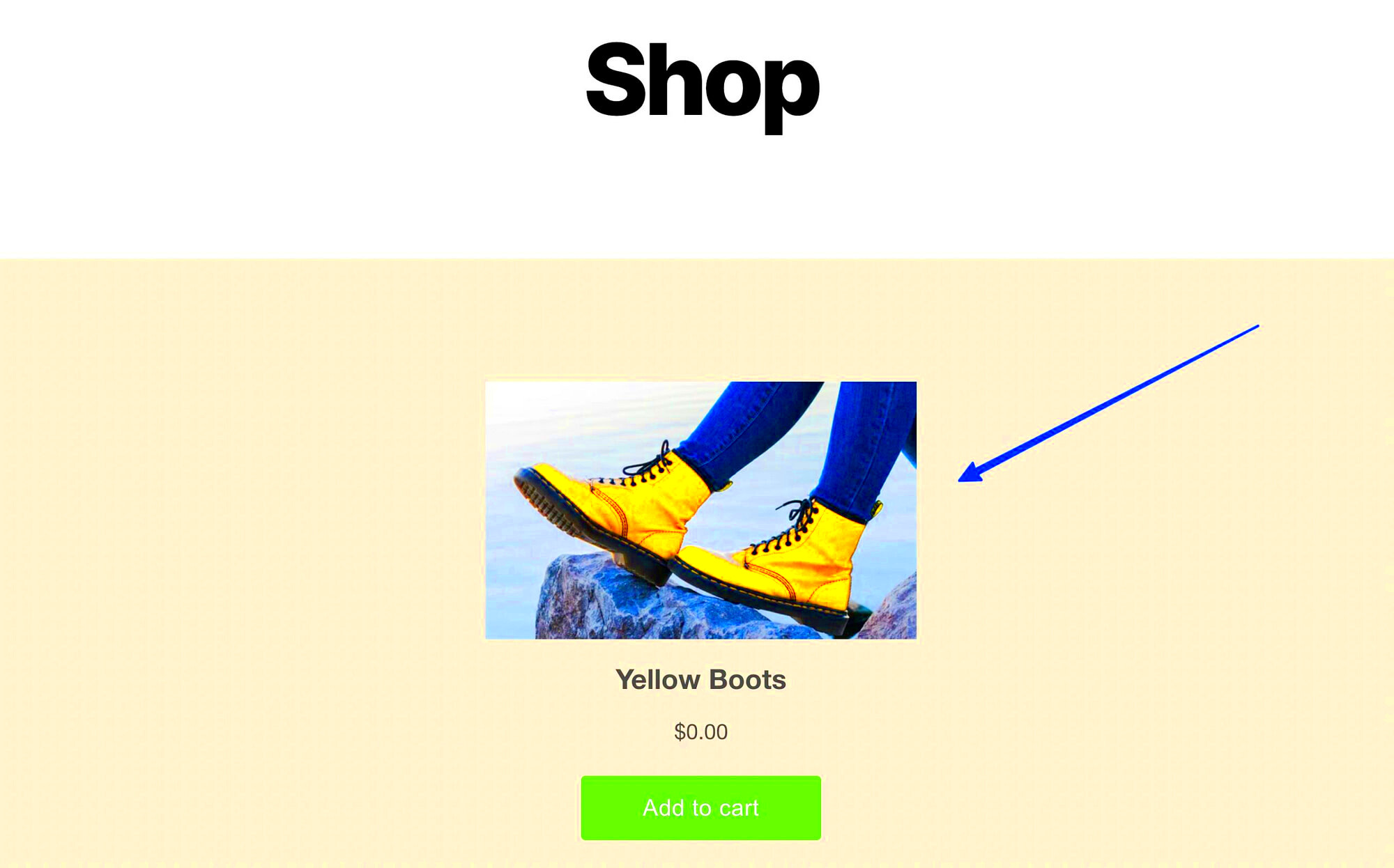
Displaying a WordPress blog feed on your Shopify store offers several advantages that can improve your site’s performance and customer engagement:
- Improved SEO: Regularly updated content from your blog can enhance your site’s SEO, helping you rank better on search engines.
- Enhanced User Engagement: Displaying your blog posts on your Shopify store keeps visitors engaged by offering them valuable content beyond product pages.
- Content and Commerce Integration: Combining your blog with your e-commerce store creates a seamless experience, encouraging customers to stay longer and explore your products.
- Better Brand Authority: Regular blogging on topics related to your niche helps position your brand as an authority in your field.
- Easy Content Management: With WordPress, managing and updating content is easy, and this integration helps you bring that power to Shopify.
When your Shopify store displays blog posts, you’re not only selling products, but you’re also building a relationship with your customers, giving them reasons to return and shop again.
Steps to Display WordPress Blog Feed on Shopify
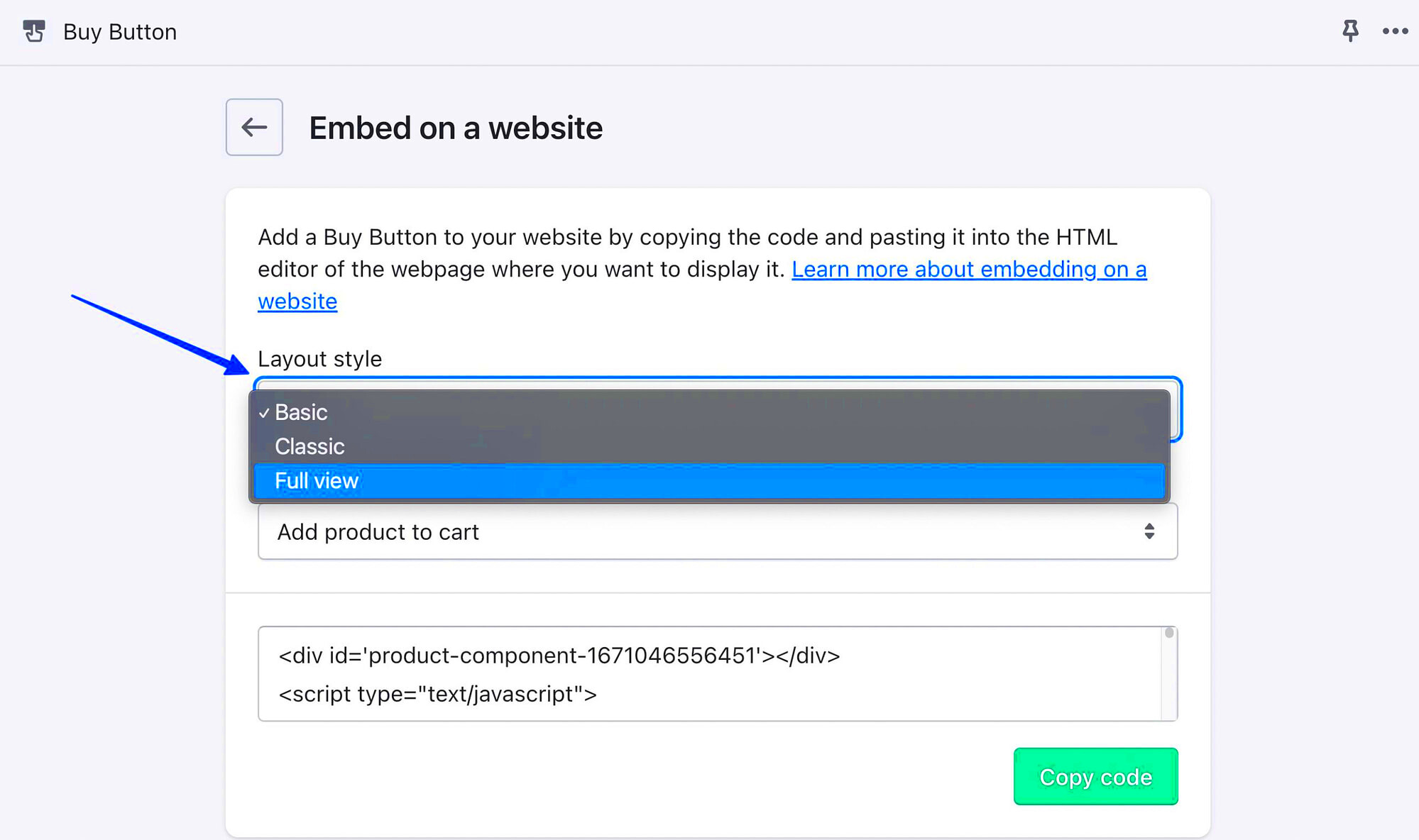
Integrating your WordPress blog feed into Shopify involves a few simple steps that require minimal technical knowledge. Here’s how you can do it:
- Install an RSS Feed App on Shopify: Start by installing an RSS feed integration app on your Shopify store. This app will pull content from your WordPress blog and display it on your site.
- Get Your WordPress Blog RSS Feed URL: Log into your WordPress site and locate your blog’s RSS feed URL. It’s typically in this format:
https://yourdomain.com/feed. - Configure the App in Shopify: Open the RSS feed app in Shopify and enter your WordPress RSS feed URL. Customize the settings, such as the number of posts to display and the layout style of the feed.
- Choose Where to Display the Feed: Decide where you want your blog feed to appear on your Shopify store. You can choose to display it on the homepage, a dedicated blog page, or a sidebar.
- Style and Customize: Customize the appearance of the feed to match your store’s design. Most apps allow you to change fonts, colors, and other visual elements to ensure the blog posts blend seamlessly with your store.
- Test the Integration: Once everything is set up, test your integration by visiting your Shopify store and checking if the blog posts are appearing correctly. Make sure that the posts update automatically when new content is published on your WordPress site.
With these steps, you can easily integrate your WordPress blog feed into your Shopify store, offering a more engaging and content-rich experience for your visitors.
Choosing the Right Plugin for Integration
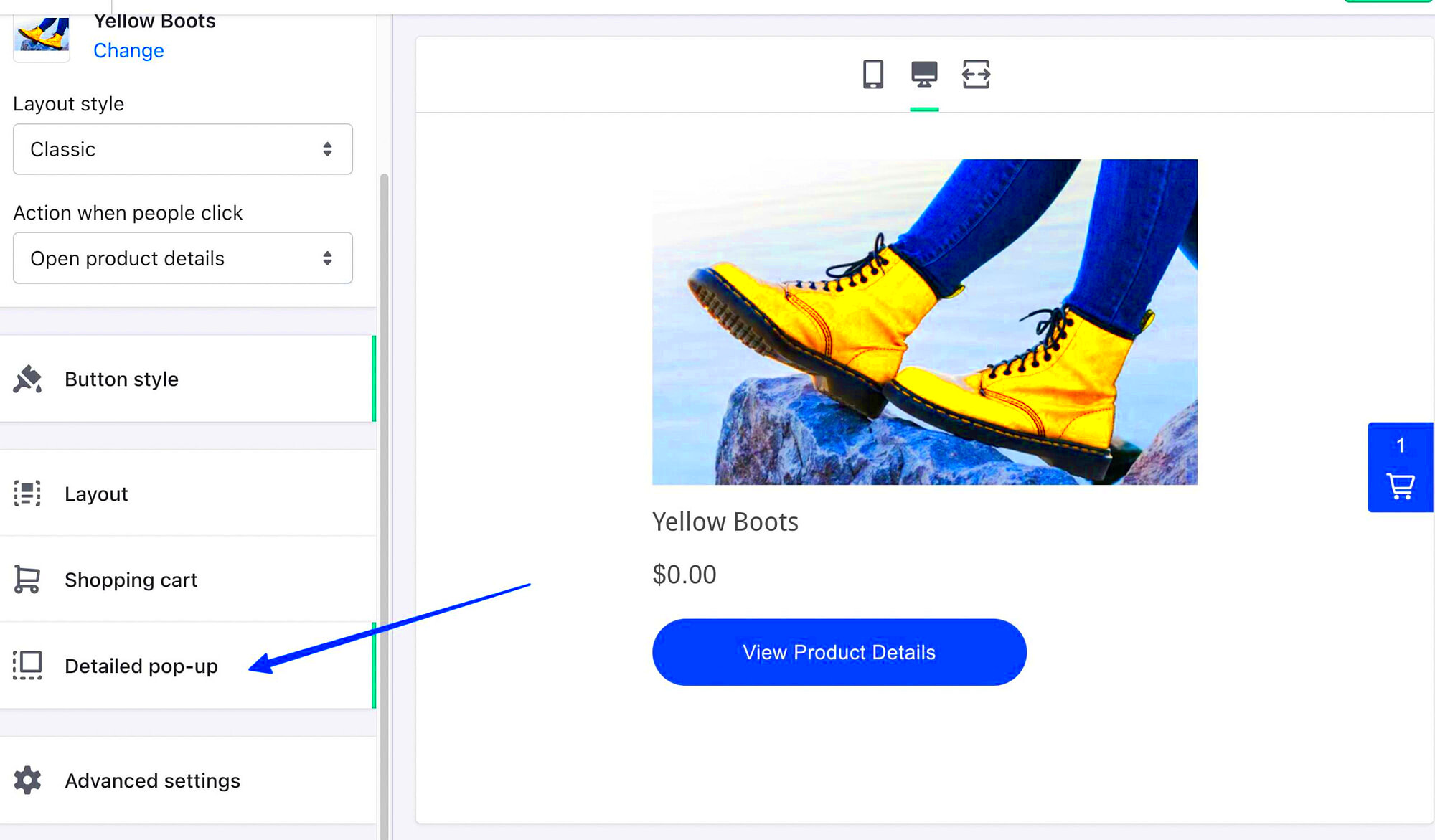
When integrating your WordPress blog feed with Shopify, choosing the right plugin is crucial for a smooth and effective connection. With many options available, it’s essential to pick one that suits your needs, provides ease of use, and offers the flexibility to display your content seamlessly. Here’s a breakdown of what you should look for when selecting a plugin:
- Compatibility: Ensure the plugin is compatible with both the latest version of WordPress and Shopify. Some plugins may require specific versions of either platform, so double-check before installing.
- Ease of Use: Look for a plugin that’s easy to install and configure. Ideally, it should have a user-friendly interface with simple steps to get your blog feed up and running.
- Customization Options: Choose a plugin that allows you to customize the appearance of your feed. You should be able to adjust the layout, colors, fonts, and other visual elements to match your Shopify store’s design.
- RSS Feed Support: Make sure the plugin supports RSS feed integration, as that’s the main method for pulling content from WordPress to Shopify. The plugin should be able to pull updates automatically.
- Customer Support: Opt for a plugin with good customer support in case you run into any issues. A plugin with prompt support can save you time and frustration if you encounter technical difficulties.
Some popular plugins for this integration include RSS Feed by Shopify and WP RSS Aggregator. Once you’ve chosen the right one, you can move forward with installing and configuring it on your store.
Customizing the Appearance of Your WordPress Blog Feed on Shopify
Customizing the look of your WordPress blog feed on Shopify is a key step in ensuring it aligns with your store’s design and provides a pleasant browsing experience for your visitors. Here’s how you can make the blog feed fit seamlessly into your Shopify store:
- Layout Options: Most RSS feed plugins allow you to choose between different layout styles for displaying blog posts. Whether you want a grid, list, or single-post view, pick the one that best fits your store’s aesthetic.
- Typography: Adjust the font style, size, and color of your blog feed text to match your store’s branding. Use the same fonts as your store’s theme for consistency.
- Images and Thumbnails: Choose whether to display featured images or thumbnails alongside each blog post. This adds a visual element to your feed, making it more engaging for customers.
- Post Excerpts: You can choose to show full blog posts or just excerpts with a “read more” link. Excerpts help keep the feed concise and focused, while full posts can be more informative.
- Spacing and Margins: Ensure there’s enough white space around the blog feed to make the content easy to read. Adjust margins, padding, and spacing between posts to create a clean and uncluttered design.
- Colors: Match the color scheme of your feed with your store’s overall color palette. Consistency in colors helps maintain a professional and unified look.
Customizing the appearance is an important step to ensure that your WordPress blog feed doesn’t look out of place. By tailoring the feed’s design to match your Shopify store, you create a cohesive experience for your visitors.
Testing the Integration and Troubleshooting Common Issues
Once your WordPress blog feed is integrated with Shopify, it’s time to test the setup to ensure everything is working as expected. Testing the integration will help you identify any issues before they affect your customers. Here’s a step-by-step guide to testing the integration and troubleshooting common issues:
- Check the Blog Feed Display: After integration, visit your Shopify store and check if the blog feed is displaying correctly. Ensure the posts are loading properly and that the formatting matches your expectations.
- Verify Content Updates: Test if new blog posts automatically show up in the feed. WordPress blog posts should sync with Shopify through the RSS feed, so make sure that the content updates without manual intervention.
- Test on Multiple Devices: View your store on different devices (desktop, mobile, tablet) to check if the blog feed is responsive. It should look good and function properly on all screen sizes.
- Check for Broken Links: Ensure that links to blog posts are working correctly and that there are no broken or dead links in the feed.
- Addressing Common Issues: Some common issues you might encounter include:
- Feed Not Updating: If your blog feed isn’t updating, make sure your RSS feed URL is correct and that the plugin settings are configured to auto-update.
- Slow Loading: If the feed is slow to load, check your internet connection and consider optimizing the plugin or reducing the number of posts displayed.
- Appearance Issues: If the feed doesn’t look right, revisit the customization options in your plugin settings to tweak the layout, fonts, and colors.
- Test Again After Changes: If you make any adjustments, be sure to test again to verify that everything is functioning properly after each change.
By thoroughly testing the integration and addressing any issues as they arise, you ensure a smooth and seamless experience for your visitors, helping them engage with your content while shopping on your Shopify store.
Best Practices for Content Integration Between WordPress and Shopify
Integrating your WordPress blog feed with Shopify can be highly effective, but there are several best practices to follow to ensure the integration runs smoothly and delivers the best results for both your users and your store’s performance. Here are some key practices to consider:
- Regularly Update Your Content: Keep your WordPress blog fresh with new content. Regular blog posts not only help with SEO but also keep your audience engaged. When integrated into Shopify, these updates should automatically appear, driving consistent traffic to your site.
- Optimize Content for SEO: Ensure that both your WordPress content and the blog feed displayed on Shopify are optimized for search engines. Use relevant keywords, meta descriptions, and alt tags for images to boost visibility.
- Maintain Consistent Branding: Make sure your blog content and Shopify store have a unified brand identity. Consistent use of colors, fonts, and logos across both platforms helps reinforce your brand image and provides a cohesive experience for visitors.
- Prioritize User Experience: Ensure that your blog feed is easily accessible and user-friendly. Avoid overwhelming visitors with too much information. Allow them to browse posts effortlessly and find valuable content quickly.
- Monitor Performance: Keep an eye on the performance of your blog feed integration. Check if your blog posts load quickly and without errors. Tools like Google Analytics can help track how well the blog feed is performing in terms of engagement and conversions.
- Engage with Your Audience: Encourage interaction by allowing comments on your blog posts or integrating social media sharing options. This boosts user engagement and builds community around your content.
By following these best practices, you can ensure that the integration between WordPress and Shopify not only works but also enhances the experience for your customers, helping you build a stronger online presence.
FAQ About Displaying WordPress Blog Feed on Shopify
As with any integration, you may have some questions about displaying your WordPress blog feed on Shopify. Here are answers to some of the most common inquiries:
- How do I add a WordPress blog feed to my Shopify store?
You can add a WordPress blog feed to Shopify by using an RSS feed integration app. First, get the RSS feed URL from your WordPress site, then enter it into the app’s configuration settings on Shopify. The app will display the blog posts on your store.
- Will my WordPress blog feed automatically update on Shopify?
Yes, as long as you’ve set up the integration correctly. The feed will automatically update whenever new content is published on your WordPress blog, saving you time and effort.
- Can I customize the appearance of my WordPress blog feed on Shopify?
Yes, most plugins and apps allow you to customize the design of your blog feed to match your store’s theme. You can adjust colors, fonts, layout, and the number of posts displayed.
- Is it necessary to have coding knowledge for integration?
No, most plugins are designed to be user-friendly, and you don’t need to know how to code. However, if you want more advanced customizations, basic HTML and CSS knowledge can be helpful.
- What should I do if my blog feed is not displaying correctly?
If your blog feed isn’t displaying properly, check the RSS feed URL for errors, ensure the app is correctly configured, and test the feed on different devices. If issues persist, contacting the plugin’s customer support team is a good next step.
Conclusion: Enhancing User Experience by Integrating WordPress and Shopify
Integrating a WordPress blog feed with your Shopify store can significantly enhance your users’ experience and bring new opportunities to your online business. Not only does this integration make your store more engaging, but it also helps maintain a continuous flow of fresh, relevant content that can drive traffic and improve SEO.
By providing valuable blog content alongside your products, you create a richer, more interactive experience for visitors. The integration allows for seamless content management and gives your customers reasons to return, not just to shop, but to learn and interact with your brand.
When done right, this integration can elevate your online presence, build customer trust, and improve overall site performance. Remember to follow the best practices, use the right plugins, and customize your feed to reflect your brand. With a little attention to detail, your WordPress and Shopify integration can offer a powerful tool for connecting with your audience and driving business growth.