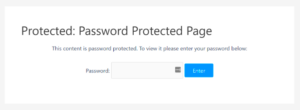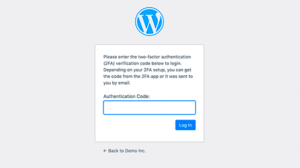When working on a WordPress site, it’s common to make changes that may not be ready for the public eye. Whether you’re updating content, redesigning pages, or adding new features, sometimes it’s important to keep the site hidden from visitors while you work. Hiding your WordPress site ensures that your audience doesn’t see any unfinished or broken parts of the site. This allows you to work without worrying about visitors encountering errors or incomplete designs.
Why You Might Want to Hide Your WordPress Site During Edits
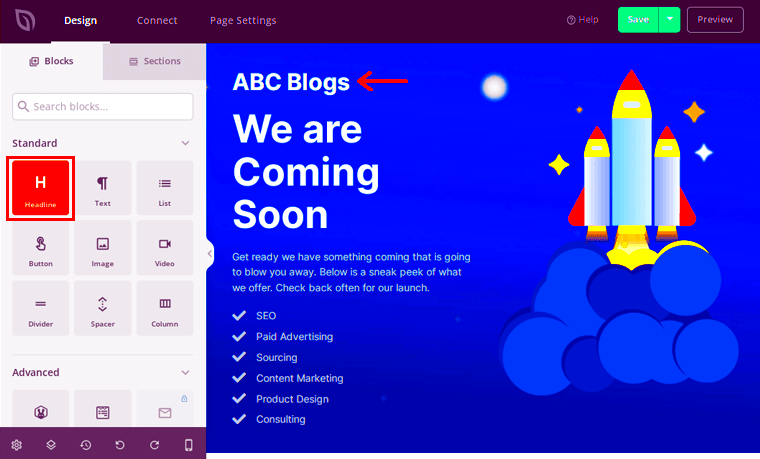
There are several reasons why you might want to hide your WordPress site while editing it. Here are a few common ones:
- Prevents Displaying Incomplete Content: You may be updating a page or adding new content that isn’t ready for the public. By hiding the site, you avoid showing incomplete or unfinished work.
- Avoids Broken Links or Design Issues: If you are tweaking the design or structure of your site, some pages might display broken links or layout problems. Hiding your site helps keep a smooth user experience.
- Protects Sensitive Information: If you’re making changes that involve confidential data or client-specific content, it’s best to keep it private until everything is set up properly.
- Testing Features: Testing new features, plugins, or themes could interfere with the regular user experience. By hiding the site, you can test everything without disturbing the normal visitor interaction.
Different Methods to Hide Your WordPress Site While Editing
There are multiple methods to hide your WordPress site while you make changes. Each method comes with its own set of advantages depending on your needs. Here are some of the most common and effective methods:
- Using Maintenance Mode Plugins: One of the easiest ways to hide your site is by using a maintenance mode plugin. These plugins allow you to put your site in “coming soon” or “under maintenance” mode. Some popular plugins include:
- SeedProd – A highly rated plugin that allows you to create custom maintenance pages with ease.
- WP Maintenance Mode – A free and simple plugin to quickly set your site to maintenance mode.
- Password Protecting Your Site: Another option is to password-protect your entire site. This method requires users to enter a password before accessing any page on your site, ensuring only authorized individuals can view it. You can enable this feature through your hosting provider or by using a plugin like “Password Protected.”
- Creating a Coming Soon Page: A coming soon page can be set up either manually or with the help of a plugin. It lets visitors know that your site is under construction while keeping it hidden. This is a good way to create anticipation for a launch.
- Use a Staging Site: For more advanced users, setting up a staging site is an excellent option. A staging site is essentially a duplicate of your live site where you can make changes and test them without affecting the live version.
Choosing the right method depends on your level of expertise and how much you want to hide. For most users, using a maintenance mode plugin or password protection will do the job quickly and effectively.
Using a Maintenance Mode Plugin for Safe Edits
One of the easiest and most effective ways to hide your WordPress site while editing is by using a maintenance mode plugin. These plugins are designed to show a friendly “under construction” or “coming soon” page to visitors while allowing you to work behind the scenes. The best part is that they are user-friendly and can be set up with just a few clicks. Let’s explore some reasons to use maintenance mode plugins:
- Quick Setup: Maintenance mode plugins are easy to install and activate. You don’t need any technical skills to start hiding your site.
- Customizable Pages: Many plugins let you create a custom message or design for the maintenance page, making it look professional while your site is offline.
- Minimal Disruption: Visitors won’t see any unfinished or broken pages, preventing a poor user experience.
- SEO-Friendly: Most maintenance mode plugins are SEO-safe, meaning your site will not lose its search engine ranking while it’s in maintenance mode.
Some of the best maintenance mode plugins include:
- SeedProd: A premium plugin that offers drag-and-drop functionality to create custom maintenance or coming soon pages.
- WP Maintenance Mode: A free plugin that’s easy to use and allows you to customize your maintenance page with basic options.
- Coming Soon & Maintenance Mode by WebFactory: Another great plugin with advanced features, ideal for users looking for more customization.
Once installed, you simply activate the plugin, choose a design, and your site will be hidden from the public while you make your changes safely.
Manually Hiding Your WordPress Site: A Step-by-Step Guide
If you prefer to hide your WordPress site without relying on plugins, you can do it manually. While this method requires a little more technical knowledge, it’s still fairly straightforward and effective. Here’s how to manually hide your WordPress site:
- Step 1: Create a Custom .htaccess File
The first step is to create a custom .htaccess file. This file is used to control website access. You can use this file to restrict access to your site by IP address or password. - Step 2: Add Password Protection
You can add basic authentication to your site through .htaccess. This requires visitors to enter a username and password before they can access your site. Create a password file and add the necessary lines of code to your .htaccess file. - Step 3: Use a Maintenance Page
After setting up the password protection, create a simple maintenance page (HTML file) that visitors will see. You can design a basic page with text saying “We’re working on it! Please check back soon.” - Step 4: Restrict Access to Admin Users Only
Another method is to limit access to your WordPress dashboard by only allowing admin users to log in while the site is in maintenance mode. You can do this using the user roles feature in WordPress.
Although manually hiding your WordPress site requires more effort than using a plugin, it gives you complete control over how your site is protected during edits.
Understanding Password Protection for Your WordPress Site
Password protection is a simple yet effective way to hide your WordPress site while you’re editing it. By enabling password protection, you can restrict access to your entire site or specific pages, making sure that only authorized users can view the content. Here’s a closer look at how password protection works and why it’s a great choice for safe edits:
- How Password Protection Works: With password protection, you can restrict access to your site by setting up a password for visitors. Anyone who tries to access the site will need to enter the correct password to view it. This can be done using a plugin or manually through your hosting provider’s cPanel.
- Protecting Specific Pages or Entire Site: You can protect just one page (such as a blog post or a page under construction) or your entire site. This ensures that while you’re making edits to a specific section, other pages remain hidden from the public.
- Creating Strong Passwords: Make sure to choose a strong password to prevent unauthorized access. You should include a mix of letters, numbers, and special characters.
- Benefits of Password Protection:
- Security: It adds a layer of security by keeping your content private while it’s being edited.
- Access Control: Only people who have the password can access the site, making it a good option for projects with limited visibility.
- Customizability: Password-protecting a site gives you more flexibility to decide when and how the site is made available to the public.
- Use a Maintenance Mode Plugin: As mentioned earlier, a maintenance mode plugin is a great way to put your site in a temporary offline state. With these plugins, you can display a user-friendly message or a coming soon page while you make edits behind the scenes.
- Create a Staging Site: A staging site is a duplicate version of your website where you can test changes. This allows you to make adjustments without affecting the live site. Once you’re satisfied with the updates, you can push them to your live site.
- Set Up a Coming Soon Page: If you don’t want to use maintenance mode, consider setting up a coming soon or under construction page. You can create a simple page telling visitors that the site is undergoing improvements.
- Restrict Access with Password Protection: For more privacy, you can password-protect your site, allowing only those with the password to view the changes. This is a great method if you’re working on a private project or want to limit access to specific users.
- Can I hide my WordPress site for a specific user?
Yes, you can use plugins or custom code to limit access to specific users or roles. This is useful if you want to let only administrators or certain users see changes while working on them. - How long can I keep my site in maintenance mode?
There’s no specific time limit for keeping your site in maintenance mode. You can keep it hidden for as long as you need, but it’s best to avoid keeping it in maintenance mode for an extended period, as it could affect your site’s SEO. - Do maintenance plugins affect my site’s performance?
Most maintenance plugins are lightweight and won’t negatively affect your site’s performance. However, if you use too many plugins at once, it might impact speed. Always choose well-coded plugins for the best performance. - Can I hide only certain pages or posts while editing?
Yes, you can hide individual pages or posts using a password protection plugin or by setting them to private. This way, only authorized users can view the content. - Is it necessary to use a staging site?
Using a staging site is not required but is highly recommended for large or complex changes. It ensures that your live site remains unaffected while you test new features or designs.
To set up password protection, many hosting providers offer this feature through cPanel. Alternatively, you can use a plugin like “Password Protected” for an easy solution. Just be sure to share the password only with the people who need it to avoid unwanted access.
How to Prevent Visitors from Seeing Incomplete Edits
While you’re working on updates or changes to your WordPress site, it’s crucial to ensure that visitors don’t see incomplete or broken pages. Whether you’re redesigning a page, updating a post, or experimenting with new features, showing unfinished content can harm your site’s reputation and user experience. Here are some practical ways to prevent visitors from seeing your incomplete edits:
Using any of these methods will help ensure that visitors don’t see incomplete edits, allowing you to work on your site without interruptions or confusion.
Frequently Asked Questions (FAQ)
Here are some common questions people ask about hiding their WordPress site during edits:
Conclusion: Keeping Your Site Safe While Making Changes
Making changes to your WordPress site is an exciting part of maintaining and improving it. However, it’s crucial to keep your site safe from unwanted visitors while you’re making edits, so they don’t encounter errors or incomplete content. By using techniques like maintenance mode plugins, password protection, or staging sites, you can ensure your site remains secure and professional during the update process.
Remember to choose the method that works best for your project. Whether you’re working on small edits or a complete overhaul, keeping your site hidden from the public eye ensures a smooth transition from old to new. Once your updates are complete, you can safely launch the changes to your audience with confidence.