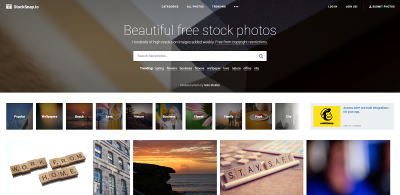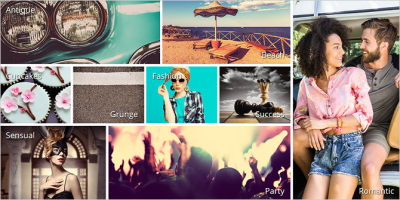Introduction to StockSnapio
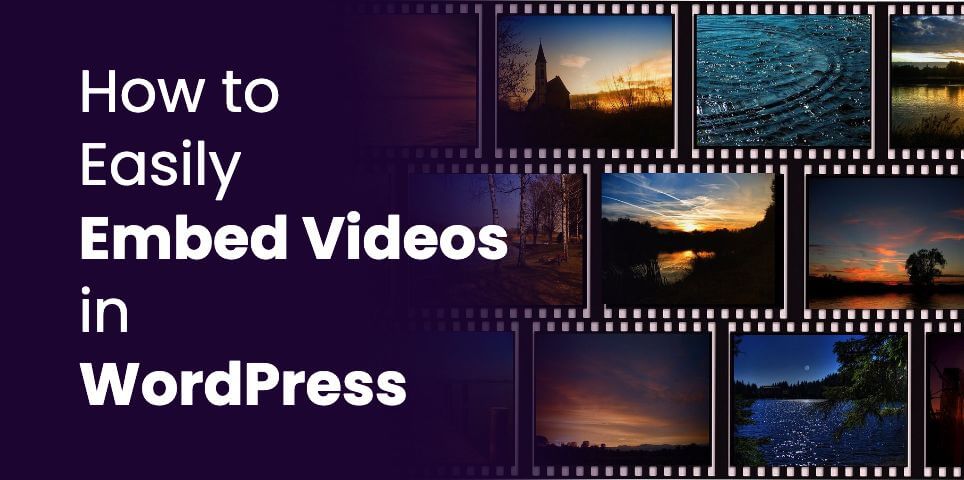
StockSnapio is a popular platform that provides a vast collection of high-quality, royalty-free images suitable for both personal and commercial use. The platform simplifies the process of sourcing images for your projects by offering a user-friendly interface and a wide variety of categories. StockSnapio not only hosts an extensive library of beautiful images but also ensures that all pictures are free to use without attribution, making it an ideal choice for web developers, content creators, and marketers.
Why Use StockSnapio for Free Images

There are several compelling reasons to use StockSnapio for sourcing images:
- High-Quality Images: The platform hosts a curated selection of high-resolution images that can enhance the visual appeal of your work.
- Free to Use: All images on StockSnapio are available for free, allowing you to incorporate stunning visuals without breaking your budget.
- No Attribution Required: You can use images without having to give credit to the authors, making it easier to focus on your content.
- Wide Variety: With thousands of images across multiple categories, you’re likely to find exactly what you need for any project.
- Easy to Embed: StockSnapio provides simple download and embedding options, allowing for quick integration into your website or application.
Using StockSnapio not only saves time and costs associated with traditional stock photography but also gives you a vast array of options to choose from, ensuring that your projects remain visually engaging and professional.
3. Understanding Image Licensing on StockSnapio
When it comes to using images on your website, it’s crucial to understand the licensing agreements attached to them. StockSnap.io offers a fantastic variety of high-resolution images that you can use for free, but like any resource, you’ll want to know the ins and outs of its licensing to avoid any potential legal issues.
All images on StockSnap are released under the Creative Commons CC0 license. This means you can:
- Use the images for free: No need to worry about costs or subscription fees.
- Modify the images: Feel free to edit or adapt them to fit your project’s needs. Want to crop, filter, or combine? Go for it!
- Use them for commercial purposes: There are no restrictions on how you can use the images, whether for personal projects or commercial endeavors.
However, while attribution isn’t required, it’s always a good practice to give credit to photographers when you can. It’s a simple way to show appreciation for their work and encourage more free content creation.
In summary, StockSnap.io provides a wealth of images under a very flexible license. Just remember to check the individual image’s details, as occasionally, certain photographers may have specific requests regarding their work. Stay informed, and you’ll be able to use StockSnap’s images with confidence!
4. Steps to Find the Perfect Image on StockSnapio
Searching for the ideal image can sometimes feel like looking for a needle in a haystack, but don’t worry—StockSnap.io makes it simple and efficient! Here’s a straightforward process to help you quickly find the perfect image for your project:
- Step 1: Head to StockSnap.io
Open your web browser and navigate directly to StockSnap.io. - Step 2: Use the Search Bar
At the top of the page, you’ll find a search bar. Enter keywords related to what you’re looking for. For example, if you’re after nature images, try keywords like “forest,” “mountain,” or “sunset.” - Step 3: Filter Options
You can narrow down your results! Use the filters available to sort by different categories or orientation (landscape or portrait), depending on your needs. - Step 4: Browse and Select
Scroll through the results. Here, you can preview images. Once you find one that catches your eye, click on it for a larger view. - Step 5: Download the Image
On the image page, click the download button. Choose the resolution you prefer, and voilà! You’re all set!
And there you go! With just a few steps, you can find and download beautiful images from StockSnap.io that will elevate your website design or blogging content. Happy image hunting!
5. How to Embed StockSnapio Images in Your HTML
Embedding images from StockSnapio into your HTML is a straightforward process, and you don’t need to be a coding wizard to make it happen! Here’s a simple, step-by-step guide to get you going:
- Visit StockSnapio: Go to the StockSnapio website and browse through their extensive collection of free stock images.
- Select an Image: Once you find an image that catches your eye, click on it to open the image detail page. Here, you can see the image in full resolution.
- Copy the Image URL: Right-click on the image (or long-press if you’re on mobile) and select “Copy Image Address” or “Copy Image Link”. This will give you the direct link to the image.
- Embed in HTML: Now, you’re ready to embed it! In your HTML file, use the following code snippet:
<img src="YOUR_IMAGE_URL" alt="Description of the image" />
Just replace YOUR_IMAGE_URL with the link you copied from StockSnapio, and make sure to provide an appropriate description in the alt attribute for accessibility reasons.
For instance, if your image URL is https://stocksnap.io/image-link, the code will look like this:
<img src="https://stocksnap.io/image-link" alt="Beautiful landscape image" />
That’s it! Your stock image is now embedded in your HTML and ready to be displayed on your webpage.
6. Troubleshooting Common Issues with Image Embedding
So, you’ve embedded your StockSnapio image, but it’s not showing up as expected? Don’t worry; this is a common issue, and there are some easy fixes! Here are a few troubleshooting tips to help you out:
- Check the Image URL: Ensure that you’ve copied the correct URL. It should end with a common image extension such as .jpg, .jpeg, .png, or .gif. A broken or incorrect link will prevent the image from displaying.
- Network Issues: Sometimes, slow internet connections can affect image loading. Refresh the page or check your connection to see if that resolves the issue.
- Clear Cache: If you’re seeing an old version of the webpage, try clearing your browser’s cache or using incognito mode. This can help ensure you’re viewing the most recent changes.
- Image Permissions: While StockSnapio offers free images, always make sure that the image you’re trying to use doesn’t have restrictions. This information is usually found on the image detail page.
If you’ve gone through these troubleshooting steps and still can’t get your image to embed, consider reaching out on forums or help sites where fellow web designers and developers congregate. Don’t be shy—shared experiences can lead to effective solutions!
7. Best Practices for Using Images from StockSnapio
When it comes to integrating images from StockSnapio into your website or blog, it’s important to follow some best practices to ensure you’re using them effectively and responsibly. Here are some top tips to keep in mind:
- Check the License: Before downloading an image, verify its license. StockSnapio offers images under the Creative Commons CC0 license, meaning you can use them without attribution. However, it’s good practice to double-check.
- Optimize for Web: Large image files can slow down your website. Always resize and optimize images for faster loading times. Use tools like TinyPNG or ImageCompressor to help with compression.
- Relevant Context: Ensure the images you choose are relevant to your content. This helps improve user experience and keeps visitors engaged. A perfectly fitting image can significantly support your message.
- Responsive Design: Make sure your images are responsive. Use CSS to set image styles that adapt to different screen sizes, ensuring they look great on both mobile and desktop devices.
- SEO Considerations: Don’t forget to include descriptive alt text for every image. This not only helps with SEO but also improves accessibility for visually impaired users. Aim for clear and concise descriptions that also include keywords related to your content.
By following these guidelines, you’ll enhance the effectiveness of StockSnapio images in your projects while ensuring a seamless experience for your visitors!
8. Alternatives to StockSnapio for Free Stock Images
While StockSnapio is a fantastic resource for free stock images, it’s always good to have a variety of options at your disposal. Here are some admirable alternatives that you might want to explore:
| Platform | Description | License Type |
|---|---|---|
| Unsplash | An expansive library of high-quality images provided by talented photographers worldwide. | Creative Commons Zero (CC0) |
| Pexels | Offers a wide array of free stock photos and videos, with a strong community contributing to the platform. | Creative Commons Zero (CC0) |
| Pixabay | Contains over 1.7 million free stock photos, videos, and music, all under public domain dedication. | Creative Commons Zero (CC0) |
| Freepik | Offers a variety of free photos, illustrations, and PSD files. Note that attribution is often required. | Varies (check individual images) |
| Canva | A graphic design platform that provides numerous free images among its vast library of design tools. | Varies (some images require a fee) |
Exploring these alternatives can give you access to an even broader range of visuals tailored to your needs. Each platform has its unique strengths, so try them out and see which fits best with your style and requirements!
How to Easily Embed StockSnap.io Images in Your HTML Code
StockSnap.io is a fantastic resource for high-quality, royalty-free images that can enhance your website or blog posts. Embedding these images in your HTML code can be straightforward if you follow a few simple steps. Here’s a guide to help you seamlessly integrate StockSnap.io images into your projects.
Step-by-Step Guide to Embed StockSnap.io Images
- Visit StockSnap.io: Start by navigating to StockSnap.io where you can browse a wide selection of images.
- Search for Your Desired Image: Use the search bar to find the specific image you’re interested in, or explore the trending section for inspiration.
- Select an Image: Click on the image thumbnail to view it in full size. Ensure it fits your needs regarding resolution and composition.
- Copy the Image URL: Right-click on the image, then select “Copy Image Address” or “Copy Image URL.”
- Embed in HTML: Use the following HTML code structure to embed the image:
<img src="YOUR_IMAGE_URL_HERE" alt="Description of image" />
Replace YOUR_IMAGE_URL_HERE with the URL you copied. Make sure to provide a relevant description in the alt attribute to enhance accessibility.
Tips for Best Practices
- Always attribute the image source to respect copyright.
- Optimize image sizes for faster loading times.
- Use descriptive
alttext for better SEO and accessibility.
Example HTML Code
| Code Snippet | Description |
|---|---|
| <img src=”https://stocksnap.io/uploads/photo/image.jpg” alt=”Beautiful landscape” /> | Embeds an image of a beautiful landscape from StockSnap.io. |
Conclusion and Final Thoughts
Embedding images from StockSnap.io in your HTML code is a simple process that can significantly enhance your website’s visual appeal. By following the outlined steps, you can easily incorporate stunning photography while ensuring proper attribution and accessibility.