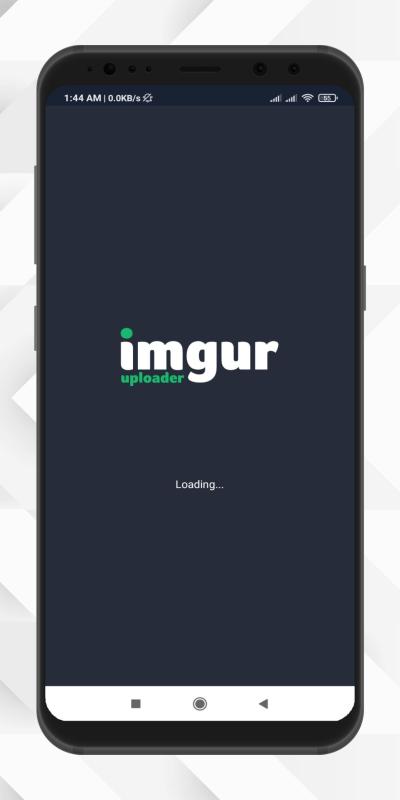Introduction to Imgur for Social Media
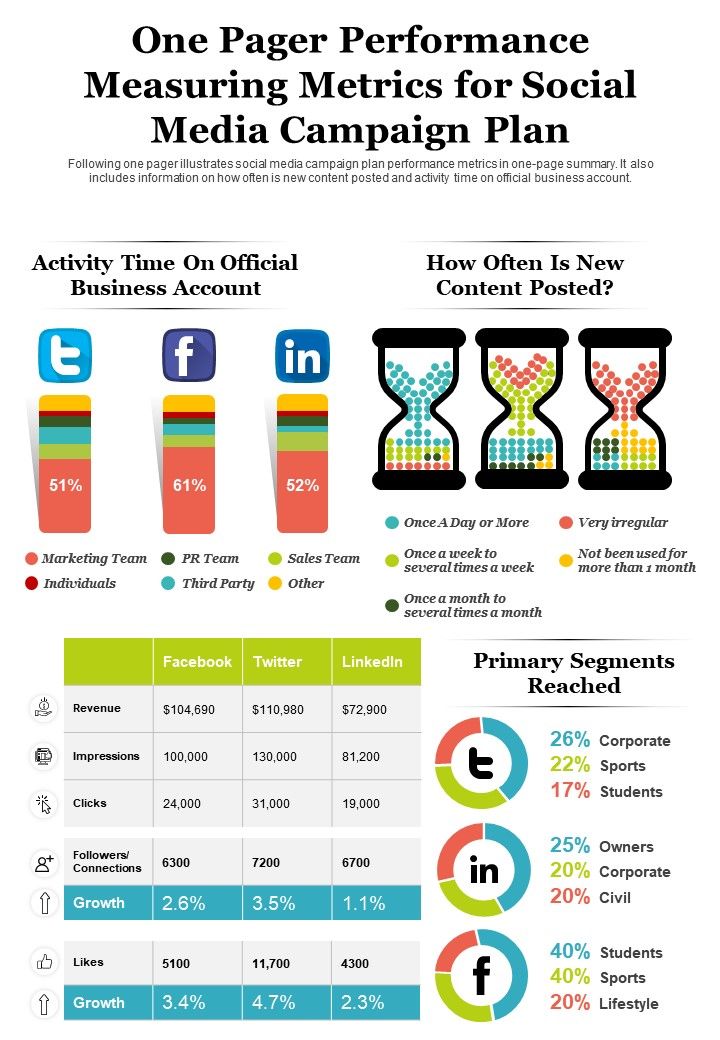
Imgur is a popular image hosting platform that allows users to upload, share, and manage images easily. Designed with simplicity in mind, it caters to both casual users and professionals who want to enhance their social media campaigns. Imgur provides a host of features, including image editing, direct linking, and gallery creation, making it suitable for marketers who aim to create engaging visual content for their audience. Utilizing Imgur can streamline your image management, improve loading times, and boost user engagement across platforms.
Setting Up Your Imgur Account
To start using Imgur, follow these steps:
- Create an Imgur Account:
- Verify Your Email:
- Explore the Dashboard:
- Upload Images:
- Optimize for Social Media:
- Share Your Images:
Visit the Imgur website and click on “Sign Up.” You can register using your email address or link your social media account for quick access.
After signing up, check your inbox for a verification email. Click the link to activate your account.
Once logged in, familiarize yourself with the dashboard. Here, you can upload images, view your galleries, and access community features.
To upload, click on the “New Post” button. You can drag and drop images or choose files from your device. Imgur supports various formats including JPG, PNG, GIF, and more.
After uploading, you’ll get shareable links and options to resize images for different social media platforms. Use the editing tools to enhance your images before sharing.
Copy the provided links or images to share them directly on your social media, ensuring you engage your audience with visual content!
5. Sharing Imgur Images on Social Media Platforms
Once you’ve successfully uploaded your images to Imgur, you might be wondering how to share them effectively on social media. Imgur is a fantastic platform for hosting images, and sharing them on platforms like Facebook, Twitter, Instagram, and LinkedIn can significantly enhance your social media campaigns. Here’s a simple guide:
1. Get the Shareable Link: After you upload your image, click on it to open the full view. You’ll see a variety of sharing options. The primary link you’ll want is the Direct Link or the Markdown link, depending on your platform.
2. Choose the Right Format for Each Platform: Different platforms have preferred image sizes and formats:
- Facebook: Upload images in JPEG or PNG format. Ideal sizes range around 1200×630 pixels.
- Twitter: Use JPEG or GIF. A good dimension is 1200×675 pixels for landscape images.
- Instagram: Stick to square (1080×1080) or vertical formats (1080×1350) to maximize visibility.
- LinkedIn: Ideal for business visuals, use 1200×627 pixels for landscape images.
3. Engaging Captions and Hashtags: Don’t forget to craft engaging captions that resonate with your audience. Utilize relevant hashtags to increase your reach. For Imgur images, consider using tags related to your campaign or industry for better visibility.
After preparing your images and crafting your messages, simply paste the link into your post, and you’re ready to share your amazing content with the world!
6. Understanding Imgur’s Image Privacy Settings
Imgur offers a variety of privacy options that are crucial for managing who can see your images. Understanding these settings is key, especially if you’re using Imgur for your social media campaigns.
1. Public vs. Hidden Images: When you upload an image, you can choose between making it Public or Hidden. Public images are viewable by anyone and are searchable on Imgur‘s site, while hidden images won’t appear in searches, but anyone with the link can view them.
2. Album Privacy Options: If you opt to create albums, Imgur allows more flexibility. You can set albums as:
- Public: Anyone can view your album.
- Hidden: Only those with the link can access it.
- Secret: Like hidden, but these albums also cannot appear in your account’s profile.
3. Editing Privacy Settings: You can modify the privacy settings of your images or albums after upload. Just click on the image in your gallery, and under settings, you’ll find options to change visibility.
Choosing the right privacy setting can help ensure that your images reach the intended audience while protecting your content from unwanted viewership. With a solid understanding of Imgur’s privacy features, you can maintain control over your shared images, making your social media marketing campaigns more effective.
Troubleshooting Common Issues with Imgur Uploads
Even though Imgur is one of the most user-friendly platforms for image uploads, you might run into a few hiccups along the way. Don’t worry! Here are some common issues and how to resolve them:
- Image Size Limit: Imgur has a limit on the size of the images you can upload. If your file exceeds this limit (usually around 20MB for most users), you’ll need to resize or compress your image using an editing tool. Tools like TinyPNG or ImageCompressor.com can help you do just that.
- Internet Connection: Sometimes uploads fail due to a weak internet connection. Ensure you’re connected to a stable network. If possible, try uploading from a wired connection instead of Wi-Fi.
- Browser Issues: If you’re having trouble uploading images, it may be worth trying a different web browser or clearing your current browser’s cache and cookies. Extensions or add-ons might also interfere, so consider disabling them temporarily.
- File Format: Ensure that your image is in a supported format (JPEG, PNG, GIF, etc.). If you’re not sure, you can convert your image using online converters.
- Account Permissions: For users with a newly created account, make sure your account is verified. Unverified accounts might face upload restrictions.
If you’ve tried all of these tips and are still facing issues, don’t hesitate to reach out to Imgur’s support forum or check their help center for more guidance!
Conclusion and Final Tips for Success
Uploading images to Imgur can be a breeze if you know how to navigate the platform effectively. Here are some final tips to ensure your social media campaigns shine:
- Optimize Your Images: Before uploading, ensure your images are optimized for the web. This not only speeds up loading times but also enhances the overall user experience on social media.
- Create an Album: Organizing your images into albums can make sharing easier, especially if you have multiple images for a single campaign. It keeps everything neat and accessible!
- Share Smartly: Use the direct links provided by Imgur for easy sharing. If you want to share on platforms like Twitter or Instagram, use the link that refers to the post directly instead of just the gallery.
- Engage with Your Audience: Don’t just post and ghost. Engage with the comments on your Imgur post or social media share. Interaction can boost your reach!
- Track Your Performance: Finally, use analytics tools on social media to track how your image posts are performing. Understanding what works will allow you to fine-tune future campaigns.
With these tips in mind, you’re ready to leverage Imgur for your social media campaigns effectively. Happy uploading!