Introduction to Freepik Mockups
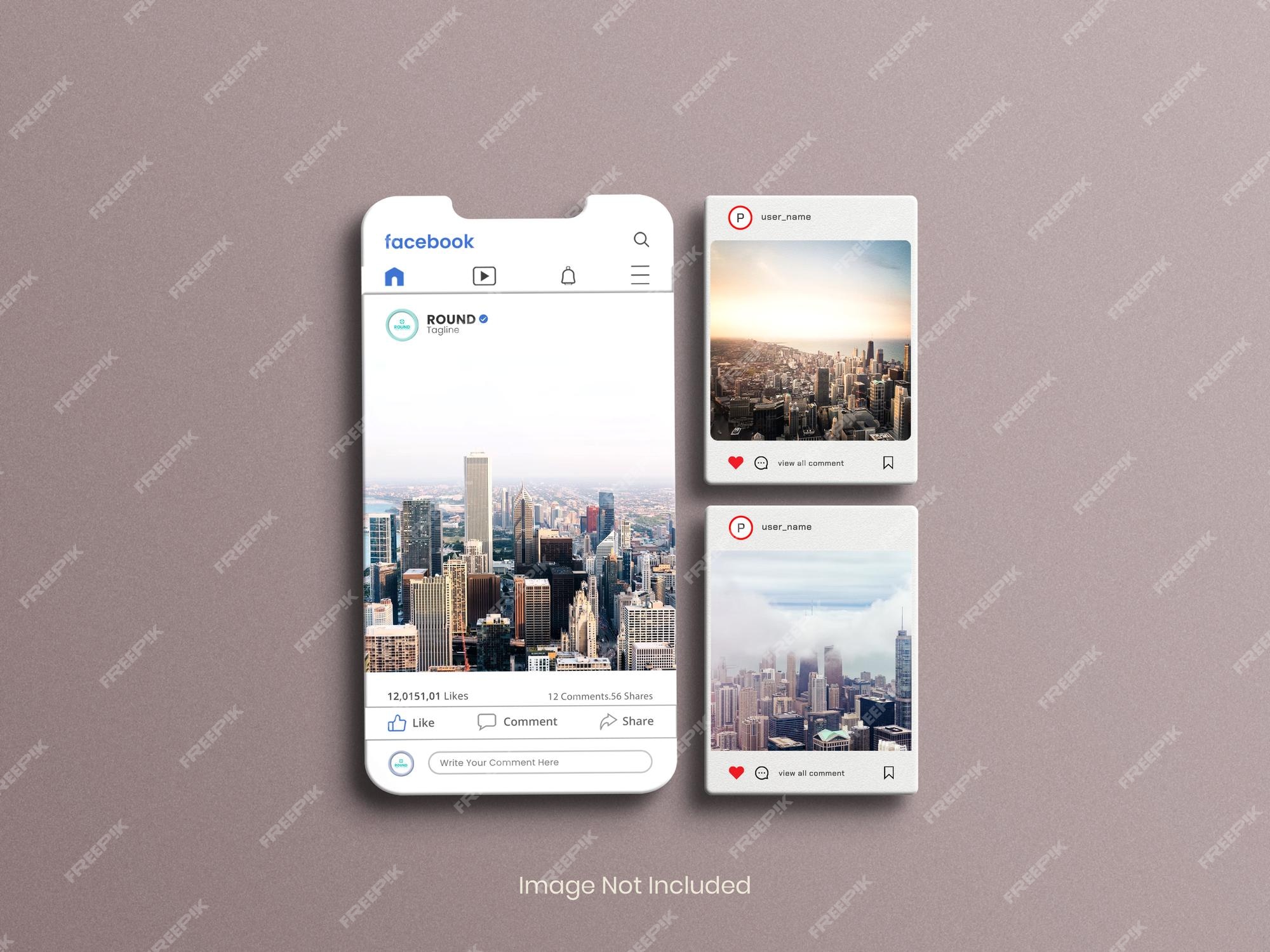
Freepik is a popular platform that offers a vast collection of design resources, including mockups. Mockups are essential tools for designers as they allow you to present your work in a realistic context, enhancing the appeal of your designs. By using Freepik‘s extensive library of mockups, you can showcase your projects effectively to clients or for personal portfolios. They provide a professional touch and help visualize how your designs will look in real-life applications, making them an invaluable resource in the design workflow.
Benefits of Using Mockups for Your Designs
Mockups serve several crucial purposes in the design process, ensuring that your work is presented in the best light. Here are some key benefits:
- Professional Presentation: Mockups provide a polished, professional look that makes your designs more appealing to potential clients or stakeholders.
- Enhanced Visualization: They allow clients to visualize how your design will look in real-life situations, making it easier for them to understand and appreciate your work.
- Saves Time: Using mockups can save you time, as they eliminate the need for lengthy presentations and help convey ideas swiftly.
- Versatility: Freepik offers a wide range of mockups for various purposes—branding, packaging, apparel, and more—ensuring you find the right style for your project.
- Easy Customization: Many mockups are easily customizable, allowing you to showcase your designs seamlessly by simply adding your graphics and texts.
Incorporating Freepik mockups into your design process not only enhances the visual appeal of your projects but also streamlines client communication, ensuring a more efficient workflow and greater satisfaction with the final outcomes.
3. How to Access Freepik Mockups
If you’re looking to elevate your design game, accessing Freepik‘s mockups is a breeze! Freepik is a fantastic platform filled with a treasure trove of design resources, including high-quality mockups. Here’s how you can easily access them:
- Create an Account: First, visit Freepik.com and sign up for a free account. This opens up a world of resources and benefits!
- Search for Mockups: Use the search bar at the top of the homepage. Simply type in keywords like “mockups”, “brand mockups”, or specify the type of product you’re designing for—like “business card mockup” or “app mockup”.
- Filter Your Results: Freepik allows you to filter results by categories, styles, and even color schemes. This is perfect if you have a specific vision in mind!
- Choose a Mockup: Once you find a mockup you like, click on it to view more details. Here, you can see the quality and layout, which helps in deciding if it fits your design needs.
- Download Options: You can choose to download free mockups with attribution or opt for premium ones if you have a subscription. Just click on the “Download” button!
Voila! You’re set to showcase your designs like a pro. Just remember, adding a splash of creativity can really personalize your mockups!
4. Step-by-Step Guide to Using Freepik Mockups
Once you’ve downloaded your selected mockup from Freepik, it’s time to showcase your designs. Here’s a simple, step-by-step guide to using those mockups effectively:
- Open the Mockup File: Mockups typically come in PSD format, so make sure you have Adobe Photoshop or a compatible program installed. Open the downloaded PSD file.
- Locate the Smart Object: In the Layers panel, look for layers labeled “Your Design Here” or something similar. These are usually Smart Objects that allow you to insert your artwork easily.
- Insert Your Design: Double-click the Smart Object layer. A new window will pop up where you can paste your design. Make sure your design fits the dimensions perfectly!
- Save and Update: After placing your design, save the changes (Ctrl + S or Command + S) and close the Smart Object window. You’ll be taken back to the main mockup where your design should now be applied!
- Adjust as Needed: Feel free to play with hue, saturation, or blending modes if you want to tweak how your design interacts with the mockup.
- Export Your Final Image: Once you’re satisfied with how everything looks, go to File > Export > Export As, then choose the format best suited for your needs—JPEG or PNG usually works well.
And there you have it! With these steps, you’ll be able to present your designs beautifully and make a lasting impression on clients or audiences!
5. Tips for Choosing the Right Mockup for Your Project
When it comes to showcasing your designs, the right mockup can make a world of difference. Here are some helpful tips to guide you in selecting the perfect Freepik mockup for your project:
- Know Your Audience: Before diving into the search, consider who will be viewing your design. A youthful audience might respond better to vibrant and playful mockups, while a more corporate crowd might prefer clean and minimalistic options.
- Match the Mood: The aesthetic of your mockup should align with the style of your design. For instance, if you’re showcasing a rustic brand, a mockup featuring natural textures would be appropriate.
- Consider the Context: Think about how your design will be used. If it’s for a product launch, choose a mockup that signifies real-world application, such as packaging or a storefront display.
- Check for High Quality: Ensure the mockup is high-resolution. A blurry or poorly rendered mockup can detract from the quality of your design, making it look less professional.
- Look for Versatility: Some mockups allow for multiple design placements or perspectives. Opt for those that let you showcase your design in various settings for a comprehensive presentation.
By keeping these tips in mind, you can select a mockup that not only highlights your design but also resonates with your target audience!
6. Customizing Freepik Mockups to Fit Your Design
Once you’ve chosen the perfect mockup from Freepik, the next step is customization. Personalizing your mockup can give it a unique touch that aligns more closely with your brand. Here’s how to effectively customize Freepik mockups:
- Edit Colors: Adjust the color palette of your mockup to match your brand guidelines. Most Photoshop-compatible mockups allow you to easily alter colors for backgrounds, objects, and text.
- Insert Your Design: Use smart objects in Photoshop to quickly insert your design into the mockup. This ensures your design maintains high quality and integrates seamlessly into the mockup’s perspective.
- Add Textures: Consider adding textures or overlays to make your design pop. Whether it’s a matte finish or a satin look, textures can elevate the realism of your mockup.
- Adjust Lighting and Shadows: Modify lighting effects and shadows in the mockup to make your design appear more natural. This step is crucial for achieving a realistic look, particularly in product presentations.
- Use Filters Sparingly: While filters can enhance the look of your mockup, use them sparingly to avoid overpowering your design. Subtlety is key in maintaining focus on your artwork.
By following these customization tips, your Freepik mockup will truly shine and present your design in the best possible light!
7. Examples of Stunning Designs Using Freepik Mockups
Freepik offers a treasure trove of mockups that can elevate your design projects from good to stunning! Let’s dive into some inspiring examples that showcase the versatility and beauty of these mockups.
1. Product Packaging: Imagine a sleek bottle design for a new beverage. Using a Freepik mockup, designers can insert their graphics directly onto realistic packaging images. This not only helps in visualizing the product but also allows potential clients to see how the design will look in a real-world context.
2. Apparel Designs: T-shirt mockups can bring your clothing graphics to life. With Freepik, you can find a variety of styles, from casual tees to stylish hoodies, presenting your design in a way that captures the essence of your brand.
3. Digital Marketing Materials: Whether you’re promoting a new application or a service, using laptop or smartphone mockups from Freepik can make your digital marketing materials pop. A beautifully designed screen can dramatically change your presentation’s effectiveness and engagement rate.
4. Stationery Sets: For branding projects, stationery mockups are a must. Think about business cards, letterheads, and envelopes presented together on a clean desk setup. This not only showcases your design but also reflects professionalism.
5. Social Media Posts: Freepik has a variety of mockups specifically catered to social media formats. You can easily create eye-catching visuals that simulate how your posts will look on different platforms, helping brands maintain consistency.
These examples highlight just a few of the stunning designs you can create using Freepik mockups. The key is to experiment and find the right mockup that resonates with your vision. Happy designing!
8. Common Mistakes to Avoid When Using Mockups
While mockups can significantly enhance your design presentations, there are some pitfalls to watch out for. Here are a few common mistakes to avoid:
- Ignoring Resolution: Always pay attention to the resolution of your mockups. Low-resolution files can lead to pixelation, making your designs look amateurish.
- Overcomplicating Designs: Keep it simple! A good mockup should enhance your design, not overshadow it. Avoid cluttering the mockup with too many elements.
- Neglecting Proper Lighting and Shadows: If your design doesn’t match the lighting and shadows of the mockup, it can look jarring. Always adjust your designs to blend seamlessly with the mockup’s environment.
- Uninformed Color Choices: Colors play a crucial role in design success. Make sure that your color palette complements the mockup setting, especially with product and background colors.
- Using Incompatible Formats: Ensure that the format of your design is compatible with the mockup. If you’re using a Photoshop mockup, make sure your design is in the correct PSD format for easier integration.
Avoiding these common mistakes can help you present your designs more effectively and professionally. Remember, the right mockup can amplify your work, but it’s all about the details!
Freepik Mockups for Showcasing Your Designs
In the world of graphic design, presentation is key. A stunning design deserves an equally impressive display, and that’s where Freepik mockups come into play. Freepik offers a diverse range of mockups that cater to different design needs, allowing designers to present their work in a visually appealing way.
Mockups are essential tools for showcasing designs in a realistic context. They provide clients and audiences with a tangible sense of how a design will look in its final form, whether it’s a logo on a storefront, a poster in a frame, or a product packaging design.
Why Use Freepik Mockups?
- Variety: Freepik offers thousands of mockup templates across different categories such as apparel, packaging, digital devices, and more.
- Customization: Most mockups are fully customizable, allowing designers to easily insert their graphics and alter colors and backgrounds according to their preferences.
- User-Friendly: The mockups typically come in formats compatible with popular design software like Adobe Photoshop, making them accessible for professionals and beginners alike.
- Free Options: Freepik features a vast library of free mockups as well as premium ones, giving users the flexibility to choose according to their budget.
Popular Types of Mockups on Freepik
| Type | Description |
|---|---|
| Apparel Mockups | Showcase designs on t-shirts, hoodies, and other clothing items. |
| Packaging Mockups | Visualize your branding on boxes, bottles, and bags. |
| Stationery Mockups | Presents designs on business cards, letterheads, and envelopes. |
| Digital Mockups | Display designs on screens of devices like phones, laptops, and tablets. |
Overall, Freepik mockups are invaluable resources for designers looking to enhance their presentations. By leveraging these high-quality templates, you can elevate your design portfolio, impress clients, and ultimately drive more interest in your work.
Conclusion and Final Thoughts on Freepik Mockups
Freepik mockups serve as a powerful tool for designers striving to convey their creative concepts effectively. With a vast selection, user-friendly customization, and both free and premium options, they can significantly enhance your design presentations while allowing your work to shine in the best possible light.

