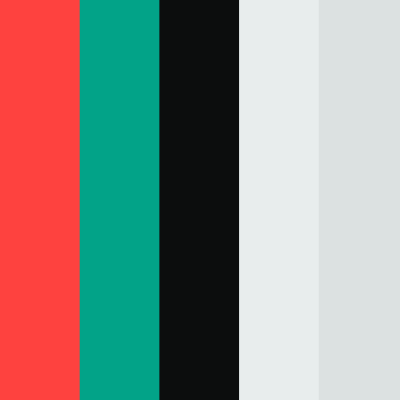Introduction to iStock Search Filters
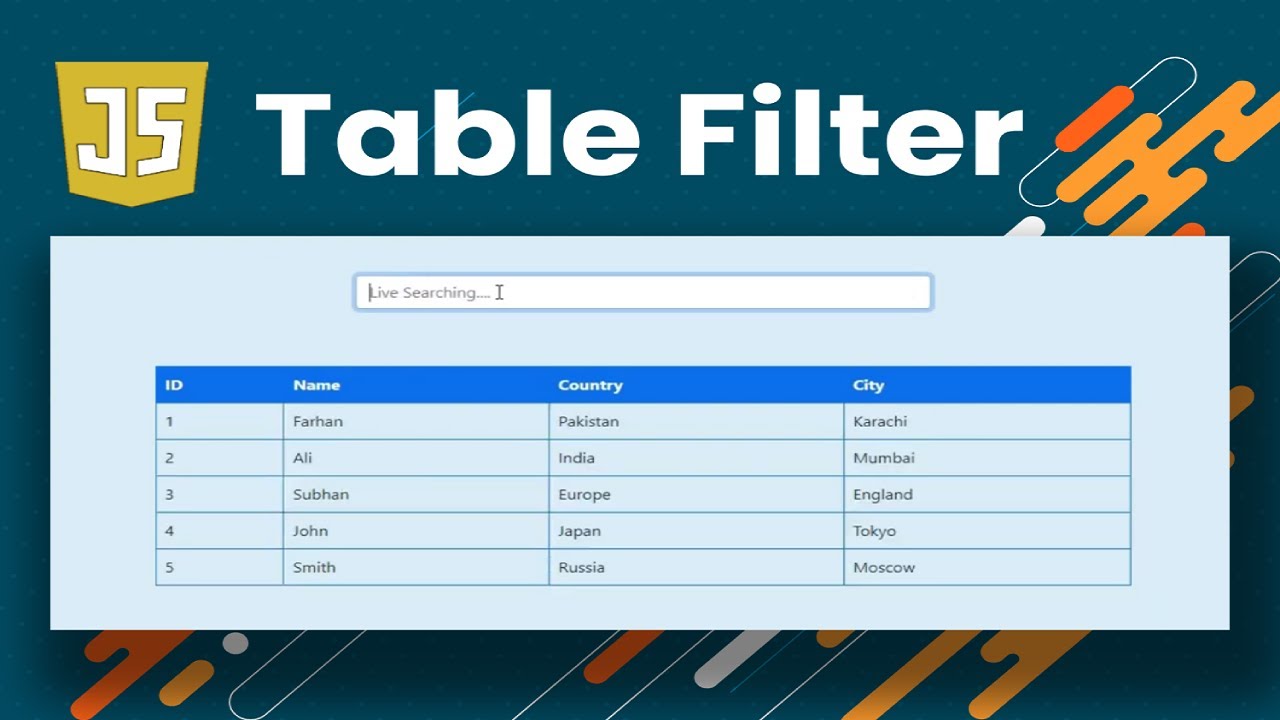
iStock offers a vast library of high-quality images, making it essential to utilize search filters effectively. These filters allow users to refine their searches, saving time and ensuring they find the most relevant images for their projects. By mastering these search options, designers, marketers, and content creators can streamline their workflow and improve the quality of their visual content.
Understanding the Importance of Search Filters
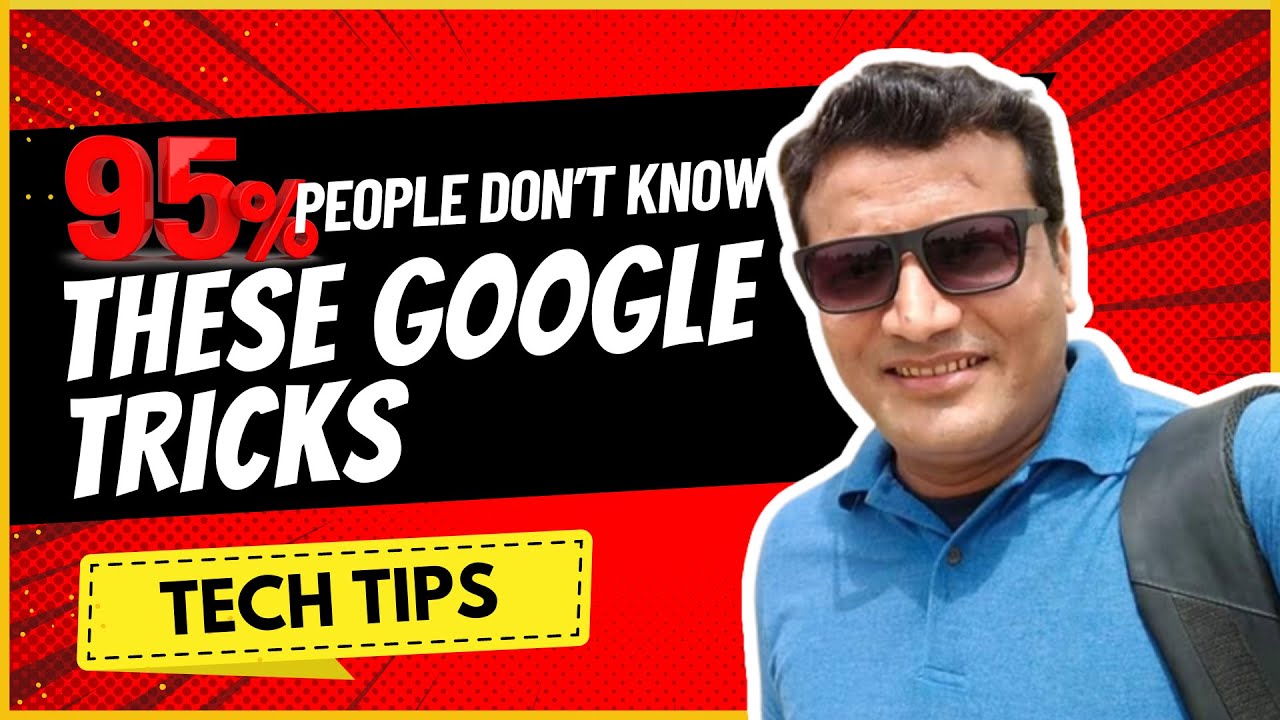
Search filters on iStock play a crucial role in enhancing the user experience. Here’s why they are vital:
- Relevance: By narrowing down results, search filters help users find images that closely match their needs, whether for marketing materials, blog posts, or social media.
- Time-Saving: Filtering options such as orientation, color, and image type allow users to cut through irrelevant images, significantly reducing search time.
- Quality Control: Users can filter images based on resolution and licensing options, ensuring they select high-quality visuals that comply with their project requirements.
- Creative Inspiration: Sometimes, browsing through specific categories can inspire new ideas. Search filters can help users discover various themes or styles related to their projects.
In conclusion, understanding the importance of search filters on iStock not only enhances the efficiency of image searches but also enriches the overall creative process for any individual or business. Embracing these tools is essential for anyone looking to make the most out of iStock‘s vast offerings.
How to Access iStock Search Filters
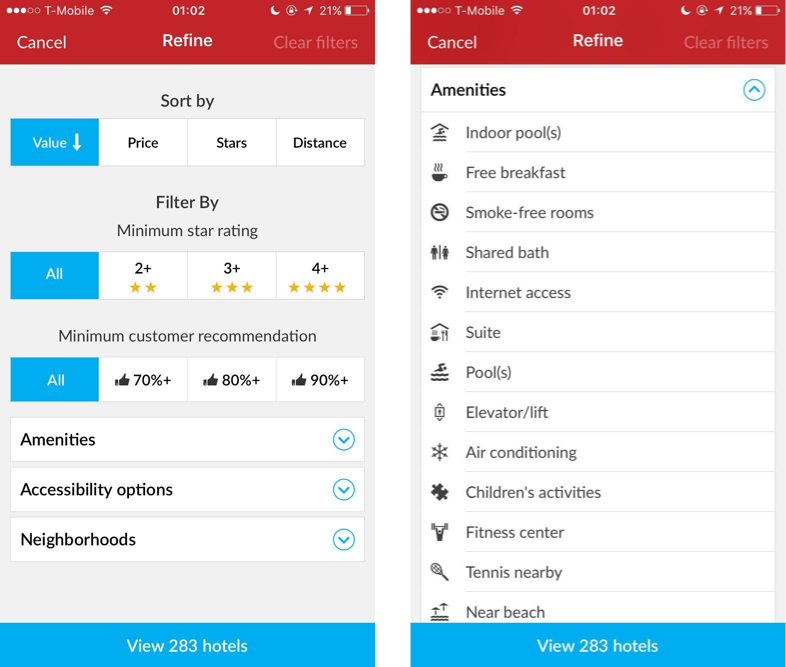
When you’re diving into the vast sea of images on iStock, the search filters are your best friends. Accessing these filters is a piece of cake, and knowing how to use them effectively can save you time and help you find the perfect image!
To get started, simply head over to the iStock homepage. In the search bar at the top of the page, enter your keywords related to the images you’re after. Once you’ve done that, hit Enter or click on the search icon.
After your search results load, you’ll notice a variety of filters on the left-hand sidebar. Here’s how to access and utilize them:
- Filter by Category: This allows you to narrow down results to specific categories such as Vectors, Photos, or Illustrations.
- Filter by Orientation: Choose between Horizontal or Vertical images based on your layout needs.
- Filter by Color: If you have a specific color palette in mind, use this filter to refine your search results accordingly.
Not only does using these filters streamline your search process, but they also ensure that you find images that align well with your specific project requirements. So, the next time you’re on iStock, don’t forget to leverage these handy search filters!
Exploring Different Filter Options
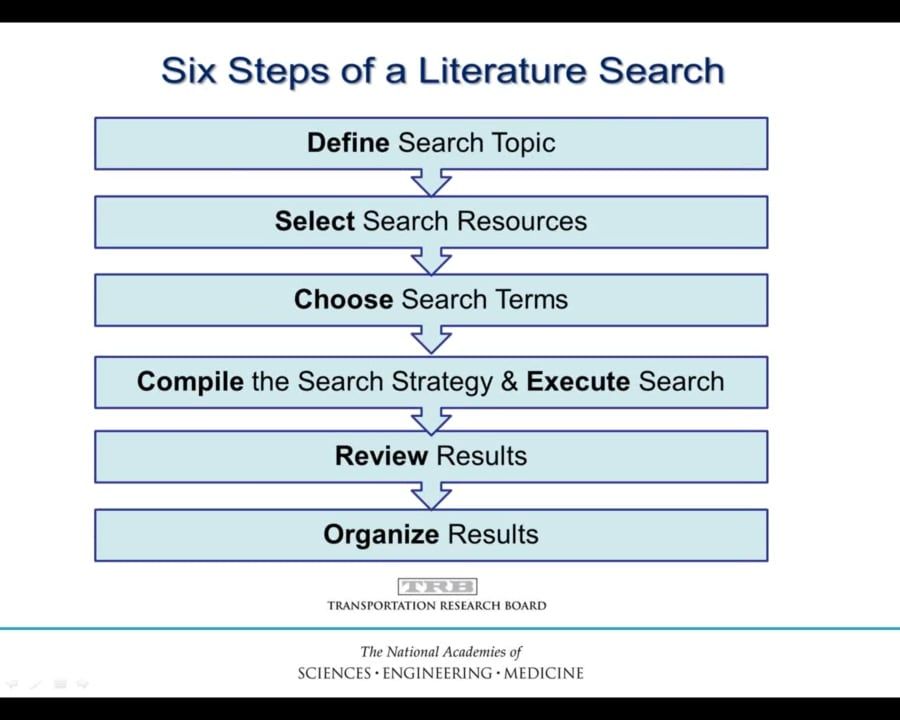
Once you’ve accessed the iStock search filters, the next step is to explore the different options available to you. These filters can significantly enhance your search experience and lead you to the ideal image faster than ever!
Here’s a quick rundown of some of the most helpful filter options:
- Image Type: Select from various types including photos, illustrations, and video clips. This is particularly useful if you have a specific medium in mind for your project.
- License Type: Choose between Standard and Extended licenses depending on how you plan to use the images. If you need something for commercial purposes, this filter is crucial.
- Contributors: If you’re a fan of a particular photographer or artist, you can filter by their contributions. This can help you maintain a consistent style across your project.
- Release & Model: Utilize this option to find images that include applicable model or property releases, which is essential for commercial use.
Feel free to mix and match these filters to see how they change your search results. For instance, if you’re looking for a commercial image of a business person in a specific color scheme, filtering by type, orientation, and color can yield fantastic results quickly.
Don’t hesitate to experiment! The more familiar you become with these filters, the more efficient your image searches will be.
Tips for Using Keywords Effectively
When it comes to searching for images on iStock, the keywords you use can make or break your experience. Here are some practical tips to help you master keyword usage:
- Be Specific: Instead of searching for “dog,” try “golden retriever puppy.” Being specific helps narrow down the results to exactly what you’re looking for.
- Use Multiple Keywords: Combine keywords for more targeted results. For instance, “business meeting office” will yield images that combine all those elements.
- Synonyms Matter: If your initial keyword doesn’t produce great results, consider synonyms or related terms. For example, if “car” yields few results, also search for “automobile.
- Consider Context: Think about the context in which the image will be used. If you need an image for a blog about travel, keywords like “vacation” or “exploration” may yield better visuals than generic terms.
- Utilize Quotes: If you’re looking for specific phrases, enclose your keywords in quotes. This tells the search engine to look for that exact term, which can filter out unrelated images.
- Check for Typos: Simple misspellings can lead to results that just don’t fit. Always double-check your keywords for accuracy.
By putting these tips into practice, you’ll find that your image searches on iStock become faster and more fruitful, ultimately saving you time and effort.
Narrowing Your Search with Categories and Attributes
In addition to using effective keywords, leveraging categories and attributes can significantly streamline your image searches on iStock. Here’s how to do it:
- Use Categories: iStock organizes its images into various categories such as “Nature,” “Business,” or “People.” Start your search by selecting the relevant category to narrow down your options right from the get-go.
- Filter by Attributes: After entering a keyword, use attributes like orientation (landscape vs. portrait), color schemes, and image type (photo, vector, illustration) to refine your results. This is especially helpful if you have a specific project or branding palette in mind.
- Limit by Usage Type: Understand what type of license you need and filter results based on the usage type, whether it’s for editorial use, commercial use, or personal projects.
- Explore Similar Images: If you find an image you love, use the “similar images” feature to discover more options that match your style or theme.
By using these categories and filtering attributes, you’ll enhance your ability to find the perfect images quickly, making your creative process more efficient and enjoyable. Happy searching!
Using Advanced Filters for Better Results
When it comes to finding the perfect image on iStock, familiarizing yourself with the advanced search filters can take your image-hunting skills to the next level. These filters are designed to refine your search results, allowing you to find exactly what you’re looking for with minimal hassle.
Here are some key advanced filters to consider:
- Image Type: Choose from photos, illustrations, vector graphics, or videos to narrow down the results based on your project’s specific needs.
- Orientation: Filter images by orientation—landscape, portrait, or square. This is especially useful if you’re looking for images for specific layouts or designs.
- Size: Specify the resolution or size of the images you need. High-resolution images are ideal for print, while smaller ones may work well for web use.
- Color Palette: If your project has a specific color scheme, use the color filter to find images that complement your design perfectly.
- Model Release: For images featuring identifiable people, filter by whether the image has a model release, making it suitable for commercial use.
By utilizing these filters, you can drastically cut down on the time spent scrolling through pages of images, ensuring you find the right visuals that resonate with your audience and fit your creative vision. Don’t hesitate to experiment with different combinations—this can often lead to unexpected yet delightful discoveries!
Best Practices for Finding High-Quality Images
Finding high-quality images on iStock doesn’t have to be a daunting task. With a few best practices in mind, you can streamline your search and ensure you’re selecting images that elevate your projects. Here are some top tips to keep in mind:
- Know Your Keywords: Start with clear and precise keywords. Think about what’s relevant to your project and try synonyms or related terms to expand your search.
- Use Collections: iStock allows users to create collections. If you find images you might want to use later, save them in a collection for easy access.
- Check Image Licenses: Always review the licensing information for each image. Make sure you understand the usage rights and restrictions to avoid any legal issues down the line.
- Preview Images: Take advantage of iStock’s preview feature. It helps you see how the image fits within your design or layout before you commit.
- Stay Current: Browse through the latest uploads and trending collections to find images that are fresh and in line with current visual trends.
By implementing these best practices, you’ll enhance your ability to source high-quality images that truly make your projects shine. Remember, effective image searching is not just about finding something that looks nice, but also about aligning it with your project’s goals and audience needs!