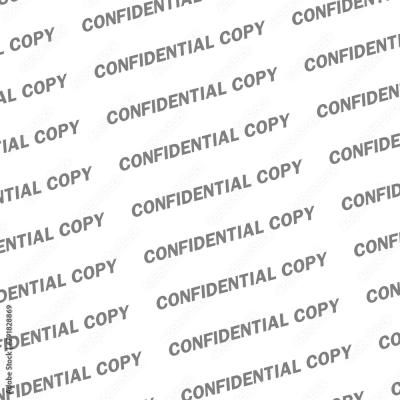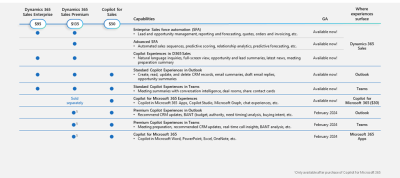Managing your Adobe Stock Vector Library effectively is crucial for enhancing productivity and creativity. A well-organized library makes it easy to access and utilize your assets, saving you time and reducing frustration. This guide will walk you through the importance of organizing your vector library and provide practical steps to get started with Adobe Stock.
Understanding the Importance of Organizing Your Vector Library

Organizing your Adobe Stock Vector Library is essential for several reasons:
- Efficiency: A structured library allows for quick retrieval of images, helping you focus on creative tasks rather than wasting time searching for assets.
- Productivity: When your vectors are categorized logically, you can find what you need immediately, improving workflow and potentially increasing output.
- Enhanced Creativity: Easy access to a variety of assets can inspire new ideas and projects, allowing for experimentation without delays.
- Collaboration: If you’re working in a team, a well-organized library ensures everyone can find and use the same resources, streamlining communication and cooperation.
- Maintenance: Regularly managing and reorganizing your assets helps you keep your library updated, ensuring only relevant and high-quality vectors remain accessible.
Getting Started with Adobe Stock
To effectively manage your Adobe Stock Vector Library, consider these steps:
- Create Categories: Segment your vectors into categories based on themes, styles, or projects for easier navigation.
- Utilize Metadata: Use keywords and tags for each asset, enhancing searchability within your library.
- Regular Updates: Schedule time to review and update your library, removing outdated or unused vectors.
- Save Collections: Use Adobe Stock‘s collection feature to group related vectors for specific projects or clients.
- Utilize Folders: Organize your local files in a similar manner, syncing with your Adobe Stock library for consistency.
Creating a Folder Structure for Your Vectors
When it comes to organizing your Adobe Stock vector library, creating a well-thought-out folder structure is essential. A logical and intuitive layout not only saves you time when searching for assets but also enhances your workflow. Let’s break down some effective strategies for setting up your folder hierarchy:
- Categories: Start by dividing your vectors into broad categories. For example, you might consider areas like Nature, Business, Icons, and Backgrounds.
- Subcategories: Within each main category, create subfolders. Taking the Nature category as an example, you could have folders for Trees, Water, Animals, and Flowers.
- Projects: If you work on specific projects regularly, consider creating project-specific folders. This way, you can keep all relevant vectors in one place for quick access.
- Date Sorting: For those who often download or create new vectors, incorporating a date-based system (like year/month) can be helpful for archiving older materials.
Remember, consistency is key! Ensure you apply the same structure across all your devices and storage solutions to maintain organization. Lastly, don’t forget to periodically review and clean up your folder structure to avoid clutter. A well-maintained library will not only boost your productivity but also spark creativity!
Tagging and Metadata Best Practices
In the world of digital assets, proper tagging and metadata are like the backbone of your organization system. By adding relevant tags and metadata to your vectors, you greatly improve findability and lessen the chance of losing track of valuable assets. Here are some best practices to keep in mind:
- Descriptive Tags: Use clear and specific keywords that describe the content of your vector. For instance, if you have a vector of a green leaf, tags like leaf, green, nature, and flora would be beneficial.
- Project-Specific Tags: If certain vectors are tied to specific projects, include a project name as a tag. This will streamline your workflow when you need those assets again.
- Include Usage Types: Tags can also indicate how a vector may be used, such as logo, print, or web friendly.
- Avoid Over-Tagging: While it’s important to be detailed, too many tags can be counterproductive. Aim for a well-defined set that covers the essential aspects without overwhelming your search.
Moreover, regularly reviewing and updating your tags is crucial, especially if your library grows or your projects change. By following these tagging and metadata best practices, you can ensure your Adobe Stock vector library remains efficient and easy to navigate!
Utilizing Collections to Manage Your Assets
When it comes to organizing your Adobe Stock vector library, collections are your best friends! They allow you to group similar assets together, making it much easier to locate what you need when you need it. Here’s how you can make the most out of collections:
- Thematic Grouping: Create collections based on themes, such as “Nature,” “Business,” or “Icons.” This thematic organization will save time during the design process.
- Project-Based Collections: If you’re working on multiple projects, consider setting up collections specific to each one. This helps in keeping all relevant assets in one place, reducing the chance of confusion.
- Favorites Collection: Set up a favorites collection for your go-to vectors. Whenever you stumble across an asset that you absolutely love, just add it to this collection for quick reference.
- Seasonal Collections: Create collections for seasonal graphics such as holidays or special events. Updating these collections regularly can keep your library fresh and ready for various occasions.
To create a collection, simply navigate to your Adobe Stock library, find the ‘Collections’ feature, and start grouping your assets. You can easily drag and drop items in and out of a collection, which makes organization a breeze!
By utilizing collections effectively, you’ll find it much easier to manage your assets, leading to a more productive design process. So, get started and take charge of your Adobe Stock library today!
Maintaining Your Library for Optimal Performance
Just like any library, your Adobe Stock vector library requires regular upkeep to ensure optimal performance. A well-maintained library improves your workflow and helps you find what you need quickly. Here are some tips to keep your library in top shape:
- Regular Reviews: Schedule regular reviews of your library to remove assets that are outdated or no longer relevant to your work. This keeps the library streamlined and efficient.
- Consistent Naming Conventions: Establish clear naming conventions for your files. Having a systematic approach makes it easier to find assets by searching for keywords.
- Tagging: Utilize tags for your vectors. Tags help in categorizing your assets beyond collections, making it easier to locate them through search functions.
- Software Updates: Keep your Adobe software up to date. New updates often come with features aimed at improving asset management, boosting your library’s efficiency.
Additionally, consider organizing assets based on their usage frequency:
| Usage Frequency | Action |
|---|---|
| High Frequency | Keep in favorites or a dedicated collection |
| Medium Frequency | Group them by project or theme |
| Low Frequency | Archive or delete as necessary |
By following these maintenance strategies, your Adobe Stock vector library will not only be organized but will also operate smoothly, allowing you to focus on your creativity rather than searching through countless files.
Tips for Regularly Updating Your Vector Library
Keeping your Adobe Stock vector library fresh and relevant is crucial for maximizing its potential. Regular updates ensure that you have the latest designs at your fingertips and help you avoid using outdated graphics. Here are some practical tips to maintain an organized and updated vector library:
- Set a Schedule: Consider setting a regular schedule to review and update your library, whether it’s monthly, quarterly, or biannually.
- Curate Your Favorites: Consistently browse through new vectors and add high-quality designs to your favorites list. This makes it easier to keep track of what to incorporate.
- Remove Redundant Items: Periodically assess your library to identify and remove vectors that are no longer useful. This helps keep your collection streamlined and accessible.
- Follow Design Trends: Stay informed about current design trends so you can add vectors that are relevant and appealing. Subscribe to design blogs or follow industry influencers for inspiration.
- Use Tagging Wisely: Regularly revisit the tags associated with your vectors. Update or add tags as needed to reflect any changes or new categories that emerge.
By implementing these tips, you’ll ensure that your Adobe Stock vector library remains dynamic and aligned with your creative needs!
Leveraging Adobe Stock Features for Efficient Management
Adobe Stock offers a variety of features that can significantly simplify the management of your vector library. By leveraging these tools, you can work more efficiently and effectively. Here’s how to make the most of Adobe Stock’s capabilities:
- Collections: Use collections to group vectors by project or theme. This makes it easy to locate specific graphics when you need them.
- Search Filters: Utilize advanced search filters to narrow down your vector searches by orientation, color, style, and more. This helps you find the perfect vector faster.
- Integration with Adobe Apps: Take advantage of Adobe Stock’s seamless integration with other Adobe Creative Cloud applications. This allows for quick asset import into tools like Illustrator or Photoshop.
- License Management: Keep track of your licenses directly through Adobe Stock. This helps ensure you’re compliant with usage rights and prevents accidental misuse.
- Team Collaboration: If you’re working in a team, share collections with colleagues to facilitate collaboration. This can reduce redundancy and enhance creative flow.
By effectively utilizing these features, you’ll be able to enhance your workflow and keep your vector library organized and easy to navigate. Happy designing!
Common Mistakes to Avoid When Organizing Your Library
When it comes to managing your Adobe Stock vector library, even the most seasoned designers can fall into common pitfalls. Awareness of these mistakes can save you time and frustration. Here’s a rundown of what to avoid:
- Neglecting Metadata: Metadata is your best friend! Failing to add accurate keywords, descriptions, and categories can lead to chaos in your library. If you can’t find your favorite vector quickly, what’s the point?
- Overcomplicating Your System: It’s easy to get carried away with intricate files and tags. Keep it simple! A well-defined folder structure that you can understand at a glance is often the most effective.
- Ignoring Consistency: Whether it’s naming conventions or tagging methods, inconsistency can be a major headache. Choose a standardized format and stick to it. Consider establishing a set of rules for naming files, such as “ProjectName_Description_Version.”
- Skipping Regular Maintenance: Living with a cluttered library is a mistake many make. Regularly review and prune your collection. That means deleting duplicates and outdated files.
- Not Backing Up: Murphy’s Law applies to vector libraries too. Always have a backup in place! Use cloud storage or external drives to ensure your precious assets are safe from loss.
- Forgetting About Licensing: When using vectors from different sources, ensure you respect the licensing agreements. It’s all too easy to overlook this, but it can lead to serious consequences for your work.
By steering clear of these pitfalls, you’ll create a streamlined and effective vector library that works for your creative process!
Conclusion and Future Steps for Your Vector Collection
In conclusion, organizing and managing your Adobe Stock vector library is not just a one-time task; it’s an ongoing journey. As your collection grows and evolves, so should your organization strategies. Here are some future steps to consider:
- Regularly Update Your Library: Set a schedule to revisit your library, adding new vectors and removing those that no longer serve you. An updated library is more efficient and inspires creativity.
- Explore New Resources: Keep an eye out for fresh and trending vectors from various resource platforms. Diversifying your collection can enhance your projects and expand your creative options.
- Engage With the Community: Join design forums or social media groups. Share insights, ask for tips, and learn from fellow designers. This can open up new ways to think about organizing and using your vectors.
- Invest in Tools: Consider using digital asset management software if your library becomes too large for simple folders. These tools can automate organization, make searching simpler, and even offer analytics on usage.
- Document Your Process: Create a quick guide for yourself detailing your organization methods. This can be helpful when re-assessing your library or collaborating with others.
By implementing these steps, you can ensure your vector library remains a valuable resource for your creative endeavors, helping you to produce brilliant work while saving time and effort along the way!