Introduction to EyeEm and PayPal

EyeEm is a popular platform for photographers to showcase, sell, and license their work. It offers a unique marketplace that connects artists with potential buyers. PayPal, on the other hand, is a widely recognized online payment system that facilitates secure transactions globally. By integrating PayPal into EyeEm, users can easily manage their earnings and payments, ensuring a smooth experience for both sellers and buyers. This guide will walk you through the process of making payments on EyeEm using PayPal, along with some advantages of this payment method.
Benefits of Using PayPal for EyeEm Payments
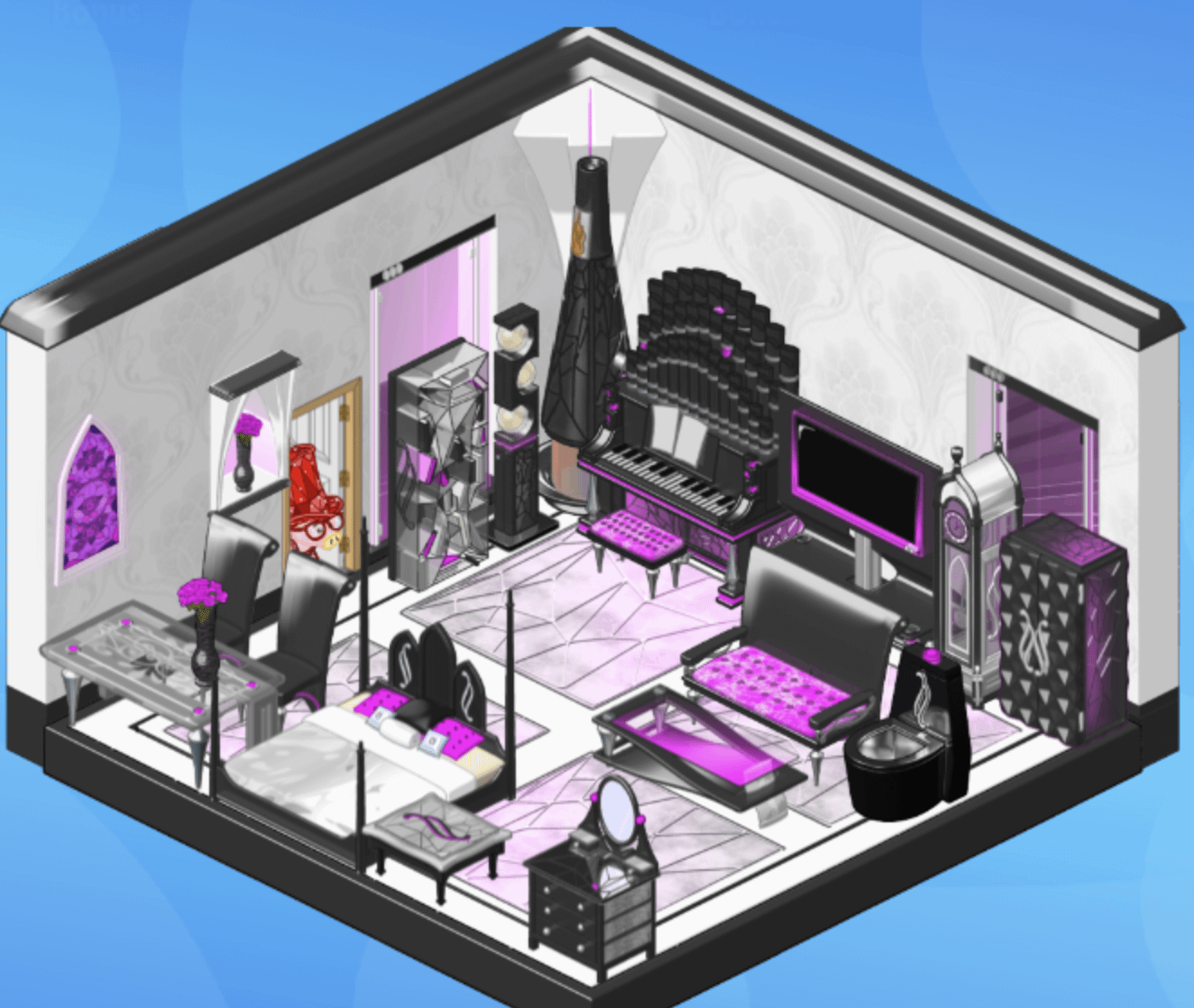
Using PayPal for transactions on EyeEm offers several compelling benefits:
- Security: PayPal employs advanced encryption technology to protect users’ financial data.
- Fast Transactions: Payments through PayPal are processed quickly, allowing for immediate access to funds.
- International Payments: PayPal supports multiple currencies, making it easy for users around the world to buy and sell on EyeEm.
- User-Friendly: The interface is simple and intuitive, making payment processing seamless for both buyers and sellers.
- Dispute Resolution: PayPal offers a comprehensive dispute resolution system to resolve any issues that may arise during transactions.
Overall, integrating PayPal as a payment option on EyeEm enhances the user experience by providing a secure, efficient, and flexible way to manage transactions within the platform.
Setting Up Your PayPal Account for EyeEm
If you’re looking to sell your stunning photography on EyeEm, having a PayPal account is essential. Setting it up is straightforward, and here’s how you can do it:
- Visit PayPal’s Website: Start by going to PayPal’s website. Click on the “Sign Up” button to initiate the process.
- Select Your Account Type: PayPal offers two main account types – Personal and Business. For selling on EyeEm, a Business account might be more suitable as it allows you to handle transactions more efficiently.
- Fill in Your Details: You’ll need to provide your email address and create a password. Ensure that the password is secure and unique.
- Provide Additional Information: PayPal will ask for some personal information, such as your name, address, and phone number. Make sure everything is accurate.
- Add a Payment Method: Connect your bank account or credit card to your PayPal account. This step is crucial for receiving payments smoothly.
- Verify Your Account: PayPal may require you to verify your identity by confirming your email address and linking your bank account. Follow the on-screen prompts to complete this process.
Once your account is set up and verified, you’ll be ready to start using PayPal for your EyeEm transactions. Remember, having a verified PayPal account not only increases your credibility but also helps in faster transactions with buyers.
Linking PayPal to Your EyeEm Account
Now that your PayPal account is all set up, it’s time to link it to your EyeEm account. This is a crucial step, as it allows you to get paid for your beautiful images. Here’s how to link your accounts:
- Log into Your EyeEm Account: Go to the EyeEm website or app and log in to your account.
- Access Account Settings: Navigate to your profile settings. You can usually find this by clicking on your profile picture or name in the upper right corner.
- Select Payment Methods: Look for a section labeled “Payment” or “Payment Methods.” Click on it to view your options.
- Choose PayPal: From the available payment methods, select PayPal and click to link your account.
- Log Into PayPal: A prompt will open asking you to log into your PayPal account. Enter your credentials to continue.
- Grant Permissions: PayPal will ask you to authorize EyeEm to access your account. This is necessary for transferring funds. Review the permissions and confirm.
Once linked, you’ll receive notifications about your transactions, and funds will be transferred directly to your PayPal account when you make sales. Make sure to check back regularly for payment updates so you can enjoy the fruits of your photography labor!
How to Make Payments on EyeEm Using PayPal
Making payments on EyeEm through PayPal is a simple and straightforward process! Here’s how you can do it step by step:
- Log in to Your EyeEm Account: Start by logging into your EyeEm account. If you don’t have an account yet, you’ll need to create one before proceeding.
- Select Your Purchase: Browse through the images available for purchase on EyeEm. When you find a photo or asset you want to buy, click on it to view the details.
- Add to Cart: Click on the “Add to Cart” button. This will allow you to collect multiple items before checking out.
- Proceed to Checkout: After you’ve added everything you want to your cart, navigate to your cart and click on “Checkout.”
- Choose PayPal as Your Payment Method: At the payment stage, select PayPal as your preferred payment method. You’ll usually find this option listed alongside other payment methods.
- Log into PayPal: You’ll be redirected to PayPal’s website. Here, log into your PayPal account by entering your email and password.
- Confirm Payment: Once logged in, review the payment details and click “Pay Now” to confirm your purchase.
- Return to EyeEm: After the payment is processed, you’ll be redirected back to EyeEm. You should receive an email confirmation of your purchase shortly thereafter.
That’s it! You’re all set to enjoy your new images purchased through EyeEm. If you encounter any issues, don’t worry—just head over to our troubleshooting section!
Troubleshooting Common Payment Issues
Sometimes, making payments can lead to unexpected issues. Don’t fret! Here are some common problems and simple solutions to help you troubleshoot:
| Issue | Possible Solution |
|---|---|
| Payment Declined | Check if your PayPal account has sufficient funds or if your linked card is valid. You may also want to ensure that there are no account limits. |
| Can’t Log into PayPal | Make sure your login credentials are correct. If you’ve forgotten your password, use the “Forgot Password” option on the PayPal login page. |
| Transaction Not Completing | Ensure you have a stable internet connection. Sometimes, network issues can disrupt the transaction process. |
| Email Confirmation Not Received | Check your spam folder. If you still don’t see it, try contacting EyeEm’s support for assistance. |
If you’re still having trouble after trying these solutions, don’t hesitate to reach out to EyeEm’s customer service or PayPal support. They’re there to help you get everything sorted out, ensuring a smooth experience!
Frequently Asked Questions about EyeEm Payments
If you’re diving into the world of selling photos on EyeEm, you might have a few questions about how payments work, especially when it comes to using PayPal. Don’t worry! We’ve compiled some of the most common queries, so you can navigate the process smoothly.
1. How do I set up PayPal for EyeEm?
Setting up PayPal for EyeEm is straightforward. Simply follow these steps:
- Create a PayPal account if you don’t already have one.
- Log into your EyeEm account.
- Go to your account settings and find the “Payments” section.
- Link your PayPal account by entering the necessary details.
Once linked, you’ll be all set to receive payments directly through PayPal.
2. When will I receive my payments?
Payments typically process within a few days after a sale is completed. However, delays can occur based on various factors, such as:
- PayPal processing times.
- Verification procedures on EyeEm’s end.
It’s always good to check your PayPal account for updates or notifications regarding your payments.
3. What currencies does EyeEm support?
EyeEm facilitates payments in various currencies, primarily focusing on:
- USD (United States Dollar)
- EUR (Euro)
It’s essential to ensure your PayPal account can handle the currencies relevant to your transactions to avoid hiccups when processing payments.
4. Are there any fees associated with transferring money through PayPal?
Yes, be aware that PayPal may charge fees when transferring funds, especially if you’re converting currencies. It’s beneficial to review PayPal’s fee structure to understand the potential costs.
Conclusion and Final Thoughts
In conclusion, utilizing PayPal for receiving payments from EyeEm can be a fantastic choice for photographers looking to monetize their work easily. It provides a reliable, secure, and convenient way to manage transactions. Here’s a quick recap of what we discussed:
- Setup Process: Linking your PayPal account to EyeEm is simple and essential for receiving payments.
- Payment Timelines: Expect payments to be processed within a few days, but always check for delays.
- Currency and Fees: Familiarize yourself with the supported currencies and PayPal fees to avoid surprises.
As you embark on your journey with EyeEm, remember that understanding the payment process is key to maximizing your earnings. Don’t hesitate to reach out to EyeEm’s support or consult PayPal’s resources if you have more questions or run into challenges. Happy shooting!


