Introduction to Adobe Stock Preview Features

Adobe Stock provides users with a vast library of high-quality images and videos, enabling creative professionals to find the perfect assets. The preview features allow users to explore stock images and videos before making a purchase, ensuring that they can evaluate visuals for their specific projects. This functionality is particularly beneficial for assessing the composition, colors, and overall suitability of assets. Understanding how to effectively utilize these preview options can significantly enhance your creative workflow and decision-making process when selecting stock content.
Benefits of Using Image and Video Previews

Utilizing Adobe Stock‘s image and video preview features offers numerous advantages:
- Cost-Effective Decision Making: Previews enable you to assess whether the stock content meets your needs without financial commitment, saving both time and money.
- Improved Visual Quality: You can evaluate the resolution and visual quality of images and videos, ensuring they align with your project’s standards.
- Seamless Integration: Previews can be easily integrated into your design software, allowing for a more cohesive workflow with your projects.
- Creative Flexibility: Accessing previews allows for experimentation with different visuals, fostering creativity and innovation in your designs.
- Collaboration Enhancement: Sharing previews with team members or clients facilitates better collaboration and feedback, leading to more successful outcomes.
By taking full advantage of these previews, users can streamline their content selection process, making informed decisions that ultimately enhance the quality of their projects.
How to Access Adobe Stock Previews
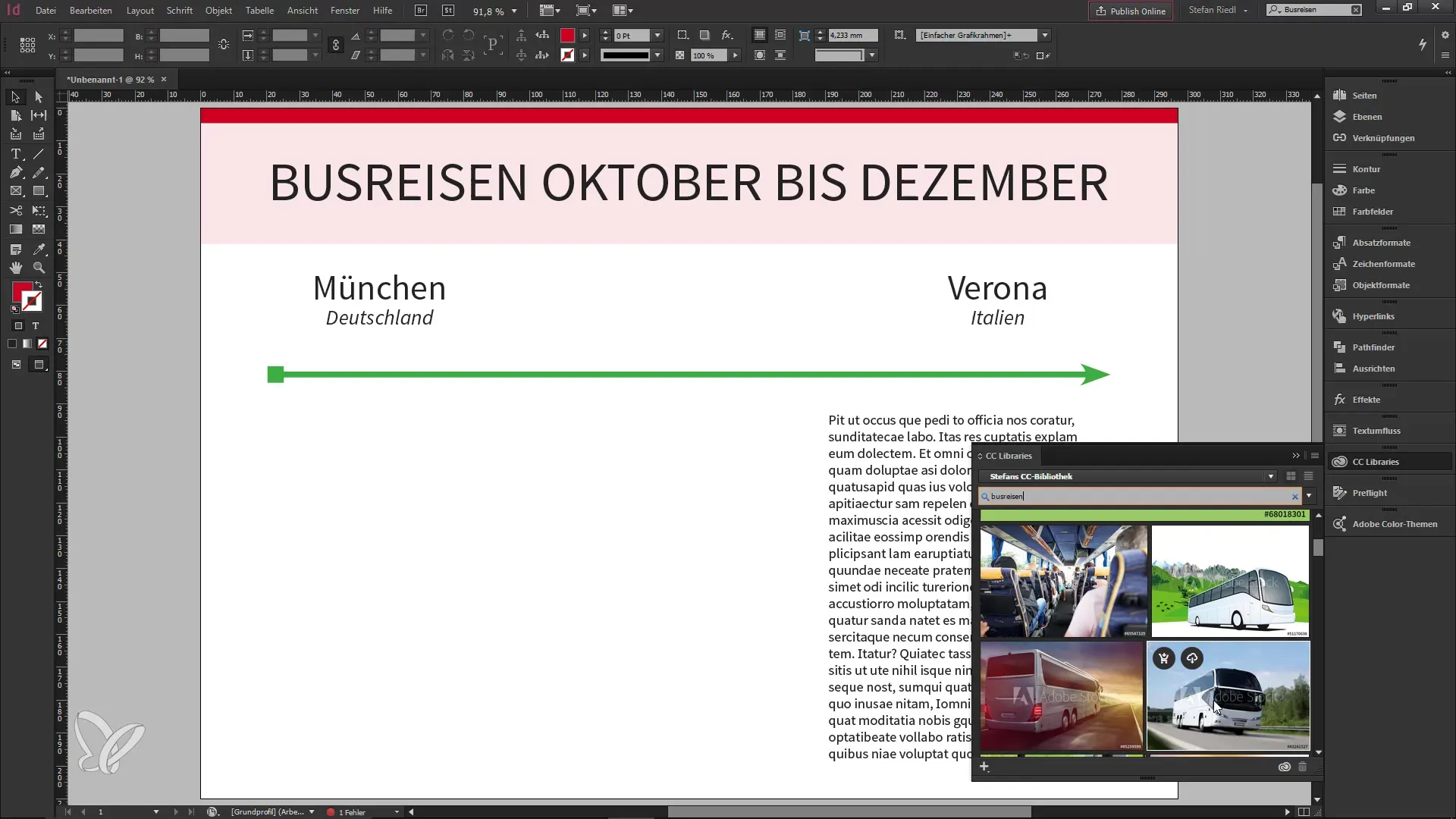
Accessing previews on Adobe Stock is a straightforward process, and it’s designed to help you find the perfect image or video for your project before committing to a purchase. Here’s a quick guide on how to do it:
- Visit the Adobe Stock Website: Start by heading over to the Adobe Stock website. If you don’t have an account, it’s advisable to create one to maximize your usage.
- Search for Your Desired Content: Use the search bar to type in keywords related to the type of images or videos you need. Be specific to narrow down your choices!
- Filter Your Results: Once you have your search results, use the filtering options on the left sidebar. You can sort by content type (photos, videos, vectors), orientation, color, and more.
- Select an Image or Video: Click on the thumbnail of an image or video that catches your eye. This action will take you to a detailed preview page.
- Download the Preview: On the preview page, you’ll see an option to download a low-resolution version of the asset. Just click the “Download Preview” button, and it will be saved to your device.
Keep in mind that while these previews are useful for evaluating the right fit for your project, they come with a watermark. However, this is just a small price to pay for the opportunity to assess quality without financial commitment!
Navigating the Adobe Stock Interface
The Adobe Stock interface is sleek and user-friendly, making it easy for both beginners and seasoned creatives to find what they need. Here are some key components of the interface that will streamline your navigation:
- Header Bar: At the top, you’ll find the search bar prominently placed, surrounded by links to popular categories, such as Images, Videos, and Templates.
- Navigation Menu: This menu allows you to access different sections of the site, like Collections, Editorial Images, and 3D assets, ensuring that you can find exactly what you’re looking for quickly.
- Search Filters: The filters on the left-hand side display various parameters such as Media Type, Orientation, Color, or File Type. These can significantly narrow down your search results.
Moreover, Adobe Stock provides an “Inspiration” section, showcasing trending collections, which can spark creativity and help you discover styles you might not have initially considered!
To ensure you’re utilizing Adobe Stock effectively, consider familiarizing yourself with shortcut icons and buttons that appear throughout the interface. Don’t hesitate to explore new features, as Adobe frequently updates the platform, enhancing user experience and offering fresh tools!
Evaluating Image Quality and Video Clips
When working with Adobe Stock, ensuring the quality of the images and videos you consider is crucial for your project’s success. But how do you effectively evaluate the quality of these assets before making a purchase? Here are some tips to keep in mind:
- Resolution: Check the resolution of the images or the quality of the video clips. Higher resolutions (like 4K for videos) allow you to maintain visual integrity, especially in print or large displays.
- Image Details: Zoom in on the images to see how much detail is captured. Look for sharpness and clarity, especially in focal areas.
- Lighting and Composition: Pay attention to the lighting used in the image or video. Is it well-lit with clear subjects? The composition also plays a role—look for a balanced and engaging visual layout.
- File Formats: Understand the file formats available. JPEGs are great for images, while videos might come in formats like MP4. Ensure these formats fit your project needs.
- Preview Duration: For videos, observe the preview duration. This will help you gauge the pacing and flow of the clip.
By keeping these factors in mind, you can make informed decisions and select the best visual assets that resonate with your project’s goals and maintain a high quality.
Using Filters and Search Options Effectively
Navigating the vast library of Adobe Stock can be overwhelming, but using filters and search options wisely can save you considerable time and effort. Here’s how to maximize their potential:
- Keyword Searches: Start with specific keywords related to your project. The more precise you are, the better your results will likely be.
- Filter by Categories: Use categories to narrow down your search. Whether it’s photos, vectors, or videos, choosing the right category can quickly lead you to relevant content.
- Sort by Relevance: After performing a search, sort results by relevance or most recent uploads. This ensures you see the most suitable choices upfront.
- Quality Filters: Use quality filters to find premium assets, such as filtering by resolution. This can help ensure you’re viewing only the best options for your needs.
- License Type: If you have specific licensing needs, filter results based on license types such as standard or extended licenses.
Remember, taking advantage of these search tools can significantly streamline your workflow, allowing you to find exactly what you need with minimal hassle. So dive in, explore, and make the most out of Adobe Stock‘s extensive library!
Downloading and Licensing Previews for Projects
When you’re working on a creative project, the ability to preview images and videos before you commit to a purchase can be a game changer. Adobe Stock offers a straightforward process for downloading these previews, but it’s important to understand how the licensing works to avoid any hiccups along the way.
To get started, follow these simple steps:
- Search for Content: Use the search bar in Adobe Stock to find the images or videos that best fit your project.
- Select Preview: Click on an image or video to access its detailed view, where you’ll find options to view a larger preview.
- Download Preview: Look for the “Preview” button. Clicking this allows you to download a low-resolution version of the asset for your personal use.
- License Your Asset: Remember, previews are watermarked and cannot be used for commercial purposes. If you like what you see, you’ll need to purchase a license to use it legally in your project.
Licensing options can vary based on your needs:
- Standard License: Ideal for most projects, covering web and print use.
- Extended License: A must for high-profile projects where you might use the asset in merchandise or require unlimited print runs.
Make sure to keep track of the assets you’ve downloaded and licensed to ensure proper usage and crediting. This way, you avoid any legal implications down the line!
Best Practices for Incorporating Previews in Your Workflow
Incorporating previews into your workflow can streamline your creative process and help decision-making when it comes to visual content. Here are some best practices to effectively use Adobe Stock previews:
- Define Your Needs Upfront: Before you start searching for images or videos, know what you’re looking for. Define the mood, style, and themes of your project. This clarity will help you filter your search results.
- Create a Project Board: Utilize tools like Adobe Creative Cloud Libraries or even simple folders on your computer to organize previews. This way, you can keep track of potential assets and easily revisit them.
- Share with Your Team: If you’re collaborating with others, share the previews with your team for feedback. Adobe Stock allows you to send links to collaborators, which can spark discussions and help refine your vision.
- Keep Licensing in Mind: Always remember to license any asset you plan to use commercially, even if it’s just a preview at this stage. Err on the side of caution and familiarize yourself with each asset’s licensing terms.
- Review and Revise: After integrating previews into your project, step back and evaluate. Does the visual content align with your project goals? Don’t hesitate to go back to Adobe Stock if you need to make changes.
By following these best practices, you can make the most of the Adobe Stock preview features, ensuring a smooth transition from concept to finished project. Happy creating!
Common Issues and Troubleshooting Tips
Using Adobe Stock’s image and video preview features can be a breeze, but sometimes you might encounter a few bumps along the way. Here are some common issues and how to troubleshoot them:
- Preview Load Errors: If your previews aren’t loading, check your internet connection. A slow or unstable connection can interfere with loading large images or videos. Refreshing the page or trying a different browser can also help.
- Image vs. Video Preview Issues: Sometimes, you may find that the preview for videos isn’t working correctly. Ensure that your browser supports video playback. Clearing your cache or trying a different browser can also resolve these issues.
- Account Access Problems: If you can’t access certain previews, it may be tied to your account type. Ensure your subscription includes access to the desired content. If you suspect an issue with your account, reach out to Adobe’s support.
- Zooming and Viewing Problems: If you have trouble zooming in on previews, try adjusting your browser settings. Sometimes, browser zoom settings can interfere with how previews display.
- Downloading Issues: If you’re having trouble downloading previews, it might be related to your browser’s security settings. Check that any pop-up blockers or security extensions are not preventing downloads.
By keeping these tips in mind, you can swiftly troubleshoot common issues and get back to focusing on your creative projects!
Conclusion and Final Thoughts on Adobe Stock Previews
In conclusion, Adobe Stock’s image and video preview features are invaluable tools for creatives looking to enhance their projects. The ability to preview high-quality content before making a purchase empowers you to make informed decisions, ensuring that what you select truly fits your vision.
Remember, using previews isn’t just about finding the right image or video; it’s about enhancing your workflow. Here are a few final thoughts:
- Utilize Collections: Create collections of your favorite previews to compare and select the best options for your projects.
- Stay Organized: Keep track of your downloads and licenses to maintain a smooth workflow and avoid any licensing issues down the line.
- Regular Updates: Since Adobe regularly updates its library, check back often to discover new content that fits your needs.
In short, Adobe Stock’s preview features are designed to enhance your creative process, helping you visualize your ideas and execute them flawlessly. So embrace these tools and let your creativity shine!

