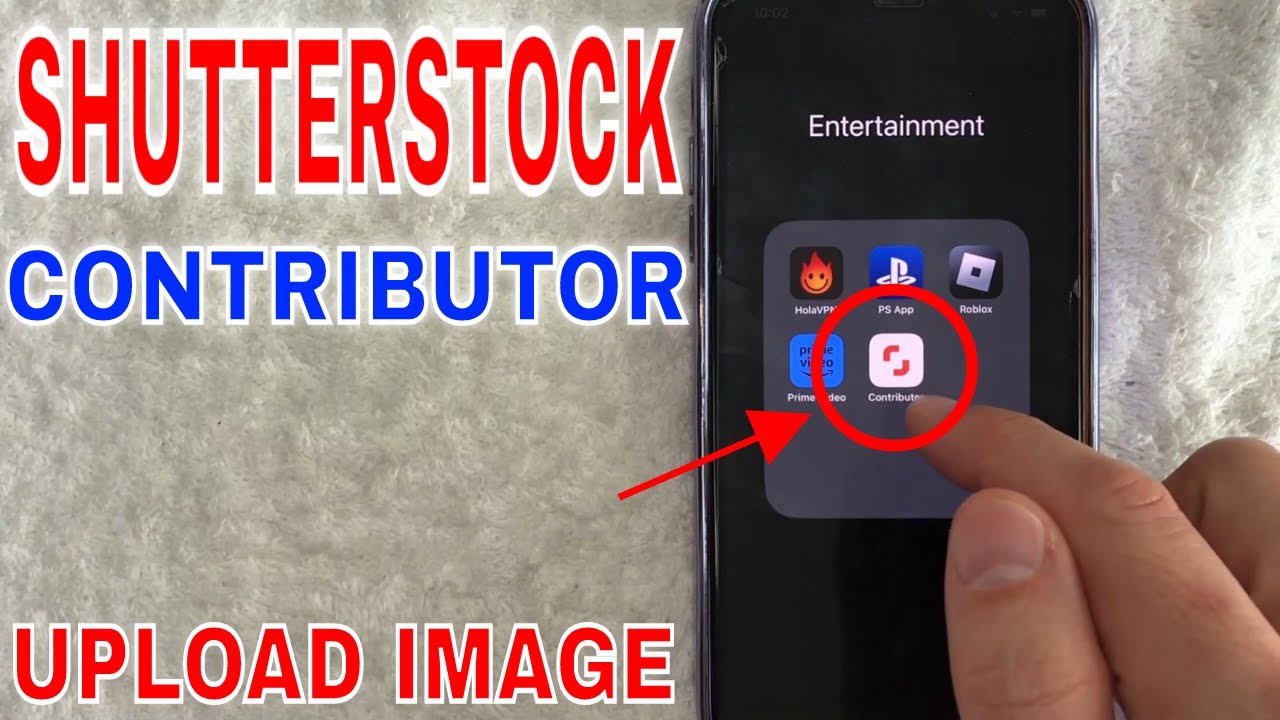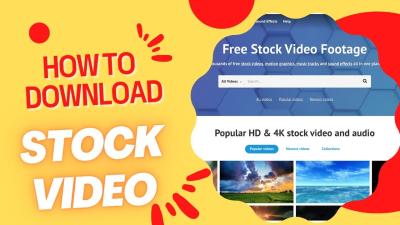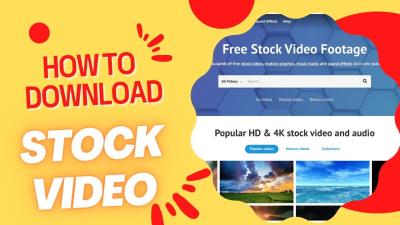If you’re passionate about photography or digital art and want to turn your creativity into income, the Shutterstock Contributor App is your new best friend. This handy tool makes uploading, managing, and tracking your stock images straightforward and convenient, all from your mobile device. Whether you’re on the go or prefer working from your desktop, the app offers a seamless experience that helps you stay connected to your audience and maximize your earning potential. In this guide, we’ll walk through everything you need to know to get started and make the most of this powerful platform.
Setting Up Your Shutterstock Contributor Account
Before you can start uploading your beautiful images, you’ll need to set up your Shutterstock Contributor account. Don’t worry—it’s a simple process, and we’re here to guide you step-by-step.
Step 1: Visit the Shutterstock Contributor Website or Download the App
- If you’re on a desktop, go to submit.shutterstock.com.
- If you prefer using your mobile device, head to your app store and download the “Shutterstock Contributor” app.
Step 2: Create Your Account
Click on the “Sign Up” button. You’ll be prompted to enter your email address, create a secure password, and agree to Shutterstock‘s terms and conditions. Make sure to use an email you regularly check because you’ll need it for verification and future communications.
Step 3: Complete Your Profile
Once you’ve signed up, you’ll need to fill out your contributor profile. This includes providing your full name, country of residence, and preferred payment method. Filling out your profile accurately ensures smooth payment processing and helps build trust with buyers.
Step 4: Verify Your Email Address
Check your inbox for a verification email from Shutterstock. Click the link inside to verify your account. This step is crucial to activate your contributor account fully.
Step 5: Submit Your Tax and Payment Information
Depending on your location, you might be asked to submit tax forms or additional identification. This process is necessary to comply with legal requirements and ensure you receive your earnings without any hiccups.
Step 6: Download the Contributor App
If you haven’t already, download the Shutterstock Contributor App from your app store. Log in with your new credentials, and you’ll be all set to start uploading your images directly from your mobile device.
And that’s it! Your account setup is complete, and you’re ready to begin sharing your work with the world. Remember, the more quality content you upload, the more opportunities you’ll have to earn and grow as a contributor. Happy uploading!
Downloading and Installing the Shutterstock Contributor App
If you’re excited to start submitting your creative work to Shutterstock, the first step is getting the Shutterstock Contributor App installed on your device. Whether you’re using a smartphone or a tablet, the process is pretty straightforward, and I’ll walk you through it step-by-step.
First things first, decide whether you’re using an Android or an iOS device. The app is available on both platforms, so you can find it in your respective app store:
- Google Play Store for Android devices
- Apple App Store for iPhones and iPads
Steps to Download the App
- Open your app store: Tap on the Google Play Store or Apple App Store icon on your device.
- Search for “Shutterstock Contributor”: Use the search bar at the top to find the app.
- Locate the official app: Make sure it’s the one developed by Shutterstock Inc. to avoid any confusion or fake versions.
- Tap “Download” or “Get”: The app will start downloading automatically. Depending on your internet speed, this might take a few moments.
- Install the app: Once downloaded, it will automatically install on your device. You might need to grant some permissions, like access to your camera or photos, so allow those to ensure smooth operation.
Getting Started After Installation
Once the app is installed, open it, and you’ll see a login or sign-up screen. If you already have a Shutterstock contributor account, just log in with your credentials. New to Shutterstock? You can sign up directly through the app by following the prompts.Remember, the app is regularly updated to improve features and security, so it’s a good idea to keep it updated from your app store. That way, you’ll always have access to the latest tools to make uploading and managing your content super easy and efficient.
How to Upload Photos and Videos Using the Contributor App
Uploading your photos and videos to Shutterstock via the Contributor App is designed to be as simple and intuitive as possible. Whether you’re uploading from your phone’s gallery or capturing new content on the spot, the app guides you step-by-step through the process.
Preparing Your Content
Before uploading, make sure your files meet Shutterstock’s requirements:
- File formats: JPEG for photos, MP4 or MOV for videos.
- Resolution: High-resolution images preferred, usually at least 4 megapixels.
- File size: Keep files under the maximum size limit specified in the app.
- Content quality: Clear, well-lit, and properly composed images tend to perform better.
Uploading Your Content Step-by-Step
- Open the app: Launch the Shutterstock Contributor App on your device.
- Tap the “Upload” button: Usually a plus (+) sign or an upload icon located on the main screen.
- Select files: You’ll be prompted to choose photos or videos from your device’s gallery. Alternatively, you can take a new photo or video directly through the app.
- Add details: After selecting your files, you’ll need to fill out metadata such as title, description, keywords, and categories. The more accurate and descriptive, the better your content will perform in searches.
- Choose licensing options: Shutterstock typically offers options for standard or enhanced licenses—select the one that fits your content and goals.
- Review and submit: Before finalizing, double-check all details and make sure your files are correctly uploaded. Tap “Submit” or “Upload” to send your content for review.
Tips for a Smooth Upload Process
- Stay connected: A stable internet connection ensures uploads don’t get interrupted.
- Batch uploads: For multiple files, upload them in batches rather than one by one for efficiency.
- Check your metadata: Clear, keyword-rich descriptions help your images get found.
- Follow Shutterstock guidelines: Avoid prohibited content and ensure your submissions meet quality standards.
And that’s it! Once uploaded, your content will go through Shutterstock’s review process, which usually takes a few days. Meanwhile, you can keep uploading more or manage your existing portfolio directly from the app. Using the Contributor App makes submitting new work quicker and more flexible, whether you’re at home, on the go, or even capturing content in the moment.
Tips for Optimizing Your Uploads for Better Visibility
When you’re contributing to Shutterstock, standing out among thousands of other talented creators can be a challenge. That’s why optimizing your uploads isn’t just a good idea — it’s essential for getting your work noticed and earning more. Here are some friendly tips to help your images shine and reach the right audience:
Use Clear, Descriptive Titles and Keywords
Your titles and keywords are like signposts telling viewers what your image is about. Be specific and accurate — instead of just “city,” try “sunset over New York City skyline.” Think about what potential buyers might search for. Include relevant keywords that describe the main subjects, colors, and mood of your images.
Write Engaging Descriptions
A well-crafted description provides context and can help your image appear in more searches. Briefly explain what the image depicts, its uses, or the story behind it. Keep it natural and easy to read, avoiding keyword stuffing which can hurt your visibility.
Choose the Right Categories
Select the most relevant categories for your images. Proper categorization helps buyers find your work when browsing specific topics. Take your time to pick the best fits, and don’t be afraid to use multiple categories if applicable.
Focus on Quality and Originality
High-resolution, well-composed images attract more views. Make sure your photos are sharp, properly exposed, and free of noise or distractions. Original content that offers something unique or fresh will stand out in search results.
Keep an Eye on Trends
Stay updated with current visual trends or seasonal themes. Uploading images that align with popular topics or upcoming holidays can boost your visibility. Use Shutterstock’s trending sections or social media to spot what’s hot right now.
Consistent Uploads and Portfolio Growth
The more high-quality images you upload regularly, the more chances you have to appear in search results. Consistency shows Shutterstock you’re an active contributor, which can positively influence your visibility and sales.
Managing Your Portfolio and Tracking Earnings
Once you start uploading, managing your portfolio and understanding your earnings become key to growing as a Shutterstock contributor. Let’s walk through some tips on staying organized and making the most of your efforts:
Organize Your Files and Metadata
Keep your original files organized on your computer — folders labeled by themes, shoot dates, or projects can save you time. Also, maintain consistent and detailed metadata (titles, keywords, descriptions) for each image. This not only helps with uploads but also ensures your images are easily searchable.
Review Your Portfolio Regularly
Take time to review your uploaded images periodically. Identify which images perform well and which don’t. You might notice patterns — maybe certain subjects or styles sell better. Use this insight to guide your future uploads.
Utilize the Contributor Dashboard
Shutterstock provides a handy dashboard where you can see your total earnings, recent sales, and portfolio stats. Regularly check this dashboard to stay informed about your performance. It also shows which images are trending or generating the most revenue.
Set Earnings Goals
Having clear goals helps keep you motivated. Whether you aim to reach a specific monthly income or want to grow your portfolio to a certain number of images, tracking your progress keeps you focused.
Withdraw Earnings and Manage Payments
Shutterstock offers various payout options — PayPal, Skrill, wire transfer, etc. Make sure your payment information is up-to-date. Withdraw your earnings once you hit the minimum payout threshold, and keep records of your payments for tax purposes.
Engage with the Contributor Community
Join forums, social media groups, or Shutterstock’s contributor community. Sharing tips, feedback, and experiences can help you learn new strategies and stay inspired.
Managing your portfolio and earnings might seem a bit overwhelming at first, but with a little organization and regular check-ins, it becomes second nature. Remember, every upload and sale is a step toward building a successful contributor career — so keep exploring, keep uploading, and watch your creative journey grow!
Common Troubleshooting Tips for Shutterstock Contributor App Users
Even the most seasoned contributors can run into a few hiccups when using the Shutterstock Contributor App. Don’t worry—most issues are easy to fix once you know what to look for. Here are some common problems and simple troubleshooting tips to help you get back on track quickly.
1. App Won’t Open or Crashes
If the app isn’t launching or keeps crashing, start by checking your device’s storage space. Sometimes, a lack of available space can cause apps to misbehave. Clear some space if needed. Also, ensure you have the latest version of the Shutterstock Contributor App installed. Visit your app store and see if an update is available.
- Restart your device
- Uninstall and reinstall the app
- Check for device OS updates
2. Uploads Fail or Are Slow
If uploads are failing or taking forever, consider these tips:
- Check your internet connection—preferably use Wi-Fi for large files
- Make sure the app has the necessary permissions, like access to your photos or files
- Compress large images if needed, but ensure quality remains acceptable
- Try uploading during off-peak hours when network traffic is lower
3. File Rejections or Quality Issues
If your files are rejected, review the rejection reasons carefully. Common issues include poor lighting, pixelation, or incorrect file formats. Use the app’s feedback to adjust your images accordingly. Consider using editing tools to enhance image quality before uploading again.
4. Login or Account Access Problems
If you’re having trouble logging in, double-check your credentials. Reset your password if necessary. Also, ensure your account is not suspended or under review. Clear app cache or try logging in via a web browser to troubleshoot login issues.
5. Tips for Smooth Usage
To avoid many common problems:
- Keep your app updated
- Use high-quality images that meet Shutterstock’s guidelines
- Maintain a stable internet connection during uploads
- Regularly clear app cache if you notice sluggishness
- Read the app notifications and messages for specific issues or updates
Remember, if you encounter persistent issues, the Shutterstock Contributor Help Center and support team are just a click away. They can provide tailored assistance to get you back to uploading with ease.
Conclusion and Additional Resources for Shutterstock Contributors
Congratulations! You now have a solid understanding of how to use the Shutterstock Contributor App effectively. From setting up your account and preparing your files to uploading confidently and troubleshooting common issues, you’re well on your way to becoming a successful contributor.
Remember, the journey doesn’t end here. Continually refining your skills and staying updated with Shutterstock’s latest guidelines and features can greatly enhance your success. Here are some additional resources to support you:
Additional Resources
| Resource | Description |
|---|---|
| Shutterstock Submit Portal | Official platform for uploading and managing your submissions |
| Shutterstock Help Center | Comprehensive FAQs, tutorials, and troubleshooting guides |
| Contributor Tutorials | Step-by-step tutorials to improve your submission quality |
| Shutterstock Blog | Latest news, tips, and success stories from contributors |
Stay engaged with the community by joining forums or social media groups dedicated to Shutterstock contributors. Sharing experiences and tips can be incredibly helpful.
Finally, keep experimenting and honing your craft. The more you upload and learn, the higher your chances of earning and making a mark in the stock photography world. Happy uploading!