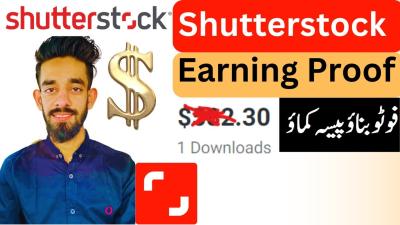If you’ve just bought footage from Shutterstock, you might be wondering, “How do I actually access and use my purchase?” Well, first things first: understanding your licensing rights and access process is key. Shutterstock offers different types of licenses—standard and enhanced—that determine how you can use the footage. Once you purchase a clip, you’re granted certain rights, but access isn’t automatic; it requires logging into your account and navigating their platform.
When you buy footage, you’re essentially getting a license to use that content within specific parameters. This license isn’t a physical file transfer but a right to download and utilize the footage according to the license type. So, it’s important to know that your purchased footage isn’t stored permanently on Shutterstock’s servers for your personal access; instead, you have to download it to your device.
Shutterstock also keeps track of your purchases in your account, which acts like your personal library. You can access your purchased footage anytime, provided you’re logged into your account. If you lose access or delete files from your device, you can always log back into Shutterstock to re-download your files—assuming your license is still valid.
Remember, licensing details and access procedures can vary slightly depending on your subscription plan or purchase method, but generally, your account is the hub for all your purchased content. Staying familiar with these basics helps you avoid confusion and makes your content usage smooth and legal.
Steps to Download Your Purchased Footage from Shutterstock
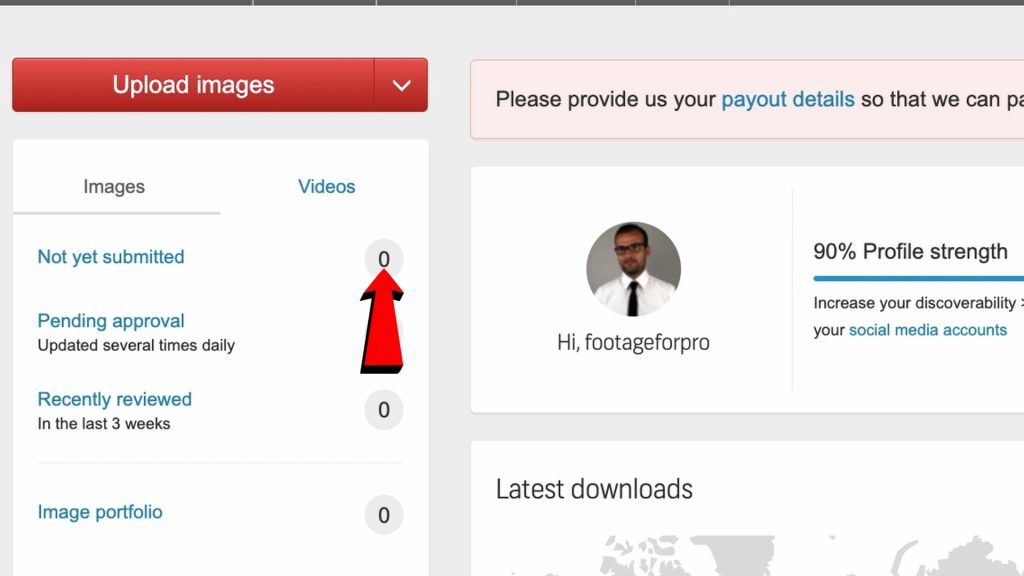
Ready to get your hands on that beautiful footage you bought? Here’s a simple step-by-step guide to downloading your purchased clips from Shutterstock:
- Log into Your Account: Head over to Shutterstock.com and click on the “Log In” button. Enter your email and password associated with your account.
- Navigate to Your Downloads: Once logged in, find the menu or your profile icon. Click on it and select “Manage Downloads” or “My Purchases” from the dropdown menu.
- Locate Your Purchased Footage: In your purchase history, look for the specific clip you want to download. You can filter or search if you have many files.
- Download the File: Next to the footage, click on the “Download” button. Depending on your account type, you might see options for different resolutions or file formats. Choose the one you need.
- Save to Your Device: Your download will start, or you may be prompted to select a save location. Pick a folder where you can easily find it later. The file will typically be in a high-quality format suitable for your project.
- Check Your Files: After the download completes, open the file to ensure it downloaded correctly and is ready for use.
And that’s pretty much it! Keep in mind, if you’re using a subscription plan, your downloads might be limited per month, so plan accordingly. Also, make sure to save your license details and download receipts, just in case you need to verify your rights later. If you encounter any issues, Shutterstock’s support center is a helpful resource to troubleshoot or clarify any questions about your downloads.
Troubleshooting Common Issues When Accessing Shutterstock Footage
Let’s face it—sometimes technology throws us a curveball. If you’re having trouble accessing your Shutterstock footage after purchase, don’t worry. Many issues are simple to resolve once you know what to look for. Here are some common problems and how to fix them:
1. Download Not Starting or Stuck
If your download isn’t beginning or seems to be stuck, first check your internet connection. A slow or unstable connection can interrupt downloads. Try restarting your router or switching to a different network. Also, ensure your browser is up to date, as outdated browsers can cause compatibility issues.
2. File Not Opening or Corrupted
If the downloaded file won’t open or appears corrupted, it might be a partial download. Delete the file and try downloading it again. Make sure your device has enough storage space and that your security software isn’t blocking the download. Sometimes, antivirus programs can interfere—temporarily disable them if necessary, then re-enable after the download completes.
3. Access Restrictions or Account Issues
Having trouble logging in or accessing your purchases? Double-check that you’re logged into the correct Shutterstock account—sometimes users have multiple accounts. Reset your password if needed, and ensure your subscription or purchase is active. If you still can’t access your files, contact Shutterstock support—they’re usually quick to help resolve account-related problems.
4. Download Limits or Licensing Concerns
Remember, some licenses or packages have limits on how many downloads you can make. If you hit your limit, you might be blocked from downloading additional files. Review your plan details and consider upgrading if needed. Also, ensure you’re downloading the correct versions and formats for your project to avoid licensing issues.
5. Browser and Cache Troubles
If you’re experiencing persistent issues, clear your browser cache or try a different browser altogether. Sometimes, cached data can interfere with downloads. Using a different device can also help pinpoint whether the problem is device-specific.
Tips for Managing and Organizing Your Shutterstock Downloads
Once you have your footage, staying organized can make your editing process much smoother. Here are some friendly tips to keep your Shutterstock downloads tidy and accessible:
1. Create a Dedicated Folder System
- Main Folder: Name it something like “Shutterstock Footage” or “Stock Video Library.”
- Subfolders: Organize by project, theme, or file type (e.g., “Nature Clips,” “Business B-Roll,” “Web Videos”).
This way, you won’t have to hunt around when you need a specific clip.
2. Use Consistent Naming Conventions
Rename your files with descriptive names that include details like the content, resolution, or date. For example, cityscape_night_4K_2023-10-15.mp4. Consistent naming helps you quickly identify files without opening them every time.
3. Keep Track of Licensing and Usage Rights
Maintain a simple spreadsheet or document listing your downloads along with their licensing details. Include information like:
| File Name | License Type | Purchase Date | Usage Rights |
|---|---|---|---|
| BeachSunset_4K.mp4 | Standard License | 2023-10-01 | Web, social media |
| CityNight_1080p.mov | Enhanced License | 2023-10-05 | TV broadcast, commercials |
This helps you stay on top of what you can and can’t do with each clip.
4. Backup Your Files Regularly
Save copies of your footage on an external drive or cloud storage service. This ensures you won’t lose your valuable footage if something happens to your device.
5. Use Media Management Software
If your library grows large, consider using media management tools like Adobe Bridge or dedicated digital asset management software. These can help you tag, rate, and search your footage more efficiently.
By keeping your Shutterstock downloads well-organized, you’ll save yourself time and stress in the long run. Happy editing!
Additional Resources for Shutterstock Users and Content Management
Managing your Shutterstock footage efficiently is essential to maximize your creative projects and streamline your workflow. Fortunately, Shutterstock offers a variety of resources designed to help users navigate their content and optimize their experience. These tools and guides can enhance your understanding of license management, content organization, and platform features.
Shutterstock Contributor Resources include comprehensive tutorials, FAQs, and community forums where contributors can learn best practices for uploading, tagging, and managing their portfolio. These resources help ensure your content is discoverable and properly licensed.
For buyers and licensees, the Shutterstock Licensing Guide provides detailed information on usage rights, restrictions, and how to track your licenses. Additionally, the platform offers Content Management Tools such as the Download Manager and Collections feature, which allow you to organize and access your purchased footage easily.
| Resource | Description |
|---|---|
| Help Center | Extensive articles and tutorials covering platform features, licensing, and troubleshooting. |
| Contributor Dashboard | Manage your uploads, track sales, and access analytics to optimize your portfolio. |
| Content Management Tools | Organize your footage into collections, create playlists, and manage downloads efficiently. |
| Community Forums | Join discussions, ask questions, and share tips with other Shutterstock users and contributors. |
Staying informed and utilizing these resources can significantly improve your experience with Shutterstock, helping you efficiently access, manage, and leverage your purchased footage for all your creative needs.
By exploring these additional resources, you ensure that your content management process remains smooth and productive, empowering you to focus on creating compelling visuals without unnecessary hassle.