If you’ve ever searched for your website or content online, you might have noticed Shutterstock images appearing in Google search results. While these vibrant photos can make your pages look appealing, sometimes they show up without your permission or cause confusion. Whether you’re a website owner, content creator, or just someone concerned about image rights, understanding how to remove Shutterstock photos from Google search is essential. In this post, we’ll walk through the steps and considerations involved, helping you regain control over what appears in search results and ensure your online presence stays accurate and respectful of copyright laws.
Understanding Copyright and Image Usage Rights for Shutterstock Photos
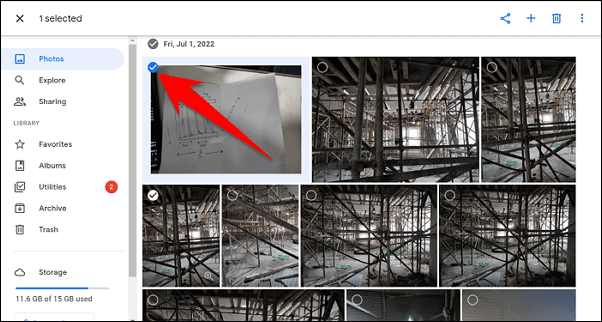
Before diving into removal tactics, it’s crucial to grasp the basics of copyright and how Shutterstock images are licensed. Shutterstock is a popular stock photo platform that offers images under various licensing agreements, mainly Standard and Extended licenses. These licenses specify how you can use the images—whether for personal projects, commercial use, or distribution. Using Shutterstock images without proper licensing or permission can lead to copyright infringement issues.
Here’s what you need to know about Shutterstock‘s licensing and your rights:
- Standard License: Permits use for websites, blogs, marketing materials, and social media, but with restrictions—such as limited copies or impressions.
- Extended License: Offers broader usage rights, ideal for products for resale, large-scale advertising, or merchandise.
- Image Ownership: Shutterstock owns the copyright unless you have purchased exclusive rights or a custom license.
If you find Shutterstock images appearing in Google search results on your site or elsewhere, it’s vital to verify whether you have the proper rights to display those images. Using images without licensing can infringe on copyrights, leading to takedown requests, legal issues, or removal from search results. Recognizing the licensing terms and respecting copyright laws is the first step to managing image appearances online effectively.
Steps to Remove Shutterstock Photos from Google Search Results
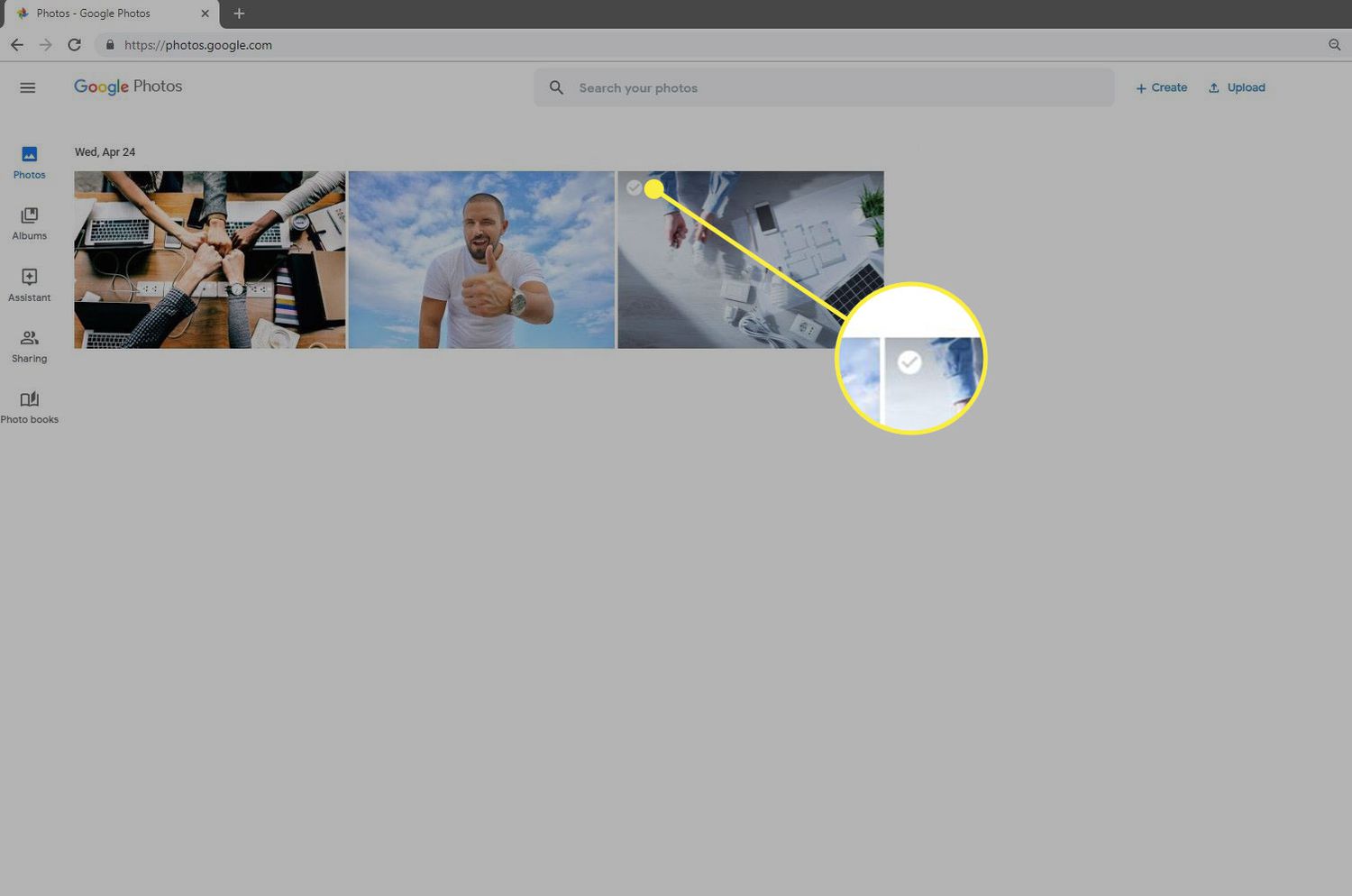
If you’ve ever searched for your images and noticed Shutterstock photos popping up that you don’t want visible, you’re not alone. Removing those images from Google search results can seem daunting, but it’s quite manageable once you understand the process. Here’s a step-by-step guide to help you clean up your search results:
- Identify the Photos You Want Removed: Start by searching for your name or relevant keywords to locate the Shutterstock images that appear in search results. Take note of the exact URLs of the images or the pages hosting them.
- Check Shutterstock’s Policies: Shutterstock has its own policies regarding image removal requests, especially if you own the rights or have permission to remove certain images. Review their terms to ensure your request aligns with their guidelines.
- Contact Shutterstock Directly: If you have rights to the images or if they violate your privacy, reach out to Shutterstock’s support. They may remove or restrict access to images based on copyright infringement or privacy concerns.
- Request Removal from the Website Host: Sometimes, removing the image from Shutterstock isn’t enough. You might need to request the website hosting the image (a third-party site) to remove or restrict access to the image. This is crucial since Google indexes the actual hosting page, not just the image.
- Use Google’s Removal Tools: Once the image is no longer accessible or has been removed from the hosting site, you’ll want to update Google’s index. This is where Google’s removal tool comes into play, which we’ll cover in the next section.
Remember, removing images from search results is a process that can take time. Patience and persistence are key, especially when dealing with third-party websites and copyright issues. Ensuring you follow the correct procedures increases your chances of successfully removing unwanted Shutterstock photos from Google search results.
Requesting Image Removal via Google’s Removal Tool
If the Shutterstock images or their thumbnails still appear in Google search results after you’ve taken steps with Shutterstock or the hosting site, you can use Google’s Removals Tool to expedite the process. Here’s how:
Step-by-step guide to using Google’s Removal Tool:
- Visit the Google Search Removals Page: Go to Google’s Remove Outdated Content Tool. You’ll need to sign in with your Google account.
- Select ‘New Request’: Click on the button to start a new removal request.
- Enter the URL: Paste the exact URL of the page or image thumbnail you want removed. Be precise—Google needs to locate the specific content.
- Choose the Type of Removal: You’ll be prompted to specify whether you want to remove a page, a cached page, or an image thumbnail. Select the appropriate option based on what you’re targeting.
- Provide Additional Details: If necessary, add any context or details that can help Google understand your request better. For example, if the image is sensitive or violates your privacy, mention this.
- Submit the Request: Review your information and click ‘Submit.’ Google will process your request and notify you of the outcome.
Important Tips:
- Be Patient: Google may take a few days or even weeks to process your removal request.
- Follow Up: If your request isn’t processed after a reasonable time, you can submit a new request or check the status in Google Search Console.
- Combine with Other Actions: The removal tool is most effective when combined with efforts to remove the image from the hosting site or Shutterstock itself.
Using Google’s Removal Tool is a powerful way to manage your online privacy and control what appears in search results. While it doesn’t guarantee immediate removal, it’s an essential step in your overall strategy to clean up your digital footprint.
Contacting Shutterstock for Image Removal or Licensing Issues
If you’ve tried all the DIY methods and still find Shutterstock photos showing up in Google search results that you want gone, it’s time to reach out directly to Shutterstock. They have a process in place to handle copyright concerns, licensing issues, or requests for removal.
Here’s what you should do:
- Identify the specific image(s): Make sure you have the exact URL or image details handy. This helps Shutterstock quickly locate the photo in question.
- Gather proof of your claim: Whether it’s proof of licensing, ownership, or that the image is infringing on your rights, having documentation ready speeds up the process.
- Visit Shutterstock’s Copyright & Licensing Contact Page: Usually, they have a dedicated contact form or email for copyright issues. Look for links like “Copyright Complaint” or “Image Removal Requests” on their website.
- Submit a clear, detailed request: Be specific about what you want—whether it’s removal from Google’s index, licensing clarification, or other concerns. Include the image URL, your contact info, and a brief explanation.
Once you’ve submitted your request, Shutterstock’s team will review it. They might ask for additional information or documentation, so keep an eye on your email.
Remember, Shutterstock is a large company with many images, so responses can take some time. Be patient, polite, and persistent if needed. If your request is approved, they will typically work with Google or provide instructions for how to proceed with removal from search results.
In some cases, Shutterstock might confirm that the image is licensed properly or that you do not have rights to request its removal. If that happens, you might need to explore other options, like filing a DMCA takedown with Google directly.
Preventing Future Shutterstock Photos from Appearing in Google Search
Once you’ve addressed the current images, the best move is to prevent similar issues from happening again. Here are some practical tips to keep Shutterstock photos from showing up in Google search results in the future:
1. Use Proper Licensing and Permissions
- Always ensure you have the correct license for any Shutterstock images you use. If you’re a creator or business, consider purchasing licenses that restrict image misuse.
- Be cautious with images labeled for editorial use only, as they often have restrictions on online publication and search engine visibility.
2. Add Metadata and Watermarks
- Embedding metadata or watermarks in your images can help establish ownership. While this doesn’t prevent images from appearing in search, it can support your claims if disputes arise.
3. Use Robots.txt and Meta Tags to Block Search Engines
- Implement a robots.txt file on your website to prevent search engines from indexing specific pages or images.
- Add noindex meta tags to pages containing Shutterstock images you want to keep private.
4. Regularly Monitor Search Results
- Set up Google Alerts or use tools like Google Search Console to keep tabs on your website’s images and their appearance in search results.
- If you spot Shutterstock images, act swiftly to request removal or update your site accordingly.
5. Consider Hosting Your Own Images or Using Alternative Resources
- If you’re concerned about image control, consider hosting your own images or using royalty-free sources that offer more flexible licensing terms.
- This reduces the risk of accidental image exposure and makes it easier to manage your online presence.
By staying proactive and vigilant, you can significantly reduce the chances of Shutterstock photos appearing in your Google search results. Remember, the key is consistent monitoring, proper licensing, and acting quickly when issues arise. Taking these steps not only helps protect your online reputation but also gives you peace of mind knowing you’re managing your digital footprint effectively.
Additional Tips for Managing Your Online Image Presence
Effectively managing your online image presence requires a proactive approach beyond just removing Shutterstock photos from search results. Here are some valuable strategies to help you maintain control over your digital footprint:
- Regularly Monitor Your Online Presence: Use tools like Google Alerts or Mention to stay updated on new images or content associated with your name or brand. This helps you identify and address unwanted images promptly.
- Optimize Your Personal or Business Websites: Create and maintain your own websites or social media profiles with high-quality, positive images. Search engines prioritize your authoritative pages, which can push down unwanted photos.
- Utilize Image Removal and Takedown Requests: For images hosted on third-party sites, submit formal removal requests or use platform-specific tools to request content removal. Be clear and respectful in your communication.
- Leverage Privacy Settings and Permissions: When sharing images, set appropriate privacy settings on social media platforms and obtain explicit permission before posting images that include others.
- Implement Search Engine Optimization (SEO) Strategies: Use SEO techniques to boost your positive images and content. This includes optimizing image alt text, using relevant keywords, and creating valuable content that ranks higher in search results.
Remember: Managing your online image presence is an ongoing process. Consistently applying these tips can help you control your digital reputation and ensure that the most favorable images represent you online.

