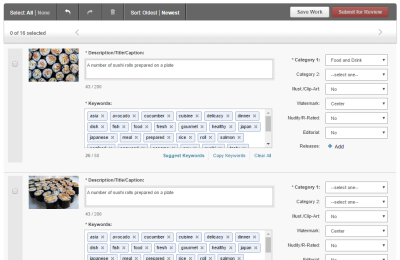If you’ve ever tried to find the perfect image for your design project, you know how important it is to have high-quality visuals with the right backgrounds. Shutterstock is a popular resource for stunning stock images, and downloading images as transparent PNGs can make your edits and compositions much easier. Whether you’re creating logos, overlays, or graphics that need to blend seamlessly into your projects, knowing how to get those transparent PNGs from Shutterstock can save you time and frustration. In this guide, we’ll walk you through the process step-by-step and share some tips to make sure you get exactly what you need.
Understanding Shutterstock Image Licensing and Usage Rights
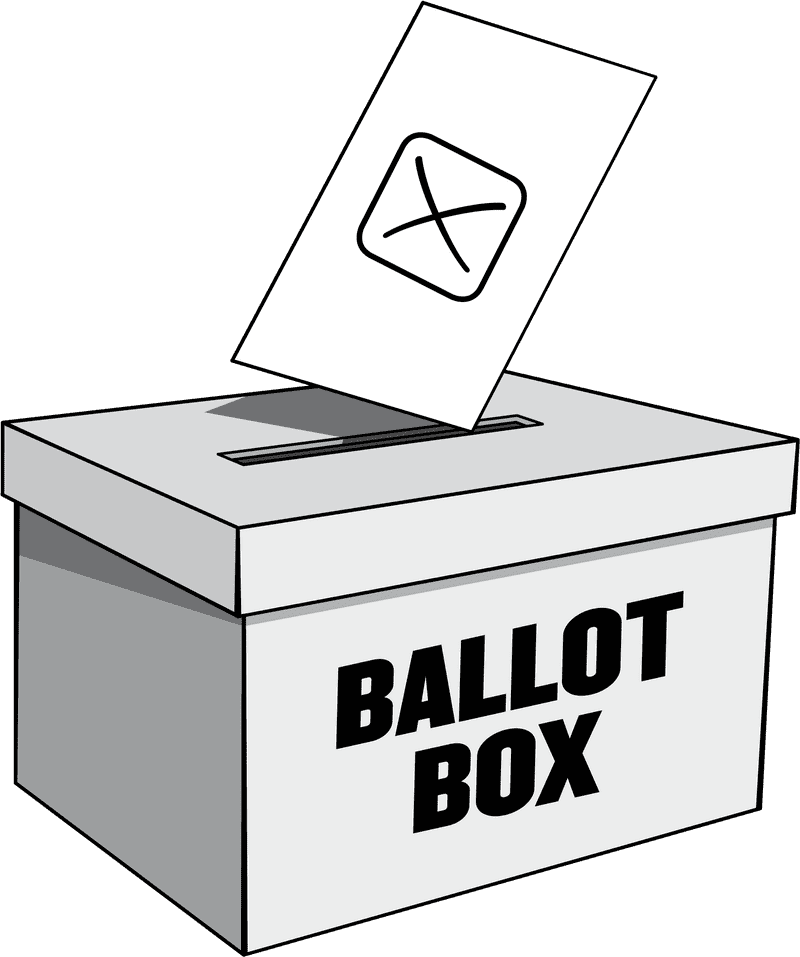
Before you dive into downloading images from Shutterstock, it’s super important to understand the licensing options and what you’re allowed to do with the images. Shutterstock offers different licenses, mainly Standard and Extended, each with its own set of permissions and restrictions.
Standard License typically covers most common uses like social media, websites, and presentations. It allows you to use the images in multiple projects but limits the number of copies or impressions and prohibits certain uses like merchandise or products for resale.
Extended License gives you more freedom, including the ability to use the images in products for resale, large-scale print runs, or merchandise. It’s ideal if you plan to create products like t-shirts, mugs, or posters.
Here’s a quick overview:
| License Type | Permitted Uses | Restrictions |
|---|---|---|
| Standard |
|
Limited to specific impressions or copies; can’t be used for merchandise or resale products. |
| Extended |
|
Higher cost; still subject to Shutterstock’s terms, but more flexible. |
Keep in mind that even with the right license, some images may have restrictions on editing or specific usage rights, especially for images featuring recognizable people or trademarks. Always read the licensing details before downloading and using an image to ensure you’re compliant. This way, you’ll avoid any legal issues and make sure you’re respecting the rights of photographers and artists.
Steps to Download Shutterstock Images as Transparent PNG Files
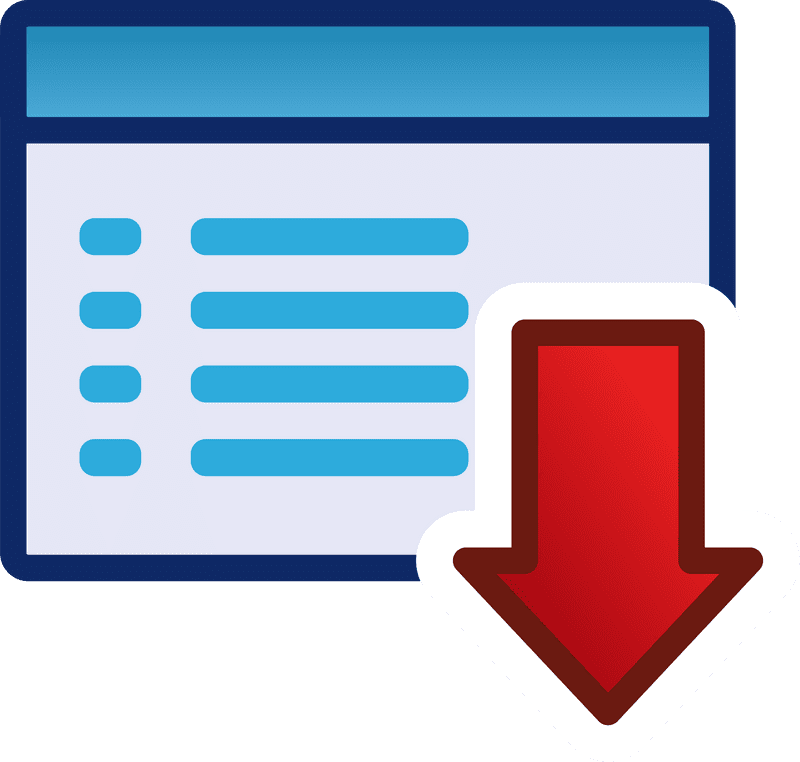
Getting your hands on transparent PNGs from Shutterstock might seem like a tricky process at first, but once you know the steps, it’s pretty straightforward. Here’s a simple guide to help you do just that:
- Find the Right Image: Begin by searching for the image you want on Shutterstock. Use filters like “Vector” or “Illustration” to narrow down your options, as these often come with transparent backgrounds.
- Check the Image Type: Not all images on Shutterstock come with transparent backgrounds. Look for images labeled as “Vector” graphics or “Illustrations,” as these are typically designed with transparency in mind.
- Select and Purchase: Once you find the perfect image, add it to your cart and complete the purchase process. Remember, only licensed images will allow you to download the transparent version legally.
- Download the Image: After purchase, go to your download section. Shutterstock usually offers multiple download options, such as JPEG, EPS, or AI formats. For transparent PNGs, you’ll need to choose the appropriate file or convert it later.
- Convert to Transparent PNG (if needed): If the downloaded file isn’t already a PNG with transparency, don’t worry! You can open the image in editing software and save it as a PNG with transparent background (we’ll cover this in the next section).
And there you go! With these steps, you’ll be able to source images from Shutterstock and prepare them for your projects. Remember, always respect licensing agreements and ensure you have the right to use and modify images as needed.
Tools and Software Needed for Creating Transparent PNGs
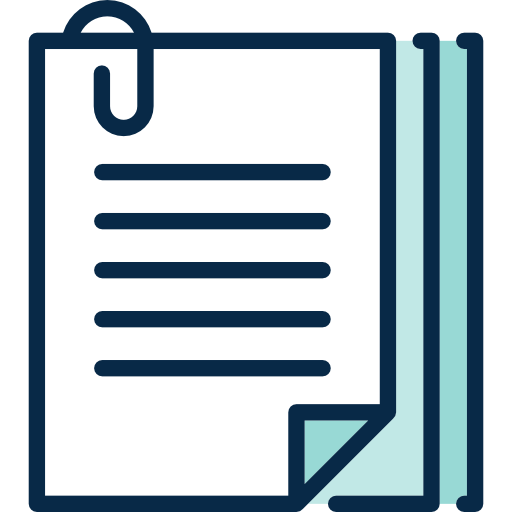
Sometimes, even after downloading an image, you might find that it doesn’t have the transparent background you need. That’s where some handy tools and software come into play. Here’s a quick rundown of what you might need:
- Image Editing Software:
- Adobe Photoshop: The industry standard for image editing. With Photoshop, you can easily remove backgrounds and save images as transparent PNGs. Features like the Magic Wand, Quick Selection Tool, and Background Eraser make the process smooth.
- GIMP: A free, open-source alternative to Photoshop. GIMP offers powerful tools to remove backgrounds and export images with transparency.
- Pixlr: An online editor that’s great for quick edits without installing anything. It supports transparency and has an intuitive interface.
- Background Removal Tools:
- Remove.bg: An AI-powered online tool that automatically removes backgrounds from images. Just upload your image, and it does the work for you, providing a transparent PNG.
- Canva: While primarily a design tool, Canva also offers background removal features in its Pro version, allowing you to create transparent PNGs easily.
- Conversion & Export Tools:
- Online converters: Websites like Convertio or Online-Convert allow you to upload images and convert them into transparent PNGs if your software doesn’t support direct transparency saving.
- Batch processing tools: For multiple images, tools like ImageMagick can automate the process, especially if you’re comfortable with command-line interfaces.
Choosing the right tools depends on your familiarity with image editing and the complexity of your project. For beginners, online tools like Remove.bg combined with free editors like GIMP are excellent starting points. For professional workflows, Adobe Photoshop remains the top choice. Whichever tools you pick, they’ll help you turn your Shutterstock downloads into perfect transparent PNGs ready to enhance your designs!
Tips for Ensuring High-Quality Transparent PNG Downloads
When you’re downloading transparent PNG images from Shutterstock, quality is key. You want crisp, clear images that look professional and fit seamlessly into your projects. Here are some tips to make sure you get the best possible quality:
Choose the Right Resolution
Always opt for the highest resolution available. Shutterstock typically offers different sizes, so pick the one that best suits your needs. Higher resolution images will look sharper and more professional, especially if you’re using them in print or large-format designs.
Verify the Transparency
Before downloading, double-check that the image truly has a transparent background. Many Shutterstock images are already transparent, but some might have a solid background or semi-transparent areas. If transparency is crucial for your project, look for images labeled as “PNG with transparent background.”
Download from the Correct Format Option
Ensure you’re selecting the PNG format when downloading. Sometimes, images are available in multiple formats like JPEG or TIFF, but only PNG files support transparency. Confirm the format before completing your download.
Use the “Download Preview” Wisely
Shutterstock offers preview images before purchase. These previews are low-resolution and may not show transparency accurately. To get a high-quality, transparent PNG, you’ll need to purchase and download the full-resolution version.
Check the Image After Download
Once you download the PNG, open it in an image editing program (like Photoshop, GIMP, or even some online viewers) to verify transparency and quality. This step helps you catch any issues early, so you can re-download if needed.
Keep Your Original Files Safe
Store your downloaded high-resolution PNGs safely in organized folders. This way, you’ll always have access to high-quality images for future projects without needing to re-download or search again.
Common Challenges and Troubleshooting Tips
Downloading transparent PNGs from Shutterstock might seem straightforward, but sometimes things don’t go as planned. Here are some common challenges you might face and how to troubleshoot them:
Challenge 1: Image Isn’t Fully Transparent
Solution: Double-check the image in an editing program. If the background isn’t transparent, it could be a problem with the original image or the download process. Ensure you’re selecting images explicitly labeled as “transparent” and re-download if necessary. Sometimes, the preview might look transparent, but the actual file isn’t.
Challenge 2: Low-Resolution Downloads
Solution: Always select the highest resolution or size option available during download. If the image looks pixelated or blurry after downloading, switch to a larger size or purchase the full-quality version. Remember, previews are usually low-res and not suitable for professional use.
Challenge 3: Files Are Corrupted or Won’t Open
Solution: Make sure the download completed successfully. Sometimes, an interrupted download can cause file corruption. Try re-downloading the file. Also, ensure your image viewer or editing software supports PNG files.
Challenge 4: Background Shows When Using the PNG
Solution: Confirm transparency in an image editor. If the background appears colored or white, the PNG might not have transparency or it wasn’t preserved properly. In such cases, consider re-downloading or editing the image to remove the background using tools like Photoshop or online editors.
Challenge 5: Licensing and Usage Restrictions
Solution: Always review Shutterstock’s licensing rules. Some images may have restrictions on how they can be used, especially for commercial projects. Ensure your license permits the intended use to avoid legal issues.
By keeping these tips in mind, you can avoid many common pitfalls and always end up with high-quality, transparent PNGs that look great and serve your design needs perfectly. Happy editing!
Legal Considerations When Using Shutterstock Images
Before you start downloading and using Shutterstock images as transparent PNGs, it’s super important to understand the legal side of things. While Shutterstock makes it easy to access a vast library of professional images, there are rules you need to follow to stay on the right side of copyright law and avoid any potential issues.
First off, every image on Shutterstock is protected by copyright, which means you don’t own it—you’re purchasing a license to use it under specific terms. When you buy a license, you’re granted the right to use the image in various ways, but there are restrictions. For example, some licenses limit the number of copies you can make, how you can use the image, or whether you can modify it.
Here are some key points to keep in mind:
- Always purchase the correct license: Shutterstock offers Standard and Enhanced licenses. Make sure to select the right one based on your intended use. For example, if you plan to use the image in a commercial product with high circulation, an Enhanced license might be necessary.
- Avoid copyright infringement: Never use images in a way that violates the licensing agreement. This includes reselling the images as-is, using them in defamatory contexts, or creating counterfeit products.
- Respect model and property releases: Some images feature recognizable people or private property. Shutterstock indicates whether an image has a model or property release. If you’re using images for commercial purposes, make sure the necessary releases are in place.
- Attribution isn’t usually required: Unlike some free image sources, Shutterstock doesn’t typically require you to credit the photographer or Shutterstock itself, but it’s good practice to check license terms for specifics.
- Be cautious with sensitive content: Avoid using images that could be seen as offensive, defamatory, or infringing on trademarks, unless you have explicit permission or the right license.
If you’re ever unsure about what you can and can’t do with a Shutterstock image, review their licensing FAQ or contact their support. Playing it safe legally not only protects you from potential lawsuits but also respects the hard work of the photographers and creators who contribute to the platform.
Conclusion and Best Practices for Using Transparent PNGs from Shutterstock
Using transparent PNGs from Shutterstock can really enhance your design projects, websites, or marketing materials. It’s a powerful way to make your visuals look clean, professional, and versatile. But to get the most out of these images—and to keep everything above board—there are some best practices you should keep in mind.
First, always start by choosing the right image. Use Shutterstock’s search filters to find images with transparent backgrounds, or download the images as PNGs and ensure they are truly transparent using a photo editor. Remember, transparency can make a big difference when layering images or creating sleek, modern designs.
Next, pay attention to image quality. Opt for high-resolution PNGs so your visuals stay crisp and professional, whether they’re on a website or printed material. Avoid stretching or resizing images too much, as that can lead to pixelation or blurriness.
Here are some best practices to keep in mind:
- Check licensing details: Make sure you’re using images within the scope of your license, especially for commercial projects.
- Optimize file sizes: Compress PNG files if necessary to improve website load times without sacrificing quality.
- Maintain transparency: When editing or resizing images, double-check that transparency remains intact to avoid unwanted backgrounds.
- Use consistent styles: Match your PNG images’ style and color palette for a cohesive look across your project.
- Give credit where appropriate: While Shutterstock doesn’t usually require attribution, acknowledging the photographer or Shutterstock can be a nice gesture, especially in creative communities.
Finally, keep organized! Save your PNGs with clear, descriptive filenames and in dedicated folders. This makes it easier to find what you need later and keeps your workflow smooth.
To sum up, when used thoughtfully and legally, Shutterstock’s transparent PNGs can be a game-changer for your creative projects. They’re easy to incorporate, look professional, and help you achieve a polished final product. Just remember to follow licensing rules, optimize your images, and keep your designs consistent. Happy creating!