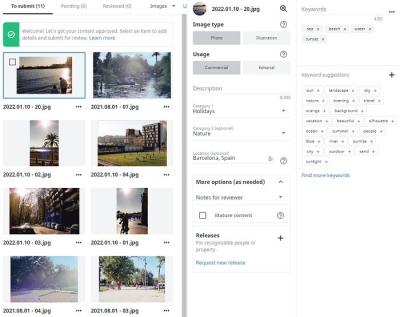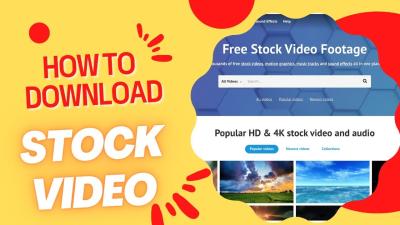When it comes to purchasing or selling images on Shutterstock, having flexible and reliable payment options is key. Shutterstock offers a variety of ways to handle transactions, including credit/debit cards, PayPal, and sometimes bank transfers, depending on your location. For buyers, it’s all about convenience and security, ensuring that your payment process is smooth and trustworthy. For contributors, timely payouts and secure methods to receive earnings are just as important. Understanding the available payment methods helps you manage your account better and ensures you get the most out of your
Why Choose PayPal for Shutterstock Transactions
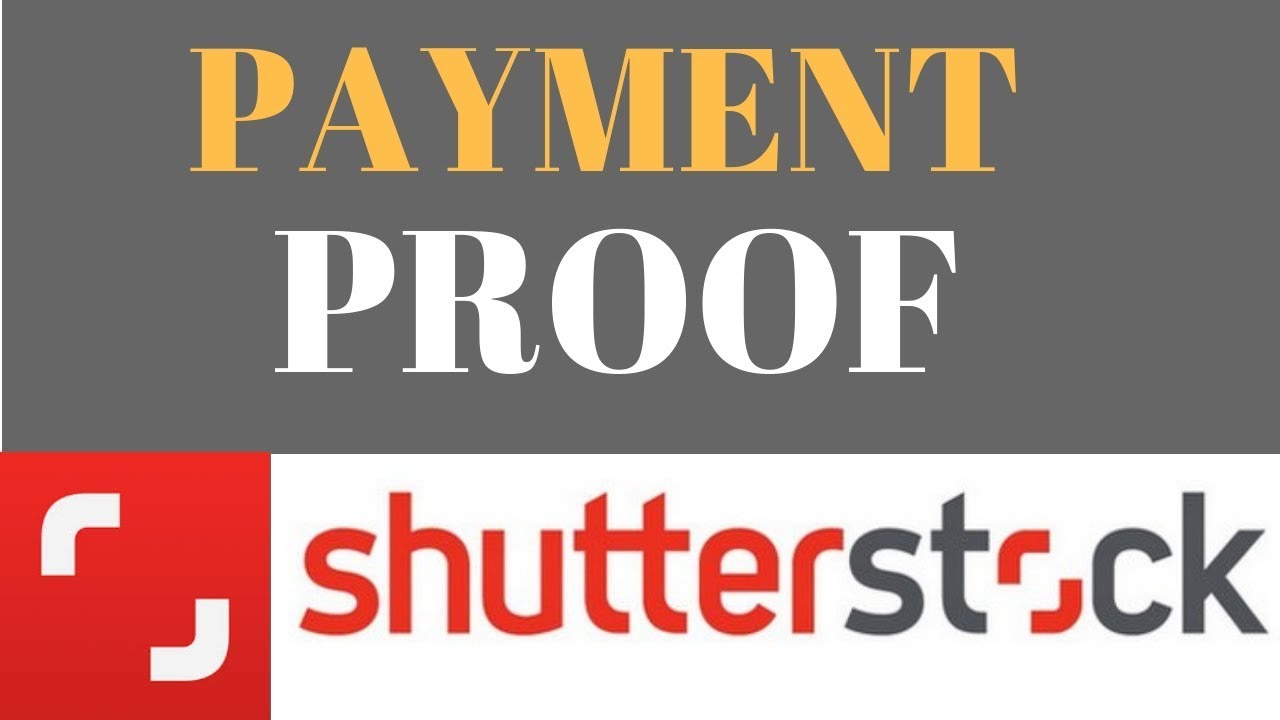
PayPal has become one of the most popular online payment platforms worldwide, and for good reason. When it comes to Shutterstock, choosing PayPal can make your payment and payout process much easier and more secure. Here are some compelling reasons why many users prefer PayPal for Shutterstock transactions:
- Security and Privacy: PayPal acts as a middleman so your credit card details never need to be shared directly with Shutterstock. This extra layer of security helps protect your financial information from potential breaches.
- Convenience: With PayPal, you can quickly make payments without entering your card details every time. Plus, it’s easy to switch between devices or platforms since your account is linked to your email address.
- Global Acceptance: PayPal is accepted in many countries, making it an excellent choice if you’re working internationally or have clients and contributors from different parts of the world.
- Fast Payouts: For contributors, PayPal often offers faster withdrawal options. Your earnings can typically be transferred to your PayPal account within a day or two, helping you access your funds quickly.
- Dispute Resolution and Customer Support: PayPal provides a buyer and seller protection program, which can be a lifesaver if any issues arise during a transaction. Their customer support is generally responsive and helpful.
Switching to PayPal for your Shutterstock transactions can streamline your experience, making it safer and more efficient. Whether you’re purchasing images or getting paid for your contributions, PayPal’s features align well with the needs of creative professionals and enthusiasts alike. Next, we’ll explore how to set up PayPal on Shutterstock and start enjoying these benefits today!
Setting Up Your PayPal Account for Shutterstock Payments
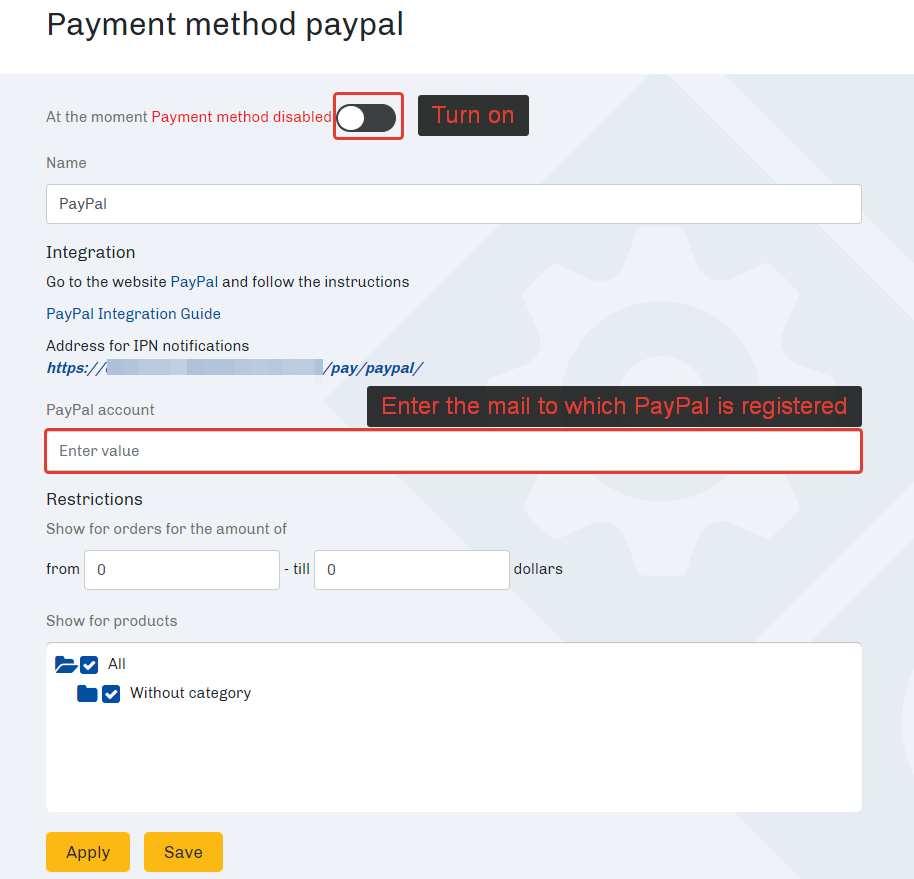
Getting your PayPal account ready for Shutterstock payments is a straightforward process, but it’s important to make sure everything is set up correctly so you can receive your earnings smoothly. If you already have a PayPal account, just double-check a few details; if not, creating one is quick and easy.
Here’s what you should do:
- Create a PayPal Account: Visit paypal.com and sign up for a personal or business account. For most Shutterstock contributors, a personal account works fine, but if you plan to use your earnings professionally or for business purposes, consider a business account.
- Verify Your Email Address: PayPal will ask you to verify your email. Look for the confirmation email and click the link to activate your account.
- Add a Funding Source: Link your bank account or credit/debit card. This is essential for withdrawing your earnings later, and it also helps verify your identity, which can improve your withdrawal limits.
- Set Your Preferred Currency: Since Shutterstock pays in USD, make sure your PayPal account is set to accept USD. You can do this in your account settings under “Money” or “Currency” options.
Extra Tips: Keep your account information accurate and up to date. PayPal may ask for additional verification if you plan to receive large sums, so it’s good to have your identity documents ready just in case.
Linking Your PayPal Account to Your Shutterstock Profile
Once your PayPal account is ready, the next step is to connect it to your Shutterstock profile so you can receive your earnings directly. This process is simple but crucial to ensure payments are processed without hiccups.
Follow these steps:
- Log into Your Shutterstock Contributor Dashboard: Head over to submit.shutterstock.com and sign in with your contributor credentials.
- Navigate to Payment Settings: Look for the “Account” or “Payment Settings” section in your dashboard menu. It’s usually under your profile icon or in a sidebar.
- Select PayPal as Your Payment Method: You will see options for payment methods—choose PayPal. If it’s not listed, look for an option to add or change your payout method.
- Enter Your PayPal Email Address: Carefully input the email address associated with your PayPal account. Make sure it’s correct to avoid delays or misdirected payments.
- Save Your Settings: Confirm and save your changes. You might need to verify your email or authorize the connection through PayPal, so keep an eye on your email inbox for any prompts.
Important Reminders:
- Ensure that the email address you use for PayPal matches the one you enter in Shutterstock to avoid confusion.
- It might take a few payment cycles for your PayPal account to become the primary payout method, especially if you are updating your settings for the first time.
- If you encounter any issues, check the FAQ sections on both Shutterstock and PayPal, or contact their customer support for assistance.
By taking these steps to set up and link your PayPal account correctly, you’ll be all set to receive your Shutterstock earnings quickly and securely. It’s a small effort upfront but makes a big difference in ensuring your payments arrive smoothly each month. Happy uploading and earning!
Step-by-Step Guide to Making Payments with PayPal on Shutterstock
Getting started with PayPal on Shutterstock is pretty straightforward, but if you’re new to the process, let’s walk through it together. Here’s a simple step-by-step guide to help you make your payments smoothly and confidently:
- Log into your Shutterstock account: Head over to Shutterstock.com and sign in with your credentials.
- Navigate to the Payment Settings: Click on your profile icon or name at the top right corner, then select Account Settings from the dropdown menu. Look for the Payment Options or Billing section.
- Choose PayPal as your preferred payment method: You’ll see a list of available payment options. Select PayPal from the list. If it’s not already linked, you’ll be prompted to connect your PayPal account.
- Connect your PayPal account: Click on the Connect with PayPal button. A new window or tab will open, asking you to log in to your PayPal account. Enter your PayPal credentials and authorize Shutterstock to process payments.
- Confirm your payment method: Once connected, return to Shutterstock and verify that PayPal appears as your selected payment option.
- Make a purchase or top-up your account: When you purchase a subscription, stock images, or other services, proceed to checkout. Confirm that PayPal is selected for payment, then finalize your purchase.
- Complete the payment: You’ll be redirected to PayPal’s secure portal to review the transaction. Confirm the payment, and you’ll be redirected back to Shutterstock with your purchase confirmation.
And that’s it! Using PayPal on Shutterstock makes the payment process quick, secure, and convenient. Just remember to keep your PayPal login details safe and double-check your payment details before confirming any transactions.
Tips for Managing Your Payments and Account Security
Managing your payments and keeping your account secure are essential to having a stress-free experience on Shutterstock. Here are some practical tips to help you stay on top of things:
- Regularly review your payment methods: Periodically check your account settings to ensure your PayPal account, credit cards, or other payment options are up-to-date. Remove any outdated or unused payment methods to reduce the risk of errors or fraud.
- Enable two-factor authentication (2FA): Protect your PayPal and Shutterstock accounts by turning on 2FA. This adds an extra layer of security, requiring a verification code from your mobile device whenever you log in or make a transaction.
- Keep your login credentials private: Never share your passwords or login details. Use strong, unique passwords for each account, and consider using a password manager to keep track of them securely.
- Monitor your transaction history: Regularly review your PayPal and Shutterstock transaction history for any unfamiliar or suspicious activity. Early detection can help prevent potential fraud or unauthorized charges.
- Set up alerts and notifications: Enable email or SMS alerts for transactions. This way, you’ll be immediately notified of any activity, giving you quick control over your account.
- Be cautious with phishing attempts: Always verify the sender’s email address and avoid clicking on suspicious links. Shutterstock and PayPal will never ask for your password via email, so report any phishing attempts immediately.
- Maintain updated security software: Keep your antivirus and firewall software current to protect your device from malware that could compromise your sensitive information.
By following these tips, you can enjoy seamless, secure payments on Shutterstock and maintain control over your account. Remember, staying vigilant and proactive is the key to protecting your digital assets and ensuring a smooth experience every time you make a payment.
Troubleshooting Common Issues with PayPal Payments on Shutterstock
Using PayPal to pay for your Shutterstock subscriptions or assets usually goes smoothly, but sometimes you might run into a few hiccups. Don’t worry, though — most issues are pretty straightforward to fix once you know what to look for. Here are some of the most common problems and how you can troubleshoot them:
Payment Not Going Through
If your PayPal payment isn’t completing, double-check that your PayPal account has enough funds or a linked payment method. Sometimes, transaction issues happen because of outdated billing info or insufficient balance.
- Verify your PayPal account: Log in to PayPal and ensure your account is in good standing with no restrictions.
- Check your payment method: Confirm that your linked bank account or credit card is active and has available funds.
- Ensure correct details: Make sure the email address associated with PayPal matches your account info on Shutterstock.
If everything looks good but the problem persists, try using a different browser or device, or wait a few minutes and try again. Sometimes, PayPal’s servers have temporary issues.
PayPal Payment Declined or Failed
This can happen for various reasons, such as security holds or flagged transactions. If you see a decline message:
- Check your email from PayPal for any alerts or requests for verification.
- Contact PayPal customer support if needed to resolve any account holds or suspicious activity notices.
- Try completing the purchase again after resolving any issues with PayPal.
Payment Shows as Completed but Shutterstock Doesn’t Reflect It
Sometimes, the payment goes through on PayPal but isn’t immediately reflected in your Shutterstock account. Here’s what to do:
- Refresh your Shutterstock account: Log out and back in, or refresh the page to see if the payment updates.
- Check your email for a confirmation receipt from Shutterstock confirming your purchase.
- If it still doesn’t show, contact Shutterstock support with your transaction ID from PayPal for assistance.
Additional Tips
Always ensure your browser and device are up to date, and clear cookies or cache if you encounter persistent issues. Also, keep your PayPal account information current to avoid unnecessary delays. If you’re ever unsure, reaching out to both PayPal and Shutterstock customer support can help resolve most problems quickly.
Conclusion and Additional Resources for Shutterstock Payment Methods
Using PayPal for Shutterstock payments offers a secure and convenient way to manage your transactions, especially if you prefer not to share your credit card details directly. While most payments go smoothly, knowing how to troubleshoot common issues can save you time and frustration.
If you encounter difficulties, remember to verify your PayPal account, ensure your payment details are current, and reach out to customer support if needed. Staying informed about your payment options helps you enjoy Shutterstock’s vast library of images, videos, and vectors without interruptions.
For further assistance or to explore other payment options, here are some helpful resources:
- PayPal Help Center
- Shutterstock Support Center
- Contact Shutterstock Customer Support directly through your account dashboard for personalized help
- Review the Payment Methods section in your Shutterstock account settings to see all available options
Remember, staying proactive about your payment methods ensures a smooth creative journey with Shutterstock. Happy downloading!