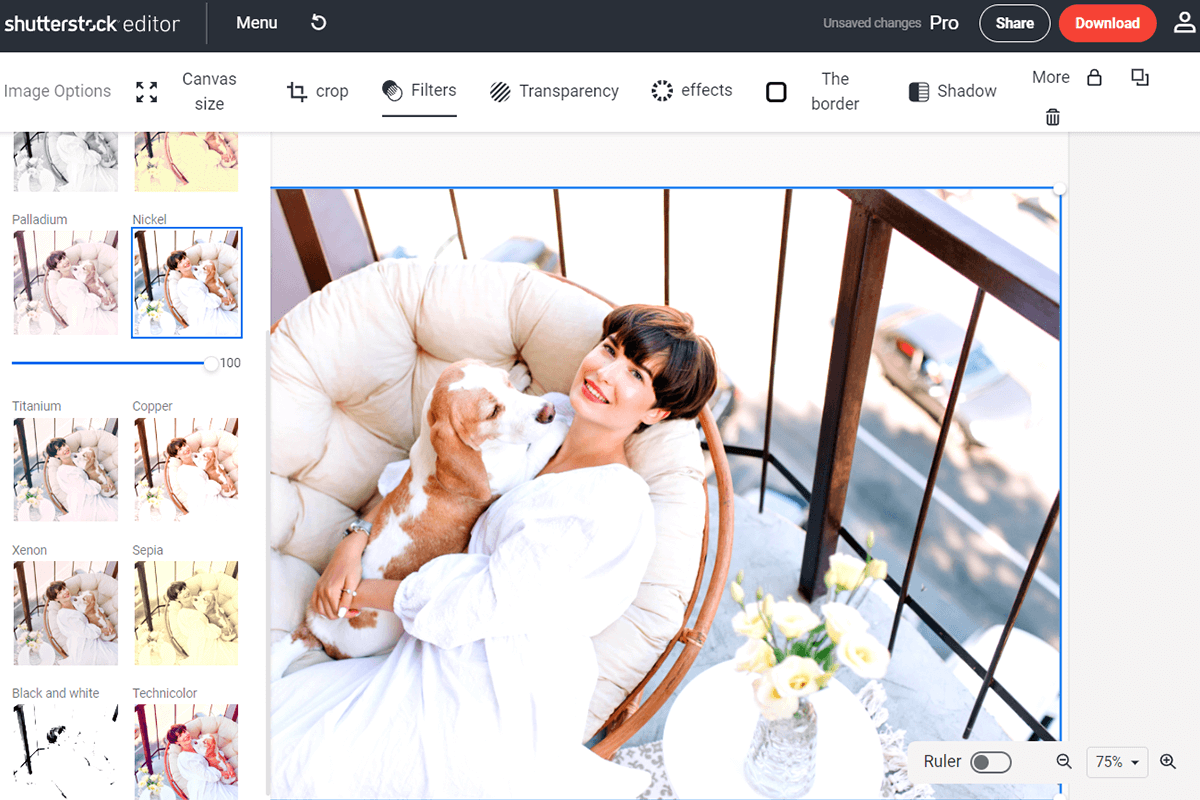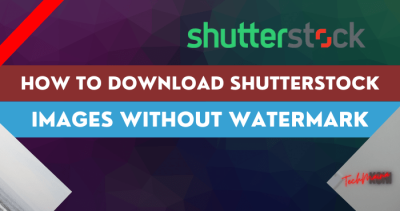In today’s digital world, high-quality visuals are key to making your professional projects stand out. Shutterstock offers a vast library of images that can elevate your presentations, websites, or marketing materials. But simply downloading an image isn’t always enough—you might need to edit or customize it to fit your specific needs. Whether you’re adjusting colors, cropping, or adding text, understanding how to properly edit Shutterstock images ensures your work looks polished and remains compliant with licensing terms. Let’s explore how you can effectively modify these images for your professional use.
Understanding License Restrictions and Permissions for Shutterstock Images
Before diving into editing Shutterstock images, it’s crucial to understand the licensing options and restrictions that come with them. Shutterstock offers different licenses—most notably, Standard and Extended—that define how you can use and modify their images.
Standard License: This license typically covers most commercial uses like websites, presentations, and social media. However, it has restrictions on the number of copies and the type of products you can produce. Importantly, it usually prohibits creating merchandise for resale or using images in a way that could be considered sensitive or controversial.
Extended License: If your project requires unlimited copies, merchandise for resale, or uses in products like t-shirts or mugs, an extended license is necessary. It grants more freedom but still comes with guidelines you need to follow.
Here are some key points to keep in mind:
- Always check the license type: Confirm whether your image has a Standard or Extended license before editing or publishing.
- Respect model and property releases: Some images include recognizable people or private property, which may require specific permissions for commercial use.
- Modifications are generally allowed: You can crop, resize, add overlays, or adjust colors. However, you cannot create a derivative work that could misrepresent or harm the original subject.
- Avoid copyright infringement: Never use Shutterstock images in a way that could infringe on trademarks, or in content that could be considered offensive or defamatory.
In essence, understanding these licensing rules helps you stay compliant and protects you from legal issues down the line. When in doubt, always refer to Shutterstock’s licensing guide or contact their support for clarification. Properly licensed and thoughtfully edited images will ensure your professional projects look great while respecting creators’ rights.
Choosing the Right Editing Software for Image Enhancement
When it comes to editing Shutterstock images for professional use, selecting the right software can make all the difference. With so many options available, it’s important to find tools that are user-friendly, powerful, and suited to your specific needs. Whether you’re a seasoned designer or just starting out, here’s a quick rundown to help you choose the best software for your editing projects.
First off, consider what kind of edits you’ll be making. Are you looking to do simple color corrections and cropping, or do you need advanced features like retouching, masking, and compositing? For quick adjustments, programs like Adobe Lightroom or Photoshop Elements might be perfect. If you’re into more detailed editing, professional-grade software like Adobe Photoshop or Affinity Photo will give you extensive control.
Here are some popular options, along with their strengths:
| Software | Best For | Key Features |
|---|---|---|
| Adobe Photoshop | Advanced editing, retouching, compositing | Layer management, masking, advanced tools, plugins |
| Adobe Lightroom | Quick color correction, batch editing | Non-destructive adjustments, presets, easy interface |
| Affinity Photo | Professional editing without subscription | Comprehensive tools, support for PSD files, retouching |
| GIMP | Free, open-source editing | Powerful features, customizable, community support |
| Canva | Quick edits, graphic design | Templates, drag-and-drop interface, easy to use |
If you’re working in a professional environment, investing in Adobe’s Creative Cloud suite might be worth it, especially since Photoshop and Lightroom integrate seamlessly. For freelancers or hobbyists, free or one-time purchase options like GIMP or Affinity Photo provide excellent value.
Ultimately, the best software is the one that fits your workflow, budget, and the complexity of edits you need to perform. Take advantage of free trials to test different options before making your decision. Remember, mastering your software of choice will help you produce cleaner, more professional-looking images.
Step-by-Step Guide to Editing Shutterstock Images
Now that you’ve chosen your software, it’s time to get hands-on with editing your Shutterstock images. Here’s a simple step-by-step process to help you enhance your images professionally, ensuring they’re ready for your projects.
Step 1: Download and Prepare Your Image
Start by downloading the high-resolution image from Shutterstock. Save it in an organized folder so you can easily locate it. Before editing, make a copy of the original file—this way, you always have a pristine version to return to if needed.
Step 2: Open the Image in Your Editing Software
Launch your chosen program and open the image. Familiarize yourself with the interface, especially tools like cropping, adjusting levels, and retouching brushes. If your software supports layers, work on a duplicate layer for non-destructive editing.
Step 3: Crop and Straighten
Begin by cropping the image to focus on the main subject and improve composition. Use the crop tool to remove any distracting elements at the edges. Straighten the horizon if necessary for landscapes or architectural shots.
Step 4: Adjust Exposure and Color
Next, fine-tune the exposure, contrast, highlights, and shadows to bring out details. Adjust the white balance to ensure accurate colors. Use adjustment layers or sliders to make these changes gradually and avoid overdoing it.
Step 5: Enhance Details and Sharpness
Increase clarity and sharpness to make your image pop. Be cautious—over-sharpening can introduce noise or halos. Use noise reduction tools if your image has grain, especially in low-light shots.
Step 6: Retouch and Remove Blemishes
If your image includes people or objects with imperfections, use healing brushes, clone stamps, or spot removal tools to tidy things up. This step ensures your image looks flawless and professional.
Step 7: Apply Creative Effects (Optional)
Depending on your project, you might want to add creative touches—like vignettes, filters, or overlays. Just keep it subtle and aligned with your overall goal to maintain a natural, professional appearance.
Step 8: Resize and Export
Finally, resize your image according to your project requirements. Save your work in the appropriate format—JPEG for most uses, PNG for transparency, or TIFF for high-quality print. Use the highest quality settings to preserve detail.
And there you have it! With these steps, you can turn a Shutterstock image into a polished, professional asset ready for websites, marketing materials, or print. Practice makes perfect, so don’t hesitate to experiment with different settings and techniques to develop your editing skills.
Tips for Improving Image Quality and Visual Appeal
When you’re working with Shutterstock images, especially for professional projects, making sure they look their best is key. No matter how great an image is, a few tweaks can really elevate its quality and make it stand out. So, here are some practical tips to help you enhance your Shutterstock images and ensure they look polished and eye-catching.
Start with High-Resolution Files. Always choose the highest resolution version available. Low-res images can look blurry or pixelated when printed or enlarged. If you’re editing in a program like Photoshop or Lightroom, work with the original high-res file to maintain clarity and detail.
Adjust Brightness and Contrast. Sometimes, images need a little boost to pop. Tweak the brightness and contrast settings to bring out details and create a more dynamic look. Be careful not to overdo it — aim for a natural, balanced appearance.
Enhance Colors. Use color correction tools to fix dull or washed-out hues. You can also selectively increase saturation or vibrance to make certain elements stand out, but keep it subtle to avoid an unnatural look.
Sharpen the Image. Slight sharpening can improve the clarity of details, especially if the image will be printed or used in larger formats. However, over-sharpening can introduce noise or halos, so do this carefully.
Remove Distractions and Imperfections. Use clone, healing, or spot removal tools to eliminate dust spots, blemishes, or distracting objects. Clean, clutter-free images appear more professional and visually appealing.
Crop for Composition. Sometimes, a simple crop can improve the composition. Follow the rule of thirds or other compositional rules to guide your framing. Remember to keep the main subject prominent and avoid unnecessary empty space.
Use Filters and Effects Sparingly. While filters can add mood or style, overdoing them can detract from professionalism. Stick to subtle enhancements that complement the image rather than overpower it.
Maintain a Consistent Style. If you’re editing a series of images, aim for a consistent look and feel. This is especially important for branding or marketing materials where uniformity matters.
In the end, editing is about enhancing what’s already there. The goal is to create images that are vibrant, clear, and professional, helping your project communicate effectively and look polished. Remember, less is often more — subtle adjustments can make a significant difference!
Ensuring Compliance with Shutterstock Licensing Terms
Using Shutterstock images for your projects is a fantastic resource, but it’s crucial to stay within the boundaries of their licensing terms. Violating these can lead to legal issues or the need to remove or replace images, which is the last thing you want. Let’s go over some key points to keep you on the right side of the license agreement.
Understand the Different License Types. Shutterstock offers two main licenses: Standard and Enhanced. Each has different permissions regarding how you can use the images:
- Standard License: Suitable for most projects like websites, social media, presentations, and print materials under a certain quantity.
- Enhanced License: Needed if you plan to use images for merchandise, large-scale prints, or products for resale.
Respect Image Usage Restrictions. Carefully read the licensing details for each image. Some images may have specific restrictions, such as:
- Prohibition on using images in sensitive contexts (e.g., controversial topics)
- Restrictions on modifying images beyond basic edits
- Limits on the number of copies or views for print or digital use
Properly Attribute When Required. Most Shutterstock images do not require attribution, but always double-check the license details. If attribution is necessary, give proper credit as specified.
Avoid Unlicensed or Unauthorized Use. Never download images from unofficial sources claiming to have Shutterstock images or use images without proper licensing. Doing so can lead to legal repercussions.
Keep Documentation and Licenses Organized. Maintain records of your licenses and receipts. This helps prove your right to use the images if any questions arise later.
Limit Usage to Licensed Purposes. Use the images only for the purposes specified in your license. For example, if you have a Standard license, don’t use the image in a way that exceeds those limits, such as for large commercial products or in a manner that could imply endorsement.
Stay Updated on License Policies. Licensing terms can change, so it’s wise to review Shutterstock’s licensing policies periodically. This way, you’ll be aware of any updates that might affect your use of their images.
By respecting licensing terms, you not only avoid potential legal issues but also support the creators who produce the amazing images you rely on. Think of it as a way of showing appreciation for their work — and it keeps your projects professional and above board.
Finalizing and Exporting Professionally Edited Images
So, you’ve put in the effort to edit your Shutterstock images, and you’re almost there! The final step is making sure your images are perfectly polished and ready for professional use. This part is crucial because it impacts how your images will look across different platforms and media.
First things first: double-check your edits. Look over your image at 100% zoom to ensure all details are sharp, colors are accurate, and no unintended artifacts or noise are present. Sometimes, when you tweak images, small imperfections can sneak in, so a thorough review helps catch anything that might distract viewers or diminish quality.
Next, consider the intended use. Will your image be printed in large formats, used on high-resolution screens, or included in a digital marketing campaign? Different uses require different resolutions and formats. For print, you’ll generally want to export your image with a resolution of 300 dpi or higher, while for web, 72 dpi is often sufficient.
Now, let’s talk about color profiles. It’s best to embed a color profile like sRGB for digital use or Adobe RGB for printing, depending on your project needs. Embedding the right profile ensures your colors stay consistent across devices and media.
When you’re ready to export, choose the right file format. Here are some common options and when to use them:
- JPEG: Great for web use and online sharing. Use high-quality settings to preserve detail.
- PNG: Ideal for images with transparency or sharp edges, like logos or icons.
- TIFF: Best for high-quality print projects, especially when further editing might be needed.
Set your export settings carefully. For JPEGs, opt for a quality level of 80-100% to balance file size and image quality. For PNGs, choose the compression level that maintains quality without creating unnecessarily large files.
Before finalizing, save a copy of your original layered file (like a PSD or TIFF) so you can make future edits if needed. Keep your exported files organized with clear naming conventions and folders.
Finally, review your exported image on multiple devices or screens if possible. This step helps you confirm that the colors, sharpness, and overall quality look professional everywhere your image appears.
Remember, taking the time to finalize and export your images properly ensures they look polished, professional, and ready to impress your clients or audience!
FAQs on Editing Shutterstock Images for Commercial Use
Thinking about editing Shutterstock images for your projects? You’ve probably got some questions! Here are some of the most common FAQs to help clear things up:
Q1: Can I legally edit Shutterstock images for commercial purposes?
Yes, as long as you have a valid license for the image. Shutterstock licenses typically allow you to modify images for commercial use, but it’s important to review the specific license type you purchased. Editorial images or those with restrictions may have limitations on editing or commercial use.
Q2: Are there any restrictions on how much I can edit Shutterstock images?
Generally, no. You’re free to crop, adjust colors, add graphics, or combine images. However, you cannot sell the unaltered or minimally altered original images as standalone products or redistribute them, and you should avoid creating derivative works that violate Shutterstock’s licensing policies.
Q3: Can I add my branding or logos to Shutterstock images?
Absolutely. Adding your branding, logos, or text is a common way to customize images for your business. Just ensure that your modifications comply with Shutterstock’s licensing agreements, especially if the image includes identifiable people or trademarks.
Q4: What should I avoid when editing Shutterstock images?
- Removing or obscuring watermarks or Shutterstock logos.
- Using images in a way that suggests endorsement or association without permission.
- Creating offensive or inappropriate content.
- Reselling or redistributing the images as-is or with minimal edits.
Q5: Do I need to credit Shutterstock when using edited images?
In most cases, no. Shutterstock does not require attribution for licensed images. However, always review your license agreement to confirm any specific attribution requirements or restrictions.
Q6: What if I want to use Shutterstock images for large commercial campaigns?
Ensure your license covers the scope of your project. For large-scale advertising or high-volume distribution, you might need an extended or enhanced license. Always check Shutterstock’s licensing options or contact their support if you’re unsure.
Q7: How can I ensure my edited images stay within legal boundaries?
Always work with images you have licensed properly, respect the rights of any recognizable individuals or trademarks within the images, and avoid content that could infringe on intellectual property rights. If in doubt, consult a legal professional specializing in image licensing.
Editing Shutterstock images for commercial use can be straightforward and rewarding, as long as you stay within the licensing guidelines and handle your edits responsibly. Happy creating!
Conclusion and Best Practices for Professional Image Editing
In the realm of professional image editing, achieving high-quality results requires a combination of technical skill, attention to detail, and adherence to best practices. As we’ve explored, Shutterstock images can serve as a versatile foundation for various projects, but proper editing ensures they meet your specific standards and professional standards.
To ensure your images are polished and impactful, consider the following best practices:
- Maintain Original Quality: Always work on copies of your images to preserve the original file integrity. Use non-destructive editing techniques to allow for easy adjustments and reversions.
- Consistency in Style: Establish a consistent editing style that aligns with your brand or project requirements, including color grading, contrast, and sharpness.
- Color Correction: Use tools like curves, levels, or hue/saturation adjustments to correct color imbalances and enhance visual appeal.
- Sharpening and Noise Reduction: Apply sharpening judiciously to enhance details without introducing artifacts, and reduce noise especially in low-light images.
- Legal and Licensing Considerations: Always verify licensing agreements and ensure proper attribution if required, especially when modifying Shutterstock images for commercial use.
Implementing these practices will elevate your images, making them suitable for professional presentations, marketing materials, or client deliverables. Remember, the key to successful editing lies in balancing technical precision with creative vision, ultimately producing images that are both aesthetically pleasing and aligned with your project goals.