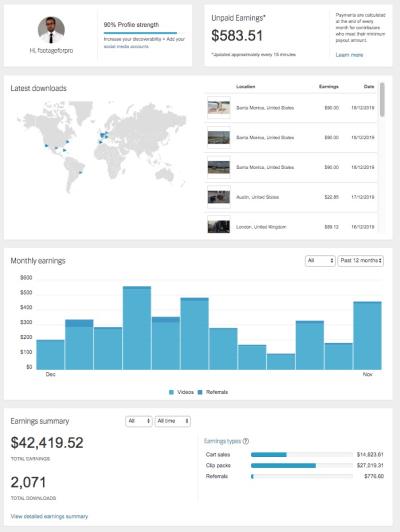When it comes to building a strong brand identity, visuals play a crucial role. Shutterstock offers a treasure trove of vector graphics that can be customized to perfectly fit your brand’s personality. But how do you go about editing these vectors effectively? Whether you’re tweaking colors, adjusting shapes, or adding your own elements, understanding the basics of editing Shutterstock vectors can save you time and help create professional, cohesive branding materials. In this guide, we’ll explore the essential steps and tips to make the most out of
Choosing the Right Vector Files from Shutterstock

Picking the perfect vector file is the first step toward successful branding customization. Shutterstock boasts millions of vector graphics, so knowing what to look for can make your editing process much smoother. Here are some key factors to consider:
- File Format: Look for vectors in AI (Adobe Illustrator), EPS, or SVG formats. These formats are easily editable with most design software.
- Resolution and Quality: Ensure the vector is high-quality, with clean lines and no pixelation. This will make editing easier and result in a professional look.
- Licensing and Usage Rights: Double-check the license to confirm that you can modify and use the graphic for your specific branding purposes without issues.
- Design Style: Select vectors that align with your brand’s aesthetic—whether minimalistic, vibrant, vintage, or modern. Consistency helps reinforce your brand identity.
Once you’ve narrowed down your options, consider downloading files with layered structures. Layers make it easier to isolate and edit specific elements without disturbing the entire design. Also, preview the vector in your editing software before purchasing to ensure it meets your expectations.
By carefully selecting the right vector files, you’ll set a solid foundation for customizing graphics that truly reflect your brand’s personality and values. Remember, the more aligned the initial file is with your vision, the less time you’ll spend fixing or reworking it later.
Tools and Software for Editing Vectors
When it comes to editing Shutterstock vectors, choosing the right tools can make all the difference. Luckily, there’s a variety of software options out there, each suited to different skill levels and editing needs. Let’s explore some of the most popular tools that can help you customize vectors for your branding projects.
First up, Adobe Illustrator is the industry standard for vector editing. It offers a comprehensive set of features that allow you to manipulate every aspect of your vector graphics with precision. If you’re serious about branding and need professional results, Illustrator is a fantastic choice. It supports complex editing, detailed color adjustments, and seamless integration with other Adobe Creative Cloud apps.
Next, there’s CorelDRAW. Similar to Illustrator, CorelDRAW provides robust vector editing capabilities. It’s often favored by designers who prefer its user interface and tools. It’s especially popular among small businesses and entrepreneurs working on branding materials.
For those who prefer free options, Inkscape is a great open-source vector graphics editor. While it might not have all the bells and whistles of Adobe Illustrator, it’s powerful enough for most editing tasks and perfect if you’re just starting out or on a budget.
Additionally, some online tools like Vectr and Gravit Designer offer browser-based editing. These are convenient if you want quick edits without installing software. They’re user-friendly and perfect for simple modifications, especially for users who aren’t professional designers.
In summary, your choice depends on your budget, skill level, and the complexity of edits you plan to make. Whether you opt for professional software like Adobe Illustrator or a free tool like Inkscape, the key is to pick a platform that feels comfortable and helps you achieve your branding goals efficiently.
Step-by-Step Guide to Customizing Shutterstock Vectors
Ready to transform a Shutterstock vector into a unique branding asset? Let’s walk through a simple, step-by-step process to help you edit vectors effectively. Remember, patience and experimentation are part of the fun!
Step 1: Choose and Download Your Vector
Start by browsing Shutterstock and selecting a vector that closely matches your vision. Once you find it, purchase and download the vector file, usually in AI, EPS, or SVG format. Make sure to save it in a dedicated folder so you can easily access it during editing.
Step 2: Open Your Editing Software
Open your chosen vector editing software (e.g., Adobe Illustrator or Inkscape). Import or open the downloaded vector file. Take a moment to familiarize yourself with the layout and layers, if applicable.
Step 3: Analyze the Design
Look at the vector’s components: shapes, colors, and text. Identify which elements you want to change to better align with your branding. For example, maybe you want to adjust the colors, resize certain parts, or replace text.
Step 4: Edit Colors and Shapes
- Colors: Use the color picker or swatch tool to change colors to match your brand palette.
- Shapes: Use the selection tool to move, resize, or reshape elements. You can also add new shapes if needed.
Step 5: Replace or Add Text
If your vector contains text, select it and replace it with your brand name or slogan. Adjust the font, size, and positioning to suit your branding style.
Step 6: Make Final Adjustments
Review your design for consistency and visual appeal. Tweak the positioning, alignment, and colors as necessary. Don’t forget to check how it looks at different sizes—your branding assets should be scalable and clear.
Step 7: Save and Export
Once satisfied, save your work in the native format of your software for future edits. Then, export the final version in formats suitable for your branding needs—PNG for web, SVG or EPS for print, etc.
Pro Tips:
- Keep a backup copy: Always save a copy of the original Shutterstock vector before making changes.
- Use layers: Organize your edits with layers for easy adjustments later on.
- Stay consistent: Match your branding colors and styles throughout your edits.
And that’s it! With these steps, you can transform a standard Shutterstock vector into a personalized branding element that truly represents your business. Practice makes perfect, so don’t hesitate to experiment and refine your edits until you’re happy with the result. Happy designing!
Best Practices for Branding with Edited Vectors
When it comes to branding, your visuals are a big part of how your audience perceives your business. Editing Shutterstock vectors gives you a lot of creative freedom, but to make sure your branding stays consistent and professional, there are some best practices to keep in mind.
1. Maintain Brand Consistency
Start by defining your brand’s color palette, fonts, and style guidelines. When editing vectors, make sure to align colors with your brand standards. Avoid drastic changes that might make your logo or graphics look inconsistent across different platforms.
2. Keep It Simple and Recognizable
Sometimes, less is more. Simplify complex vectors to make them clear and easy to recognize. Remember, your logo or branding graphic should be identifiable even at small sizes. Avoid over-editing or adding too many details that could clutter the design.
3. Use High-Quality Edits
Always start with high-resolution vectors and use professional editing tools to tweak them. Low-quality edits can look unprofessional and diminish your brand’s credibility. Focus on clean lines, smooth curves, and precise adjustments.
4. Test Across Different Backgrounds
Before finalizing, check how your edited vectors look on various backgrounds—light, dark, textured. Make sure they stand out and stay clear in all contexts. Sometimes, you might need to create different versions with different color schemes.
5. Respect Licensing and Usage Rights
Remember, even after editing, your vectors are still subject to Shutterstock’s licensing terms. Use them within the scope of your license, and avoid making edits that could infringe on copyright or licensing agreements.
By following these best practices, you’ll ensure your edited vectors enhance your brand image rather than dilute it. Consistency, simplicity, and quality are key to making your branding efforts effective and memorable.
Saving and Exporting Your Customized Vectors
Once you’ve finished editing your Shutterstock vector, it’s important to save and export it properly. This ensures your design remains high-quality and ready for use across various media.
1. Save Your Working Files
- Always save your project in the native format of your editing software (.AI for Adobe Illustrator, .SVG for vector editors, etc.)
- This allows you to make future edits easily without losing any quality or layers.
- Organize your layers and groups so you can quickly locate specific parts of your design later.
2. Choose the Right Export Formats
Different use cases require different file formats:
| Format | Best For | Notes |
|---|---|---|
| SVG | Web, responsive designs, scalable graphics | Maintains vector quality, small file size |
| PNG | Web, digital presentations | Raster format, supports transparency |
| JPEG | Web, print previews | Raster format, no transparency, larger file size |
| Printing, sharing high-quality vectors | Widely compatible, preserves vector info in some cases |
3. Adjust Export Settings
- Set the resolution appropriately—300 DPI for print, 72 DPI for digital use.
- Ensure transparency options are enabled if needed.
- For SVG and PDF exports, check for options like embedding fonts or preserving vectors.
4. Verify Your Exported Files
Once exported, open your files in their respective viewers to double-check quality and correctness. Look for issues like pixelation, missing elements, or color mismatches.
Saving and exporting correctly might seem simple, but it’s a crucial step in maintaining the professionalism of your branding materials. Properly saved files will save you time and headaches down the line, ensuring your edited vectors look great wherever you use them.
Legal Considerations When Using Shutterstock Vectors for Branding and
Before you dive into editing vectors from Shutterstock for your branding, it’s super important to understand the legal side of things. Even though Shutterstock provides a treasure trove of high-quality images and vectors, they come with specific licensing rules that you need to follow. Ignoring these can lead to legal headaches down the line, so let’s break down what you need to know.
First up, license types matter. Shutterstock offers different licenses, mainly Standard and Enhanced. The Standard license usually covers most commercial uses, like branding and marketing materials, but there are limits—like the number of copies or views. If your project might exceed those limits or involves more sensitive uses, like merchandise or large-scale printing, you might need an Enhanced license.
Next, read the licensing agreement carefully. It spells out what you can and cannot do with their vectors. For example, you generally can’t resell the vector as-is or incorporate it into a logo that will be used by multiple clients unless you modify it significantly. Think of Shutterstock vectors as a starting point, not the final product.
Another key point is modification rights. Shutterstock allows you to edit vectors, but the way you use the modified versions still depends on your license. If you’re customizing a vector for your brand, make sure your edits are substantial enough to avoid copyright issues. Simply changing colors or minor tweaks might not be enough to claim full rights over the artwork.
Attribution isn’t typically required for Shutterstock vectors, but always double-check the license details, especially if you’re using the vector in a way that might fall outside standard commercial use. Keep records of your licenses and any correspondence in case you need proof of legal use later on.
Finally, be cautious about trademark issues. Even if you have the license, if the vector contains elements that resemble trademarks or copyrighted characters, using them for branding without proper clearance could land you in hot water. Always do a quick trademark check if your design includes recognizable symbols or logos.
In summary, always respect the licensing terms, keep thorough records, and when in doubt, consult legal advice. This way, you can confidently use and modify Shutterstock vectors to build your brand without risking legal trouble.
Conclusion and Tips for Successful Vector Editing
Editing Shutterstock vectors for branding is a powerful way to create unique, professional visuals that truly represent your brand. While it might seem daunting at first, with the right approach, you can transform these vectors into custom assets that stand out. Here are some final tips to ensure your editing process is smooth and effective:
- Start with a clear concept: Know what message or feeling you want your branding to convey. This will guide your editing choices.
- Use vector editing software: Adobe Illustrator is the industry standard, but there are free options like Inkscape that work well too. Familiarize yourself with the tools for better control.
- Maintain consistency: Keep your brand colors, fonts, and style in mind. Consistency helps reinforce brand recognition.
- Make substantial modifications: Avoid just changing colors or minor tweaks. Instead, reshape, combine, or add elements to create something truly unique.
- Pay attention to details: Zoom in and refine lines, shapes, and alignments. Clean, polished artwork communicates professionalism.
- Test your designs: View your edits in different sizes and formats to ensure they look great everywhere—from business cards to billboards.
- Keep backups: Save different versions of your work so you can revisit your progress or revert if needed.
- Stay within legal bounds: Always double-check licensing and avoid infringing on trademarks or copyrights.
Remember, editing vectors is as much about creativity as it is about technical skill. Don’t be afraid to experiment and push your design boundaries. With practice, you’ll develop a keen eye for transforming Shutterstock vectors into unique branding assets that truly resonate with your audience.
Happy designing, and here’s to building a memorable brand with eye-catching, legally sound vector artwork!