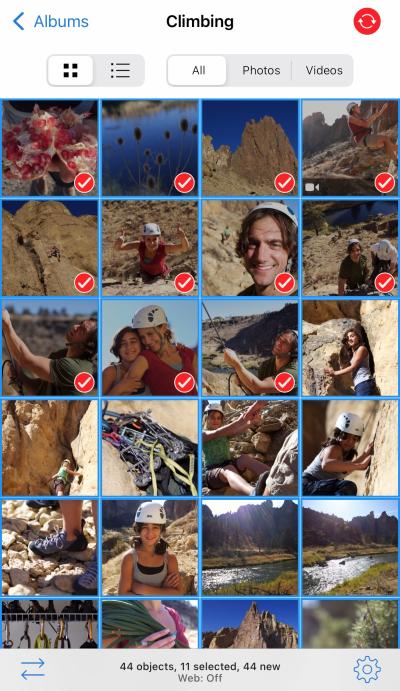If you’re a regular user of Shutterstock, you might have noticed that your subscription automatically renews at the end of each billing cycle. While this feature is designed for convenience, it can sometimes catch users off guard—especially if you no longer need the images or videos you’ve been downloading. Understanding how auto-renewal works and knowing how to cancel it when necessary is essential to managing your budget and subscription preferences. In this guide, we’ll walk you through the process of canceling auto-renewal on your Shutterstock account so you can have more control over your subscriptions.
Reasons to Cancel Shutterstock Auto-Renewal
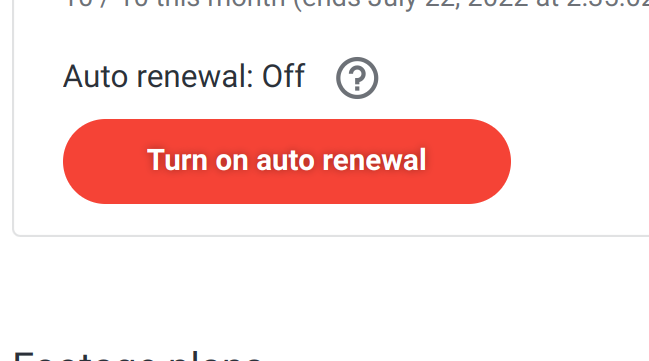
There are several common reasons why you might want to turn off auto-renewal for your Shutterstock subscription:
- Financial considerations: If your project ends or your budget changes, you might want to avoid ongoing charges.
- Switching to a different service: You may find a better fit with another stock photo provider or a different subscription plan.
- No longer needing the service: Perhaps your creative projects or business requirements have decreased, making the subscription unnecessary.
- Technical or billing issues: If you’ve encountered billing errors or difficulties with renewals, canceling auto-renewal can provide a temporary solution.
- Trying out a free alternative: Some users cancel auto-renewal to revert to a free account or explore other free resources.
Whatever your reason, knowing how to effectively cancel auto-renewal helps you avoid unwanted charges and gives you better control over your digital expenses. Remember, canceling auto-renewal does not necessarily mean canceling your subscription immediately—it’s just stopping the automatic renewal process so you can decide if you want to continue or not.
Step-by-Step Guide to Turning Off Auto-Renewal on Shutterstock
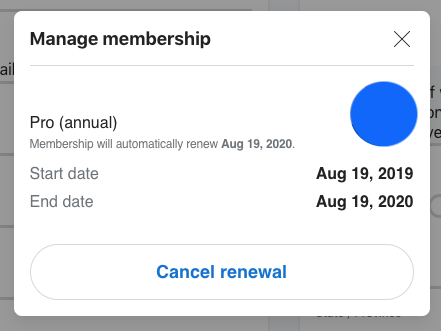
So, you’ve decided it’s time to pause or cancel your Shutterstock subscription’s auto-renewal? No worries — it’s a straightforward process, and I’ll walk you through each step to make it as smooth as possible.
Step 1: Log Into Your Shutterstock Account
Start by visiting the Shutterstock login page. Enter your email address and password to access your account dashboard. If you’ve forgotten your login details, there’s a handy “Forgot password?” link to help you recover your account.
Step 2: Navigate to Your Account Settings
Once logged in, look for your profile icon or your account name, typically located at the top right corner of the page. Click on it, and from the dropdown menu, select “Account Settings”. This is where most of your subscription management options reside.
Step 3: Access the Subscription Management Area
Within your account settings, find the section labeled “Manage Subscription” or something similar. Click on it to see details about your current plan, billing info, and renewal settings.
Step 4: Locate the Auto-Renewal Toggle
In the subscription management page, look for an option that says “Auto-Renew” or “Renewal Settings”. There will usually be a toggle switch or a checkbox indicating whether auto-renewal is active.
Step 5: Disable Auto-Renewal
Click or slide the toggle to turn off auto-renewal. You might see a confirmation prompt asking if you’re sure — go ahead and confirm. After disabling, your subscription won’t renew automatically at the end of the current billing cycle.
Step 6: Confirm and Save Changes
Make sure to click any “Save” or “Update” button to confirm your changes. It’s always good to double-check that the auto-renewal status has been updated successfully.
Step 7: Check for Confirmation Email
Shutterstock often sends a confirmation email once your auto-renewal has been turned off. Keep an eye on your inbox to ensure the process was completed correctly. If you don’t see it within a few hours, revisit your account to verify the change.
And that’s it! Turning off auto-renewal is pretty straightforward once you know where to look. Remember, your subscription will remain active until the end of your current billing period, so you can still use Shutterstock’s services until then.
Additional Tips for Managing Your Shutterstock Subscription
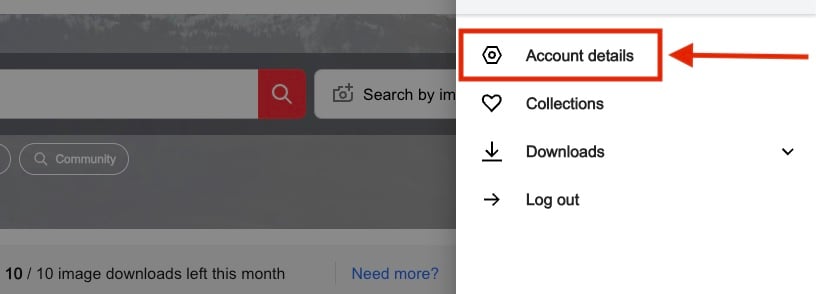
Managing your Shutterstock subscription effectively can save you money and help you avoid surprises. Here are some handy tips to keep in mind:
- Set Reminders for Renewal Dates: Mark your calendar or set a digital reminder a few days before your subscription ends. That way, you can decide whether to renew, downgrade, or cancel without rushing.
- Review Your Usage Regularly: Take some time each month to see how much you’re using Shutterstock. If you find you’re not utilizing your credits or downloads, it might be time to switch to a different plan or pause your subscription.
- Explore Different Plans: Shutterstock offers various plans tailored to different needs — from individual creators to teams. If your current plan isn’t fitting your needs, consider switching to a more suitable one for better value.
- Take Advantage of Free Trials or Promotions: Keep an eye out for special offers or free trial periods. These can be a great way to test new plans or features before committing long-term.
- Monitor Billing Statements: Regularly check your credit card or billing statements to ensure there are no unexpected charges. If you see anything unfamiliar, contact Shutterstock support immediately.
- Contact Support When Needed: If you encounter any issues turning off auto-renewal or managing your account, don’t hesitate to reach out to Shutterstock’s customer support. They’re usually pretty helpful and can guide you through the process.
By staying proactive and organized with your subscription, you can make the most of Shutterstock’s services without overspending or losing control. Remember, it’s always better to manage your subscription before it renews automatically—saving you from surprises down the line!
Frequently Asked Questions About Shutterstock Subscription Cancellations
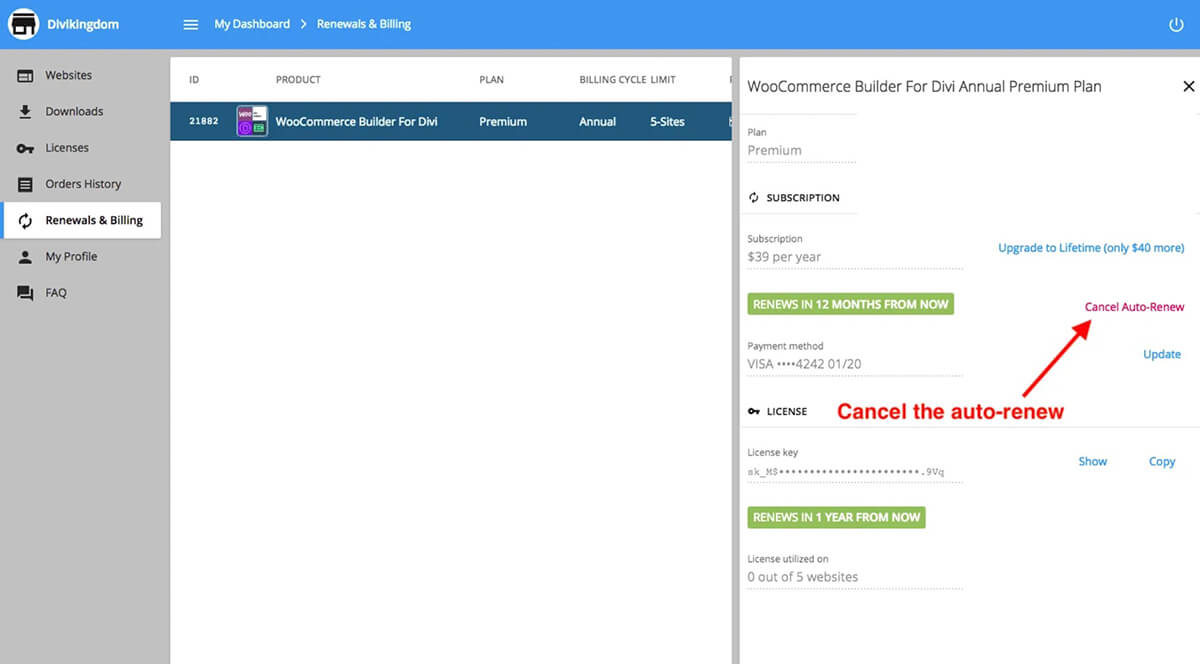
Thinking about canceling your Shutterstock subscription? You’re not alone, and it’s completely normal to have questions about the process. Let’s clear up some of the most common concerns to help you navigate this smoothly.
Q: Can I cancel my Shutterstock subscription anytime?
Yes! Shutterstock offers flexible plans, and you can cancel your subscription whenever you decide. However, keep in mind that some plans might have specific billing cycles, so it’s best to review your plan details to understand when your cancellation will take effect.
Q: Will I get a refund if I cancel early?
This depends on your subscription plan and billing cycle. Typically, Shutterstock does not provide refunds for partial months or unused time. But if you’re on an annual plan and cancel before renewal, you might be eligible for a prorated refund. It’s a good idea to check their refund policy or contact support for specifics related to your account.
Q: How do I know if my cancellation was successful?
After you follow the cancellation steps, you should receive a confirmation email from Shutterstock. Additionally, you can log into your account and verify that your subscription status has been updated to “Canceled” or “Inactive.” If you don’t see the change, reach out to customer support to confirm.
Q: Will I lose access immediately after canceling?
Not necessarily. Usually, you’ll retain access until the end of your current billing period. This means you can still download images or use the service until your subscription expires. After that, your access will be terminated, and you won’t be billed further.
Q: Can I restart my subscription after canceling?
Absolutely! If you decide to come back later, you can simply resubscribe through your account. Just keep in mind that your previous subscription data might not carry over, and pricing could change depending on current plans.
If your questions aren’t covered here, don’t hesitate to contact Shutterstock’s customer support. They’re usually quick to help and can provide clarity specific to your situation.
Conclusion and Final Tips for Subscription Management
Managing your Shutterstock subscription doesn’t have to be complicated. Whether you’re trying to save money, switch plans, or just take a break, knowing how to cancel and what to expect makes the process much smoother.
Here are some final tips to keep in mind:
- Review your billing cycle: Before canceling, double-check when your renewal date is so you can plan accordingly.
- Save important files: Make sure to download any images or assets you need before your access ends.
- Keep confirmation emails: Always save the cancellation confirmation for your records.
- Contact support if needed: If anything isn’t clear or if you encounter issues, Shutterstock’s customer service is there to help.
- Consider alternative plans: If you’re canceling because of cost, see if switching to a different plan or adjusting your usage can better suit your needs.
Remember, managing your digital subscriptions is all about staying in control. Regularly reviewing your subscriptions and understanding their terms can save you money and hassle in the long run. So, take a moment to assess your Shutterstock plan—you might find that a slight tweak or a simple cancellation is just what you need to keep your creative projects on track without overspending.
Happy designing, and here’s to making the most out of your digital tools—on your terms!