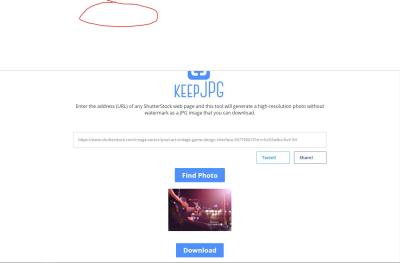Getting your stunning images onto Shutterstock can be an exciting step in sharing your work with the world. If you’re wondering how to upload PNG files specifically, you’re in the right place! PNGs are popular because of their high quality and transparency support, making them perfect for many creative projects. In this guide, we’ll walk through everything you need to know—from preparing your files to successfully submitting them—so you can showcase your best work and start earning. Let’s dive into the process and make uploading a breeze!
Preparing Your PNG Files for Upload
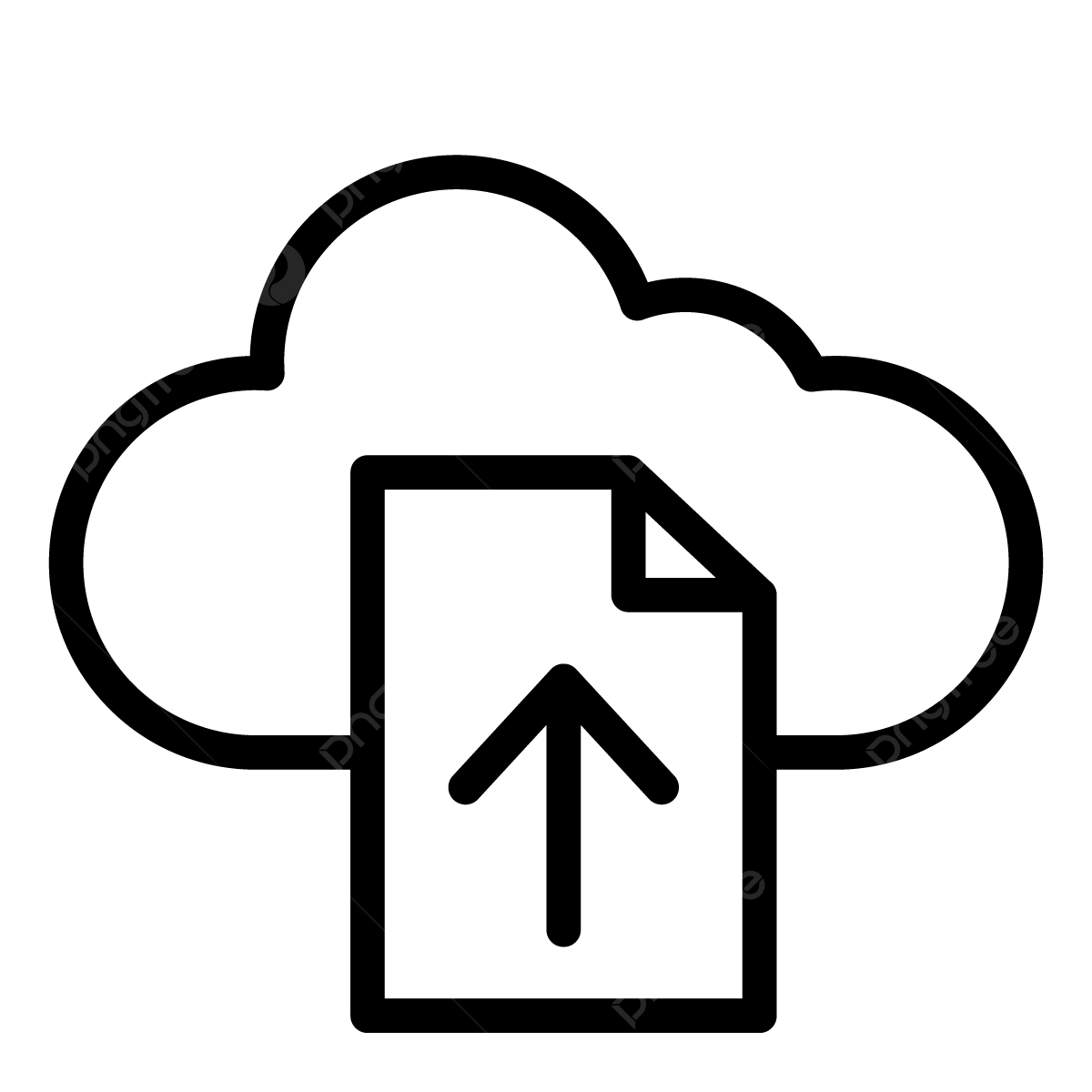
Before you hit the upload button, it’s essential to get your PNG files ready. Proper preparation ensures your images meet Shutterstock’s standards and increases the chances of acceptance. Here’s what you should focus on:
- Resolution and Dimensions: Shutterstock recommends images to be at least 4 megapixels, with a minimum of 4000 pixels on the longest side. High-resolution images look more appealing and are more likely to be approved.
- Transparency and Background: Since PNG files support transparency, make sure your transparent backgrounds are intact if that’s part of your design. Avoid any unwanted white or colored backgrounds unless intentionally part of the image.
- File Naming: Name your files descriptively and professionally—use underscores or hyphens instead of spaces. For example, “sunset_over_mountains.png”. This helps with organization and SEO.
- Color Profile: Use sRGB color space for consistency across devices and platforms. Avoid embedding color profiles that Shutterstock might not support, as this can cause color shifts.
- Image Quality: Ensure your PNG files are saved with maximum quality settings. Avoid compression artifacts or low-quality images, as they can lead to rejection.
Additionally, double-check that your images do not contain any embedded watermarks or logos unless they’re part of the creative concept and clearly allowed. Taking these steps will help your PNG files look their best and meet Shutterstock’s submission guidelines, paving the way for a smooth upload process.
Creating a Shutterstock Contributor Account
Getting started as a contributor on Shutterstock is an exciting step toward sharing your creative work with a global audience. The first thing you’ll need to do is set up your account, and don’t worry — it’s pretty straightforward!
To begin, head over to the Shutterstock Contributor portal. Click on the “Sign Up” button, and you’ll be prompted to fill out some basic information. Here’s what you’ll typically need:
- Personal details: Your full name, email address, and country of residence.
- Account information: Choose a username and create a strong password.
- Tax information: Depending on your location, you might need to provide tax identification details for earnings reporting.
Once you fill in the form and agree to Shutterstock’s terms, you’ll receive a confirmation email. Be sure to verify your email address to activate your account.
After your account is activated, it’s a good idea to go into your dashboard and complete your contributor profile. Upload a professional profile picture, add a bio, and link your social media accounts if you like. This helps build trust with buyers and makes your portfolio look more polished.
Next, review Shutterstock’s content guidelines. They have specific rules about what kind of images and files you can upload, including quality standards, copyright considerations, and content restrictions. Familiarizing yourself with these rules early on will save you time and prevent rejections later.
Finally, consider applying to their exclusive contributor program if you plan to upload high-quality PNG files regularly. Exclusive contributors often enjoy higher royalty rates, but they commit to selling only through Shutterstock. It’s worth weighing the benefits and your long-term goals before making that choice.
And that’s it! With your account set up, you’re all ready to start uploading your PNG files and growing your Shutterstock portfolio.
Uploading PNG Files to Your Shutterstock Portfolio
Now that your account is good to go, let’s walk through the process of uploading your PNG files. Shutterstock makes it pretty easy, whether you’re on desktop or their mobile app, but here I’ll focus on the desktop process, which is the most common way.
First, log in to your Shutterstock Contributor dashboard. Once you’re in, look for the button that says “Upload Files” or “Add Content”. Click on it, and you’ll be directed to the upload page.
Here’s what you’ll do next:
- Select your PNG files: You can drag and drop your PNG files directly into the upload area or click the “Browse” button to locate them on your computer. Up to 50 files can usually be uploaded at once, so batch your uploads to save time.
- Fill in the metadata: For each file, you’ll need to add relevant information like title, description, keywords, and categories. Be descriptive and specific — this helps buyers find your images easily.
- Choose licensing options: Shutterstock offers options for Standard or Extended licenses. Most contributors default to Standard, but you can select Extended if applicable.
- Set the content type: Since you’re uploading PNG files, specify whether they are illustrations, vectors, or other types as appropriate.
Important tip: When uploading PNG files, make sure they meet Shutterstock’s quality standards. This means high resolution (at least 4 megapixels), proper color profile (sRGB recommended), and no watermarks or visible artifacts. Even if your PNGs are transparent, ensure they are saved correctly, with transparent backgrounds if needed.
After uploading and filling out all the necessary details, click the “Submit for Review” button. Shutterstock will then review your files to ensure they meet quality and content guidelines. This review process can take a few days, so don’t worry if your files aren’t available immediately.
While waiting, you can continue to upload more PNG files or work on optimizing your existing ones with better keywords and descriptions. Remember, the more relevant and high-quality your uploads, the better your chances of making sales.
And that’s the basic process! With a little practice, uploading PNG files will become second nature, helping you build a diverse and appealing portfolio on Shutterstock.
Adding Descriptions, Keywords, and Metadata
Now that you’ve uploaded your PNG files, it’s time to make sure they get noticed! Adding detailed descriptions, relevant keywords, and accurate metadata is like giving your images a helpful map — it guides buyers and search engines right to your work.
Why is this important? Because even the most stunning image won’t sell if people can’t find it. Properly optimized metadata increases your chances of appearing in search results and attracts the right audience.
Writing Effective Descriptions
Your description should clearly explain what your image depicts. Think about what someone might search for if they wanted an image like yours. Keep it concise but informative, highlighting key elements and the mood of the image.
- Include relevant details like the scene, colors, and style.
- Avoid keyword stuffing—make it natural and readable.
- Use language that appeals to your target audience.
Choosing the Right Keywords
Keywords are the backbone of discoverability. Be specific and relevant. Instead of generic tags like “nature,” go for more precise terms like “sunset over mountains” or “tropical beach scene.”
- Think about synonyms and related terms.
- Check popular search terms in Shutterstock for inspiration.
- Use all available keyword slots to maximize reach.
Metadata Best Practices
Shutterstock allows you to add metadata such as title, description, keywords, and categories. Fill these out thoughtfully:
- Title: Make it descriptive but concise.
- Description: Summarize the image clearly.
- Keywords: Use relevant tags—up to 50 per image.
- Categories: Select the most appropriate categories to help classify your image.
Remember, the more accurate and detailed your metadata, the better your images will perform in searches. Take your time with this step — it’s worth the effort!
Submitting Your PNG Files for Review and Approval
Once you’ve added all the necessary details, it’s time to submit your PNG files for review. Shutterstock has a review process to ensure quality and consistency, so don’t worry if your images are scrutinized — it’s all part of maintaining a professional marketplace.
How to Submit Your Files
In your contributor dashboard, you’ll see an option to submit your images. Here’s a quick rundown:
- Select the PNG files you want to upload.
- Fill out the metadata details if you haven’t already.
- Review your entries for accuracy.
- Click the “Submit for Review” button.
What Happens Next?
After submission, your images will enter the review queue. Shutterstock’s reviewers will evaluate your files based on technical quality, originality, and adherence to their content guidelines. This process can take anywhere from a few days up to a week.
Tips to Smooth the Review Process
- Ensure high quality: Use high-resolution PNGs without compression artifacts.
- Follow guidelines: Avoid prohibited content like watermarks, logos, or misleading visuals.
- Be descriptive: Accurate metadata helps reviewers understand your images better.
- Stay patient: If your images are rejected, review the feedback carefully, make necessary adjustments, and resubmit.
Once approved, your PNG files will be available for sale on Shutterstock, opening up new opportunities for your work to reach a global audience. So, take a deep breath, double-check everything, and hit that submit button — your images are on their way to earning you some income!
Tips for Successful PNG File Uploads on Shutterstock
Uploading PNG files to Shutterstock can be straightforward, but there are a few tips that can help you ensure your images are accepted and stand out. Let’s walk through some essential tips to make your upload process smoother and your images more appealing.
1. Use High-Quality PNG Files
Always start with high-resolution images. Shutterstock prefers images that are clear, crisp, and professional-looking. Your PNGs should be at least 4 megapixels (e.g., 1600×1200 pixels) to meet their quality standards. Avoid pixelation or blurriness by working with original, high-quality files.
2. Keep the Background Transparent
One of the biggest advantages of PNG files is their ability to support transparency. Make sure your images have a transparent background if that’s their intended feature. This is especially important for logos, icons, or illustrations that need to blend seamlessly into various designs.
3. Optimize File Size Without Losing Quality
Large PNG files can be slow to upload and may cause issues. Use compression tools to reduce file size while maintaining quality. Tools like TinyPNG or Adobe Photoshop’s Save for Web option can do a great job. Remember, a balance between quality and file size is key.
4. Follow Shutterstock’s Technical Specifications
- File Format: PNG
- Color Mode: RGB
- Color Depth: 8-bit or 24-bit (preferably 24-bit for full color)
- Maximum File Size: 50MB (check current guidelines)
Sticking to these specs helps prevent rejection and ensures your images are display-ready for buyers.
5. Add Accurate and Descriptive Titles & Keywords
When uploading, include clear, descriptive titles and relevant keywords. This makes your PNG images easier to find and increases their chances of being licensed. Think about the context in which your image will be used and incorporate those keywords naturally.
6. Preview Your Images Before Upload
Always double-check how your PNG looks after compression and before hitting upload. Confirm transparency is intact and that there are no unintended artifacts or background colors. A quick preview can save you from re-uploading later.
Troubleshooting Common Upload Issues
Sometimes, despite your best efforts, you might run into problems when uploading PNG files to Shutterstock. Don’t worry—many issues are fixable with a few simple steps. Here’s how to troubleshoot common problems.
Problem 1: Uploads Fail or Take Too Long
This can happen if your file size is too large or your internet connection is unstable. To resolve:
- Compress your PNG file using tools like TinyPNG or ImageOptim.
- Check your internet connection; try restarting your router or switching to a wired connection if possible.
- Ensure your browser is up to date and clear cache if uploads hang.
Problem 2: Rejected Due to Quality Issues
If Shutterstock rejects your PNG for quality reasons, consider:
- Starting with a higher-resolution original image.
- Using image editing software to sharpen details or adjust contrast.
- Ensuring your background transparency is clean and free of artifacts.
Problem 3: Wrong File Format or Corrupted Files
Make sure you’re uploading the correct PNG files. Sometimes files get corrupted during saving or transfer. To fix:
- Open the PNG in your image editor to verify it displays correctly.
- Re-export or save a new copy from your original file, ensuring it’s saved as PNG.
- Avoid renaming files manually—use proper save/export functions.
Problem 4: Metadata or Keyword Issues
If your images aren’t appearing in searches, review your metadata. Ensure you’ve added accurate titles, descriptions, and keywords. This helps your images get discovered by buyers.
Final Tips
If you keep experiencing issues, consult Shutterstock’s Help Center or reach out to their support team. Sometimes, platform-specific updates or restrictions can impact uploads, and they’ll guide you through the best solutions.
Conclusion and Final Tips for Shutterstock Uploads
Successfully uploading PNG files to Shutterstock can significantly enhance your portfolio and increase your chances of earning royalties. To ensure a smooth submission process, keep in mind a few important tips. First, always verify that your images meet Shutterstock’s quality standards, including resolution, clarity, and color accuracy. Remember, high-quality files are more likely to be accepted and featured, so aim for a minimum of 4 MP resolution and transparent backgrounds if applicable.
Next, pay close attention to the following best practices:
- File Naming: Use descriptive, keyword-rich filenames to improve discoverability.
- Metadata: Accurately fill out titles, descriptions, and tags with relevant keywords.
- Image Format: Ensure your PNG files are optimized and do not exceed Shutterstock’s size limits.
- Consistency: Regularly upload fresh content to maintain visibility and portfolio strength.
- Compliance: Follow Shutterstock’s content guidelines to avoid rejections.
Also, consider organizing your uploads into themed collections or categories to make it easier for buyers to find your work. Before final submission, double-check all metadata and preview your image to confirm everything appears as intended. Patience is key; the review process may take a few days, but persistence will pay off in building a successful stock portfolio. Keep refining your skills, stay updated on Shutterstock’s guidelines, and continue to produce high-quality PNG files for a fruitful contribution.