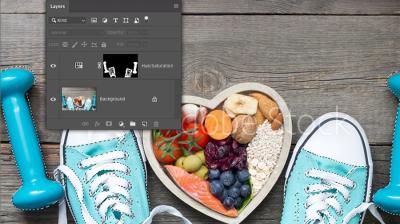If you’ve been using Shutterstock and suddenly realized it’s time to move on, don’t worry — canceling your account is straightforward. Whether you’re done with your subscription, found a better alternative, or just need a break, knowing how to cancel properly ensures you won’t encounter any surprises or ongoing charges. In this guide, we’ll walk you through the simple steps to cancel your Shutterstock account online. So, grab a coffee, and let’s get you set up to end your subscription smoothly and hassle-free!
Reasons for Cancelling Your Shutterstock Subscription
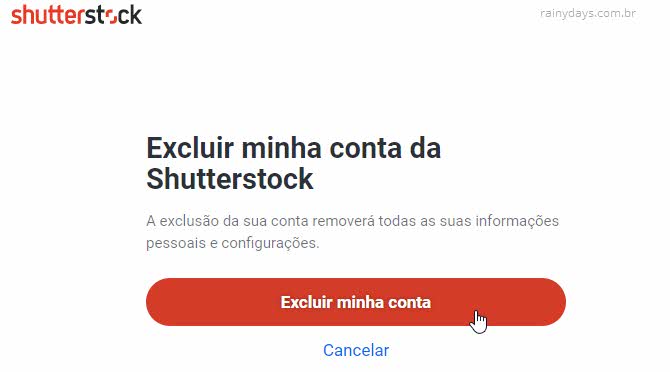
People cancel their Shutterstock subscriptions for a variety of reasons — and that’s totally normal! Here are some common motivations behind the decision:
- Cost Savings: Perhaps your budget has changed, or you found cheaper or free alternatives that suit your needs better.
- Content Needs Changed: Maybe you no longer require stock images or videos for your projects, or your creative direction has shifted.
- Quality or Selection Concerns: Some users might find that Shutterstock doesn’t have the specific content they’re looking for, or they’re not satisfied with the quality.
- Subscription Management: You might have accidentally signed up for a plan that’s too large or not suited to your usage, leading you to cancel and switch to a more appropriate option.
- Switching to Competitors: There are many stock content providers out there, and some users prefer services like Adobe Stock, iStock, or free sources, prompting them to cancel Shutterstock.
- Trial Period Ended: If you signed up for a free trial and decided not to continue, canceling before the trial ends is essential to avoid charges.
Whatever your reason, canceling your Shutterstock account is a personal choice, and it’s good to weigh your options before making the final call. The key is understanding the process so you can do it confidently and avoid any billing surprises later.
Preparing to Cancel Your Shutterstock Account
Before you hit that cancel button, it’s a good idea to do a little prep work. Think of it like getting your house in order before moving out—it’ll make the process smoother and help you avoid missing anything important.
First off, take a moment to review your account details. Log into your Shutterstock account and check what subscriptions or plans are active. Are you on a monthly plan, annual, or perhaps a credit pack? Knowing exactly what you’re canceling will prevent surprises later on.
Next, consider your current usage. Have you downloaded all the images, videos, or vectors you need? If there’s anything pending or any files you want to keep, download them now. Once you cancel, access to your library might be limited or lost entirely.
It’s also wise to review your billing history. Make sure all payments are up-to-date. If there are any pending charges or refunds, resolving those beforehand can help avoid confusion or billing issues after cancellation.
Another helpful tip is to look into Shutterstock‘s refund or cancellation policies. While Shutterstock typically doesn’t offer refunds for unused time or credits, understanding their terms can set realistic expectations and prevent frustration.
If you have any active subscriptions or plans tied to an email or payment method, make sure you have access to those accounts. Keep your login credentials handy, just in case you need to verify your identity during the cancellation process.
Lastly, if you’re part of a team or organization using Shutterstock, double-check with your colleagues or manager before canceling. Sometimes, accounts are shared or used for a project, so confirming your decision ensures everyone’s on the same page.
In short, preparing to cancel is all about clarity and organization. By doing this prep work, you’ll make the actual cancellation quick, easy, and hassle-free.
Step-by-Step Instructions to Cancel Your Shutterstock Account Online
Now that you’re ready, let’s walk through the exact steps to cancel your Shutterstock account online. The good news? It’s pretty straightforward, and you can do it all from your browser.
Step 1: Log Into Your Shutterstock Account
Visit the Shutterstock website at https://www.shutterstock.com and click on the “Log In” button at the top right corner. Enter your email and password to access your account.
Step 2: Access Your Account Settings
Once logged in, click on your profile icon or your account name to open a dropdown menu. Select “Account Settings” from the options. This is where most account management options are located.
Step 3: Navigate to Subscription or Billing Section
Within your account settings, look for a tab labeled “Billing” or “Subscriptions.” Click on it to view your current plans and payment details.
| Plan Type | Status | Next Billing Date |
|---|---|---|
| Monthly Subscription | Active | MM/DD/YYYY |
| Credit Pack | Remaining Credits: 50 | N/A |
Identify which plan you wish to cancel. If you’re unsure, double-check the details to ensure you’re canceling the correct subscription.
Step 4: Initiate the Cancellation
Look for a button or link that says “Cancel Subscription” or similar. Click on it. Shutterstock may prompt you with a confirmation message or ask why you’re cancelling—feel free to select an option or skip if not applicable.
Step 5: Confirm Your Cancellation
Follow the prompts to confirm your decision. You might need to enter your password again or verify your identity. Once confirmed, your subscription will be canceled at the end of your current billing cycle unless you choose to cancel immediately.
Step 6: Save Confirmation and Check Your Email
After completing the cancellation, Shutterstock should send you a confirmation email. Keep this email for your records. Review it to ensure the cancellation has been processed correctly.
Extra Tips:
- If you don’t see a cancellation option, contact Shutterstock customer support directly through their help center. They can assist with account cancellations that aren’t straightforward.
- Remember, canceling your subscription doesn’t delete your account. If you’re planning to leave forever, consider deleting your account via the account settings or by contacting support.
And that’s it! With these simple steps, you’ve successfully canceled your Shutterstock account online. It’s always a good idea to double-check your email and account status afterward to make sure everything went smoothly.
What Happens After You Cancel Your Shutterstock Account
So, you’ve decided to go ahead and cancel your Shutterstock account. You might be wondering, “What’s next?” Well, let’s walk through what you can expect after the cancellation process is complete.
First off, once you confirm your cancellation, your access to Shutterstock’s library of images, videos, and music will be revoked. This means you won’t be able to download any more content from your account. If you have any ongoing subscriptions or credits, they will typically expire or be forfeited unless specified otherwise in your account details.
It’s a good idea to save or download any content you might need before you cancel, especially if you have licenses or subscriptions tied to specific assets. Remember, once your account is closed, retrieving this content could be difficult or impossible.
Next, Shutterstock will send you a confirmation email letting you know that your account has been successfully canceled. Keep this email for your records, just in case you need to refer to it later.
Also, if you had a paid subscription, you will no longer be billed, and your billing cycle will end on the last day of your current billing period. After that, you won’t see any further charges from Shutterstock.
It’s worth noting that canceling your account doesn’t automatically delete any content you uploaded or contributed to Shutterstock. If you uploaded images or videos, you might want to delete those manually if you no longer want them associated with your account. You can do this through your account dashboard before canceling.
Finally, if you decide to return to Shutterstock in the future, you’ll need to create a new account from scratch—your previous account and its history will be gone. So, if you think you might want to come back later, consider just pausing your subscription instead of canceling outright.
All in all, after cancellation, your account is effectively deactivated, and your access is removed. Just make sure to take any necessary steps to back up content or data you want to keep before completing the process!
Frequently Asked Questions About Shutterstock Account Cancellation
Thinking about canceling your Shutterstock account? Here are some common questions people ask, along with straightforward answers to help you out.
Q1: Can I reactivate my Shutterstock account after canceling?
Unfortunately, once you’ve canceled your account, it cannot be reactivated. If you decide to return later, you’ll need to create a new account from scratch. Keep this in mind if you’re considering a temporary pause rather than a full cancellation.
Q2: Will I get a refund after canceling my subscription?
Refund policies vary depending on your subscription plan and the timing of your cancellation. Typically, Shutterstock does not offer refunds for unused subscription periods. However, if you believe there’s a special circumstance, it’s best to contact their customer support directly to discuss potential options.
Q3: How do I ensure my uploaded content is removed?
If you uploaded images or videos and want them deleted, you should delete them manually from your account before canceling. Navigate to your content library, select the assets, and choose the delete option. Remember, once your account is canceled, you might lose access to manage or delete your uploads.
Q4: Will my billing information be deleted after cancellation?
Generally, your billing information remains stored in Shutterstock’s records unless you specifically request its deletion. If you want your data removed, contact customer support to request data deletion and account closure.
Q5: Is there a way to pause my subscription instead of canceling?
Shutterstock doesn’t typically offer a pause feature for subscriptions. If you’re unsure about canceling, consider reviewing your plan options or reaching out to support to see if they have alternative solutions for your situation.
Q6: What should I do if I encounter issues during cancellation?
If you run into trouble canceling your account online, don’t hesitate to contact Shutterstock’s customer support. They can assist you with the cancellation process and address any concerns or technical problems you might have.
Hopefully, this FAQ helps clarify some of your questions about canceling your Shutterstock account. Remember, it’s always a good idea to review their official help center or contact support for the most up-to-date info tailored to your situation.
Tips for Managing Your Subscription and Alternatives
Before you decide to cancel your Shutterstock account, it’s worth exploring some tips to manage your subscription more effectively. Sometimes, a little adjustment can save you money or give you more control over your usage.
Review Your Subscription Plan — Take a close look at your current plan to see if it still aligns with your needs. Perhaps you’re on a plan with more downloads than you actually require, or maybe a different tier would be more cost-effective.
Pause Instead of Cancel — Shutterstock offers options to pause your subscription temporarily. This can be handy if you’re taking a break from design work but plan to return later. Pausing keeps your account active without ongoing charges.
Utilize Credits and Downloads Wisely — Make sure you’re using your credits efficiently. Download only what you need, and consider consolidating projects to avoid unnecessary charges.
Evaluate Alternative Stock Image Platforms — If you’re unhappy with Shutterstock’s pricing or options, there are other platforms you might consider, such as Unsplash, Pexels, or Adobe Stock. Some offer free images, while others have different subscription models that could be more suitable for your budget.
| Platform | Cost | Pros | Cons |
|---|---|---|---|
| Unsplash | Free | High-quality images, no subscription needed | Limited licensing options, less variety for commercial use |
| Pexels | Free | Vast library, easy to use | Similar limitations as Unsplash for licensing |
| Adobe Stock | Varies by plan | Integration with Adobe Creative Cloud, professional quality | More expensive than some competitors |
Think about your actual needs — do you need thousands of images per month, or just occasional downloads? Adjusting your subscription or switching platforms might give you the flexibility you need without fully canceling.
Conclusion and Final Thoughts on Cancelling Your Shutterstock Account
Deciding to cancel your Shutterstock account is a personal choice that depends on your current needs, budget, and creative projects. While the process might seem a bit daunting at first, following the step-by-step instructions makes it straightforward. Remember, you can always revisit your decision later—whether that’s re-subscribing or exploring other options.
It’s important to consider whether managing your subscription better or switching to alternative platforms could meet your needs without the hassle of cancellation. Sometimes, a simple plan adjustment or exploring free resources can do the trick. But if you’ve made up your mind, knowing exactly how to cancel ensures you won’t be billed unexpectedly or lose access prematurely.
In the end, the goal is to find a solution that best supports your projects and budget. Whether you stay with Shutterstock, switch to a different service, or take a break altogether, making informed decisions helps you stay in control of your creative resources. Happy designing, and here’s to finding the right tools for your journey!