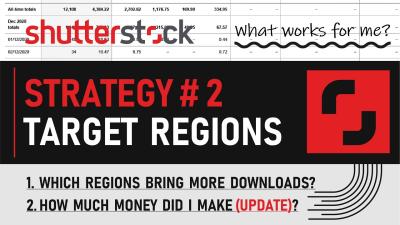If you’ve uploaded images to Shutterstock and are now thinking about removing some, you’re not alone. Whether your photos no longer fit your portfolio, you’re cleaning up your account, or simply changing your focus, knowing how to delete images smoothly is important. Shutterstock‘s platform is user-friendly, but there are some key things to keep in mind to avoid any issues during the process. In this guide, we’ll walk you through the steps and best practices for deleting your images without trouble, so you can manage your portfolio confidently and efficiently.
Understanding Shutterstock’s Image Deletion Policy
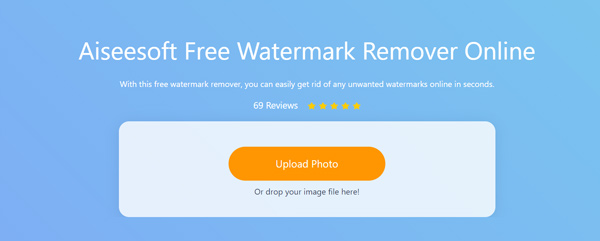
Before jumping into deleting your images, it’s helpful to understand Shutterstock‘s policies regarding image removal. Shutterstock allows contributors to delete their images, but there are some rules to keep in mind to ensure the process goes smoothly.
Key points to consider include:
- Timing: You can delete images anytime, but once an image has been downloaded or licensed, it remains available to customers who already purchased it. Deletion primarily removes future licensing opportunities and visibility.
- Impact on Royalties: Deleting an image generally stops further earnings from that image, but any royalties earned before deletion are still payable.
- Pending Downloads: If someone has a pending download or license, deleting the image won’t affect that transaction. It simply prevents new licensing opportunities.
- Account Restrictions: If your account has any restrictions or violations, deleting images might be part of a broader account management process.
To delete an image, you typically go to your Contributor Dashboard, select the image(s) you want to remove, and follow the deletion prompts. However, always double-check if the image has been licensed or downloaded before deleting, as you won’t be able to revoke licenses once the image is gone. Understanding these policies helps you avoid surprises and manage your portfolio in line with Shutterstock‘s guidelines.
Steps to Successfully Delete a Picture from Shutterstock
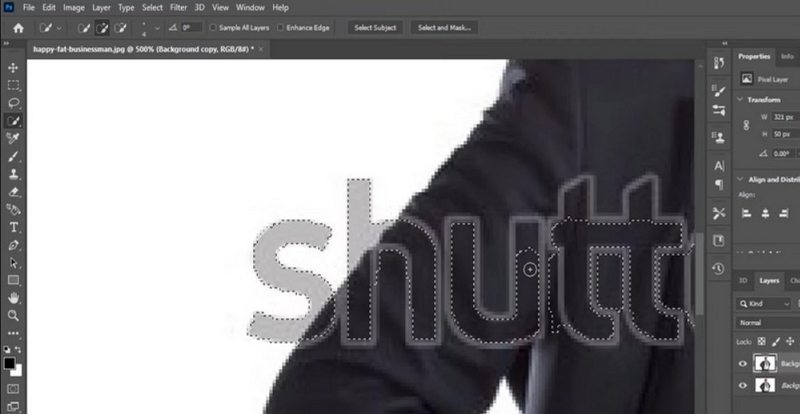
Deleting a picture from Shutterstock might seem straightforward, but to do it smoothly and avoid any hiccups, it’s good to follow a clear process. Whether you’re a contributor wanting to remove an image or managing your portfolio, here’s a simple step-by-step guide to help you get it right.
Step 1: Log into Your Shutterstock Contributor Account
Start by heading over to the Shutterstock Contributor Portal and signing in with your credentials. Make sure you’re using the account associated with the images you want to delete.
Step 2: Locate the Image You Want to Delete
Once logged in, navigate to your dashboard and click on the “Manage Portfolio” or “My Files” section. Here, you’ll see all your uploaded images. Use filters or the search bar if you have many images to find the specific one quickly.
Step 3: Select the Image for Deletion
- Click on the thumbnail or the checkbox next to the image.
- Ensure you’ve selected the correct picture, especially if you have multiple similar images.
Step 4: Initiate the Deletion Process
Look for the “Delete” option, which is usually available as a button or link near the image. Click on it, and a confirmation prompt will typically appear.
Step 5: Confirm the Deletion
Read the confirmation carefully. Deletion is often irreversible, so double-check that you’re deleting the right image. Confirm your choice by clicking “Yes, delete” or similar.
Step 6: Wait for Processing
After confirming, Shutterstock will process your request. Usually, the image will be removed from your portfolio within a few hours, but sometimes it might take longer during busy periods.
Important Tips:
- Before deleting, ensure you really want to remove the image permanently, especially if it’s been downloaded or licensed.
- If you’re deleting multiple images, check if batch deletion options are available for efficiency.
- Keep a backup of your images if you think you might need them later, as deletion is final.
Following these steps carefully will help you delete your Shutterstock images without issues, keeping your portfolio tidy and up to date.
Common Issues Faced When Deleting Images and How to Avoid Them
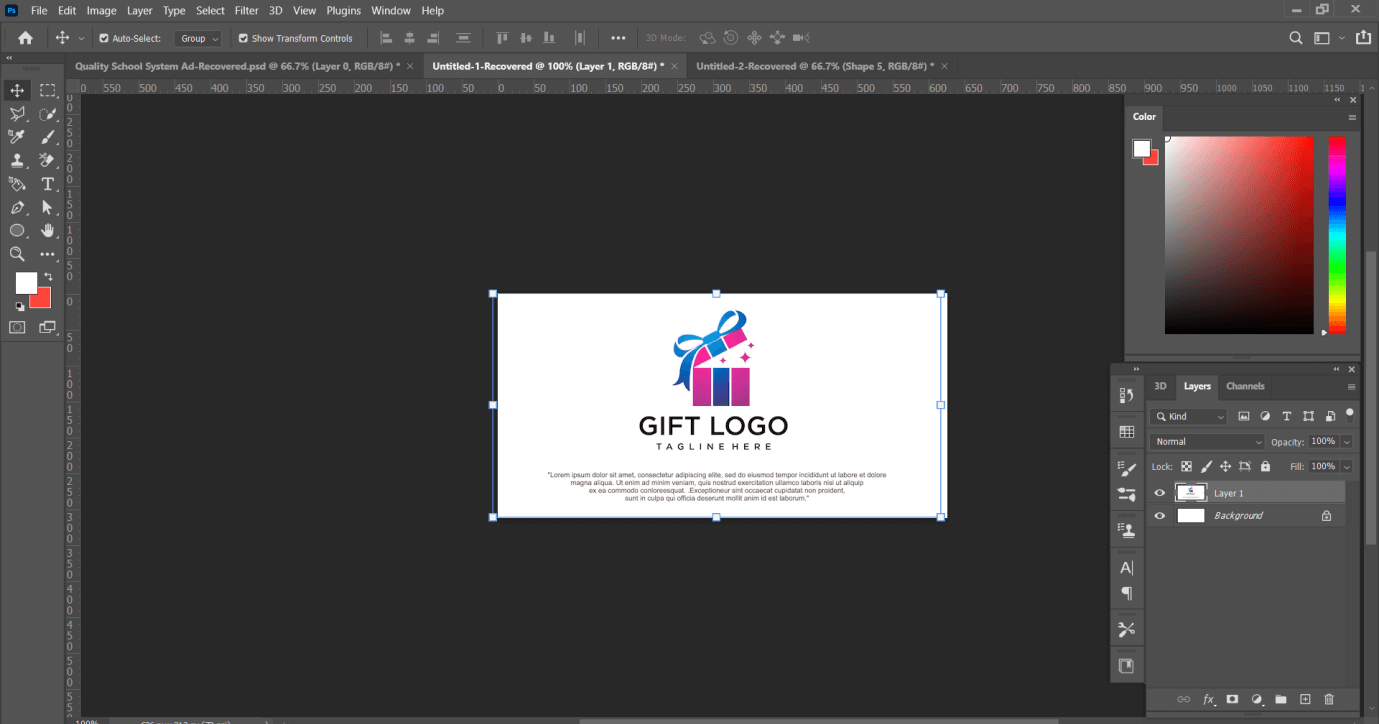
Even with a clear process, you might encounter some hiccups when deleting images from Shutterstock. Let’s talk about the common issues and simple ways to avoid or resolve them.
Issue 1: Image Not Deleting Immediately
Sometimes, after clicking delete, the image doesn’t vanish right away. This can be due to server delays or processing backlogs. To avoid frustration:
- Wait a few hours before trying again.
- Refresh your dashboard or clear your browser cache.
- If it still doesn’t disappear after a day, contact Shutterstock support.
Issue 2: Deletion Not Allowed Due to Licensing or Downloads
If your image has been downloaded or licensed by others, Shutterstock might restrict its deletion to protect buyers or licensees. To handle this:
- Check your account activity for recent downloads or licenses.
- Understand Shutterstock’s policies — some images can’t be removed if they’re actively licensed.
- Contact support if you believe your image is eligible for deletion but isn’t being removed.
Issue 3: Accidental Deletion of the Wrong Image
This can happen if you select the wrong thumbnail. To prevent this:
- Double-check the image details before confirming deletion.
- Use filters or search options to narrow down your selection.
- If you realize a mistake immediately, contact support ASAP to see if it can be reversed.
Issue 4: Technical Glitches or Browser Compatibility
Sometimes, browser issues or technical glitches interfere with the deletion process. To avoid this:
- Use a supported and updated browser (like Chrome, Firefox, or Edge).
- Disable browser extensions that might interfere with webpage scripts.
- Clear your cache or try using a different device if problems persist.
Issue 5: Policy Restrictions or Account Issues
On rare occasions, account restrictions or policy violations may prevent deletion. If you suspect this:
- Review your account status and any notifications from Shutterstock.
- Ensure you’re not violating any Shutterstock policies.
- Reach out to customer support for clarification and assistance.
In summary, most issues can be avoided with careful attention, patience, and good communication with Shutterstock’s support team when needed. Staying informed about their policies and keeping your account details in check will make image management much smoother.
Tips for Managing Your Shutterstock Portfolio Effectively
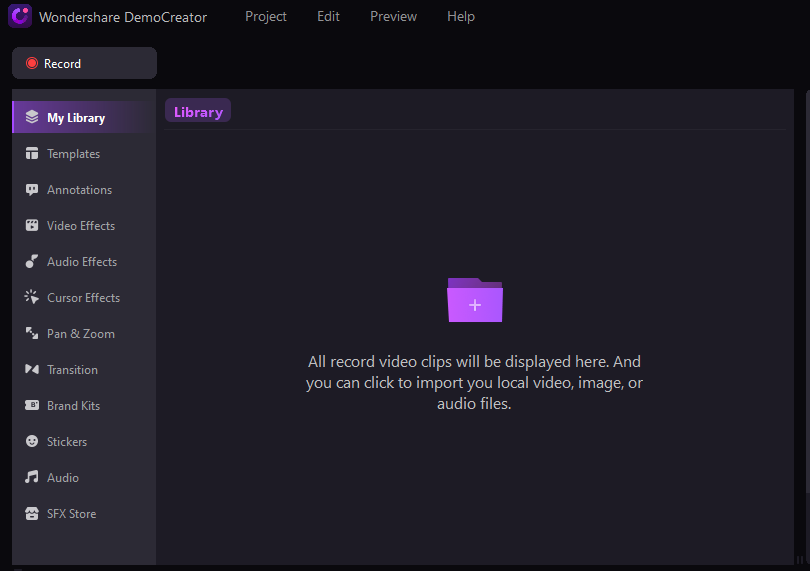
Managing your Shutterstock portfolio can sometimes feel overwhelming, especially if you upload a lot of images or make frequent updates. But don’t worry—there are simple strategies to keep things organized and ensure your portfolio remains professional and up-to-date.
First things first, regularly review your portfolio. Set aside a little time each month to go through your images and identify any that no longer meet your standards or are outdated. Removing these helps keep your overall profile polished and attractive to buyers.
Next, use descriptive and accurate keywords. Good keywording makes your images easier for potential buyers to find. When you want to delete a picture, double-check its keywords and usage history to ensure it’s truly ready for removal. This way, you avoid deleting images that are still trending or have been purchased recently.
Organize your images into folders or collections if Shutterstock’s platform allows. Group similar images together—like landscapes, portraits, or holiday themes—so you can quickly locate them if you decide to delete or update specific groups.
| Tip | Benefit |
|---|---|
| Regular portfolio reviews | Keeps your portfolio fresh and relevant |
| Consistent keywording | Improves discoverability of your images |
| Organized folders or collections | Speeds up management and deletion processes |
| Monitor image performance | Identify which images are popular or underperforming |
Also, pay attention to how your images perform. If an image isn’t getting views or sales after some time, consider removing it to make room for new, more appealing content. Remember, quality trumps quantity—keeping your portfolio curated demonstrates professionalism and attracts better clients.
And finally, stay updated with Shutterstock’s policies. Sometimes, their platform updates how you manage your images or introduces new features. Keeping informed ensures you’re always working with the latest tools and guidelines, making your portfolio management smoother and more efficient.
Contacting Shutterstock Support for Assistance
If you’ve tried everything and still face issues when deleting a picture, reaching out to Shutterstock support is your best bet. They’re there to help you navigate any platform quirks or technical problems that might arise.
To get in touch, start by visiting the Shutterstock Help Center. You can find it easily on their website, usually under a “Support” or “Help” menu. Here, they offer a variety of resources, FAQs, and guides that might answer your questions without needing direct contact.
If you need personalized assistance, look for the “Contact Us” option. Shutterstock typically provides several ways to reach their support team, including:
- Live chat — Instant messaging with a support agent during business hours.
- Email support — Send a detailed message describing your issue, and they’ll respond within a specified timeframe.
- Phone support — Some regions may offer direct phone assistance for urgent issues.
When reaching out, be prepared with specific details:
- Your Shutterstock account email or ID
- A clear description of the problem (e.g., “I’m unable to delete a certain image”)
- Any error messages you’ve received
- Steps you’ve already tried
Providing detailed information helps the support team understand your problem quickly and offer the most effective solution. Remember to stay polite and patient—support agents are there to help you resolve your issues efficiently.
In some cases, Shutterstock support might guide you through a manual process or inform you of platform limitations that prevent certain actions. If that happens, follow their instructions carefully. And if needed, ask for clarification or additional help to ensure your issue gets resolved.
Dealing with technical hiccups can be frustrating, but with their support, you’ll be able to manage your portfolio confidently and keep your Shutterstock presence professional and thriving.
Conclusion and Best Practices for Image Management
Efficiently managing your images on Shutterstock is essential to maintain a professional portfolio and streamline your workflow. To ensure smooth deletions and prevent potential issues, always follow best practices such as maintaining organized records of your images, regularly reviewing your portfolio for outdated or unused images, and understanding Shutterstock’s deletion policies. Before deleting any picture, verify that it is no longer needed for licensing or promotional purposes to avoid accidental loss of valuable assets.
Here are some key best practices to keep in mind:
- Back Up Your Images: Always keep copies of your images in a secure location before deletion.
- Check Licensing Status: Ensure your images are not involved in active licensing agreements.
- Understand Shutterstock Policies: Familiarize yourself with their guidelines regarding image removal to avoid account issues.
- Use Descriptive Metadata: Properly tag and categorize images to make management easier.
- Regularly Review Portfolio: Periodically audit your uploaded images to identify which can be safely deleted.
By adhering to these practices, you can effectively manage your Shutterstock portfolio, minimize errors during deletion, and maintain a positive account standing. Proper image management not only saves time but also enhances your overall presence on the platform, making it easier to update or remove images as your creative needs evolve.