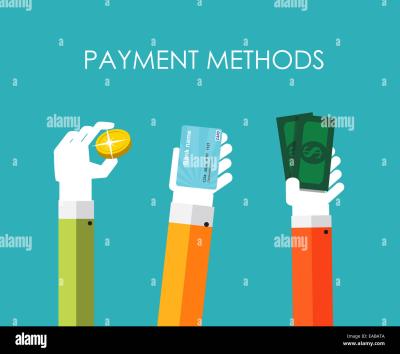If you’re a contributor on Shutterstock, you know how important it is to keep your portfolio fresh, organized, and up-to-date. Sometimes, you might want to remove certain photos—maybe they no longer fit your style, or perhaps you’ve found better versions elsewhere. Managing your portfolio effectively means knowing how to add, edit, and delete images with ease. In this guide, we’ll walk you through the simple steps to delete your uploaded photos from Shutterstock, helping you stay in control of your content and maintain a professional, curated collection.
Steps to Delete Uploaded Photos from Shutterstock
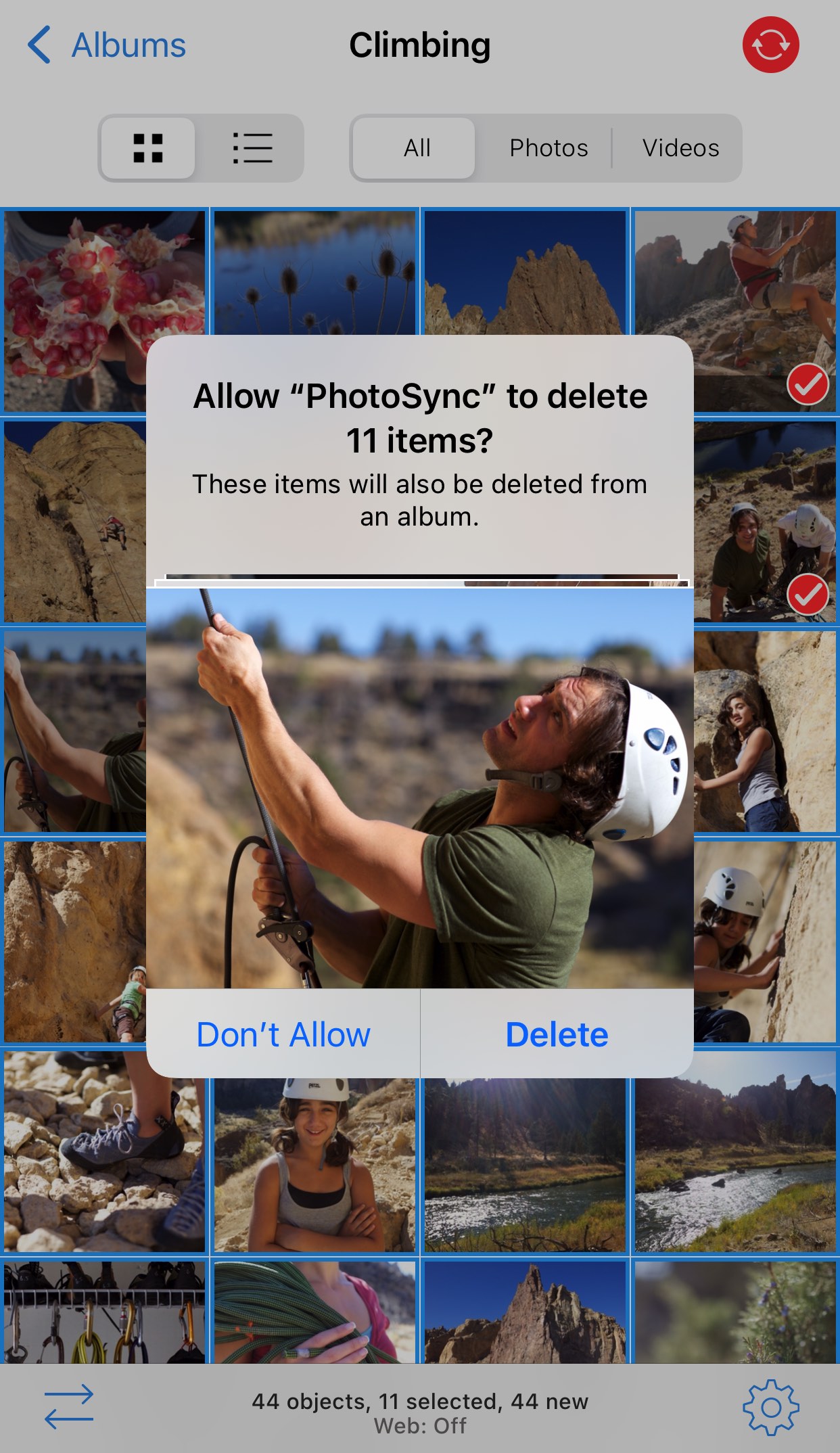
Deleting photos from your Shutterstock portfolio is straightforward, but it’s good to follow the right steps to ensure everything goes smoothly. Here’s a simple, step-by-step process:
- Log into Your Contributor Account: Visit Shutterstock and sign in with your username and password. Make sure you’re logged into the account where your photos are uploaded.
- Go to Your Portfolio: Once logged in, click on your profile icon at the top right corner, then select “Portfolio” from the dropdown menu. This will take you to all your uploaded images.
- Find the Photo(s) You Want to Delete: Browse through your portfolio or use the search feature to locate the specific images you wish to remove.
- Select the Photos: Hover over the image thumbnail and click on the checkbox or the image itself to select it. You can select multiple images if you want to delete more than one at a time.
- Click the Delete Button: After selecting the images, look for the “Delete” option—usually at the top or in a menu. Confirm that you want to delete these images when prompted.
- Confirm Deletion: A confirmation dialog will appear to prevent accidental deletions. Confirm your choice by clicking “Yes” or “Delete,” depending on the prompt.
- Check the Status: After deletion, refresh your portfolio page to ensure the images are gone. Deleted images will no longer be visible or available for licensing.
And that’s it! Remember, once you delete a photo, it’s permanently removed from your portfolio and cannot be recovered. So, make sure you really want to delete those images before confirming. Managing your portfolio is all about keeping your content aligned with your goals, and deleting outdated or unwanted photos is a key part of that process.
Tips for Preventing Unwanted Uploads and Managing Your Content

Uploading your photos to Shutterstock can be a great way to share your work and earn some extra income, but sometimes, things don’t go as planned. Maybe you accidentally uploaded the wrong version, or you want to keep your portfolio tidy. To avoid these headaches, here are some practical tips for preventing unwanted uploads and managing your content effectively.
First, double-check before uploading. Take a moment to review your images thoroughly. Make sure they are high quality, correctly categorized, and that you really want them to be publicly available. Sometimes, a quick review can save you from having to delete or edit later.
Organize your files beforehand. Create a dedicated folder for your Shutterstock uploads. Use descriptive filenames and organize your photos by themes or categories. This way, you can easily find and select the right images, reducing the chance of accidental uploads.
Utilize Shutterstock’s preview features. Before final submission, use the preview options to see how your image will appear. This can help catch any issues like incorrect cropping or watermarks that slipped through during editing.
Set reminders or a checklist. If you upload regularly, develop a checklist to ensure each image meets your standards before uploading. Include steps like checking image quality, tags, and licensing details. This habit minimizes mistakes and keeps your portfolio consistent.
Manage your uploaded content actively. Regularly review your portfolio. Shutterstock offers dashboard tools that let you see your uploaded images, their status, and performance. Use these tools to identify images you no longer want to keep online and delete them promptly.
Stay informed about Shutterstock’s policies. Sometimes, Shutterstock updates its guidelines or features. Keeping yourself informed will help you understand how to better manage your uploads and avoid accidental uploads or retaining unwanted images.
By implementing these tips, you’ll have better control over what you upload and keep your portfolio organized and professional. Remember, managing your content isn’t just about deleting unwanted images; it’s about maintaining a high-quality collection that truly represents your best work.
Frequently Asked Questions About Deleting Photos on Shutterstock
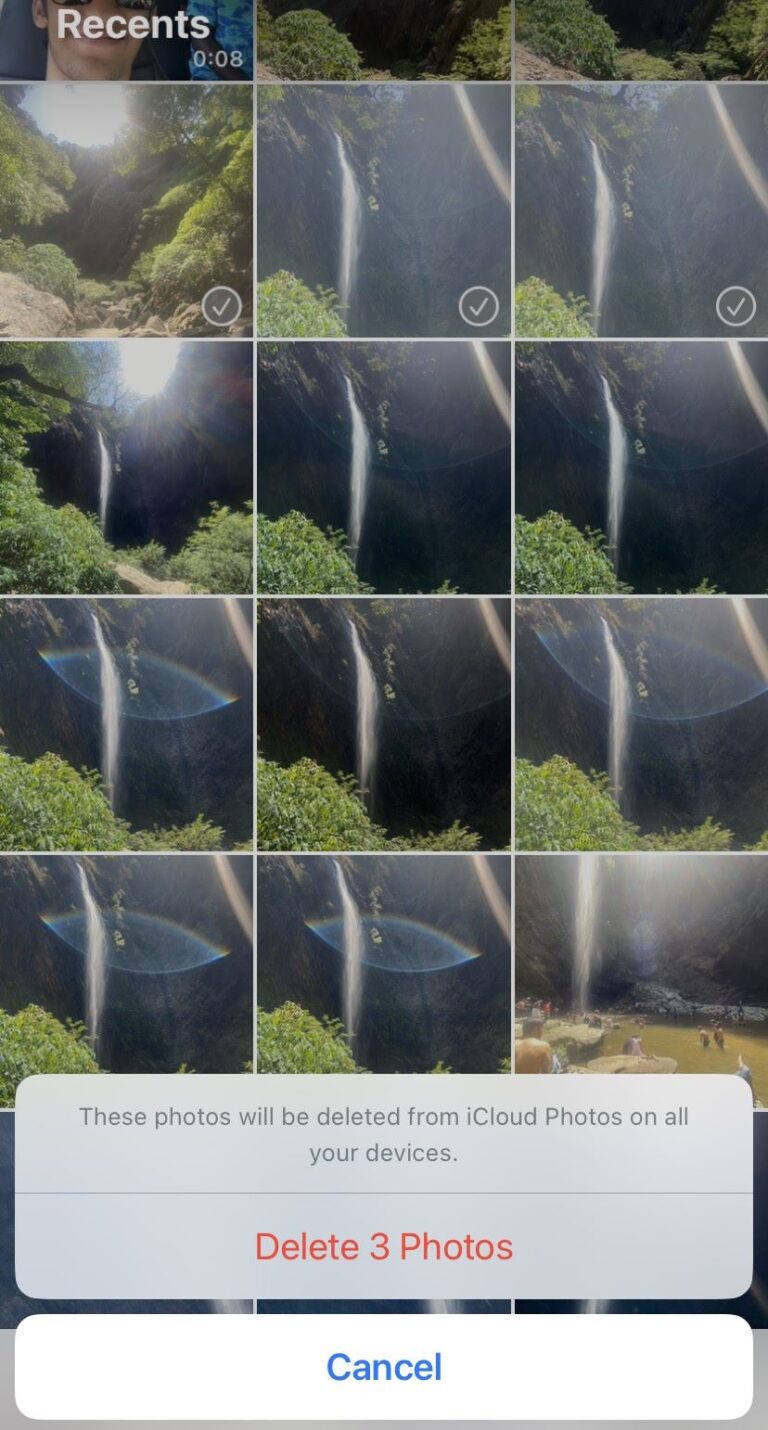
If you’re new to Shutterstock or just need a quick refresher, you probably have some questions about deleting your photos. Let’s go over some of the most common questions to clear things up.
Q1: Can I delete a photo after it has been approved and published?
Yes, you can delete a photo at any time, whether it’s been approved and published or still pending review. Just navigate to your dashboard, find the image, and select the delete option. Keep in mind, once deleted, the image will no longer be available on Shutterstock, and you won’t earn royalties from it anymore.
Q2: Will deleting a photo affect my earnings or portfolio?
No, deleting a photo simply removes it from your portfolio. Your earnings are based on sales, so if the image hasn’t been sold yet, deleting it won’t impact your income. However, if the image has already generated royalties, those will still be paid out unless there’s an issue with the deletion process.
Q3: How long does it take for a photo to be fully deleted from Shutterstock?
Typically, once you confirm the deletion, it takes a few hours to a couple of days for the photo to be completely removed from the platform. If you notice it’s still visible after a few days, contact Shutterstock support for assistance.
Q4: Can I recover a photo after deleting it?
Unfortunately, once a photo is deleted, it cannot be recovered through your account. Make sure you really want to delete an image before confirming. If you think you might want it back later, consider hiding it temporarily instead of deleting.
Q5: Is there a way to delete multiple photos at once?
Yes, Shutterstock allows batch deletion through your dashboard. Simply select multiple images and choose the delete option. This is especially handy if you want to clean up large parts of your portfolio quickly.
Q6: Are there any restrictions or penalties for deleting photos?
Generally, Shutterstock doesn’t penalize you for deleting images. However, repeatedly uploading and deleting the same or similar images might raise flags or impact your account standing. Always ensure your deletions are intentional and part of your content management plan.
Hopefully, this FAQ clears up any confusion. Remember, managing your portfolio is a continuous process, and Shutterstock provides flexible options to help you keep control over your uploaded photos. If you have any other questions, their support team is always ready to assist!
Conclusion and Additional Resources for Shutterstock Users
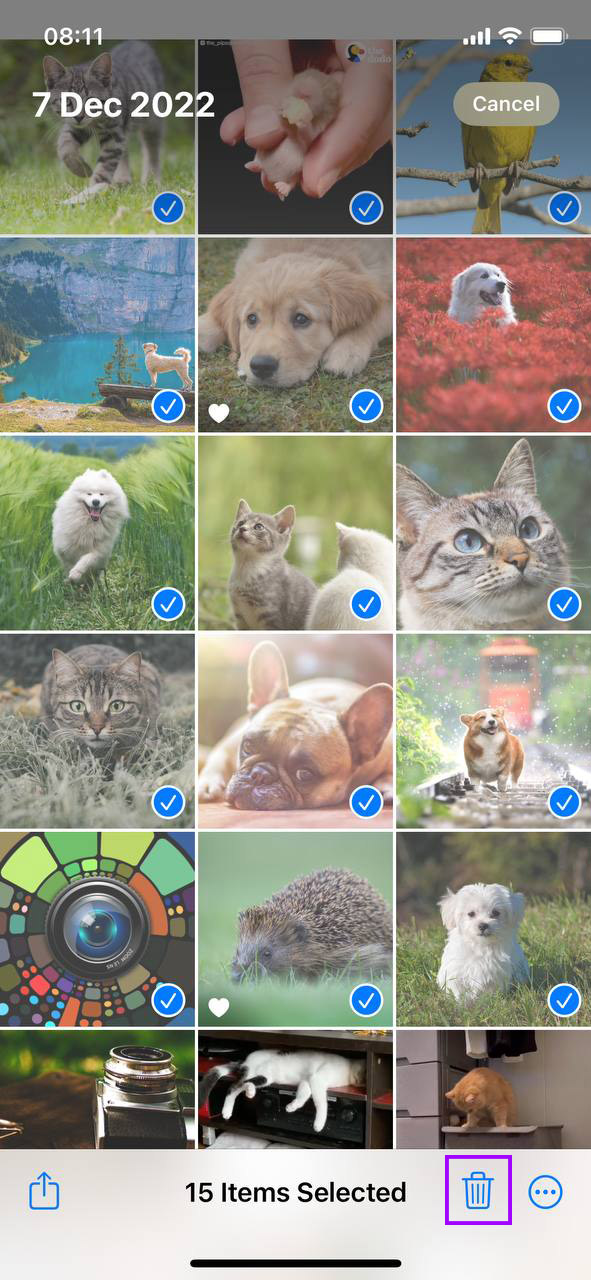
Managing your uploaded photos on Shutterstock is an essential part of maintaining an organized portfolio and ensuring your content remains relevant and professional. Whether you’re looking to delete outdated images or clean up your collection, understanding the deletion process helps you maintain control over your work. Remember to review Shutterstock’s policies and guidelines before deleting images to avoid any unintended issues. Regularly updating your portfolio not only keeps your profile fresh but also enhances your chances of attracting potential buyers.
For further assistance, consider exploring the following resources:
- Shutterstock Contributor Help Center: Comprehensive guides and FAQs for managing your account and uploads.
- Video Tutorials: Step-by-step visual instructions available on Shutterstock’s YouTube channel.
- Community Forums: Connect with other contributors to share tips and seek advice on best practices.
- Customer Support: Contact Shutterstock support for personalized assistance with account or technical issues.
By leveraging these resources, you can streamline your photo management process and optimize your Shutterstock contributor experience. Staying informed and proactive ensures your portfolio remains aligned with your creative goals and platform standards.