If you’ve ever scrolled through endless beautiful images on Shutterstock and wondered how to get your hands on them, you’re in the right place! Shutterstock is a popular platform for high-quality stock photos, illustrations, and videos, but downloading those images can seem a bit tricky if you’re new to it. Don’t worry — I’ll walk you through the process step-by-step so you can easily access and download the perfect images for your project. Whether you’re creating a website, designing a presentation, or just love collecting stunning photos, this guide will make downloading from
Steps to Create a Shutterstock Account
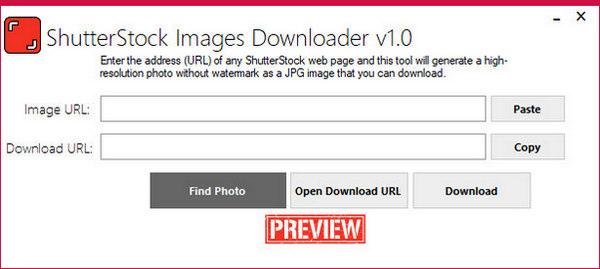
Before you can start downloading images, the first thing you need to do is create an account on Shutterstock. Don’t worry — it’s quick and straightforward. Here’s how you can do it:
- Visit the Shutterstock Website: Open your preferred web browser and go to shutterstock.com.
- Click on “Join” or “Sign Up”: You’ll find this button at the top right corner of the homepage. Click on it to start the registration process.
- Fill in Your Details: You’ll be asked to provide some basic information such as your name, email address, and creating a password. Make sure to choose a strong password to keep your account secure.
- Choose Your Account Type: Shutterstock offers different options like personal, business, or contributor accounts. Select the one that best fits your needs.
- Agree to Terms and Conditions: Read through the terms of service, then check the box to agree. It’s always good to review what you’re signing up for!
- Verify Your Email: After submitting your information, Shutterstock will send a verification email. Head over to your email inbox, find the message, and click on the verification link to activate your account.
And that’s it! Once your account is set up and verified, you’re all set to browse, search for images, and choose your favorites to download. Creating an account not only unlocks downloads but also allows you to save images, manage your preferences, and even purchase subscriptions or credits for easier access to premium photos.
Selecting the Right Photos for Your Needs

When you’re browsing Shutterstock, the sheer volume of stunning images can feel a bit overwhelming. Don’t worry—finding the perfect photo is easier than you might think once you know what to look for. The key is to have a clear idea of your project’s goals and what kind of visuals will best communicate your message.
First, consider your target audience. Are you aiming for a professional, corporate vibe? Or is your project more casual and playful? The tone of your images should match your brand or message. For example, business professionals might prefer sleek, high-quality images of people in formal settings, while a blog about travel might look for vibrant, adventurous scenes.
Next, think about the content and composition. Use keywords that are specific to what you need. Instead of just searching for “business,” try “business meeting,” “team collaboration,” or “office workspace” to narrow down your options. Shutterstock‘s search filters are super helpful—they allow you to sort by orientation (horizontal or vertical), color, image type, and even people or no people.
Tips for Choosing the Best Photos:
- Relevance: Make sure the image aligns with your message.
- Quality: Look for high-resolution images that won’t pixelate when resized.
- Authenticity: Opt for natural-looking photos rather than overly staged or stocky images unless that’s your style.
- Consistency: Keep a consistent style or color palette across your project for a cohesive look.
Don’t forget to preview images in different sizes to see how they look when scaled up or down. Also, check the licensing details—some images may have restrictions based on their intended use. Shutterstock makes it pretty straightforward to filter images based on licensing, so you can pick the right one without surprises later.
Remember, choosing the right images isn’t just about aesthetics—it’s about storytelling. The perfect photo can evoke emotion, clarify your message, and enhance your overall content. Take your time, compare options, and trust your instincts. With these tips, you’ll be selecting images that truly elevate your project in no time!
Understanding Shutterstock Subscription Plans and Pricing

Before you start downloading, it’s important to understand Shutterstock’s different subscription plans and how their pricing works. This way, you can choose the best plan based on your needs and budget, making sure you get the most value for your money.
Shutterstock offers several flexible options, primarily divided into individual plans and enterprise solutions. For most casual users or small projects, the individual plans are perfect—they’re straightforward, with clear pricing and download limits.
Popular Shutterstock Subscription Plans:
| Plan Type | Images per Month | Cost (Approximate) | Notes |
|---|---|---|---|
| Standard Plan | 10, 20, or 30 images | Starts around $29/month | Best for small projects, flexible downloads |
| On-Demand Pack | Pack of 5, 10, or more images | Prices vary, starting at about $49 for 5 images | Pay as you go, no monthly commitment |
| Extended License | Included with images | Additional cost, often around $50 per image | Allows for broader usage rights, like merchandise or large-scale printing |
Key points to keep in mind:
- Subscription plans are cost-effective if you need multiple images each month. The more images you download, the cheaper it gets per image.
- On-demand packs are great if you only need a few images now and then or prefer to pay per download without a recurring fee.
- Extended licenses are necessary if your project involves commercial products, merchandise, or large-scale distribution.
Another thing to note is the billing cycle. Shutterstock typically charges monthly, but you can cancel or change your plan at any time. Just be aware that if you cancel before the end of your billing period, you’ll still have access to your downloads until the period expires.
Lastly, keep an eye out for discounts or special offers. Shutterstock often runs promotions for new users or during holidays. Signing up for their newsletter or checking their website can help you snag a deal and save some money.
Understanding these plans helps you make informed decisions, ensuring you get the images you need without overspending. Whether you’re a blogger, marketer, or small business owner, choosing the right plan means you can focus on creating great content while staying within your budget.
How to Download Photos from Shutterstock Quickly and Safely
Downloading images from Shutterstock is pretty straightforward, but if you want to do it quickly and ensure everything goes smoothly, there are a few tips to keep in mind. First, make sure you’re logged into your Shutterstock account. This way, you won’t be slowed down by login prompts every time you want to download a new image.
Next, it’s helpful to use the Shutterstock search filters to find exactly what you need. You can filter by image orientation, color, size, and even image type. When you find a picture you like, click on it to view the full details. If it’s the right fit, simply click the Download button.
To do this quickly and safely, consider these steps:
- Use the Shutterstock Desktop or Mobile App: Downloading via their official app can be faster and more seamless than a browser, especially if you frequently download images.
- Choose the Right Download Option: Shutterstock offers various sizes and licenses. Select the appropriate one for your needs to avoid unnecessary re-downloads or license issues.
- Keep Your Payment and Billing Info Updated: This prevents delays during checkout, especially if you’re buying multiple images in one session.
- Use Keyboard Shortcuts: For example, pressing Enter or Space when a thumbnail is selected can sometimes initiate downloads faster, depending on your device.
Safety is equally important. To ensure your downloads are secure:
- Always Use Official Channels: Download images directly from Shutterstock’s website or app to avoid malware or counterfeit files.
- Verify the Downloaded Files: Check file integrity before opening, especially if you’re downloading multiple images at once.
- Keep Your Software Up-to-Date: Make sure your browser and antivirus software are current to protect against security vulnerabilities.
By following these tips, you’ll be able to download your Shutterstock images quickly without sacrificing safety or quality. Remember, patience and attention to detail can make the process much smoother, especially when handling large batches of images for projects.
Tips for Managing and Organizing Your Shutterstock Downloads
Once you’ve downloaded a bunch of images from Shutterstock, the real challenge begins—keeping everything organized so you can find what you need when you need it. Trust me, nothing’s more frustrating than hunting through a cluttered folder when you’re in the middle of a project. Here are some practical tips to help you manage your downloads effectively.
1. Create a Dedicated Folder Structure
Set up a main folder, like “Shutterstock Downloads”, and then create subfolders based on categories, projects, or themes. For example:
| Folder | Description |
|---|---|
| Nature | Landscapes, plants, outdoor scenes |
| Business | Office environments, teamwork, technology |
| Marketing | Social media, ads, banners |
| Projects | Specific client or personal projects |
This way, you can quickly locate images by their context or purpose.
2. Use Descriptive Naming Conventions
Rename your files with clear, descriptive names instead of default numbers or vague titles. For example, instead of IMG_1234.jpg, use Cityscape_Downtown_Sunset.jpg. This makes searching and sorting much easier.
3. Tag and Keyword Your Files
If your operating system allows, add tags or keywords to your image files. For instance, tag images with terms like “business,” “nature,” “people,” or specific colors. This enables quick filtering later on.
4. Use Photo Management Software
Consider tools like Adobe Lightroom, Bridge, or even free options like FastStone. These programs help you rate, tag, and organize images efficiently, especially when working with large collections.
5. Backup Your Collection
Always keep a backup of your downloads, either on an external drive or cloud storage. This protects you from data loss and ensures you can access your images even if your local files get corrupted.
6. Regularly Clean Up
Periodically review your folders and delete duplicates or images you no longer need. Keeping a tidy collection saves time and storage space.
Managing your Shutterstock downloads might seem tedious at first, but once you establish a system, it becomes second nature. Good organization not only saves you time but also helps you stay professional and prepared for any project that comes your way!
Legal Considerations When Using Shutterstock Images
Before you start downloading and using images from Shutterstock, it’s super important to understand the legal side of things. Using images without respecting licensing rules can lead to serious consequences, like fines or legal action. So, let’s break down what you need to know to stay on the right side of the law.
First things first: always check the license type. Shutterstock offers different licenses, mainly Standard and Enhanced. The Standard license is suitable for most online uses like websites, social media, and blogs, but there are limits—such as a maximum of 500,000 views and restrictions on print runs. The Enhanced license gives you more freedom, like unlimited print runs and use in merchandise.
Here are some key points to keep in mind:
- Use images only as permitted: Make sure your intended use aligns with the license. For example, some images can’t be used in products for resale without an Enhanced license.
- Avoid modifying images in ways that could mislead: Don’t use Shutterstock images in a way that could be misleading or defamatory.
- Credit isn’t usually required: Shutterstock generally doesn’t require attribution, but always double-check the licensing agreement to be sure.
Respect copyright and model/property releases. Some images feature recognizable people or private properties. Shutterstock provides model and property releases for many images, which means you have legal permission to use those images commercially. Always verify if the image you want has the necessary releases for your intended use.
Lastly, don’t share your downloaded images with others. Your license is for your use only, so sharing or reselling images is a no-go unless explicitly allowed.
Being mindful of these legal considerations not only keeps you safe but also respects the creators behind the images. When in doubt, consult Shutterstock’s licensing policies or seek legal advice to ensure you’re on the right track.
Troubleshooting Common Download Issues on Shutterstock
Sometimes, when you’re trying to download images from Shutterstock, things don’t go as smoothly as planned. Don’t worry—many issues are easy to fix once you know what to look for. Here’s a quick guide to common problems and how to troubleshoot them.
Issue 1: Download Button Isn’t Working
If clicking the download button doesn’t start the download, try these steps:
- Refresh the page: Sometimes, a simple refresh can resolve temporary glitches.
- Clear your browser cache: Old cache files might interfere with functionality. Clearing cache and cookies often helps.
- Disable browser extensions: Some extensions might block downloads. Try disabling them or use incognito/private mode.
- Update your browser: Make sure you’re using the latest version for optimal compatibility.
Issue 2: Payment or Billing Problems
If your payment isn’t going through or you see billing errors:
- Double-check your payment info: Ensure all details are correct.
- Try a different payment method: Sometimes, switching credit cards or using PayPal helps.
- Contact Shutterstock support: They can assist with specific billing issues.
Issue 3: Download Limits Reached
If you encounter a message saying you’ve reached your download limit:
- Verify your plan details: Some subscriptions have specific limits. Consider upgrading if needed.
- Contact customer support: They might provide temporary extensions or solutions.
Issue 4: File Downloaded is Corrupted or Incomplete
If the image file isn’t opening properly:
- Try downloading again: The file might have been interrupted.
- Use a different browser or device: Sometimes, compatibility issues occur.
- Check your internet connection: A slow or unstable connection can cause incomplete downloads.
If you’ve tried all these tips and still face issues, don’t hesitate to reach out to Shutterstock’s customer support. They’re usually quick to help resolve problems so you can get back to creating with your downloaded images.
Conclusion and Additional Resources for Shutterstock Users
Downloading high-quality images from Shutterstock is a straightforward process once you understand the platform’s features and best practices. By subscribing to the appropriate plan and following the step-by-step guide outlined earlier, you can access a vast library of professional images to enhance your projects. Remember to always review the licensing terms to ensure proper usage and avoid potential copyright issues.
To maximize your Shutterstock experience, consider exploring additional resources such as:
- Shutterstock Tutorials: Official tutorials that provide tips on searching, downloading, and editing images.
- Design Software Guides: Tutorials on integrating Shutterstock images with popular design tools like Adobe Photoshop, Illustrator, or Canva.
- Subscription Plans: Detailed comparisons to choose the best plan based on your download needs.
- Customer Support: Access to Shutterstock support for troubleshooting and account assistance.
By utilizing these resources, you can streamline your workflow and make the most of your Shutterstock membership. Whether you’re a beginner or a seasoned designer, continuous learning will help you efficiently find and use the perfect images for your creative projects.
Happy downloading, and keep creating inspiring visuals with Shutterstock!

