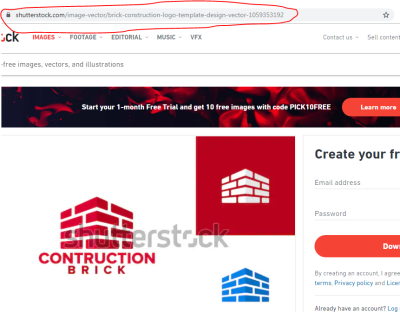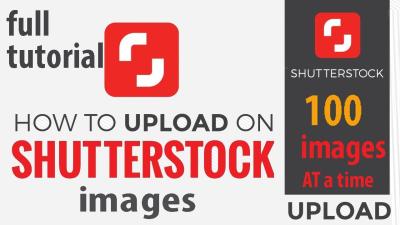In today’s digital world, eye-catching visuals are key to grabbing your audience’s attention. Shutterstock offers a vast library of high-quality images that can be perfect for your marketing needs. But to truly stand out, a little editing can go a long way. Whether it’s adding your branding, adjusting the colors, or overlaying text, customizing Shutterstock images helps you create a unique and professional look. In this guide, we’ll explore how editing these images can boost your marketing efforts and make your campaigns more memorable and effective.
Why Customize Shutterstock Images for Your Marketing Campaigns
Using stock images as-is can sometimes make your marketing feel generic or disconnected from your brand identity. Customizing Shutterstock images allows you to tailor visuals specifically to your message, audience, and brand personality. Here’s why it’s so important:
- Stand Out from the Crowd: With millions of images available, editing helps your content look unique. Simple tweaks like changing colors or adding overlays can make your visuals pop and differentiate your brand.
- Align with Your Brand Identity: Consistent branding is crucial. By editing images, you can incorporate your brand colors, fonts, and logos, creating a cohesive look across all marketing channels.
- Enhance Message Clarity: Sometimes, stock images can be beautiful but don’t quite convey your specific message. Adding text, icons, or other elements can clarify your call-to-action or campaign theme.
- Increase Engagement: Personalized images tend to resonate more with viewers. Customized visuals can evoke emotion and encourage sharing, leading to higher engagement rates.
- Flexibility and Creativity: Editing gives you the freedom to experiment with different styles, overlays, or compositions, helping you craft the perfect visual for each campaign.
Ultimately, customizing Shutterstock images ensures your marketing visuals are not only attractive but also aligned with your brand story and campaign goals. It transforms generic stock photos into powerful tools that can connect more authentically with your audience, making your marketing efforts more effective and memorable.
Tools and Software for Editing Text on Shutterstock Images
When it comes to editing text on Shutterstock images, the good news is that there are plenty of tools out there—ranging from free to professional-grade software—that can help you achieve the perfect look. Whether you’re a beginner or a seasoned designer, selecting the right tool can make all the difference in your marketing efforts.
Here are some popular options you might consider:
- Canva: An intuitive, web-based design tool that’s perfect for quick edits and adding stylish text overlays. It offers a wide variety of fonts, templates, and editing options, making it ideal for marketers on the go.
- Adobe Photoshop: The industry standard for image editing. It provides advanced control over text and image layers, perfect for detailed and professional edits. It’s a bit more complex but incredibly powerful.
- GIMP: A free, open-source alternative to Photoshop. It may have a steeper learning curve but offers robust features for editing images and adding custom text.
- Pixlr: An online photo editor that’s easy to use with plenty of features, including text tools. Great for quick edits without installing software.
- Figma: Primarily known as a UI/UX design tool, but also useful for adding and editing text on images, especially if you’re collaborating with a team.
Each of these tools has its strengths, so your choice depends on your specific needs, budget, and familiarity with design software. For instance, if you’re looking for something fast and user-friendly, Canva or Pixlr are excellent. If you want pixel-perfect control and professional results, Photoshop or GIMP are better suited.
Additionally, many of these tools support exporting images in various formats optimized for online use, ensuring your marketing visuals load quickly and look sharp across different platforms. Don’t forget to explore font libraries and text effects within these tools—these small details can really make your images stand out and resonate with your audience.
Step-by-Step Process to Add and Edit Text on Shutterstock Images
Now that you’re familiar with the tools, let’s walk through a simple, step-by-step process for adding and editing text on Shutterstock images. Whether you’re creating social media posts, banners, or ads, these steps will help you craft compelling visuals that catch attention and communicate your message effectively.
Step 1: Choose Your Image
Start by selecting a Shutterstock image that aligns with your marketing goals. Download it in the appropriate resolution—higher for print, standard for digital use. Make sure you have the rights to modify the image, especially if you’re using it commercially.
Step 2: Open Your Editing Software
Launch your preferred tool—say, Canva or Photoshop—and upload the image. Most tools have an easy drag-and-drop feature or an import option. Once uploaded, set up your workspace to match the dimensions you need.
Step 3: Add Text Layer
Locate the text tool in your software. Click on the image where you want to add text, and a text box will appear. Type your message—keep it concise and impactful. For example, “Limited Time Offer” or “Discover More.”
Step 4: Customize Your Text
Now, make your text pop! Choose a font that matches your brand personality, adjust the size, and pick a color that contrasts well with the background. Don’t forget to experiment with effects like shadows, outlines, or transparency to improve readability.
Step 5: Position and Style
Drag your text box to the optimal position—usually where it’s most visible and balanced within your composition. Use guides or grid lines if available to align everything perfectly.
Step 6: Final Touches
Review your design. Check for readability, especially on mobile devices or smaller screens. Make adjustments to font size, color, or placement as needed. You might also add additional elements like icons or logos for branding consistency.
Step 7: Save and Export
Once satisfied, save your project. Export the image in the desired format—JPEG or PNG typically work best for online marketing. Maintain a high resolution to ensure clarity across different platforms.
And voila! You now have a professionally edited image with eye-catching text ready to boost your marketing campaign. Remember, practice makes perfect—so keep experimenting with different fonts, colors, and layouts until you find what resonates best with your audience.
Tips for Choosing the Right Fonts and Colors
When it comes to editing Shutterstock images for marketing, selecting the right fonts and colors can make all the difference. Think of your image as a canvas — the fonts and colors you choose are like the brushstrokes that communicate your message effectively. Here are some friendly tips to help you make those choices confidently:
- Match the Brand Personality: Your fonts and colors should reflect your brand’s personality. If your brand is playful and fun, opt for lively colors and whimsical fonts. For a more professional vibe, choose clean, sans-serif fonts and muted tones.
- Keep Readability in Mind: No matter how stylish your font is, if it’s hard to read, your message gets lost. Stick with easy-to-read fonts like Arial, Helvetica, or Montserrat, especially for headlines and calls to action.
- Limit Your Palette: Using too many colors can clutter your image and confuse viewers. A good rule of thumb is to choose 2-3 primary colors that align with your brand, then add neutral shades for balance.
- Use Contrast Wisely: High contrast between text and background ensures readability. For example, dark text on a light background or vice versa works well. If your background is busy, consider adding a semi-transparent overlay behind your text.
- Be Consistent: Consistency in fonts and colors across your images helps reinforce your brand identity. Create a style guide if needed, so everyone on your team knows the right choices to make.
Remember, the goal is to grab attention without overwhelming your audience. Play around with different options, and don’t be afraid to keep it simple. Sometimes, less really is more!
Best Practices for Ensuring Your Edited Images Are Engaging and Professional
Editing Shutterstock images isn’t just about making things look good; it’s about crafting visuals that captivate your audience and uphold your brand’s professionalism. Here are some best practices to keep your images engaging and polished:
- Maintain Image Quality: Always work with high-resolution images to avoid pixelation. When resizing, make sure you keep the aspect ratio to prevent distortion.
- Balance Your Composition: Use the rule of thirds to position key elements. Keep the focal point clear and avoid clutter. A clean, well-balanced design is easier on the eyes and more professional.
- Use Consistent Editing Styles: Whether it’s a specific filter, color overlay, or text style, consistency helps reinforce your brand. Develop a signature look that your audience can recognize instantly.
- Optimize for Platforms: Different platforms have different size and format requirements. Make sure your images are optimized for social media, websites, or print to ensure they look their best everywhere.
- Add Clear Calls to Action (CTAs): If your goal is marketing, include a compelling CTA that stands out but doesn’t overpower the image. Use contrasting colors and concise wording.
- Proof and Test: Before finalizing, double-check your edits for typos, alignment issues, or unintended overlaps. If possible, test your images with a small audience or colleagues to gather feedback.
- Stay Updated with Trends: Visual trends evolve, so keep an eye on contemporary styles like minimalism, bold typography, or vibrant color schemes to keep your visuals fresh and engaging.
By following these best practices, your edited Shutterstock images will not only look professional but also resonate more deeply with your target audience. Remember, the key is to create visuals that are eye-catching, on-brand, and capable of driving engagement. Happy editing!
Legal Considerations When Editing Shutterstock Images
Before you dive into editing Shutterstock images, it’s super important to understand the legal landscape. While Shutterstock provides a vast library of high-quality images, each one comes with its own licensing terms that dictate how you can use and modify them. Ignoring these rules can lead to legal headaches, so let’s break down what you need to keep in mind.
First off, always check the license type associated with the image. Shutterstock offers different licenses, primarily Standard and Enhanced, each with its own permissions and restrictions. For most marketing purposes, the Standard license covers use in digital campaigns, social media, and websites. However, if you plan to use images in products for resale or in large-scale advertising, you might need an Enhanced license.
When editing images, remember:
- Do not remove or alter Shutterstock’s watermark. If you see a watermark, that image isn’t cleared for editing or use.
- Avoid creating misleading or deceptive content. Even if you legally edit an image, using it to misrepresent facts or deceive viewers can have ethical and legal consequences.
- Respect model and property releases. If the image features recognizable people or private properties, ensure you have the appropriate releases. Editing the image doesn’t automatically give you rights to use or modify images with sensitive content.
Another key point is giving proper attribution if required. While most Shutterstock images don’t need attribution under Standard licenses, always double-check the licensing agreement—some special images or uses might require credit.
Lastly, if you plan to heavily modify an image—such as adding text overlays, combining multiple images, or altering the content—consider whether your edits change the original context enough to impact licensing. When in doubt, consult Shutterstock’s licensing guidelines or seek legal advice to make sure your edits stay within legal boundaries.
Conclusion and Final Tips for Successful Image Editing
Congratulations! You now have a solid understanding of how to edit Shutterstock images effectively for your marketing efforts. Remember, the key to success isn’t just about making the images look good—it’s about doing so responsibly and strategically to boost your brand’s message.
Here are some final tips to keep in mind:
- Plan your edits before jumping in. Know what message you want to convey and how the image can best support that.
- Maintain brand consistency. Use colors, fonts, and styles that align with your brand identity to create a cohesive look.
- Enhance, don’t overdo it. Subtle edits often have a greater impact than heavy-handed modifications. Keep the image looking natural and professional.
- Use high-quality editing tools. Whether it’s Adobe Photoshop, Canva, or other software, choose tools that give you control and produce polished results.
- Respect legal boundaries. Always adhere to licensing terms and copyright laws to avoid legal issues down the line.
- Optimize for your platform. Resize and compress images appropriately for web, social media, or print to ensure quick load times and crisp appearance.
Remember, effective image editing isn’t just about aesthetics—it’s about telling a story, engaging your audience, and reinforcing your brand. With these tips, you’re well on your way to creating compelling, legally sound marketing visuals using Shutterstock images. Keep experimenting, stay creative, and always prioritize quality and compliance. Happy editing!