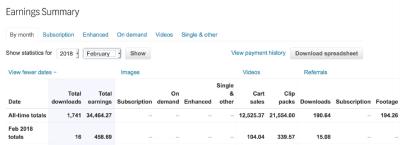Hey there! If you’ve been using Shutterstock for your creative projects, but now find yourself needing to cancel your subscription—maybe you’ve found a better option or just want to take a break—don’t worry, it’s simpler than you think. Cancelling your plan is straightforward, and I’m here to walk you through the process step-by-step. Whether you’re a busy professional, a student, or just someone who’s reevaluating your subscription needs, this guide will help you navigate the cancellation smoothly and confidently. Let’s get started!
Reasons You Might Want to Cancel Your Shutterstock Plan
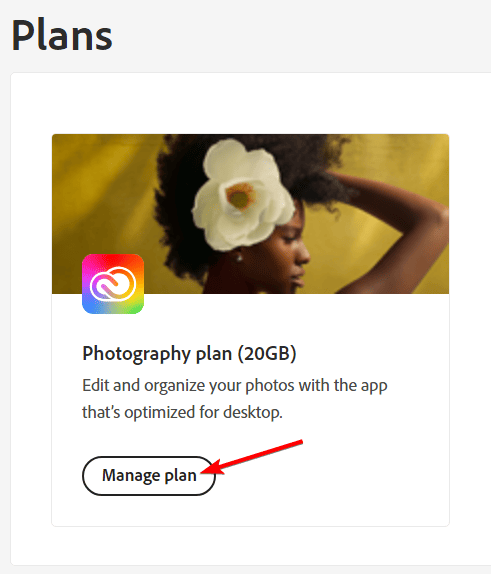
There are plenty of reasons why someone might decide to end their Shutterstock subscription. Sometimes, it’s about changing needs or budgets, and other times, it’s due to dissatisfaction or finding alternate options. Here are some common reasons why you might want to cancel:
- Cost Concerns: Perhaps your budget has changed, and you’re looking to cut expenses. Shutterstock subscriptions can add up, especially if you don’t use the service frequently.
- Limited Usage: If you signed up for a plan but realized you’re not using it enough to justify the cost, cancelling makes sense to avoid unnecessary charges.
- Finding Better Alternatives: Maybe you’ve discovered another stock photo provider that offers more suitable images, better licensing options, or lower prices.
- Change in Project Needs: Your creative projects might have evolved, and you no longer require Shutterstock’s extensive library. For example, shifting from commercial to personal projects or different media formats.
- Subscription Dissatisfaction: If you’re unhappy with Shutterstock’s customer service, image quality, or website experience, cancellation might be the best way to switch to a provider that suits you better.
- Temporary Pause: Sometimes, you just need a break from subscriptions. Cancelling allows you to pause your payments without losing access immediately, if you choose to re-subscribe later.
Whatever your reason, understanding why you want to cancel can help you feel confident in your decision and make the process smoother. Now, let’s walk through how you can easily cancel your Shutterstock plan in just a few steps!
Preparing to Cancel Your Shutterstock Subscription
Before you jump into canceling your Shutterstock plan, it’s a good idea to take a little time to prepare. Think of it like getting your ducks in a row — you want to make sure everything’s in order so the process goes smoothly and you’re not caught off guard later on.
First, review your current plan details. Log into your Shutterstock account and check what type of subscription you have — is it an annual plan, monthly plan, or a pay-as-you-go option? Knowing this helps you understand any potential billing cycles or cancellation policies that might affect your decision.
Next, consider whether you want to cancel immediately or at the end of your billing period. Shutterstock often allows you to continue accessing your subscription until the current billing cycle ends if you choose to cancel. If you’re okay with that, you can plan accordingly.
It’s also a good idea to download or save any images, videos, or assets you’ve purchased or downloaded that you might need later. Once the account is canceled, access to these files might be limited or revoked, depending on Shutterstock’s policies.
Lastly, if you have any ongoing payments or billing details saved, double-check your payment methods. Make sure you’re comfortable with removing or updating your payment information if needed to prevent future charges.
By doing these small preparation steps, you’ll avoid surprises and ensure that your cancellation process is as smooth as possible. Plus, it gives you a moment to reflect on whether you really want to cancel or if a pause might work better — sometimes, a brief break is all you need!
Step-by-Step Instructions to Cancel Your Shutterstock Plan
Now that you’re all set up and prepared, let’s walk through the exact steps to cancel your Shutterstock subscription. It’s pretty straightforward, and I’ll guide you through each part so you don’t miss anything.
- Log into your Shutterstock account: Visit shutterstock.com and sign in with your username and password.
- Access your account settings: Once logged in, click on your profile icon or name in the top right corner of the page. A dropdown menu will appear — select Account Settings.
- Navigate to the subscription or billing section: Within your account settings, look for a tab or link that says Plans & Billing or something similar. Click on it to view your current plan details.
- Find the cancel option: Scroll down until you see an option like Cancel Plan or End Subscription. Sometimes, it might be a button labeled Cancel or Manage Plan with an option to cancel.
- Follow the prompts: Shutterstock will likely ask you to confirm your decision and may offer reasons for cancellation. Follow the prompts carefully, and read any important notes about billing or access.
- Confirm cancellation: Once you’ve reviewed everything and are sure, confirm the cancellation. You might receive an email confirmation or see a confirmation message on screen.
And that’s it! After completing these steps, your Shutterstock plan will be canceled, and you’ll either lose access immediately or at the end of your billing cycle, depending on your choice. Remember, if you ever change your mind, most subscriptions can be reactivated or renewed — just log back into your account and follow the process to resubscribe.
If you encounter any issues, don’t hesitate to reach out to Shutterstock’s customer support for help. They’re usually pretty responsive and can assist you through the process. Happy to help make your cancellation as easy as pie!
What to Expect After Cancelling Your Shutterstock Subscription
So, you’ve decided to cancel your Shutterstock plan — good choice if you’re looking to cut costs or simply no longer need their services. But what happens once you’ve hit that cancel button? Here’s the lowdown on what you can expect after your cancellation.
First off, your access to new downloads will typically end immediately or at the end of your current billing cycle, depending on the plan you had. If you canceled mid-cycle, you might still be able to download images until the cycle resets. Make sure to download any remaining assets you need before your access is cut off!
Any credits or unused downloads usually expire once your subscription is cancelled. So, if you’ve got leftover credits, it’s a good idea to use them up before canceling to avoid wasting them. Once your plan ends, you won’t be able to access Shutterstock’s library unless you renew or start a new subscription.
Another thing to keep in mind is that your account will remain active unless you specifically request to delete it. Your profile, payment info, and any saved preferences stay intact, so if you decide to come back later, it’s a lot easier to pick things up where you left off.
Lastly, if you had any ongoing projects or saved collections, they will still be there after cancellation. However, if you want to keep your files organized or plan to revisit your saved assets, consider exporting or backing them up beforehand.
In summary:
- Access to new downloads ends based on your billing cycle.
- Unused credits expire after cancellation.
- Your account remains unless you delete it.
- Saved collections stay accessible unless removed.
Additional Tips for Managing Your Shutterstock Account
Managing your Shutterstock account effectively can save you time, money, and hassle in the long run. Whether you’re planning to cancel soon or just want to keep things tidy, here are some helpful tips to keep in mind:
1. Review Your Billing History
Regularly check your billing history to stay on top of what you’re being charged for. If you notice any discrepancies or unwanted charges, contact Shutterstock support promptly.
2. Keep Track of Your Credits and Downloads
Make sure to use any remaining credits before canceling or letting your plan lapse. Download all essential assets, and organize your files so you can find them easily later.
3. Update Your Payment Information
If you plan to keep your subscription active but want to switch payment methods, update your payment info in your account settings. This helps avoid interruptions or billing issues.
4. Manage Your Subscription Settings
Take a moment to review your current plan details, renewal dates, and cancellation policies. Setting reminders before your billing date can prevent accidental renewals if you’re planning to cancel.
| Tip | Why It Matters |
|---|---|
| Review billing history | Catch errors and monitor charges |
| Use up credits | Maximize value before cancellation |
| Update payment info | Avoid service interruptions |
| Set reminders | Prevent accidental renewals |
Finally, if you’re unsure about canceling or need a break, consider switching to a different plan or reaching out to Shutterstock support. They can often offer flexible options or help you manage your account better. Remember, managing your subscription proactively not only helps you save money but also ensures you’re making the most of your creative resources.
Contacting Shutterstock Support for Assistance
Sometimes, despite following the steps to cancel your Shutterstock plan, you might hit a snag or have specific questions. Don’t worry — Shutterstock’s support team is there to help you out. Reaching out to them can make the process smoother and ensure everything gets sorted correctly.
Here’s how you can contact Shutterstock support:
- Help Center: The first place to visit is their Help Center. It’s packed with FAQs and troubleshooting guides that might answer your questions without needing to wait for a response.
- Submit a Request: If you can’t find what you’re looking for, you can submit a support request directly through their contact form. Just provide your account details, explain your issue clearly, and they’ll get back to you.
- Live Chat: Shutterstock also offers live chat support during certain hours. Look for the chat icon on their Help Center page. This is a quick way to get real-time assistance from a support representative.
- Email Support: You can email them at [email protected]. Be sure to include your account information and a detailed description of your cancellation issue.
- Phone Support: Depending on your region, phone support might be available. Check their contact options on the website to see if this is an option for you.
Pro Tip: When reaching out, keep your account information handy, like your username or email associated with Shutterstock. Clearly state that you want to cancel your plan and include any relevant details to speed up the process. Patience is key — support teams handle many requests, but they’re usually quick to assist.
Remember, if you’re close to the end of your billing cycle, mention that in your communication. This can help ensure your cancellation is processed promptly and avoid any unwanted charges.
Conclusion and Final Thoughts on Cancelling Your Shutterstock Plan
So, there you have it — a straightforward, step-by-step guide to cancel your Shutterstock plan. Whether you’re switching to a different service, taking a break from subscriptions, or just no longer need the images, cancelling your plan is pretty simple if you follow the right steps.
Just to recap, here’s what you need to keep in mind:
- Log in to your Shutterstock account and navigate to your account settings.
- Locate the subscription or plan management section. Usually, it’s under ‘Billing’ or ‘Subscriptions.’
- Follow the prompts to cancel, making sure to confirm your cancellation.
- Check your email for a confirmation message. Keep it safe as proof of your cancellation.
- If needed, contact Shutterstock support for assistance or to clarify any doubts.
Remember, cancelling a Shutterstock plan doesn’t mean you lose access immediately — it typically remains active until the end of your current billing cycle. After that, you won’t be billed again, and your access will be revoked.
Finally, always review your billing statements to ensure no further charges occur. And if you decide to return to Shutterstock later, you can always sign up again — your account details will be waiting for you.
Taking control of your subscriptions can feel empowering. With these simple steps, you can manage your Shutterstock plan with confidence. Happy creating, and here’s to making the most of your digital resources — on your terms!