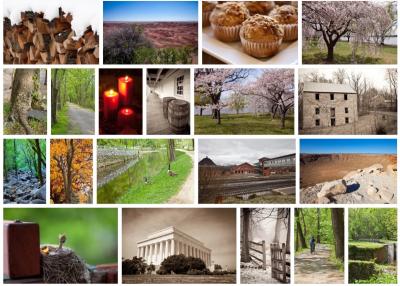Searching for the perfect images on Shutterstock can sometimes feel overwhelming, especially with thousands of options. Luckily, the platform offers a handy way to narrow down your search: filtering by file type. Whether you’re after high-resolution photos, vector graphics, or video clips, using filters helps you find exactly what you need quickly and efficiently. In this guide, we’ll walk through how to filter Shutterstock search results by file type and explain why this step is a game-changer for your projects.
Why Filtering by File Type Is Important for Your Projects
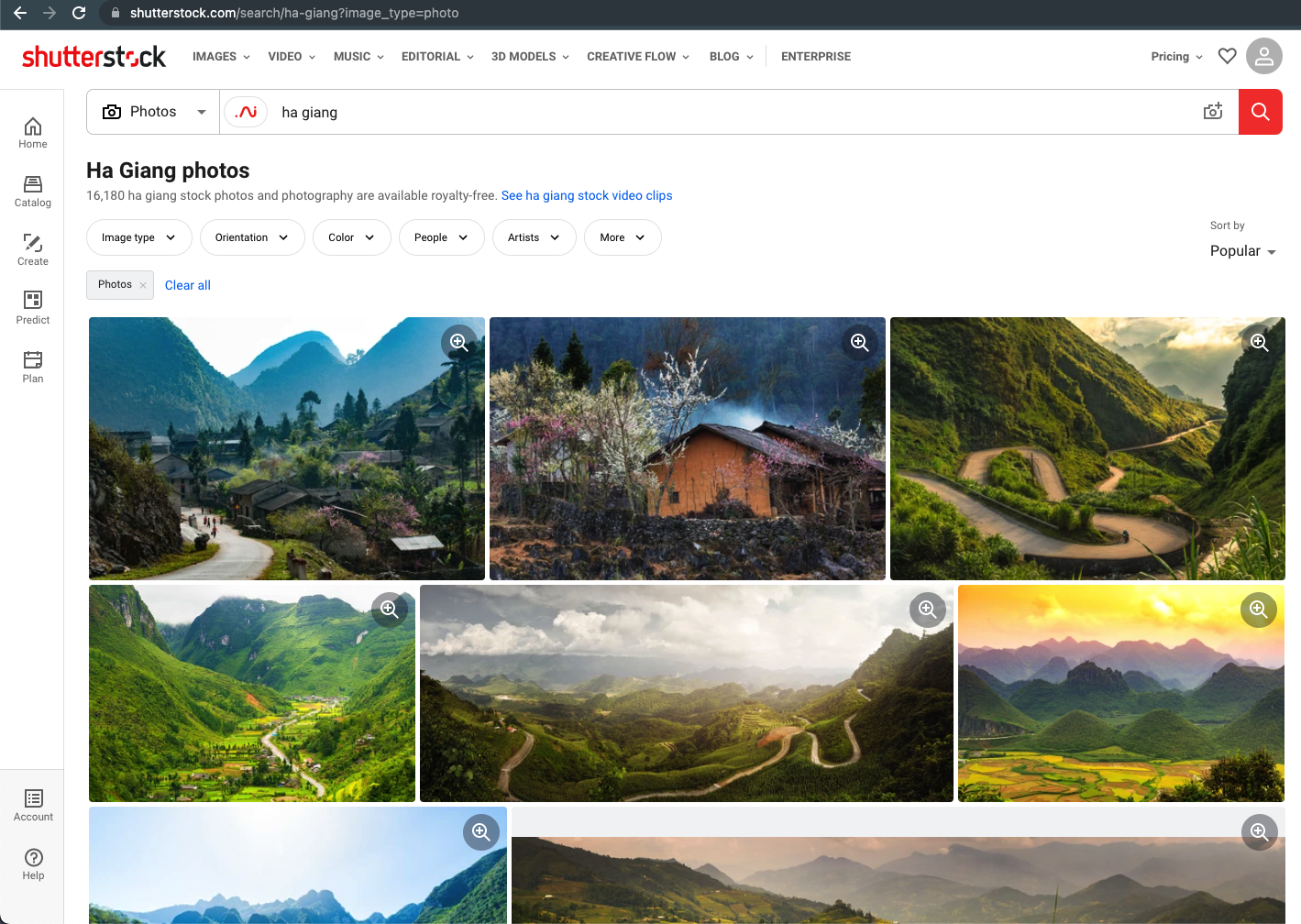
Imagine you’re working on a design project, a presentation, or a website, and you need specific types of assets. Using Shutterstock’s filtering options for file types isn’t just about convenience — it’s about making your workflow smoother and more effective. Here’s why:
- Speeds Up Your Search: Instead of scrolling through irrelevant images or videos, filters help you instantly find assets in the format you need, saving time and frustration.
- Ensures Compatibility: Different projects require different file types. For example, vector graphics are perfect for logos because they can be scaled without losing quality, while high-res photos are ideal for print materials. Filtering helps you get assets in the right format from the start.
- Optimizes Your Workflow: When you narrow down results to specific file types, you can focus on reviewing only the most relevant options, making your selection process more efficient.
- Reduces Download Clutter: Download only what you need, which means less storage clutter and easier organization of your assets.
In short, filtering by file type isn’t just a minor convenience — it’s a crucial step that can streamline your project, improve quality, and make your creative process much more manageable. Whether you’re a designer, marketer, or content creator, mastering this filtering technique can significantly boost your productivity on Shutterstock.
Step-by-Step Guide to Filtering Shutterstock by File Type
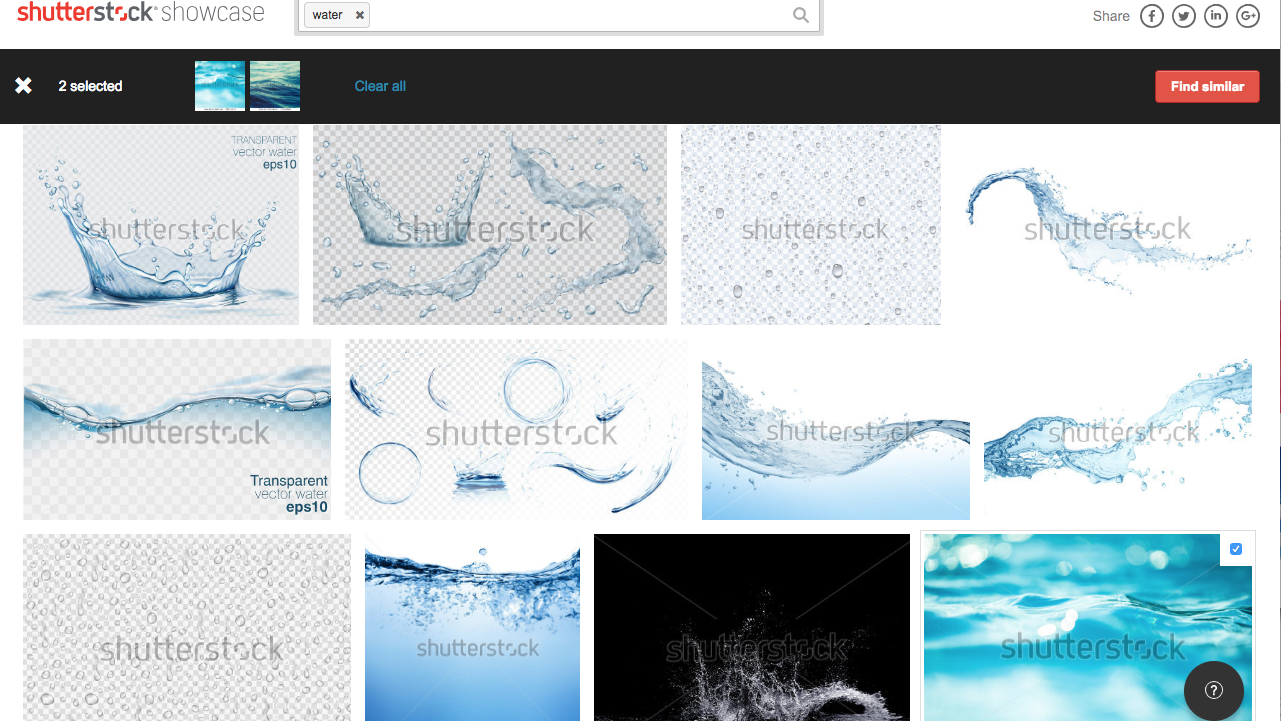
Alright, so you’re ready to streamline your Shutterstock search by filtering for specific file types—great choice! This can save you a ton of time and help you find exactly what you need faster. Let’s walk through the process step-by-step so you can start filtering like a pro.
Step 1: Head to Shutterstock’s Website
Open your preferred web browser and go to Shutterstock.com. Make sure you’re logged into your account—this makes filtering and downloading much easier.
Step 2: Enter Your Search Term
Type in what you’re looking for in the search bar at the top. For example, if you’re after “summer beach photos,” just type that in and hit Enter.
Step 3: Locate the Filters Panel
Once your results load, look for the filters panel usually found on the left side of the screen. If you don’t see it, look for a button labeled “Filters” and click on it to expand the options.
Step 4: Find the File Type Filter
Scroll through the filters until you see the section labeled “File Type.” Here, Shutterstock typically offers options like:
- Photos (JPEG, PNG)
- Vectors (AI, EPS)
- Videos (MP4, MOV)
- Illustrations (AI, EPS)
Click on the box next to the file type you’re interested in. You can select one or multiple types depending on your needs.
Step 5: Apply the Filter
After selecting your desired file types, look for the “Apply” button at the bottom of the filters panel and click it. Your results will update to show only the file types you’ve chosen.
Step 6: Refine Your Search (Optional)
If needed, you can add more filters—like orientation, color, or image type—to narrow down your results further. It’s all about customizing your search to find that perfect asset.
Step 7: Browse and Download
Now, you can browse through your filtered results. When you find an image, video, or vector you love, simply click on it to view more details and proceed with download options.
And that’s it! Filtering by file type on Shutterstock is pretty straightforward once you get the hang of it. It’s a powerful way to cut down your search time and focus only on the assets that suit your project’s needs.
Tips for Efficiently Using File Type Filters on Shutterstock
Using filters effectively can make your Shutterstock experience much smoother. Here are some handy tips to help you make the most out of file type filters and find what you need quickly:
1. Be Specific with Your Search Terms
The more precise your initial search, the easier it is to filter results effectively. Instead of just “flowers,” try “watercolor flower vector” if you’re after vectors. This reduces the number of irrelevant results and makes filtering more targeted.
2. Use Multiple File Types Wisely
If you’re open to different formats, select multiple file types at once—like both JPEG images and AI vectors. This broadens your options and saves you from having to repeat searches.
3. Combine Filters for Better Results
Don’t just rely on file type filters. Combine them with other options like orientation (landscape, portrait), color, or image style. This layered filtering helps you zero in on exactly what you need.
4. Save Your Filters for Future Use
If Shutterstock allows you to save filter presets or search settings, do it! This way, next time you search for similar assets, you can quickly apply the same filters without starting from scratch.
5. Keep an Eye on File Compatibility
Make sure the file type you’re filtering for suits your project. For example, if you need scalable graphics for printing, vectors (AI, EPS) are usually best. For web use, JPEG or PNG images are typically sufficient.
6. Use the Filter Reset Option When Needed
If your filters start narrowing results too much or you want to start fresh, don’t hesitate to reset filters. Look for a “Clear Filters” button to return to the full results list and try different combinations.
7. Regularly Update Your Search Strategy
As you become more familiar with Shutterstock’s filtering options, experiment with different file types and filter combinations. Over time, you’ll develop a workflow that gets you results faster and more accurately.
In summary, mastering file type filters on Shutterstock isn’t just about clicking a button—it’s about understanding your needs and using filters strategically. With these tips, you’ll be navigating Shutterstock like a seasoned pro, making your creative process smoother and more efficient!
Common File Types Available on Shutterstock and Their Uses
When you’re diving into Shutterstock’s vast library of images, videos, and vectors, understanding the different file types can make your search much more efficient. Knowing what each file type is best suited for helps you find exactly what you need without sifting through irrelevant results.
Here are some of the most common file types you’ll encounter on Shutterstock:
- JPEG (JPEG/JPG): This is probably the most familiar image format. It’s widely used for web images, social media, and digital presentations because of its good compression and decent quality. Perfect when you’re looking for photos to use online or in documents where file size matters.
- PNG: PNG files support transparency, making them ideal for logos, icons, or images that need to blend seamlessly into different backgrounds. They tend to be larger than JPEGs but are great when high-quality visuals with transparency are necessary.
- EPS: Encapsulated PostScript files are vector graphics. Think of them as infinitely scalable images without loss of quality. They’re perfect for logos, illustrations, and designs that might need resizing without pixelation, especially useful for print projects.
- AI: Adobe Illustrator files are another vector format, mainly used by designers for creating or editing complex illustrations. If you need to customize an image heavily, AI files are your go-to.
- MP4: This is a common video format. Shutterstock offers a variety of stock videos in MP4, suitable for online videos, presentations, or social media content where high-quality motion visuals are needed.
- MOV: Another video format, MOV files are often higher quality and used more in professional editing environments. They’re great if you’re doing detailed video editing or need the best possible quality for your project.
Understanding these file types can really streamline your search process. For example, if you’re designing a logo, filtering for EPS or AI files will save you time. If you’re sourcing photos for a website, JPEG or PNG might be your best options. And for video projects, MP4 or MOV files are what you’ll want to focus on.
Troubleshooting Tips for Filtering Shutterstock Files Effectively
Even with the best intentions, sometimes filtering Shutterstock files by the right file type doesn’t go as smoothly as you’d like. Don’t worry—these troubleshooting tips will help you refine your search and find exactly what you need more efficiently.
1. Double-Check Your Filter Settings
It’s easy to overlook or forget to apply your filters properly. After selecting your preferred file type, make sure the filter is active. Sometimes, refreshing the page or reapplying filters can help. Also, verify that no conflicting filters are limiting your results inadvertently.
2. Clear Cache or Cookies
Sometimes, stored browser data can interfere with how filters work. Clearing your cache and cookies can resolve strange filtering issues. After doing so, log back into Shutterstock and try filtering again.
3. Use Specific Search Terms
If your results are too broad, try combining your file type filter with specific keywords. For example, search for “logo vector” and filter for EPS or AI files. This combination narrows down results and makes filtering more effective.
4. Check for Compatibility and License Restrictions
Some file types or licenses may not be available for certain images or videos. If you can’t find what you’re looking for in a specific format, consider whether licensing restrictions or availability might be the cause. Contact Shutterstock support if necessary.
5. Use the Advanced Search Options
Shutterstock offers advanced search features that allow you to combine multiple filters—like media type, orientation, color, and file type. Using these options can help you pinpoint exactly what you’re after without sifting through irrelevant results.
Remember, patience and a systematic approach are key. If one filter doesn’t give you the desired results, try adjusting or removing it, then reapply. Over time, you’ll get a good sense of how to efficiently filter Shutterstock files by type and make your searches smoother and more productive.
Conclusion: Enhance Your Search Efficiency with File Type Filters on Shutterstock
Utilizing file type filters on Shutterstock is a powerful way to streamline your search process and find exactly what you need more quickly. By narrowing down results to specific formats such as JPEG, PNG, EPS, or AI files, you reduce the clutter and focus on assets that are most relevant to your project. This targeted approach not only saves time but also helps ensure you select images or graphics that meet your technical requirements.
Here are some key benefits of using file type filters:
- Speeds up search results by eliminating irrelevant file formats
- Ensures compatibility with your editing or publishing tools
- Allows for precise asset selection based on project needs
- Improves overall workflow efficiency by reducing the need for manual filtering later
To maximize these benefits, always start your search with the appropriate file type filter set. Remember to review the asset details to confirm the file format before downloading. Incorporating these simple steps into your Shutterstock searches can significantly improve your productivity and help you find the perfect assets faster.
By mastering file type filters, you turn a potentially overwhelming search into an efficient and targeted experience, making your creative process smoother and more effective.