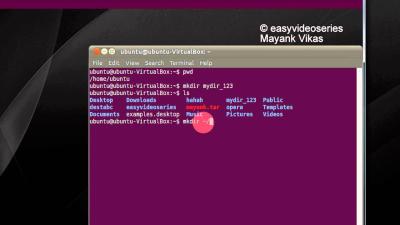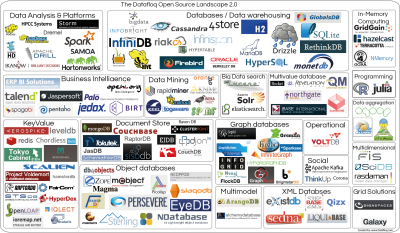Have you ever come across a stunning image on Shutterstock and wished you could find it quickly without sifting through endless pages? Using a Photo ID to search is a super efficient way to locate a specific image instantly. Instead of relying on keywords or descriptions, you can directly input the unique Photo ID assigned to each image. This method is especially handy if you’ve previously downloaded or saved an image, or if someone has shared the Photo ID with you. In this guide, we’ll walk through how to effectively use a Photo ID to find your perfect image on Shutterstock.
Understanding the Benefits of Using a Photo ID for Searches
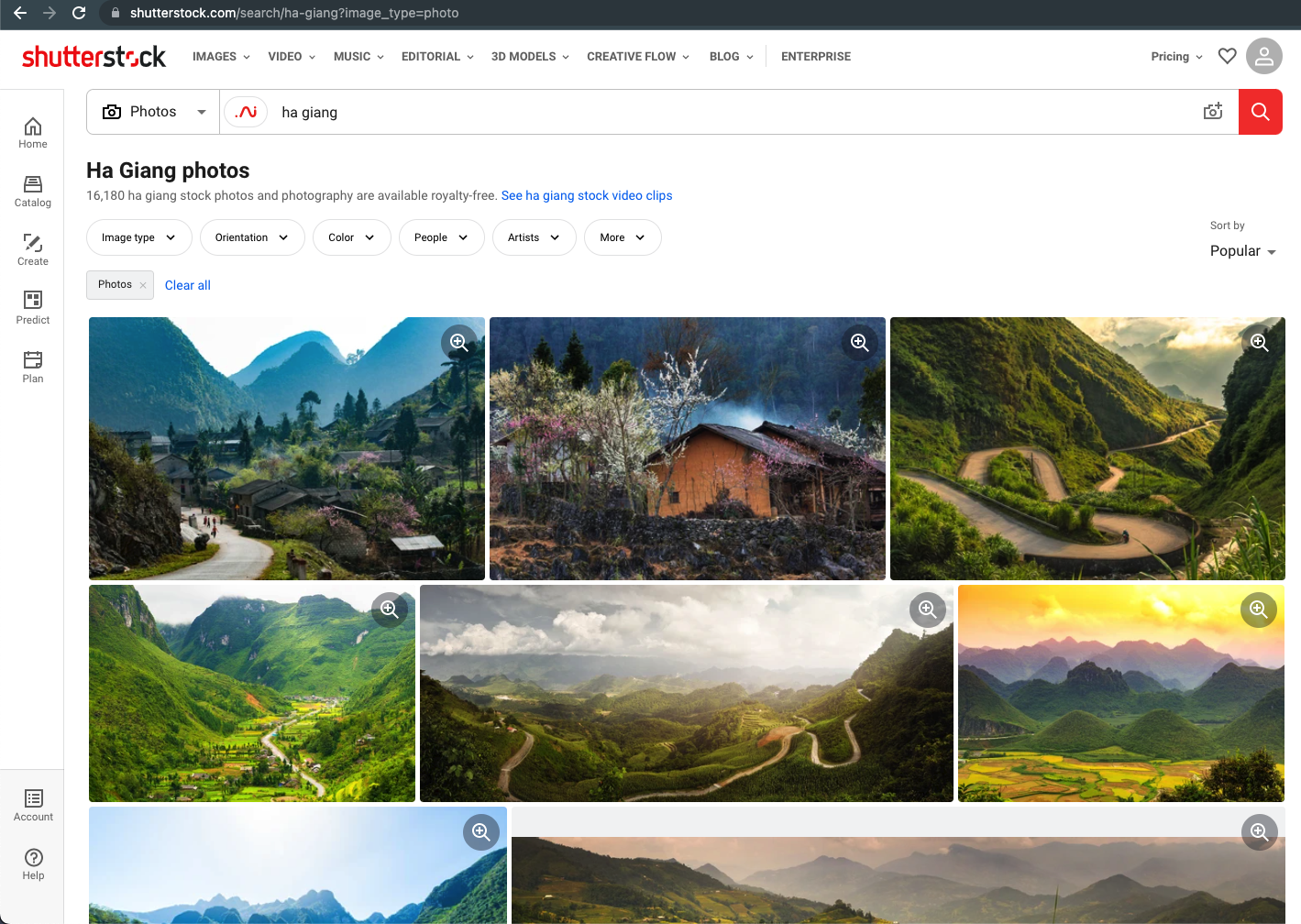
Using a Photo ID to search Shutterstock offers several advantages that make your image hunt much easier and faster. Here’s why it’s such a smart move:
- Precision and Speed: Instead of typing lengthy keywords or descriptions, just enter the unique Photo ID—this guarantees you’ll find exactly what you’re looking for in seconds.
- Avoiding Ambiguity: Sometimes, keyword searches can be confusing or lead to irrelevant results. A Photo ID is unambiguous, pointing directly to a specific image without any room for misinterpretation.
- Easy Access to Saved Images: If you’ve previously downloaded or saved images, they often come with their Photo IDs. Using these IDs makes revisiting or sharing images straightforward.
- Efficient Workflow for Creatives: Photographers, designers, or marketers who work with specific images regularly can streamline their process by using Photo IDs, saving time on searches.
Moreover, understanding how to utilize Photo IDs can be a real game-changer if you’re managing a large library of images or collaborating with others. Instead of describing or searching by vague keywords, you can share the exact image with colleagues or clients simply by passing along its Photo ID. This not only saves time but also ensures everyone is on the same page with the exact visuals being referenced.
In the next sections, we’ll cover the step-by-step process of how to perform a search using a Photo ID on Shutterstock and some tips to make the most out of this method. Whether you’re a seasoned professional or a casual user, mastering Photo ID searches can significantly enhance your experience on Shutterstock.
Step-by-Step Guide to Finding Images on Shutterstock with a Photo ID

So, you’ve got a Photo ID from Shutterstock and you’re eager to find that perfect image — great! Using a Photo ID can be a quick way to locate specific images, especially if you already know the ID number. Here’s a simple step-by-step guide to help you navigate the process smoothly:
Step 1: Log Into Your Shutterstock Account
First things first, head over to Shutterstock.com and sign into your account. If you don’t have one yet, you’ll need to create an account — it’s free and straightforward.
Step 2: Locate the Search Bar
Once logged in, find the search bar at the top of the page. Shutterstock’s interface is user-friendly, so the search bar is usually right at the top center.
Step 3: Enter the Photo ID
Type or paste the Photo ID into the search bar. Make sure to input the ID accurately — even a small mistake can lead to no results.
Step 4: Use the Search Function
Press Enter or click the magnifying glass icon. Shutterstock will then process your request and display the image associated with that ID, if available.
Step 5: Review the Image Details
Once the image appears, you can click on it to view details such as licensing options, resolution, and usage rights. This is also where you can decide whether to purchase or license the image for your project.
Extra Tip: Search by Multiple IDs
If you have several Photo IDs, Shutterstock often allows batch searches or uploading a list of IDs through advanced search options or bulk upload features. Just check their help center for specific instructions.
And that’s it! Using a Photo ID makes your search more targeted and efficient, especially when you’re after a specific image you’ve already identified.
Tips for Accurate and Efficient Image Searches

Searching for images on Shutterstock can be a breeze when you know a few insider tips. Whether you’re using Photo IDs, keywords, or filters, these strategies will help you find what you need faster and more accurately:
1. Use Precise Keywords
- Be Specific: Instead of searching for “dog,” try “Golden Retriever puppy playing in the park.”
- Include Descriptors: Colors, emotions, locations, or styles can narrow down results.
2. Leverage Filters and Advanced Search Options
Shutterstock offers filters for:
- Image orientation (horizontal, vertical, square)
- Color scheme
- Image size and resolution
- Licensing type (standard or enhanced)
Use these to refine your search and avoid sifting through irrelevant images.
3. Save and Organize Your Favorites
Use Shutterstock’s “Favorites” feature to bookmark images you like. Creating collections helps you compare options later and speeds up your decision-making process.
4. Take Advantage of Visual Search
If you have an image or a photo, you can upload it directly to perform a visual search. Shutterstock will then find similar images, saving you time and effort.
5. Keep Your Search Terms Updated
If your initial search doesn’t yield good results, try synonyms or related words. Sometimes tweaking your keywords makes all the difference.
6. Use the Photo ID Smartly
If you have a specific Photo ID, use it directly for pinpoint accuracy. This avoids ambiguity and ensures you’re looking at the exact image you need.
7. Review Image Licensing Carefully
Always double-check the licensing details before purchasing or downloading images to make sure they fit your project’s needs and legal requirements.
By keeping these tips in mind, you’ll become a Shutterstock search pro in no time! Whether you’re hunting for a specific Photo ID or browsing with keywords, these strategies will make your experience smoother and more productive.
Common Issues and Troubleshooting When Searching by Photo ID

Searching for images on Shutterstock using a Photo ID is usually straightforward, but sometimes, you might run into a few hiccups. Don’t worry! Many of these issues are easy to troubleshoot once you know what to look for. Here are some common problems and tips to resolve them:
Problem 1: Invalid or Incorrect Photo ID
One of the most common issues is entering an incorrect or outdated Photo ID. Double-check the ID to make sure you’ve copied it exactly as it appears. Even a small typo can prevent the image from appearing. Remember, Photo IDs are case-sensitive and often contain a mix of letters and numbers.
Solution:
- Copy the Photo ID directly from the source to avoid typos.
- Verify that you’re using the most recent ID if the image was recently updated.
Problem 2: Image Not Found or Removed
Sometimes, the image associated with a specific Photo ID may have been removed or is temporarily unavailable. This can happen if Shutterstock updates its image library or removes licenses due to copyright issues.
Solution:
- Try searching for similar images or keywords related to what you’re looking for.
- Contact Shutterstock support if you believe the image should still be available but isn’t showing up.
Problem 3: Technical Glitches or Browser Issues
Occasionally, browser issues like cached data, cookies, or outdated versions can interfere with your search. If you’re experiencing trouble, it might be due to a technical glitch.
Solution:
- Clear your browser cache and cookies.
- Try accessing Shutterstock in a different browser or incognito/private mode.
- Ensure your browser is up-to-date for optimal performance.
Problem 4: Using the Wrong Search Method
Remember, searching by Photo ID is different from keyword or category searches. Make sure you’re using the correct search box or feature designated for Photo ID lookup.
Solution:
- Use the dedicated “Search by Photo ID” feature in Shutterstock’s interface.
- Ensure you’re entering the ID into the correct field—sometimes, the search bar defaults to keyword search.
Additional Resources for Shutterstock Image Searches
If you’re looking to become more efficient or explore more advanced techniques for Shutterstock image searches, there are plenty of resources to help you out. Whether you’re a beginner or a seasoned user, these tools and guides can streamline your experience:
Official Shutterstock Help Center
The Shutterstock Help Center is your first stop for detailed guides, FAQs, and troubleshooting tips. It covers everything from basic searches to licensing questions, and you can find specific instructions on searching via Photo ID.
Video Tutorials and Webinars
Shutterstock offers tutorials on their official YouTube channel and webinars that walk you through various search techniques. Watching these can give you tips on using filters, advanced search options, and more.
Third-Party Tools and Plugins
Some designers and marketers use third-party plugins or tools that integrate Shutterstock images into their workflow. These can include browser extensions or design software plugins that simplify searching for images, including via Photo ID.
Community Forums and User Groups
Join online communities, forums, or social media groups dedicated to stock photography and Shutterstock users. Places like Reddit or specialized Facebook groups often share tips, tricks, and solutions for common search challenges.
Blog Posts and Tutorials
Many creative blogs and design websites publish helpful articles on stock image searching, including step-by-step guides for using Photo IDs effectively. A quick search can uncover useful insights and new techniques to improve your workflow.
By exploring these resources, you’ll not only improve your ability to find images quickly but also gain insights into best practices for licensing, attribution, and using Shutterstock’s platform more effectively. Happy searching!
Conclusion and Final Tips for Using Photo IDs Effectively
Mastering the art of searching Shutterstock using a Photo ID can significantly streamline your creative projects and ensure you find the perfect images efficiently. Remember, the key is to utilize the Photo ID as a precise identifier, saving you time and avoiding unnecessary browsing. When searching, always verify the image details and licensing options to ensure compliance with usage rights.
Here are some final tips to enhance your search experience:
- Keep your Photo IDs organized: Store IDs in a dedicated folder or document for quick reference.
- Use the correct format: Ensure you input the exact Photo ID without typos for accurate results.
- Combine search methods: Use keywords alongside Photo IDs to refine results and discover similar images.
- Check image licensing: Always review licensing terms associated with the Photo ID to avoid copyright issues.
- Leverage filters: Use Shutterstock filters such as orientation, color, and image type to narrow down your options further.
By applying these strategies, you can maximize your efficiency and make the most of Shutterstock’s extensive library. Remember, a systematic approach and attention to detail are your best tools for successful image sourcing. Happy searching!