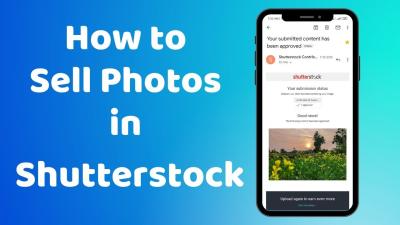If you’ve ever wondered how to get your hands on a photo you’ve purchased or downloaded from Shutterstock, you’re not alone. Whether you’re a blogger, designer, or just someone who loves their images, knowing the right way to access and download your photos is essential. Shutterstock makes it pretty straightforward, but there are a few tips and steps that can make the process even smoother. In this guide, we’ll walk you through everything you need to know so you can confidently download your favorite images whenever you want. Let’s get started!
Step-by-Step Guide to Accessing Your Shutterstock Account
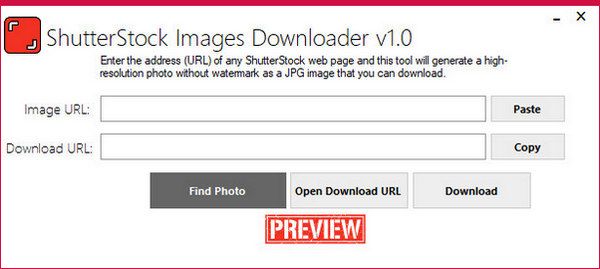
Getting to your photos on Shutterstock is simple once you know where to look. Here’s a straightforward step-by-step process to help you access your account and download your images efficiently:
- Visit the Shutterstock Website: Open your preferred web browser and go to www.shutterstock.com.
- Log Into Your Account: Click on the “Login” button located at the top right corner of the homepage. Enter your email address and password associated with your Shutterstock account. If you don’t have an account yet, you can sign up quickly by clicking on “Join now.”
- Navigate to Your Dashboard: Once logged in, you’ll be directed to your account dashboard. Here, you’ll find various options such as your profile, purchase history, and downloads.
- Access Your Downloads: Look for the section labeled “Downloads” or “My Downloads.” This is where Shutterstock stores all your purchased or downloaded images.
- Find Your Photo: Browse through your downloads or use the search function if you remember specific details about the image. You can also filter by date or project to locate the photo faster.
- Download Your Image: Click on the thumbnail of the photo you want. A download button will appear—usually represented by a downward arrow icon. Click it to start downloading your image. Depending on your settings, the image might be saved directly to your default downloads folder or prompt you to choose a location.
And that’s all there is to it! Accessing and downloading your photos from Shutterstock is designed to be user-friendly. Just remember to keep your login details safe, and you’ll have your favorite images at your fingertips whenever you need them. Happy downloading!
Locating Your Purchased Photos in Your Shutterstock Library

So, you’ve just purchased a photo from Shutterstock—congratulations! Now, the next step is to find that beautiful image so you can start using it for your project. Thankfully, Shutterstock makes this super straightforward. Once you’re logged into your account, you’ll want to head over to your Library. This is essentially your personal photo gallery on Shutterstock, where all your purchased images and saved files are stored.
Here’s how you can find your purchased photos:
- Login to your Shutterstock account using your email and password.
- Click on your profile icon or name at the top right corner of the page.
- Select “Downloads” or “My Library” from the dropdown menu. Sometimes, Shutterstock labels this as “My Files” or “My Downloads,” depending on updates.
- Once you’re in your library, you can use the search bar or filters to locate specific images. For example, you might filter by purchase date, file type, or keywords.
If you’ve organized your library into folders or collections, navigate through those to find your specific photo. Remember, your purchased images are stored here, so no need to worry about losing access once you’ve bought them. Just remember that if you’re using a free trial or a different account, your purchased files will only be available under that login.
Also, if you ever accidentally delete a photo from your library, you can usually contact Shutterstock support to see if they can recover it, although it’s best to keep copies on your own device just in case. So, take a moment to browse through your library and locate that perfect shot you want to download!
Downloading Your Photos in the Appropriate Format and Resolution
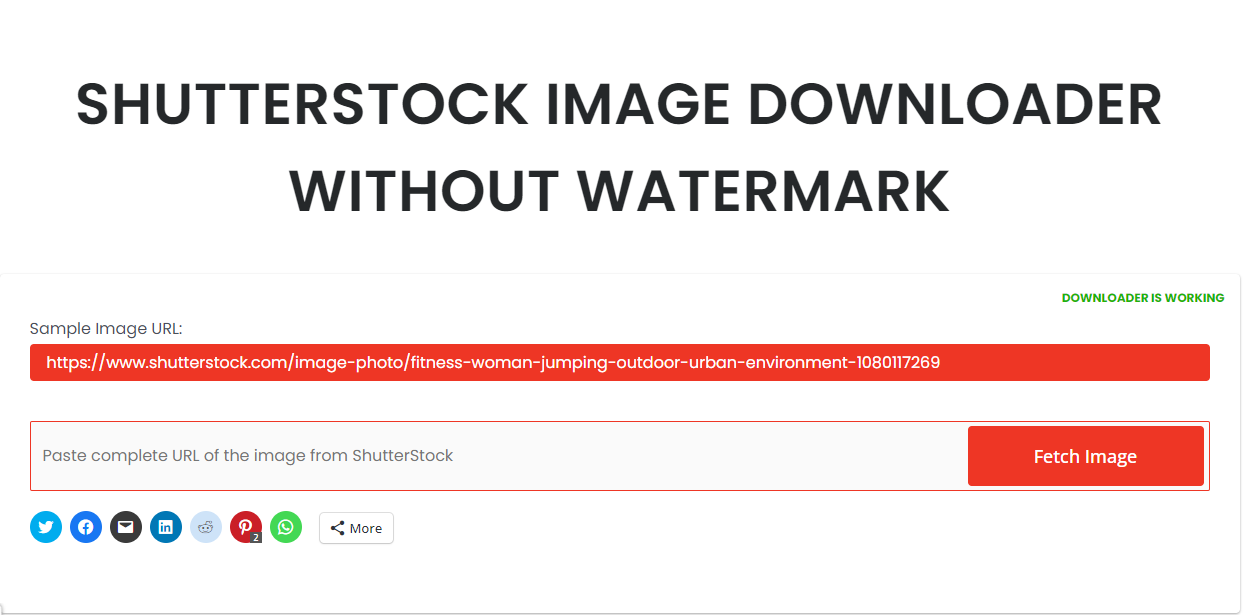
Now that you’ve located your photo in your Shutterstock library, it’s time for the exciting part—downloading! But before you hit that download button, it’s important to choose the right format and resolution to match your needs. Whether you’re creating a large banner or a social media post, selecting the correct download settings ensures your image looks professional and sharp.
Here’s a quick guide to help you download your images properly:
| Purpose | Recommended Format | Resolution | Notes |
|---|---|---|---|
| Web use (blogs, social media) | JPEG or PNG | 72-150 DPI, scaled to display size | Lower resolution is sufficient; smaller file size loads faster online. |
| Print materials (flyers, posters) | JPEG or TIFF | 300 DPI or higher | Higher DPI ensures print quality; TIFF offers lossless quality. |
To download your photo:
- Click on the image in your library to open its download options.
- Select the desired resolution and format based on your project needs. Shutterstock usually offers options like Standard, High-Resolution, or Original.
- Choose the file format—JPEG is most common, but if you need a transparent background, PNG is your best bet. For professional printing, TIFF might be available as an option.
- Click on Download. If you have a subscription plan, the download will start immediately. If you’ve purchased images via credit packs, you might need to confirm your purchase first.
Keep in mind, some images might come with licensing restrictions or require additional permissions for certain uses. Always double-check the license details to ensure you’re compliant. Once downloaded, save a copy on your device and back up your files if needed. Now you’re all set to use your favorite Shutterstock images in your projects, knowing you’ve got the right format and resolution for the job!
Troubleshooting Common Issues When Downloading Photos from Shutterstock
We’ve all been there—you’re excited to get that perfect photo from Shutterstock, but something just isn’t working right. Don’t worry, though! Many common issues can be resolved with a few simple steps. Let’s walk through some of the most frequent problems and how to fix them.
Problem 1: Download Fails or Gets Stuck
If your download stalls or doesn’t start at all, the first thing to check is your internet connection. A weak or unstable connection can cause downloads to hang. Try restarting your router or switching to a more reliable network. Additionally, clearing your browser cache and cookies can sometimes resolve download hiccups. If you’re using a download manager, ensure it’s compatible with Shutterstock’s servers.
Problem 2: Incorrect or Low-Resolution Files
Sometimes, you might accidentally download a thumbnail or a lower-resolution version instead of the high-quality image you wanted. Double-check the download options before confirming. Make sure you’re selecting the correct file size or license type. If you’ve already downloaded the wrong file, just delete it and try again with the proper selection.
Problem 3: License or Access Restrictions
If you encounter a message saying you don’t have access or the image is restricted, verify your subscription or license status. Some images may require additional licensing or credits. If you’re on a free trial or limited plan, you might only have access to certain images. Upgrading your plan or purchasing the appropriate license can help unlock more options.
Problem 4: Browser or Software Compatibility Issues
Ensure your browser is up to date. Outdated browsers can cause compatibility problems with Shutterstock’s download system. Also, disable any ad-blockers or extensions that might interfere with downloads. If you’re using the Shutterstock app, make sure it’s the latest version. Sometimes, switching browsers (like from Chrome to Firefox) can resolve persistent issues.
Problem 5: File Corruption or Incomplete Downloads
If your downloaded files are corrupted or incomplete, try downloading again. Save the file to a different location on your device to avoid permission issues. If the problem persists, check your device’s storage space and ensure there’s enough free space for the image.
Remember, if troubleshooting doesn’t resolve the issue, Shutterstock’s customer support is just a click away. They’re usually quick to help and can guide you through any technical difficulties you encounter.
Tips for Managing and Organizing Your Shutterstock Downloads
Once you start downloading multiple images from Shutterstock, keeping everything organized becomes essential. A good system saves you time and frustration, especially when you need to find that one perfect photo later. Here are some practical tips to help you manage your downloads like a pro.
1. Create a Dedicated Folder Structure
- Main Folder: Name it something like “Shutterstock Downloads” or “Stock Photos”.
- Subfolders: Organize by project, theme, or date. For example, “Website Redesign 2024” or “Spring Campaign”.
- Versioning: If you have multiple versions of the same image, keep them in a subfolder or add version numbers to filenames.
2. Rename Files Thoughtfully
Instead of keeping generic filenames, rename your images to include descriptive keywords or project names. For example, instead of “IMG12345.jpg,” use “Sunset_Beach_2024.jpg”. This makes searching much easier later on.
3. Use Metadata and Tags
Leverage your computer’s file tagging or metadata features to add keywords, descriptions, or project details to each image. This extra layer of info helps you search and filter images quickly.
4. Keep Track of Licenses and Usage Rights
Maintain a spreadsheet or document listing each image’s license type, purchase date, and usage restrictions. This prevents accidental misuse and ensures you’re always compliant with licensing agreements.
5. Regularly Backup Your Collections
Save copies of your downloaded images to an external drive or cloud storage service. This way, you won’t lose access if your device crashes or files get accidentally deleted.
6. Use Digital Asset Management (DAM) Tools
If you work with a large volume of images regularly, consider investing in DAM software. These tools help you tag, categorize, search, and retrieve your images efficiently, saving you countless hours.
By implementing these tips, you’ll keep your Shutterstock downloads organized, accessible, and ready whenever you need them. It might take a little extra effort upfront, but it pays off in the long run—trust us!
Conclusion and Additional Resources for Shutterstock Users
Downloading your own photos from Shutterstock is a straightforward process that ensures you have access to high-quality images for your projects. Remember to log into your account, locate your purchased images through your download history, and select the appropriate resolution for your needs. Always verify your download settings to ensure you receive the best quality version of your photo. If you encounter any issues, Shutterstock’s customer support and help center are valuable resources to assist you.
For further assistance, consider exploring the following resources:
- Shutterstock Help Center: Comprehensive guides and FAQs on downloading and managing your images.
- Video Tutorials: Step-by-step visual instructions available on Shutterstock’s YouTube channel.
- Community Forums: Connect with other Shutterstock users to share tips and troubleshoot common problems.
- Subscription and Licensing Details: Understand your licensing options to ensure proper usage of your downloads.
By utilizing these resources, you can maximize your experience with Shutterstock and seamlessly access your purchased images whenever needed. Stay informed about new features and updates by subscribing to their newsletter or following their social media channels. With the right tools and knowledge, managing your Shutterstock downloads can become an effortless part of your creative workflow.