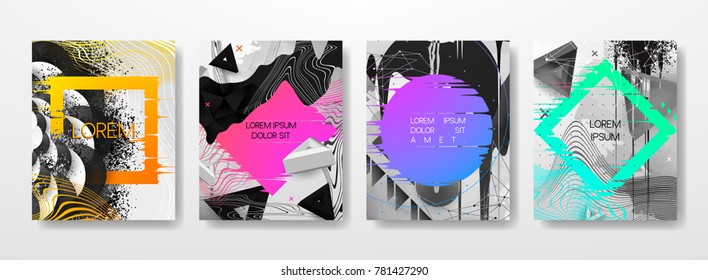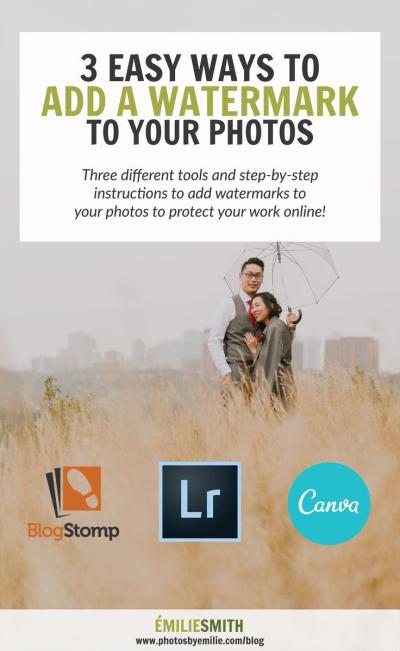If you’re into design, you’ve probably heard of Shutterstock — a treasure trove of high-quality images, videos, and vectors. Vectors are especially handy because they’re scalable without losing quality, making them perfect for everything from logos to detailed illustrations. Shutterstock’s vast library makes it easy to find the perfect vector for any project, whether you’re creating a website, a poster, or branding materials. In this guide, we’ll explore what makes
Benefits of Using Shutterstock Vectors:
- Unlimited Scalability: Resize vectors to any size without pixelation, ideal for diverse applications.
- High Quality: Access professional, polished illustrations created by talented artists.
- Wide Variety: From icons and logos to complex illustrations, there’s something for every project.
- Easy Customization: Vectors can be edited in programs like Adobe Illustrator, allowing you to tweak colors, shapes, and details.
- Time-Saving: Instead of creating from scratch, you can quickly find ready-made vectors that fit your needs.
Whether you’re a seasoned designer or just starting out, incorporating Shutterstock vectors can streamline your workflow and give your projects a professional edge. Plus, with a huge variety of styles and themes, you’re bound to find something that fits your vision perfectly.
How to Find and Select the Right Vectors on Shutterstock
Finding the perfect vector on Shutterstock might seem overwhelming at first, but with a few simple tips, you’ll be browsing like a pro in no time! Start by heading over to the Shutterstock website and navigating to the vector section. Here are some steps to help you refine your search and pick the best vectors for your project:
- Use Specific Keywords: Think about the exact image you need. Instead of just searching for “flower,” try “watercolor sunflower vector” or “minimalist floral icon” to narrow down results.
- Apply Filters: Shutterstock offers filters such as orientation (horizontal or vertical), color schemes, style (flat, line, watercolor), and even license type. Use these to streamline your search.
- Check License Details: Make sure the vector’s license suits your intended use, especially if it’s for commercial projects.
- Preview and Assess: Look at the preview images carefully. Check if the style matches your vision and if the details are clear enough for your intended size.
- Read the Description: Often, vectors come with descriptions that mention key features or the intended use, helping you decide if it’s a good fit.
Once you’ve found some promising vectors, it’s time to evaluate them:
- Check the File Format: Ensure the vector is available in editable formats like AI, EPS, or SVG.
- Assess Customizability: Look at whether the design allows for easy modifications—this can save you a lot of headache down the line.
- Consider the Style and Theme: Does it match your project’s aesthetic? Whether you’re after a sleek modern look or a fun, playful vibe, pick vectors that align with your brand or message.
Finally, don’t forget to download a few options and test them in your project. Sometimes, seeing a vector in context reveals whether it really fits your vision. Happy hunting!
Step-by-Step Guide to Downloading Shutterstock Vectors
Getting started with Shutterstock vectors is pretty straightforward, but if you’re new to the platform, it helps to have a clear step-by-step guide. Let’s walk through the process together so you can start incorporating high-quality vectors into your projects without a hitch.
Step 1: Create or Log Into Your Shutterstock Account
If you haven’t already, you’ll need to sign up for a Shutterstock account. If you already have one, just log in. Having an account makes managing your downloads easier and allows you to access your purchased assets anytime.
Step 2: Search for Vectors
Use the search bar at the top of the Shutterstock homepage. Type in keywords related to the vector you’re looking for, like “flower,” “logo,” or “abstract shapes.” To narrow down your options, you can filter results by selecting “Vectors” under the media type options.
Step 3: Browse and Select
Scroll through the results and click on any vector that catches your eye. On the vector’s page, you can preview it in different sizes and see details like the license type and resolution. If it’s a good fit, click the “Add to Cart” button.
Step 4: Purchase or Use Subscription
Depending on your plan, you can either purchase individual vectors or use a Shutterstock subscription for multiple downloads. Follow the prompts to complete your purchase or select your subscription plan. Once done, the vector will be added to your account.
Step 5: Download the Vector
Go to your “Downloads” section or the cart if you’re purchasing directly. Find the vector you want and click the “Download” button. Choose the preferred file format if options are available (AI, EPS, SVG, etc.). The file will then download to your computer.
Step 6: Save and Organize
Save your downloaded vectors in a dedicated folder on your computer so you can easily find them later. It’s also a good idea to keep track of the license details, especially if you plan to use the vector for commercial projects.
And that’s it! With these simple steps, you’re ready to start exploring and downloading a vast library of vectors from Shutterstock to elevate your design work.
Tips for Incorporating Shutterstock Vectors into Your Designs
Using vectors from Shutterstock can really make your designs pop, but there are a few best practices to keep in mind to ensure they look professional and seamless. Here are some friendly tips to help you make the most of your vector assets.
1. Choose the Right Vector for Your Project
- Match the style: Pick vectors that complement your overall design aesthetic. For instance, if your project has a modern vibe, choose sleek, minimal vectors.
- Consider the purpose: Use vectors that fit the message you want to convey. A playful cartoon-style vector might work well for a kids’ event but not for corporate branding.
2. Customize the Vectors
Don’t be afraid to tweak the vectors to better fit your project. You can change colors, resize elements, or even combine multiple vectors. Most Shutterstock vectors are provided in editable formats like AI or EPS, which makes customization a breeze.
3. Maintain Consistency
Keep a consistent color palette, line weight, and style when using multiple vectors in one project. This consistency helps your design look cohesive and professional. Use your brand colors or a predefined color scheme when customizing vectors.
4. Pay Attention to Licensing
Always double-check the license type of the vector you’re using. For example, some vectors are available for commercial use, while others might have restrictions. Proper licensing ensures you won’t run into legal issues down the line.
5. Optimize for Different Platforms
If your design will be used online, optimize the vector files for web use by exporting at appropriate resolutions and formats like SVG. For print, ensure you’re working with high-resolution files to maintain quality.
6. Use Layered Files for Flexibility
If you’re working in software like Adobe Illustrator, keep your vectors layered. This way, you can easily hide, show, or edit specific parts of the design without hassle.
7. Combine Vectors Creatively
Don’t just place vectors side by side—try blending, overlaying, or masking parts to create unique compositions. Combining vectors creatively can give your project a custom, handcrafted feel that stands out.
By following these tips, you’ll be well on your way to creating compelling, professional-looking designs using Shutterstock vectors. Remember, the key is to customize and adapt the assets so they fit perfectly into your unique project vision. Happy designing!
Best Practices for Editing and Customizing Shutterstock Vectors
Once you’ve found the perfect Shutterstock vector for your project, the next step is making it uniquely yours. But before diving into edits, it’s important to approach customization thoughtfully to keep the integrity of the design intact and ensure your final product looks professional.
Start with a high-resolution file. Always download the highest quality version available. This gives you more flexibility when editing and prevents pixelation or quality loss down the line.
Next, choose the right editing tools. Most Shutterstock vectors come in formats like AI, EPS, or SVG, which are compatible with popular vector graphic software such as Adobe Illustrator, CorelDRAW, or Inkscape. These programs allow you to edit paths, colors, and shapes seamlessly.
Tips for Effective Customization:
- Change Colors: Use the color palette to match your branding or project theme. Remember, vector files are easily recolorable—simply select the elements and apply new fills.
- Modify Shapes and Paths: Don’t be afraid to tweak individual shapes. Use the direct selection tool to adjust anchor points or convert groups into separate elements for more detailed edits.
- Combine Multiple Vectors: Sometimes, the best design comes from mixing elements. You can layer vectors or combine parts to create a unique composition.
- Maintain Balance and Simplicity: While customizing, keep your design balanced. Avoid overcomplicating the vector, which can make it look cluttered or unprofessional.
Best Practices to Keep in Mind:
- Keep a backup: Always save a copy of the original vector before making major changes. This way, you can revert if needed.
- Work in layers: Use layers to organize different parts of your design, making it easier to edit specific sections without disturbing others.
- Check for unnecessary complexity: Simplify paths where possible to optimize file size and ease future edits.
- Respect the original design: While customization is encouraged, avoid distorting or heavily altering the core elements, especially if they are part of a brand or logo.
Remember, editing vectors is both an art and a science. Practice makes perfect, so don’t hesitate to experiment and explore different editing techniques. The more you work with vectors, the more intuitive the process becomes, helping you craft standout designs that truly reflect your vision.
Understanding Licensing and Usage Rights for Shutterstock Vectors
Before you start customizing and deploying Shutterstock vectors in your projects, it’s crucial to understand the licensing and usage rights associated with these assets. Knowing the ins and outs of licensing helps you stay compliant and avoid any legal issues down the road.
Types of Shutterstock Licenses
Shutterstock offers primarily two types of licenses:
| Standard License | Extended License |
|---|---|
|
|
Key Points to Remember:
- Usage Scope: Always read the license agreement carefully to understand where and how you can use the vector. Some licenses restrict usage to specific projects or media.
- Attribution: Typically, Shutterstock vectors do not require attribution, but double-check the license details to confirm.
- Resale and Redistribution: Using vectors in a product for resale (like a printed T-shirt or a poster) often requires an Extended License. Using the vector as-is in multiple projects may also necessitate an upgrade.
- Modifications: You are usually allowed to customize the vector, but the license still applies. Ensure your modifications don’t violate the license terms.
Best Practices for Licensing Compliance:
- Keep records: Save license receipts and download agreements for your files. This documentation can be helpful if questions about usage rights arise later.
- Check the license before use: Especially if your project’s scope changes or expands, revisit the license terms to ensure continued compliance.
- Be aware of restrictions: For example, some vectors cannot be used in defamatory, obscene, or illegal contexts. Respect intellectual property rights by not altering or misusing the assets beyond permitted use.
- Consult legal advice if unsure: When in doubt, especially for large commercial projects, consulting with a legal professional can save you from potential legal issues.
Understanding licensing and usage rights might seem tedious at first, but it’s an essential part of ethical and legal design practice. Taking the time to familiarize yourself with these terms ensures your creative projects stay within legal bounds and respect the hard work of the original artists behind the vectors.
Tools and Software for Working with Shutterstock Vectors
When it comes to working with Shutterstock vectors, having the right tools can make all the difference. Whether you’re a seasoned designer or just starting out, choosing the right software can help you customize, edit, and incorporate vectors seamlessly into your projects.
Here are some popular tools and software options to consider:
Adobe Illustrator
This is the industry standard for vector editing. Adobe Illustrator offers robust features like advanced path editing, color management, and precise control over vector shapes. It’s perfect for tweaking Shutterstock vectors, creating complex illustrations, or customizing designs to fit your project’s needs.
CorelDRAW
Another powerful tool for vector graphics, CorelDRAW provides a user-friendly interface and a wide array of editing features. It’s especially popular among designers working on print projects or who prefer a different workflow from Adobe users.
Inkscape
If you’re looking for a free alternative, Inkscape is a fantastic open-source vector graphics editor. While it might not have all the bells and whistles of paid software, it’s capable of handling most vector editing tasks, making it a great choice for hobbyists or those on a budget.
Canva
For quick edits or adding Shutterstock vectors into social media graphics or presentations, Canva is a user-friendly online tool. It offers basic vector editing capabilities and a vast library of templates, making it ideal for non-designers or quick projects.
Other Tools to Keep in Mind
- Affinity Designer: A cost-effective alternative to Adobe, known for its smooth interface and powerful features.
- Vectr: A simple, browser-based vector editor suitable for basic edits and quick customization.
When working with Shutterstock vectors, it’s essential to pick a tool that matches your skill level and project requirements. Most importantly, ensure your software supports SVG or AI file formats, as these are common formats for vectors. Having the right tools will streamline your workflow and help you produce professional, high-quality designs effortlessly.
Common Mistakes to Avoid When Using Shutterstock Vectors
Using Shutterstock vectors can elevate your designs, but there are some common pitfalls that can trip you up if you’re not careful. Being aware of these mistakes can save you time, help you avoid legal issues, and ensure your final product looks polished.
1. Overusing or Relying Too Heavily on Vectors
While vectors are versatile, relying solely on them without adding your own creative touches can make your designs look generic. Use Shutterstock vectors as a starting point or a component within your project, then customize to add uniqueness and personality.
2. Ignoring Licensing Terms
Always double-check the licensing agreement for each vector. Some vectors are royalty-free for commercial use, but others may have restrictions. Using vectors outside their license can lead to legal trouble or costly penalties.
3. Not Customizing the Vectors
One common mistake is using vectors out of the box without any modifications. To make your design stand out, customize colors, shapes, or combine multiple vectors. This ensures your project doesn’t look like a stock template and adds a professional touch.
4. Forgetting to Optimize Files
Large vector files can slow down your workflow. Always optimize your files by removing unnecessary elements, simplifying paths, and saving in appropriate formats. This keeps your workspace clean and your project files manageable.
5. Using Vectors Without Considering Composition
Even the most beautiful vectors can fall flat if they’re not well-integrated into your layout. Pay attention to the overall composition, balance, and how the vectors interact with other design elements like text and images.
6. Neglecting Image Resolution and Quality
Though vectors are scalable, if you import them into raster-based projects, ensure they are at the right resolution for your output medium. For print, use high-resolution exports to avoid pixelation.
7. Not Saving Backup Versions
Always save backup copies of your edited vectors. Making multiple revisions is common, and saving different versions can save you from losing progress or having to redo work.
By being mindful of these common mistakes, you can make the most out of Shutterstock vectors and produce professional, unique designs that truly stand out. Remember, the key is to use vectors as a foundation—then customize, optimize, and thoughtfully incorporate them into your creative projects.
Final Tips for Creating Professional Designs with Shutterstock Vectors
To ensure your designs stand out and maintain a high level of professionalism when using Shutterstock vectors, consider the following tips:
- Choose the Right Vector: Select vectors that align with your project’s theme and color scheme. Use the filter options to narrow down your search by style, orientation, and license type.
- Optimize Vector Quality: Always download high-resolution or vector files in formats such as AI, EPS, or SVG to preserve quality and scalability.
- Customize Thoughtfully: Personalize vectors by adjusting colors, shapes, and sizes to match your brand identity and project requirements.
- Maintain Consistency: Use complementary vectors and consistent color palettes throughout your design to create a cohesive look.
- Use Layers and Grouping: Organize elements within your design using layers and groups for easier editing and better control.
- Respect Licensing Terms: Always verify the licensing agreement to ensure proper usage, especially if the design is for commercial purposes.
| Tip | Benefit |
|---|---|
| Choosing the right vector | Ensures relevance and visual harmony |
| Optimizing quality | Maintains clarity and scalability |
| Customizing vectors | Enhances uniqueness and brand consistency |
By implementing these final tips, you can elevate your design projects with Shutterstock vectors, creating polished and professional visuals that effectively communicate your message and captivate your audience. Remember, attention to detail and thoughtful customization are key to transforming stock vectors into unique, impactful designs.