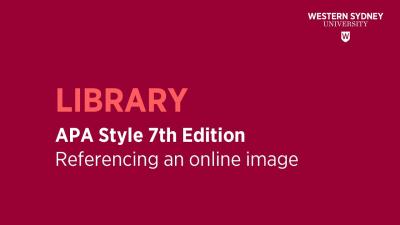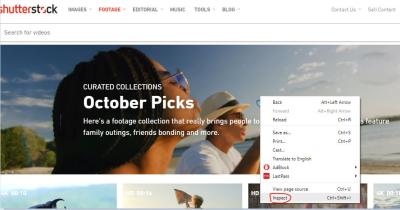If you’ve ever browsed Shutterstock and wanted to use an image for your project, you’ve probably wondered how to get it in the right format, especially as a JPG. Shutterstock offers a wide array of high-quality images, but downloading them in the familiar JPG format makes editing and sharing much easier. Whether you’re a designer, blogger, or just someone looking to add stunning visuals to your content, understanding how to download
Step-by-Step Guide to Download Shutterstock Images as JPG
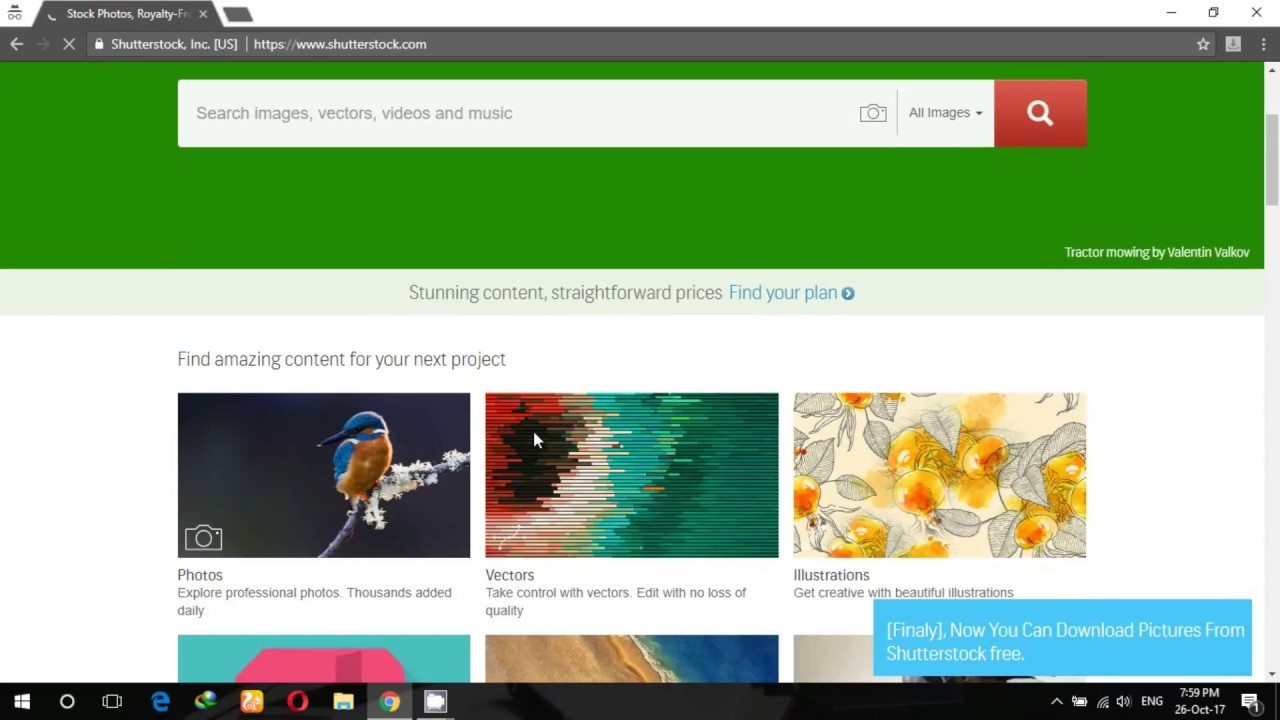
Ready to start? Here’s a clear, easy-to-follow guide to help you download Shutterstock images in JPG format:
- Create a Shutterstock Account
If you haven’t already, head over to Shutterstock.com and sign up for an account. Having an account allows you to purchase or subscribe to images and manage your downloads easily. - Choose Your Image
Browse or search for the image you want. Use filters to narrow down results by orientation, color, or image type to find the perfect shot. - Select the Download Option
Click on the image to open its detail page. Here, you’ll see different download options based on your subscription or purchase plan. Select the appropriate size that suits your needs. - Download the Image in Your Chosen Format
Once you’ve selected your size, click the ‘Download’ button. Shutterstock typically provides images in JPEG format for the standard sizes. If you see options for PNG or other formats, ensure you choose JPEG. - Save the Image to Your Device
After clicking ‘Download,’ your image will usually open in a new tab or download directly to your default downloads folder. Right-click the image and select ‘Save As’ if needed, making sure the file extension is “.jpg”. - Verify the Format
Finally, double-check that your downloaded file is in JPG format by right-clicking the file, selecting ‘Properties’ (Windows) or ‘Get Info’ (Mac), and confirming the format listed is JPEG.
And that’s it! Downloading Shutterstock images as JPG is pretty straightforward once you get the hang of it. Just remember to respect licensing agreements and give credit if required. Happy designing!
Understanding Shutterstock Licensing and Usage Rights
Before you start downloading images from Shutterstock, it’s super important to understand the licensing and usage rights that come with each image. Shutterstock offers different types of licenses, and knowing the difference can save you from legal trouble or unexpected costs down the line.
There are mainly two types of licenses:
- Standard License: This license is suitable for most common uses like websites, social media, presentations, and print materials up to a certain size or quantity. It allows you to use the image for commercial purposes, but there are some restrictions—like limitations on the number of copies or impressions.
- Enhanced (or Extended) License: This provides broader rights, including unlimited reproductions, use in merchandise, or large-scale campaigns. If you’re planning to use the image in a product for resale or in a way that reaches a huge audience, this is the license you’ll need.
It’s crucial to read the license agreement carefully before downloading. Some key points to keep in mind:
- Personal vs. Commercial Use: Make sure the license covers your intended purpose. Personal projects are usually fine under the standard license, but commercial uses often require an extended license.
- Restrictions: Avoid using images in a way that could be considered defamatory, offensive, or illegal. Also, some images may have restrictions on modification or redistribution.
- Attribution: Shutterstock generally doesn’t require attribution, but it’s good to double-check if you’re using images in a way that might need credit.
Remember, using an image without the proper license can lead to copyright infringement issues. Always ensure you’ve purchased the correct license for your project, and keep a copy of the license agreement for your records.
Tips for Ensuring Image Quality When Downloading as JPG
Getting a high-quality JPG from Shutterstock is essential, especially if you’re using the images for professional projects like marketing materials, websites, or prints. Here are some handy tips to make sure your downloaded images are crisp, clear, and look great:
Check the Image Resolution
Always look at the resolution or dimensions of the image before downloading. Shutterstock images come with different size options, so choose the one that suits your needs:
- For online use: a resolution of 72-150 dpi is usually enough.
- For print: aim for at least 300 dpi.
Most images on Shutterstock display their pixel dimensions (like 4000×3000) — larger dimensions mean better quality. If the site offers a download preview, it’s often a low-res version; always opt for the full-size download for the best quality.
Download the Highest Quality Version Available
When selecting your download, choose the highest quality JPG option. Shutterstock typically offers a few size options, but always go for the largest one to ensure maximum detail and flexibility for editing or printing.
Use Proper Download Settings
When saving your JPG, avoid compressing or resizing the image further. If you’re using photo editing software, set the export quality to the highest setting. This helps preserve details and color accuracy.
Inspect the Image After Download
Once downloaded, open the image in your preferred viewer or editor and zoom in to check for pixelation or blurriness. If the image looks pixelated at the size you intend to use, consider downloading a higher-resolution version.
Consider Using Image Editing Software
If you need to make adjustments, use professional software like Adobe Photoshop or GIMP. They allow you to fine-tune the image without losing too much quality. When exporting, always choose the highest quality JPG setting.
By paying attention to these details, you’ll ensure that your Shutterstock images look sharp and professional in your project. Remember, a little extra effort upfront saves you headaches later on!
Common Issues When Downloading Shutterstock Images and How to Fix Them
Downloading images from Shutterstock is usually a straightforward process, but sometimes, users run into hiccups. Don’t worry—most issues are easy to troubleshoot once you know what to look for. Let’s walk through some common problems and how to fix them so you can get your JPG images without a hitch.
Issue 1: Download Fails or Gets Interrupted
This can happen due to a slow or unstable internet connection. If your download keeps stopping, try the following:
- Check your internet connection: Restart your router or switch to a more stable network.
- Use a download manager: Some browsers support download managers that can resume interrupted downloads.
- Clear browser cache: Sometimes, cached data can interfere with downloads. Clearing it might help.
Issue 2: Image Quality Is Lower Than Expected
If the downloaded JPG looks pixelated or blurry, it might be because you selected a lower resolution version. To fix this:
- Choose the correct download option: Make sure you select the resolution you need before downloading. Shutterstock offers multiple sizes, including high-resolution options.
- Verify your license: Some images might be limited to certain resolutions based on licensing agreements.
Issue 3: Download Button Is Disabled or Not Working
If the download button is grayed out or unresponsive, consider these steps:
- Log in to your Shutterstock account: You need to be signed in to download images.
- Check your subscription or credits: Ensure you have enough credits or an active subscription plan that includes downloads.
- Disable browser extensions: Some ad blockers or security extensions can interfere with website functionality. Try disabling them temporarily.
Issue 4: Downloaded Image Has Watermarks
This usually means you’re trying to download a preview image instead of a licensed version. To resolve this:
- Complete the licensing process: Purchase or license the image properly. Once licensed, you’ll be able to download the high-quality JPG without watermarks.
- Check your account status: Make sure your license is active and valid.
Issue 5: Files Not Opening or Corrupted
If your downloaded JPG won’t open or appears corrupted:
- Try opening with different software: Sometimes, the default viewer may have issues. Use an image viewer like IrfanView or Photoshop.
- Re-download the file: The download might have been interrupted or corrupted. Download again from Shutterstock.
- Check storage space: Ensure your device has enough space to save and open large image files.
Remember, most issues are fixable with a little patience and troubleshooting. If you continue to face difficulties, Shutterstock’s customer support is always ready to assist you. Now that you’re familiar with common problems and their solutions, you’re all set to download your JPG images smoothly!
Alternative Methods to Save Shutterstock Images as JPG
If you find the standard download process a bit limiting or encounter persistent issues, there are alternative ways to save Shutterstock images as JPG files. Let’s explore some simple and effective methods.
Method 1: Take a Screenshot
One of the most straightforward alternatives is capturing a screenshot of the image. Here’s how:
- Open the Shutterstock image in your browser at the desired size.
- Use your device’s screenshot feature:
- Windows: Press PrtScn or use Snipping Tool.
- Mac: Press Shift + Command + 4 to select the area.
- Mobile devices: Use the hardware buttons for screenshot (varies by device).
- Paste or save the screenshot as an image file (usually PNG).
- Optional: Open the screenshot in an image editor like Paint, Preview, or Photoshop, then save/export as JPG.
Note: Screenshots may not offer the highest quality, but they work well in a pinch for quick use or small images.
Method 2: Use Browser’s “Save As” Option
Some browsers allow you to save an image directly from the webpage:
- Right-click on the Shutterstock image you want.
- Select “Save Image As…”.
- Choose a location on your device.
- Save the image, which is often in PNG or JPEG format depending on the website.
Important: This method may save a lower-resolution version or a preview, and it might include watermarks if the image isn’t licensed properly. Always ensure you have the rights to use the image.
Method 3: Use Online Image Conversion Tools
If you’ve downloaded an image in a different format or want to convert it to JPG, online converters can help:
- Upload your image to a trusted converter website like Online-Convert or Convertio.
- Select JPG as the output format.
- Download the converted JPG file.
This is especially handy if you have images in PNG, TIFF, or other formats that need converting to JPG for compatibility or size reasons.
Method 4: Use a Photo Editing Software
If you have a higher-quality image saved in another format, you can open it in photo editing software like Photoshop, GIMP, or even Paint.NET. Then,:
- Open the image in the software.
- Go to File > Save As or Export.
- Select JPG/JPEG as the format.
- Adjust quality settings if needed, then save.
This method gives you control over the quality and size of your JPG file.
Final Tip:
Always respect copyright and licensing agreements when saving and using images from Shutterstock. The easiest and most legitimate way remains downloading through your Shutterstock account with a valid license. But when that’s not possible, these alternative methods are handy options to keep in mind.
Now that you know how to troubleshoot common issues and explore alternative saving methods, you’re well-equipped to get those Shutterstock images in JPG format whenever you need them. Happy downloading!
Conclusion and Best Practices for Downloading Shutterstock Images as JPG
Downloading Shutterstock images as JPG files is a straightforward process that, when done correctly, ensures you obtain high-quality visuals for your projects. To maximize your experience and maintain image integrity, it’s important to follow some best practices. Always verify your license type before downloading to ensure compliance with usage rights. When selecting images, consider the resolution and size needed for your specific application—higher resolutions typically provide better quality but result in larger file sizes.
To optimize your workflow, keep the following tips in mind:
- Choose the right resolution: Download images in the highest resolution available for print or large displays, and lower resolutions for web use to save bandwidth.
- Use the appropriate download settings: Select JPG as your format and adjust quality settings if options are provided, balancing quality and file size.
- Organize your downloads: Save images in clearly labeled folders to streamline project management and future reference.
- Check image quality: Before using, open the JPG to ensure it meets your standards and is free from compression artifacts or distortions.
Remember, respecting licensing agreements and intellectual property rights is crucial when using Shutterstock images. By following these best practices, you can efficiently obtain high-quality JPG images that enhance your creative projects while staying compliant with Shutterstock’s policies.