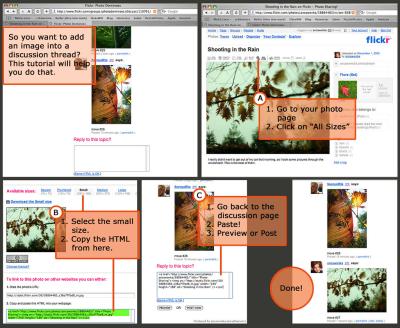If you’re looking to give your blog a fresh, professional look without the hassle of starting from scratch, Shutterstock’s Blog Design Kit might be just what you need. Designed specifically for bloggers and content creators, this kit offers a suite of customizable templates, graphics, and layout options that make creating eye-catching, cohesive posts easier than ever. Whether you’re a seasoned designer or just starting out, the design kit helps you maintain a consistent style across your content, saving you time and effort while elevating your blog’s visual appeal. Let’s dive into what makes this kit a must-have for savvy bloggers!
Understanding the Features of the Design Kit
The Shutterstock Blog Design Kit is packed with features tailored to streamline your content creation process. Here’s a quick rundown of what you can expect:
- Pre-designed Templates: These are ready-to-use layouts for various types of blog posts, from listicles to featured articles. Each template is fully customizable to match your brand’s style.
- Graphics and Icons: Access a vast library of high-quality images, icons, and illustrations that can be easily integrated into your posts to enhance visual storytelling.
- Typography Options: The kit offers a selection of fonts and text styles, helping you create readable and attractive headings, subheadings, and body text.
- Color Palettes: Choose from thoughtfully curated color schemes or create your own. Consistent color usage helps reinforce your branding and makes your blog look cohesive.
- Customizable Sections: Many templates include sections for quotes, call-to-actions, or multimedia embeds, giving you flexibility to craft engaging content.
Additionally, the design kit is compatible with popular editing tools, making it easy to tweak designs without needing advanced graphic design skills. Whether you want to keep things simple or go all out with creative flourishes, understanding these features allows you to maximize the potential of Shutterstock’s Blog Design Kit and produce stunning, professional-looking blog posts effortlessly.
Step-by-Step Instructions for Installing the Design Kit
Getting started with Shutterstock’s Blog Design Kit is easier than you might think! Whether you’re a seasoned blogger or just dipping your toes into the design world, these simple steps will have you up and running in no time.
Step 1: Download the Design Kit
First things first, head over to Shutterstock’s website and locate the Blog Design Kit download link. Usually, it’s available in your account dashboard or the resources section. Once you find it, click the download button to save the ZIP file to your computer.
Step 2: Unzip the Files
After downloading, locate the ZIP file in your downloads folder. Right-click and select “Extract All” or use your preferred unzipping software. Inside, you’ll find organized folders containing images, fonts, templates, and style guides.
Step 3: Upload Files to Your Website
Next, you’ll upload the design elements to your website. If you’re using a CMS like WordPress, access your admin dashboard and navigate to the theme or custom CSS section. Upload images and fonts into the media library or theme folder. For custom templates, you might need to upload files via FTP or your hosting file manager.
Step 4: Import Templates and Style Guides
If the kit includes pre-made templates, follow the provided instructions to import them into your blogging platform. This might involve importing JSON files or installing plugins that support the templates. Don’t forget to review the style guide included in the kit—it’s your roadmap for consistent branding!
Step 5: Activate and Preview
Once everything is uploaded, activate the new design elements and preview your blog. Make sure images display correctly, fonts look good, and templates are working as expected. Adjust as needed to fit your content and branding style.
And voila! Your blog is now armed with a fresh, professional look thanks to Shutterstock’s Design Kit. Remember, the key is to take it step by step—there’s no rush. Once installed, you’re ready to start customizing and making your blog uniquely yours.
Customizing Your Blog with Shutterstock’s Design Elements
Now that your design kit is installed, it’s time to make your blog truly yours by customizing the design elements. Think of this as your chance to infuse personality, branding, and style into your site—making it a perfect reflection of you or your brand.
Start with the Color Palette
The style guide that comes with the kit usually includes a recommended color palette. You can stick to these colors for a cohesive look, or tweak them to match your brand’s specific colors. Most platforms allow you to update your site’s CSS or theme settings to change colors for backgrounds, headings, links, and buttons.
Choose and Customize Fonts
Fonts are a huge part of your blog’s personality. Shutterstock’s kit often provides font files or links to Google Fonts. You can select from these options to change headings, body text, and accents. Adjust font sizes, line heights, and weights to ensure readability and style consistency.
Use Design Elements Creatively
- Images and Icons: Replace placeholder images with your own photos or use Shutterstock’s library to find new visuals that match your content.
- Buttons and Call-to-Action Elements: Customize button styles—colors, borders, hover effects—to encourage engagement.
- Dividers and Backgrounds: Use subtle dividers or background patterns to add visual interest without overwhelming your content.
Leverage Templates and Layouts
If your kit includes page templates or layout blocks, feel free to tweak them to suit your posts. Rearrange sections, add or remove elements, or create new layouts based on your needs. This flexibility helps ensure your blog feels unique and tailored to your audience.
Consistency is Key
While customizing, keep your branding consistent across all pages and posts. Use the same color schemes, fonts, and visual style. This consistency builds trust and makes your blog look polished and professional.
Remember, the goal is to create a welcoming, engaging space for your readers. Take your time experimenting with different elements, and don’t be afraid to revisit and refine your design over time. With Shutterstock’s design elements at your fingertips, your blog will stand out and truly reflect your personality or brand identity.
Tips for Creating Visually Appealing Blog Posts
Let’s face it — a visually appealing blog post grabs your readers’ attention and keeps them engaged. Luckily, with Shutterstock’s Blog Design Kit, you have all the tools you need to make your content look professional and eye-catching. Here are some practical tips to elevate your blog visuals:
Use High-Quality Images
Nothing screams professionalism like crisp, clear images. The Shutterstock Blog Design Kit offers a vast library of high-resolution photos and illustrations. When selecting images, think about relevance and emotional impact. A compelling image can set the tone for your entire post and make your content more memorable.
Balance Text and Visuals
Avoid overwhelming your readers with walls of text. Break up your content with visuals, such as infographics, icons, or relevant photos. Use white space effectively to give your content room to breathe. This not only improves readability but also guides the reader’s eye through your post seamlessly.
Consistent Color Schemes
The Blog Design Kit includes customizable color palettes. Choose a color scheme that aligns with your brand identity and stick to it throughout your post. Consistent colors create a cohesive look and help reinforce brand recognition.
Typography Matters
Use fonts from the kit that are easy to read and match your brand personality. Limit yourself to two or three font styles max—perhaps one for headings, one for body text, and an accent font for highlights. Proper typography enhances readability and adds visual hierarchy.
Incorporate Design Elements
- Icons: Use icons to illustrate key points or add visual interest.
- Dividers: Horizontal lines or decorative dividers can separate sections nicely.
- Call-to-Action Buttons: Make your CTAs stand out with contrasting colors and clear design.
Preview and Test
Before publishing, preview your post on different devices and screen sizes. The design kit allows for responsive layouts, but it’s always good to double-check. Small adjustments can make a big difference in how your post looks to your readers.
Best Practices for Maintaining Consistent Branding
Consistency is key when it comes to branding. Your blog isn’t just a place to share content; it’s a reflection of your brand identity. Using Shutterstock’s Blog Design Kit, you can ensure every post aligns with your overall branding strategy. Here’s how to do it:
Define Your Brand Style Guide
Start by establishing a clear style guide that includes your logo, color palette, typography, and voice. The design kit makes it easy to implement these elements consistently across all your posts.
Use a Set Color Palette
The kit provides customizable palettes that match your branding. Stick to these colors for headings, backgrounds, buttons, and accents. Consistent use of colors not only reinforces brand recognition but also creates a professional look.
Apply Uniform Typography
Choose fonts that reflect your brand personality and use them consistently. Whether it’s a friendly, casual vibe or a sleek, corporate tone, your typography choices should remain uniform across all posts.
Incorporate Your Logo and Brand Elements
Place your logo strategically within your blog layout—often in the header or footer—and make sure it appears consistently. Use other brand elements, like specific icons or patterns, from the design kit to add a unique touch that’s recognizably yours.
Develop a Content Template
Using the design kit, create a template for your blog posts. This template should include header styles, image placements, and footer elements. Having a standard layout ensures each post maintains visual consistency, saving you time and effort.
Regularly Review and Update
Branding isn’t a set-it-and-forget-it task. Regularly review your blog’s visual elements to ensure they still align with your brand’s evolution. The design kit’s flexible tools make it easy to update your templates and assets as needed.
By paying attention to these best practices, you’ll build a recognizable, professional brand presence that resonates with your audience. The Shutterstock Blog Design Kit is your secret weapon for creating visually stunning, consistent content that elevates your blog to the next level.
Troubleshooting Common Issues with the Design Kit
Using a new design kit can sometimes come with a few hiccups, but don’t worry — most issues are easy to troubleshoot once you know where to look. Here are some common problems users encounter with Shutterstock’s Blog Design Kit and how to resolve them:
Problem: Fonts Not Displaying Correctly
If your fonts look different than expected or aren’t displaying at all, it’s usually due to font embedding issues or browser compatibility. To fix this:
- Ensure that you’ve included all font files when downloading the kit and that they are properly linked in your CSS.
- Clear your browser cache to see recent changes.
- Use compatible browsers like Chrome, Firefox, or Safari for the best experience.
Problem: Images Not Loading Properly
Sometimes, images might not appear or look blurry. Common causes include incorrect file paths or unsupported formats:
- Double-check that image URLs in your code are correct and relative to your project directory.
- Use supported formats like JPEG, PNG, or SVG.
- Optimize images for web to ensure fast loading times.
Problem: Layout Issues or Elements Overlapping
If components are misaligned or overlapping, it might be a CSS issue. Tips to fix this:
- Validate your CSS to catch any syntax errors.
- Use developer tools in your browser (like Inspect Element) to see how styles are applied and adjust spacing or positioning as needed.
- Ensure you’re following the structure recommended in the kit’s documentation for consistent layout.
Problem: Customization Isn’t Working as Expected
If your customizations aren’t reflecting, check these points:
- Make sure your CSS overrides are loaded after the default styles.
- Clear cache or try a hard refresh to see changes.
- Review the kit’s documentation for guidance on customizing specific components.
General Tips:
Always keep your files organized and backed up. If you run into a tricky issue, consult the Shutterstock Help Center or community forums — chances are, someone else has faced the same problem. And remember, patience is key. Most problems are quickly resolved with a little troubleshooting.
Additional Resources and Support from Shutterstock
Getting the most out of Shutterstock’s Blog Design Kit doesn’t have to be a solo journey. The platform offers a range of resources and support options to help you become a pro in no time.
Official Documentation and Tutorials
Start here for comprehensive guides, step-by-step tutorials, and best practices:
- Shutterstock Blog – Regular updates, tips, and creative inspiration.
- Shutterstock Support Center – FAQs, troubleshooting guides, and detailed documentation on the Design Kit.
Community Forums and User Groups
Connect with other users, share your projects, and get advice:
- Shutterstock Community – A vibrant forum where you can ask questions and exchange ideas.
- Follow Shutterstock’s social media channels for updates and user showcases.
Webinars and Workshops
Shutterstock occasionally hosts live webinars, workshops, and virtual training sessions:
- Sign up for upcoming events to learn new tips and tricks directly from the experts.
- Check the Webinars Page for schedules and registration info.
Customer Support
If you encounter technical issues that can’t be resolved through documentation or community support, Shutterstock’s customer service is ready to help:
- Contact them via the Support Center.
- Use live chat or email for personalized assistance.
Remember, utilizing these resources not only helps solve problems faster but also enhances your skills and confidence in using the Design Kit effectively. Dive into the tutorials, participate in community discussions, and don’t hesitate to reach out — Shutterstock is here to support your creative journey!