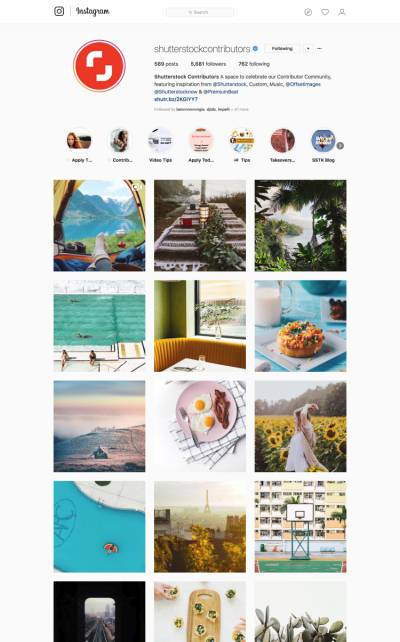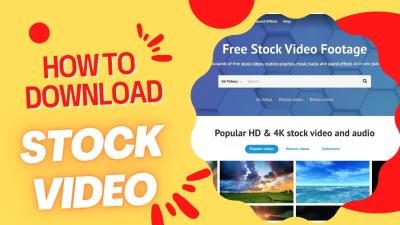Have you ever come across a stunning image on Shutterstock and wanted to find it again quickly? Maybe you remember the image’s ID number but not the exact keywords or categories. Luckily, Shutterstock provides a simple way to locate specific images using their unique IDs. In this post, we’ll walk through how to search for a
Understanding the Importance of Image IDs on Shutterstock
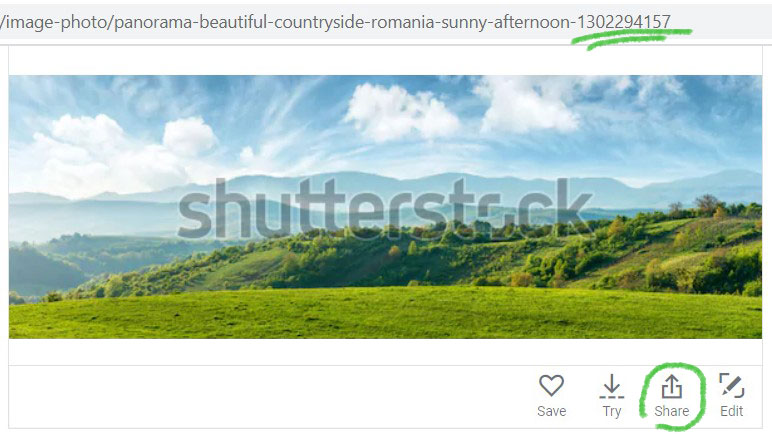
Every image on Shutterstock has a unique identifier called an ID. Think of it as a fingerprint for that particular image—no two images share the same ID. This number is incredibly useful because it allows you to:
- Quickly locate specific images without relying on complex searches or keywords.
- Share exact images with colleagues or clients by sending just the ID.
- Ensure accuracy when referencing images in projects or discussions.
- Streamline your workflow by jumping directly to the image instead of scrolling through search results.
Knowing the importance of image IDs becomes especially handy when dealing with large collections or when you have a precise image in mind. Instead of describing an image or trying to recall keywords, you can simply use the ID to pull it up immediately. This is particularly helpful for professionals who need to maintain consistency across projects or for anyone who wants to avoid the hassle of endless scrolling. Keep in mind, the ID is a unique key that unlocks direct access, making your search process much more efficient and accurate.
Step-by-Step Guide to Locating a Shutterstock Image by ID
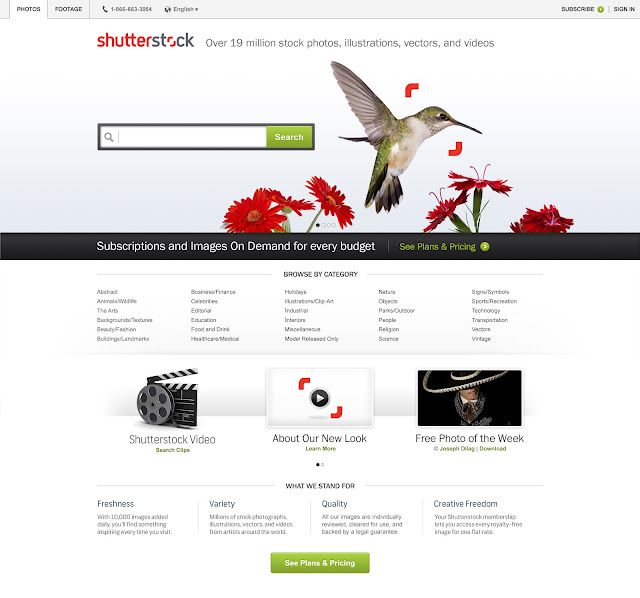
Finding a specific Shutterstock image using its ID might sound like searching for a needle in a haystack, but with the right steps, it becomes a straightforward process. Whether you came across an image online or received an ID from a client or colleague, here’s how you can quickly locate that exact image in Shutterstock‘s vast library.
Step 1: Log into Your Shutterstock Account
First things first, head over to Shutterstock and log into your account. Having an account makes the process seamless, especially if you want to purchase or download the image afterward.
Step 2: Use the Search Bar with the Image ID
Once logged in, locate the search bar at the top of the page. Enter the image ID directly into the search box. Make sure to input the ID exactly as it appears, including any prefixes or suffixes. For example, if your image ID is 123456789, type that into the search box.
Step 3: Hit Search or Press Enter
After entering the ID, click the magnifying glass icon or press Enter. Shutterstock will process your query and display the specific image associated with that ID if it exists in their database.
Step 4: Review the Image Details
If the image appears, you can now view its details, including resolution, licensing options, and pricing. Confirm that it’s the exact image you wanted. If for some reason you get no results, double-check the ID for typos or formatting issues.
Step 5: Download or Save the Image
Once you’ve verified the image, you can proceed with downloading or licensing it according to your needs. If you’re not logged in, you’ll be prompted to do so before completing any purchase.
Tip: If you have multiple images or need to find similar ones, use the search filters or explore related images to enhance your selection process.
Tips for Efficiently Finding and Verifying Shutterstock Images
Searching for images using an ID is just the start. To make your process faster and more accurate, here are some handy tips to keep in mind:
- Keep the ID handy and accurate: Always double-check the image ID for typos before searching. Small mistakes can lead to dead ends or wrong images.
- Use the advanced search filters: Once you find the image, utilize Shutterstock’s filters—like orientation, color, size, and type—to refine your search if you’re browsing related images.
- Verify the image details: Before downloading, review the image’s resolution, licensing type (standard or enhanced), and preview quality to ensure it meets your project’s needs.
- Bookmark or save image links: If you come across images you frequently use or might need later, save their links or add them to your collections within Shutterstock.
- Use the Shutterstock API for bulk searches: If you’re managing multiple images via a workflow or database, consider integrating Shutterstock’s API, which allows for programmatic searches using image IDs.
- Stay organized with your image IDs: Keep a spreadsheet or document listing all your image IDs along with descriptions and usage rights. This makes future searches much faster.
- Check for updates or image replacements: Sometimes images are updated or replaced. Verify that the ID still points to the correct image, especially if you’ve used it in the past.
By following these tips, you’ll streamline your image search process, avoid unnecessary frustration, and ensure you’re using the right visuals for your projects. Remember, knowing how to efficiently find and verify images saves time and keeps your workflow smooth, whether you’re working on a blog, marketing campaign, or creative project.
Additional Resources for Shutterstock Image Search
When searching for the perfect Shutterstock image using its ID, leveraging additional resources can streamline your process and enhance your results. Here are some valuable tools and tips to assist you:
- Shutterstock’s Advanced Search Filters: Use filters such as orientation, color, and image type to narrow down your search after entering the image ID or related keywords.
- Shutterstock API: For developers or those managing large-scale projects, the Shutterstock API allows programmatic access to images, including lookup by ID, enabling automated workflows.
- Image Reverse Search Engines: Platforms like Google Images or TinEye can sometimes help find similar images or confirm details related to an image ID if the image is indexed elsewhere.
- Stock Image Community Forums and Blogs: Communities such as Adobe Stock or Shutterstock forums offer tips, tutorials, and shared experiences that can help refine your search techniques.
| Resource | Use Case |
|---|---|
| Shutterstock Search Filters | Refining search results after entering an image ID or keywords |
| Shutterstock API | Automated image retrieval and management for developers |
| Reverse Image Search Engines | Finding similar images or verifying image details |
| Community Forums | Learning tips and sharing experiences with other users |
Utilizing these resources can significantly improve your Shutterstock image search experience, making it easier to locate the exact image you need using its ID or related keywords. Combining multiple tools often yields the best results for efficient and accurate image retrieval.