Have you ever visited a website or browsed online and suddenly been bombarded with Shutterstock ads? While these ads can sometimes be helpful, they often feel intrusive and disrupt your browsing experience. If you’re tired of seeing these ads pop up constantly, you’re not alone. Many users seek ways to block Shutterstock ads to enjoy a cleaner, faster, and less distracting online environment. In this guide, we’ll explore what these ads are, why they appear, and how you can effectively block them to regain control of your browsing experience.
Understanding How Shutterstock Ads Appear on Your Browser
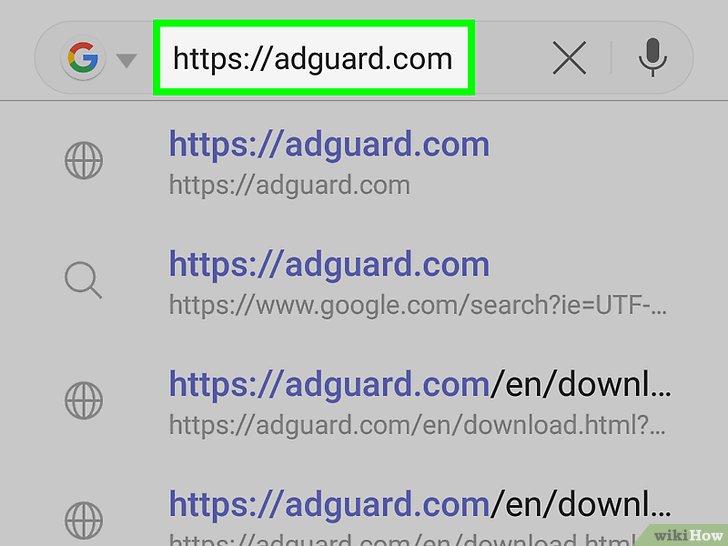
Shutterstock ads typically show up on your browser through various channels, primarily via targeted advertising networks and cookies. When you visit websites that partner with Shutterstock or use platforms that display their ads, your browser receives content that includes these ads. Here’s a quick breakdown of how this works:
- Cookies and Tracking Pixels: When you visit Shutterstock or related sites, cookies are stored on your device. These cookies track your browsing habits and preferences, enabling Shutterstock to serve tailored ads based on your interests.
- Ad Networks and Programmatic Advertising: Shutterstock uses ad networks that distribute their ads across multiple websites. These networks use algorithms to decide which ads to display to specific users based on their online behavior.
- Browser Extensions and Plug-ins: Sometimes, browser extensions or plugins, especially those related to ad management, can help display or block Shutterstock ads. However, if you’re not careful, some extensions might also inject ads or scripts that lead to Shutterstock ads appearing.
Additionally, certain websites or platforms may embed Shutterstock ads directly into their content, such as banner ads or sponsored images. This can be especially noticeable on free content sites, image galleries, or news outlets that monetize through advertising. Understanding how these ads are served is the first step toward blocking them effectively, ensuring your browsing remains smooth and free of unwanted interruptions.
Effective Methods to Block Shutterstock Ads
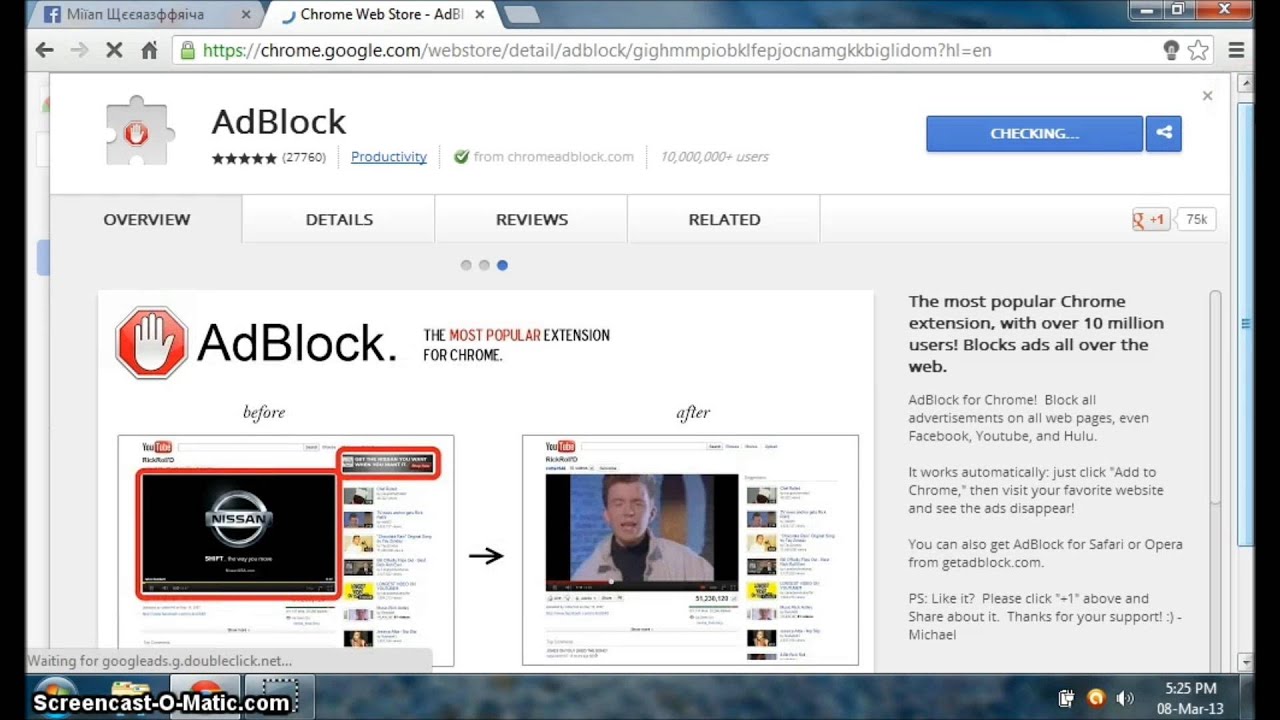
When it comes to browsing the web, ads can sometimes feel like a pesky background noise—especially banners and pop-ups from Shutterstock that pop up while you’re trying to find the perfect image or stock footage. Luckily, there are several effective methods to take control and block those Shutterstock ads, making your browsing experience smoother and more enjoyable.
Method 1: Adjusting Browser Settings
Your web browser often has built-in options to limit or block unwanted content. For example, most modern browsers like Chrome, Firefox, or Edge have privacy and security settings that can help reduce unwanted ads. You can enable features such as:
- Blocking pop-ups and redirects
- Controlling site permissions for ads and notifications
- Using privacy-focused browsing modes
While these settings may not entirely eliminate Shutterstock ads, they serve as a good first step in reducing intrusive elements.
Method 2: Clearing Cookies and Site Data
Sometimes, Shutterstock ads are targeted based on your browsing history or cookies. Clearing your cookies can reset ad targeting, which might reduce the frequency of Shutterstock ads showing up. To do this, head into your browser’s privacy settings and clear cookies for specific sites or entirely for all sites.
Method 3: Customizing Ad Preferences
If you’re seeing Shutterstock ads on platforms like Google or social media, adjusting your ad preferences directly on those platforms can help. For example, on Google Ads Settings, you can specify your interests and opt-out of certain ad categories, which may include Shutterstock-related ads.
Method 4: Using a Hosts File
This is a more advanced method involving editing your computer’s hosts file to block specific domains associated with Shutterstock ads. It’s effective but requires caution — messing with system files isn’t for everyone. If you’re comfortable, you can add entries like:
127.0.0.1 ads.shutterstock.com127.0.0.1 www.shutterstock.com
This tricks your system into blocking requests to these domains.
By combining these strategies, you can greatly reduce the number of Shutterstock ads you encounter, making your browsing experience much more pleasant. But for the best results, many users turn to dedicated tools like browser extensions and ad blockers, which we’ll cover next.
Using Browser Extensions and Ad Blockers to Prevent Shutterstock Ads
One of the easiest and most effective ways to block Shutterstock ads is by installing browser extensions designed for ad blocking. These tools are user-friendly, customizable, and work across various websites to filter out unwanted content, including ads from Shutterstock.
Popular Ad Blocker Extensions
| Extension | Compatibility | Features |
|---|---|---|
| uBlock Origin | Chrome, Firefox, Edge, Opera | Lightweight, highly customizable, blocks a wide range of ads and trackers |
| Adblock Plus | Chrome, Firefox, Edge, Safari | Easy to use, allows acceptable ads if you wish, filters out most unwanted content |
| Ghostery | Chrome, Firefox, Edge, Opera, Safari | Focuses on privacy, blocks trackers and ads, provides detailed site reports |
How to Use These Extensions
- Visit your browser’s extension store (like Chrome Web Store or Firefox Add-ons).
- Search for your preferred ad blocker (e.g., uBlock Origin).
- Click “Add to Chrome” or “Install,” then follow the prompts.
- Once installed, most extensions will automatically start blocking ads. You can click on their icon to customize settings or whitelist certain sites if needed.
Customizing Your Ad Blocker
If Shutterstock ads slip through, you can add custom filters or use the extension’s blocking lists to target specific domains. For example, you might add Shutterstock’s ad servers to your block list to prevent ads from loading.
Keep in mind, though, that some websites rely on ads for revenue, so consider whitelisting trusted sites if you want to support content creators while blocking disruptive ads elsewhere.
In summary, using browser extensions is a straightforward and powerful way to prevent Shutterstock ads from cluttering your screen. They work silently in the background, giving you a cleaner, faster browsing experience—plus, many of them also improve your privacy and security online.
So, whether you prefer a simple click-and-go solution or want to customize your blocking experience, these tools are your best allies in the fight against unwanted Shutterstock ads. Happy browsing!
Configuring Browser Settings to Block Shutterstock Advertisements
Once you’ve identified that Shutterstock ads are cluttering your browsing experience, the next step is to fine-tune your browser settings to keep them at bay. While ad blockers are your best friends here, tweaking your browser’s default configurations can add an extra layer of control.
Most modern browsers like Chrome, Firefox, and Edge allow you to customize privacy and security settings. Here’s a simple approach to get started:
- Enable Pop-up Blockers: Pop-ups are a common way for ads to sneak through. Make sure your browser’s pop-up blocker is turned on. Usually, you can find this in the Privacy or Privacy & Security section of your settings.
- Adjust Cookie Settings: Cookies can be used to track your browsing habits and serve targeted ads. Set your browser to block third-party cookies or clear cookies regularly to reduce ad targeting.
- Disable JavaScript (with caution): Some ads rely on JavaScript to load. Disabling JavaScript can block a lot of ads, but it might also break website functionality. Use this as a last resort or selectively disable JavaScript on specific sites.
- Use Browser Privacy Settings: Many browsers now include privacy modes or incognito options. While these don’t block ads directly, they limit tracking, making ad serving less effective.
Additionally, you can tweak your browser’s security settings to prevent loading of known ad-serving domains. For example, in Chrome, you can use the Site Settings to block specific domains or scripts associated with Shutterstock ads. This approach requires some familiarity with domain names and scripting, but it can be very effective if you want a more tailored blocking experience.
Remember, the most efficient way to block Shutterstock ads—and most online ads—is to pair these settings with a reliable ad blocker extension. Combining these strategies will give you a smoother browsing experience, free from unwanted interruptions.
Additional Tips for Managing Ads on Your Browser
Beyond configuring settings and installing ad blockers, there are several other handy tips to keep your browser free of unwanted Shutterstock ads and other intrusive advertisements:
- Regularly Update Your Browser and Extensions: Developers release updates to fix security flaws and improve ad-blocking capabilities. Keeping everything up-to-date ensures you have the latest protections.
- Use Multiple Ad Blockers Carefully: While it might sound tempting to install several ad-blocking extensions, be cautious. Too many can cause conflicts, slow down your browser, or break website features. Stick to reputable ones like uBlock Origin or Adblock Plus.
- Clear Cache and Cookies Frequently: Ads often rely on stored cookies to target you. Clearing them regularly resets ad profiles and reduces personalized ad delivery.
- Enable Reader Mode or Simplified View: Many browsers offer a reader view that strips away ads and clutter, leaving you with clean, readable content. It’s a quick way to avoid distractions without extra tools.
- Be Cautious with Untrusted Websites: Some sites aggressively push ads or pop-ups. Use a reputable security extension or enable strict browsing modes when visiting unfamiliar sites.
- Consider Using a Privacy-Focused Browser: Browsers like Brave are built with ad-blocking and privacy features integrated, making it easier to browse without unwanted ads.
Finally, stay informed about the latest ad-serving tactics and how to counter them. Following privacy blogs or online forums can give you insights into new ad types and effective blocking techniques. Remember, managing ads is an ongoing process—staying proactive ensures a smoother and more enjoyable browsing experience.
Conclusion and Best Practices for a Ad-Free Browsing Experience
Achieving a seamless, ad-free browsing experience requires a combination of effective tools and good browsing habits. By implementing ad blockers like uBlock Origin or Adblock Plus, you can significantly reduce unwanted ads, including those from Shutterstock. However, it’s essential to keep these tools updated regularly to ensure optimal performance and security. Additionally, consider customizing your blocker settings to allow essential websites to function properly while blocking intrusive content.
Here are some best practices to maintain an ad-free environment:
- Use reputable ad blockers: Choose well-reviewed extensions compatible with your browser.
- Update regularly: Keep your ad-blocking tools and browser updated to benefit from the latest features and security patches.
- Whitelist trusted sites: Support websites you value by allowing ads on them, ensuring they can sustain their content.
- Clear your cache and cookies: Regularly do so to prevent tracking and improve browsing speed.
- Be cautious with extensions: Only install extensions from trusted sources to avoid security risks.
Remember, while ad blockers enhance your browsing experience, supporting content creators and websites through legitimate means helps maintain a healthy online ecosystem. Combining these practices will help you enjoy a cleaner, faster, and safer internet environment.

