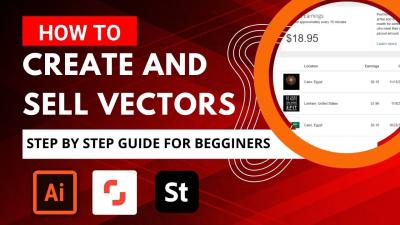Have you ever wondered how those stunning backgrounds in weather forecasts or creative videos are made? That’s the magic of chroma key technology. It’s a visual effects technique that allows you to replace a solid color backdrop—usually green or blue—with any image or video you want. Essentially, it’s like having a magic wand that transports your subject anywhere in the world or even to fantastical worlds! Whether you’re a beginner or a seasoned creator, understanding how chroma key works can unlock a whole new level of creativity. And with the vast library of Shutterstock videos available, you can easily incorporate high-quality footage into your projects. Let’s dive into what makes chroma key so powerful and how it can transform your videos.
Benefits of Using Chroma Key with Shutterstock Videos
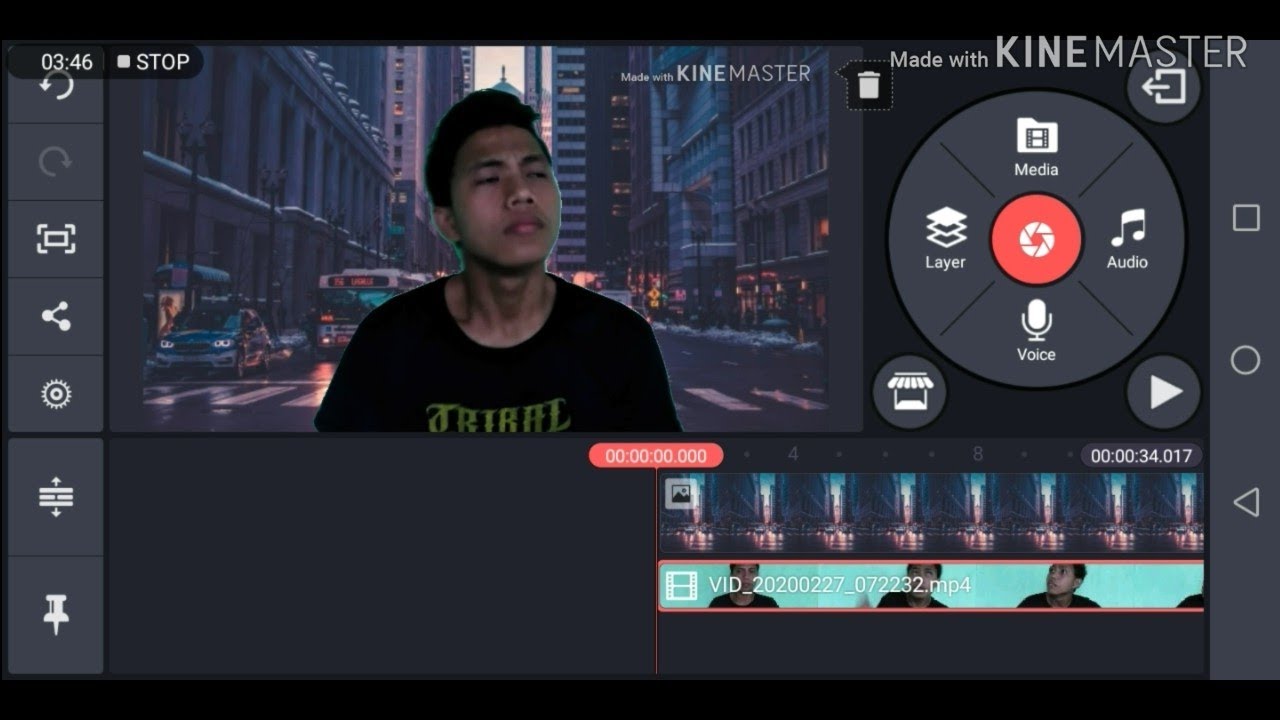
Using chroma key with Shutterstock videos offers a bunch of advantages that can make your content stand out. Here’s why it’s a game-changer:
- Access to High-Quality Footage: Shutterstock has an extensive library of professional, ready-to-use videos. When combined with chroma key, you can seamlessly place your subject into any setting without expensive location shoots.
- Creative Flexibility: Want to appear in a tropical paradise or outer space? Just replace the green screen background with your chosen scene! This opens up endless possibilities for storytelling and visual effects.
- Cost and Time Efficiency: Shooting on location can be expensive and time-consuming. Using Shutterstock videos with chroma key allows you to create stunning visuals without leaving your studio or home, saving you both time and money.
- Consistency and Professional Look: When done right, chroma key can produce a polished, professional appearance. Shutterstock’s high-quality footage ensures that your backgrounds look crisp and realistic, enhancing your overall production value.
- Ease of Use: With many editing tools designed for chroma keying, combining Shutterstock videos is straightforward. Whether you’re using beginner-friendly software or advanced editors, you can achieve impressive results with minimal hassle.
Overall, integrating chroma key technology with Shutterstock videos empowers creators to produce visually captivating content that is both cost-effective and highly versatile. Whether you’re making YouTube videos, marketing content, or creative projects, this combo can elevate your visuals and inspire your imagination.
Steps to Use Chroma Key Effectively with Shutterstock Footage
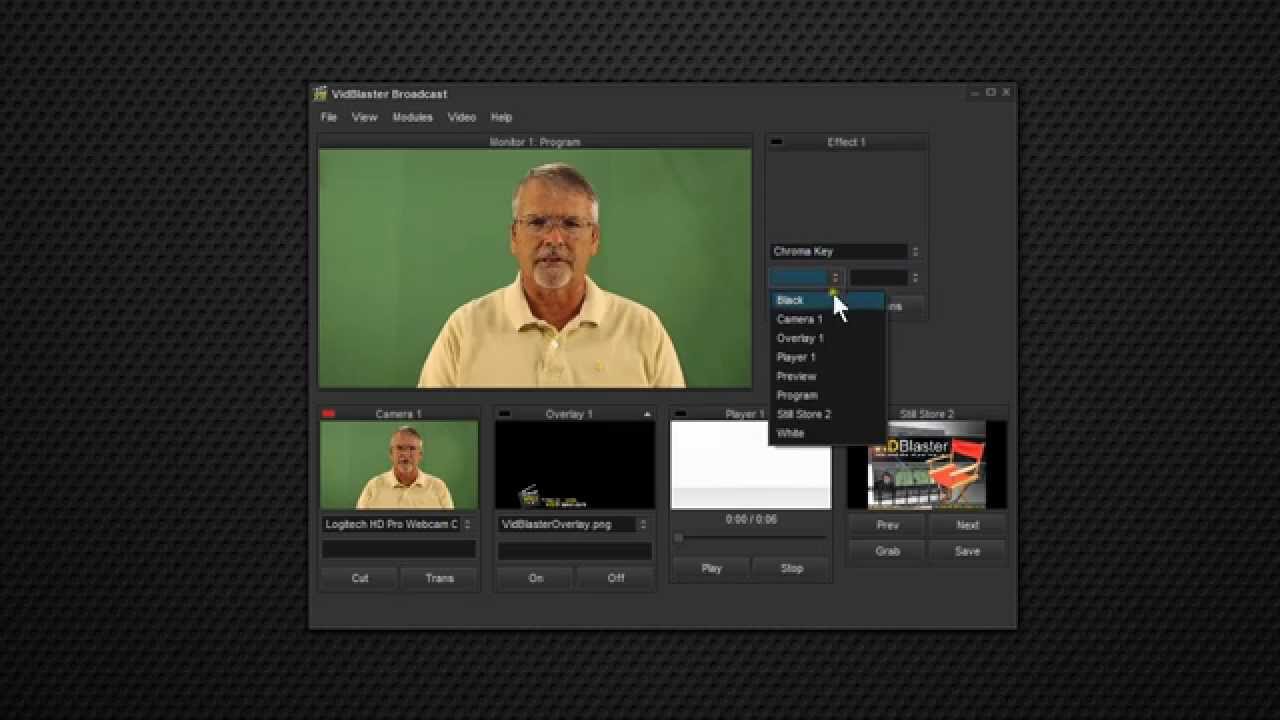
Using a chroma key effect with Shutterstock videos can seem a bit intimidating at first, but once you get the hang of the process, it becomes a pretty straightforward way to create stunning visual effects. Here’s a simple step-by-step guide to help you make the most out of your footage:
Step 1: Choose the Right Footage
Start by selecting Shutterstock videos that have a clear, solid background—usually green or blue. The more uniform the background, the easier it is to key out later. Look for videos with good lighting and minimal shadows, as these factors will make your chroma key work much smoother.
Step 2: Prepare Your Background and Foreground
Decide what background you want to replace your chroma key with—be it a static image, a video, or a digital environment. Make sure your new background complements your foreground footage in terms of lighting and perspective. Place your foreground footage on top of the background layer in your editing software.
Step 3: Apply the Chroma Key Effect
Import your Shutterstock footage into your editing software. Select the clip and find the chroma key or green screen effect. Use the eyedropper tool to select the shade of green or blue in your footage that you want to remove. Adjust the tolerance or similarity sliders to fine-tune the keying, ensuring the background is fully transparent while keeping your subject crisp and clear.
Step 4: Tweak and Fine-Tune
Once the initial key is applied, you might notice some residual green edges or shadows around your subject. Use additional tools like edge feathering, spill suppression, or matte cleanup to refine the edges. This helps your subject blend seamlessly into the new background, making the effect more natural and professional-looking.
Step 5: Add Final Touches
Now that your chroma key is polished, add any additional effects, color grading, or overlays to enhance the scene. Make sure to preview your project on different screens or lighting conditions to ensure the key looks good everywhere. Export your final video in the desired format, and you’re ready to share your creation!
Required Tools and Software for Chroma Key Editing
While the process might sound complex, the good news is that there are plenty of tools available to help you master chroma key editing. Depending on your experience level and budget, here are some popular options:
Professional Software
- Adobe Premiere Pro: A powerhouse for video editing, Premiere Pro offers robust chroma key features with advanced controls for fine-tuning your key. It’s widely used in the industry and integrates well with other Adobe Creative Cloud apps.
- Adobe After Effects: Ideal for more complex compositing and visual effects, After Effects provides precise control over chroma keying, including tools like Keylight, which is highly regarded for its effectiveness.
- Final Cut Pro X: Mac users will appreciate this professional-grade software, which includes powerful keying tools that make green screen work a breeze.
Consumer and Free Software
- DaVinci Resolve: Known for its color grading capabilities, Resolve also offers excellent chroma key tools in its free version, making it a great choice for beginners and hobbyists.
- HitFilm Express: This free editing software combines editing and visual effects, including chroma keying, in an intuitive interface suitable for newcomers.
- iMovie: For Mac users wanting a simple solution, iMovie provides basic green screen features that are perfect for simple projects.
Additional Tools
Besides your editing software, you might find the following tools helpful:
- Lighting Equipment: Proper lighting reduces shadows and spill, making chroma keying easier.
- Green Screen Fabric or Paint: A smooth, evenly colored backdrop ensures a cleaner key.
- Color Grading Plugins: Plugins like Colorista or Magic Bullet can help match your foreground and background seamlessly.
In summary, choosing the right tools depends on your project complexity and your familiarity with editing software. Whether you’re a beginner or a seasoned pro, the key is to practice and experiment to find what works best for your style and goals.
Tips for Achieving Professional Chroma Key Results
Getting that perfect chroma key effect might seem tricky at first, but with a few expert tips, you’ll be turning your videos into cinematic masterpieces in no time! Here are some tried-and-true strategies to help you nail that seamless background removal:
Lighting is Key
Good lighting can make or break your chroma key shot. Ensure your green screen is evenly lit with soft, diffused lights. Avoid harsh shadows or hotspots, as these can create uneven color spills that make keying more difficult. Using softboxes or ring lights can help achieve a consistent look across the entire backdrop.
Choose the Right Green Screen Material
Opt for a high-quality, wrinkle-free green screen fabric or paint. Wrinkles and creases can catch shadows and create uneven color patches, complicating the keying process. Smooth, taut surfaces reflect less light and produce cleaner edges around your subject.
Maintain a Good Distance Between Subject and Background
Keep your subject at least 3-5 feet away from the green screen. This distance helps prevent color spill — where the green hue bounces onto your subject — and reduces shadows on the background. Use markers or tape to define this space clearly.
Use Proper Camera Settings
Set your camera to manual mode if possible. Use a low ISO to reduce noise, a narrow aperture for better depth of field, and a consistent shutter speed. Shooting in a high-resolution format gives you more flexibility during editing, leading to sharper, cleaner results.
Choose the Right Shutterstock Video Content
Pick videos with clear, evenly lit backgrounds and minimal movement. Complex backgrounds or busy scenes can complicate the keying process. When in doubt, look for footage with uniform green or blue backgrounds for easier removal.
Post-Processing Tweaks
Once you’ve keyed out the background, don’t be afraid to fine-tune your results. Adjust edge softness, color spill suppression, and matte settings in your editing software to perfect the look. Sometimes, a little feathering around the subject makes the final composite look more natural.
Common Challenges and How to Overcome Them
Even seasoned editors encounter hurdles with chroma keying. But don’t worry — many common issues have straightforward solutions. Here’s a quick rundown of typical problems and how to fix them:
Green Spill or Color Cast
- Problem: Green hues reflecting onto your subject’s edges or clothing, causing unnatural outlines.
- Solution: Use spill suppression tools available in most editing software. Additionally, adjusting the matte or edge settings can help reduce unwanted color bleed. Consider adding a slight color correction to neutralize spill areas.
Uneven Lighting or Shadows
- Problem: Shadows or bright spots create inconsistent backgrounds, making keying difficult.
- Solution: Improve your lighting setup before shooting. Use multiple light sources to evenly illuminate the green screen and eliminate shadows. During post-production, you can also refine the key with software controls.
Wrinkles and Creases in the Green Screen
- Problem: Wrinkles catch light differently, creating uneven color patches.
- Solution: Iron or stretch your green screen fabric tightly. Use clips or tape to keep it smooth. For painted backgrounds, ensure the paint is evenly applied.
Difficulty in Removing Fine Details (Hair, Edges)
- Problem: Fine hair, wisps, or intricate edges don’t key out cleanly, leaving leftover green fringes.
- Solution: Use advanced keying tools with edge refinement features. Feathering edges and adjusting matte settings can help achieve a cleaner cut around tricky areas.
Low-Quality Footage
- Problem: Grainy or pixelated videos make clean keying nearly impossible.
- Solution: Always shoot in the highest resolution available. If working with existing footage, consider denoising filters or upscaling techniques to improve quality before keying.
Remember, patience is key! Experiment with different settings, lighting setups, and software tools. With practice, you’ll consistently produce professional-looking chroma key effects that wow your viewers.
Conclusion and Additional Resources for Chroma Key Editing
Mastering chroma key editing is an essential skill for creating professional-quality videos using Shutterstock footage. By understanding the fundamentals—such as proper lighting, background setup, and keying techniques—you can seamlessly replace backgrounds and produce compelling visual content. Remember to experiment with different settings and software options to find what works best for your project. Consistent practice will improve your skills and help you achieve more realistic and polished results.
For those looking to deepen their knowledge, here are some valuable resources:
- Official Tutorials: Check out the tutorials provided by popular editing software like Adobe After Effects, Final Cut Pro, or DaVinci Resolve for specific chroma key techniques.
- Shutterstock Video Resources: Explore Shutterstock’s library of chroma key backgrounds and overlays to enhance your projects.
- Online Courses: Platforms like Udemy, Skillshare, and LinkedIn Learning offer comprehensive courses on chroma key and video editing fundamentals.
- Community Forums and Blogs: Engage with communities such as Creative COW or Reddit’s r/editors to share tips, ask questions, and learn from experienced editors.
| Resource Type | Recommended Links |
|---|---|
| Software Tutorials | Adobe After Effects: https://helpx.adobe.com/after-effects/tutorials.html |
| Stock Backgrounds | Shutterstock Chroma Key Collection: https://www.shutterstock.com/video/search/chroma-key |
| Online Learning | Udemy: https://www.udemy.com/ |
By leveraging these resources and practicing regularly, you’ll enhance your chroma key skills and produce stunning visual effects that elevate your video projects to professional standards.