Hey there! If you’re someone who frequently works with stock photos, videos, or illustrations from Shutterstock, you know how time-consuming it can be to download items one by one. Luckily, Shutterstock offers a way to bulk download entire collections, saving you tons of effort and making your workflow much smoother. Whether you’re a designer, marketer, or content creator, mastering bulk downloads can boost your productivity and keep your projects moving seamlessly. In this guide, I’ll walk you through how to do it easily and what you need to get started.
Prerequisites for Bulk Downloading Shutterstock Collections
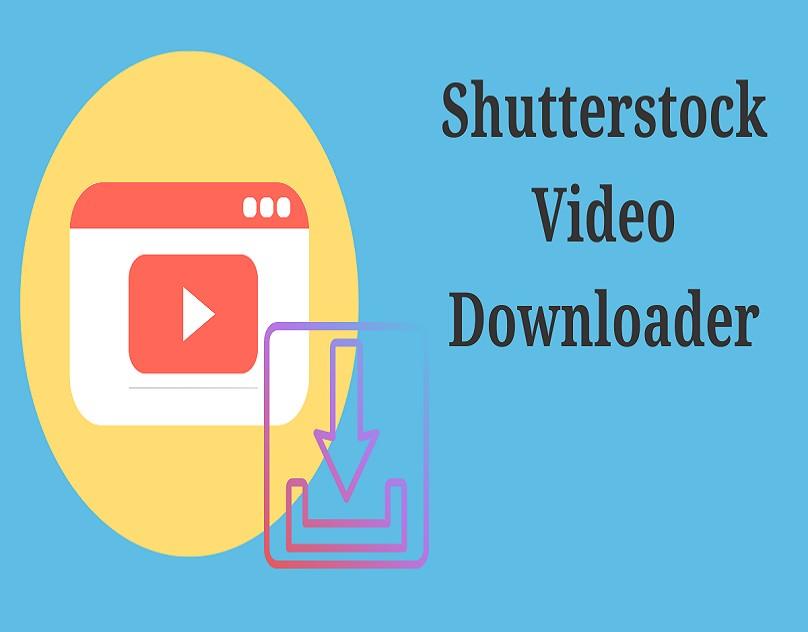
Before you jump into bulk downloading, there are a few important things you need to have in place. First, let’s talk about the prerequisites:
- Active Shutterstock Subscription or License: You must have a valid subscription plan that includes the ability to download multiple files. Free accounts or limited plans usually won’t support bulk downloads.
- Appropriate License Rights: Ensure you have the correct licenses for your intended use. Bulk downloading doesn’t change the licensing terms; it just makes downloading more efficient.
- Collections Created: Organize your assets into collections within your Shutterstock account. This helps streamline the process since you’ll be downloading entire collections at once.
- Stable Internet Connection: Since bulk downloads can involve large files, a reliable and fast internet connection will help prevent interruptions and ensure smooth downloading.
Additionally, it’s helpful to have the latest version of your web browser, as Shutterstock’s interface is optimized for recent browsers. Make sure you’re logged into your Shutterstock account with the appropriate permissions, and double-check your download folder settings so files end up where you want them. Once these prerequisites are in place, you’re ready to start bulk downloading collections and save yourself a ton of time and effort!
Step-by-Step Guide to Bulk Download Collections in Shutterstock
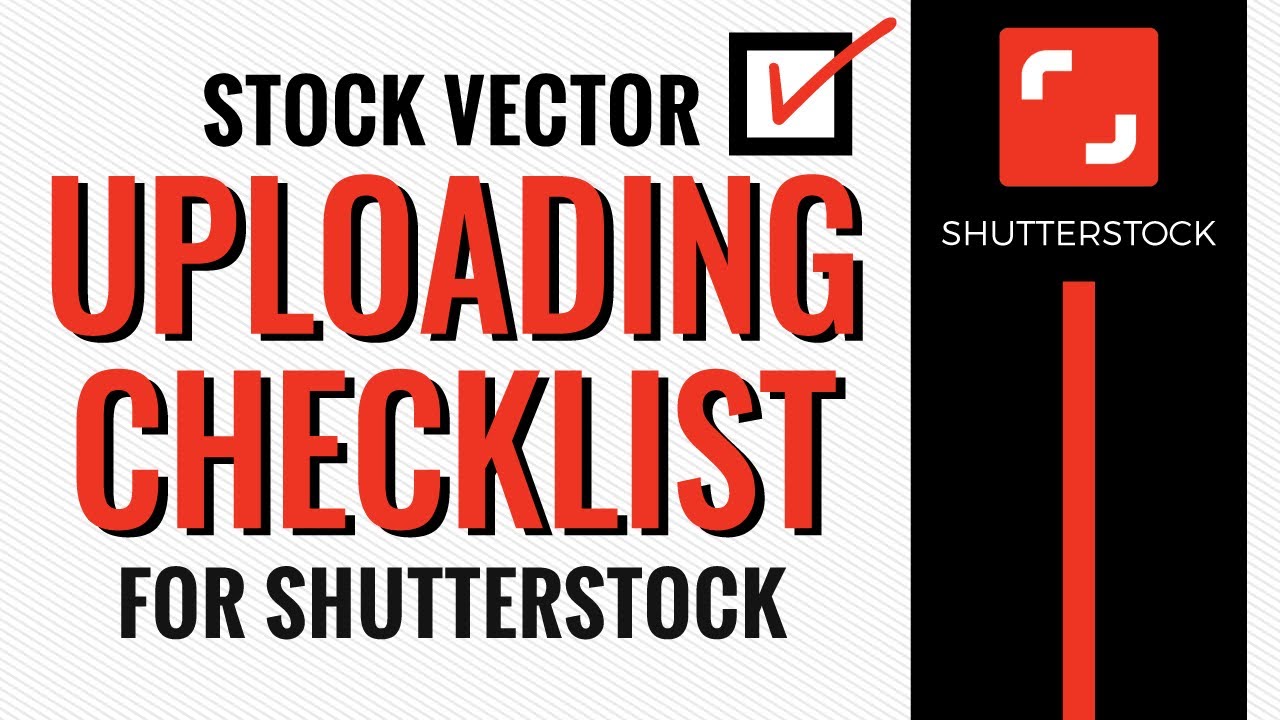
So, you’ve got your collection of images ready and you’re eager to download them all at once—awesome! Shutterstock makes this process pretty straightforward once you know the steps. Here’s a simple, step-by-step guide to help you bulk download your collections without breaking a sweat.
Step 1: Log into Your Shutterstock Account
Start by heading over to Shutterstock and signing in with your credentials. Make sure you have the appropriate subscription plan that allows for bulk downloads and collection access.
Step 2: Navigate to Your Collections
Once logged in, find the “Collections” tab in the top menu or under your profile menu. Click on it to see all your saved collections. If you haven’t created a collection yet, you can do so by selecting images and adding them to a new collection.
Step 3: Select the Collection You Want to Download
Click on the collection you wish to download. This will open up all the images included in that collection. Take a moment to review your selection—you want to make sure everything you need is there.
Step 4: Use the Download Button
Look for the “Download” button—usually a downward arrow icon or a button labeled “Download” at the top of the collection view. Some collections may have multiple options, so choose “Bulk Download” if available.
Step 5: Choose Your Download Settings
Depending on your account and the Shutterstock interface, you might be prompted to select download options:
- File Format: Typically JPEG or PNG.
- Resolution: Choose the resolution you need; higher resolutions are perfect for print, while lower ones are fine for web use.
- Number of Files: Confirm the total images you want to download.
Some plans include a limit on the number of images you can download at once, so keep that in mind.
Step 6: Confirm and Download
After selecting your preferences, click the “Confirm” or “Download” button. Shutterstock will process your request, which might take a few moments depending on the size of your collection. Once ready, your images will be downloaded as a ZIP file.
Step 7: Extract Your Files
Locate the downloaded ZIP file on your computer, right-click, and select “Extract All” (or use your preferred extraction method). Now, all your images are neatly organized and ready for use!
And that’s it—you’ve successfully bulk downloaded a collection from Shutterstock. Easy, right? Just follow these steps, and you’ll be managing large image files like a pro in no time.
Tips for Managing and Organizing Downloaded Files
Once you’ve got your images downloaded, the next step is staying organized. Trust us—without a good system, those files can quickly become a jumbled mess. Here are some friendly tips to help you manage your Shutterstock downloads efficiently and keep everything easy to find later.
1. Create a Clear Folder Structure
Start by setting up a dedicated folder on your computer for your Shutterstock images. Within that folder, create subfolders based on projects, themes, or dates. For example:
| Folder Name | Description |
|---|---|
| 2024_Projects | All project-related images for 2024 |
| Marketing_Campaigns | Images used in marketing campaigns |
| Blog_Articles | Images for blog posts and articles |
This way, finding the right image later becomes a quick task rather than an hour-long search.
2. Use Descriptive File Names
Rename your images with descriptive, consistent names. Instead of generic names like “IMG001,” go for something like “Spring_Sale_Banner_2024.jpg.” It saves time and helps you remember what each image is for without opening every file.
3. Keep a Download Log
Maintain a simple spreadsheet or text file documenting your downloads. Include details like:
- File Name
- Collection or Project
- Date of Download
- Usage Rights or Licensing Info
This log can be a lifesaver if you need to track licensing or revisit specific images later.
4. Use Image Management Software
If you’re dealing with hundreds or thousands of images regularly, consider investing in digital asset management (DAM) tools or photo organization software like Adobe Bridge, Lightroom, or dedicated file management apps. These tools help you tag, rate, and search images effortlessly.
5. Backup Your Files
Always keep backups of your downloaded images—use cloud storage services like Dropbox, Google Drive, or an external hard drive. You never know when a hardware failure or accidental deletion might happen.
6. Regularly Review and Clean Up
Periodically go through your folders and delete duplicates or images you no longer need. Keeping your library tidy prevents clutter and makes your workflow smoother.
By following these tips, managing your downloaded Shutterstock files will become second nature. The goal is to save time, reduce frustration, and keep your creative assets organized for whenever you need them. Happy organizing!
Troubleshooting Common Issues During Bulk Downloads
Let’s face it — sometimes, despite our best efforts, bulk downloads from Shutterstock can hit a snag. If you’re running into issues, don’t worry; most problems have simple fixes. Here are some common hiccups and how to troubleshoot them:
Slow Download Speeds or Timeouts
One of the most frustrating issues is when downloads take forever or keep timing out. This often happens if your internet connection isn’t stable or if the server is experiencing high traffic.
- Check your internet connection: Make sure you have a strong, stable connection. Restart your router if needed.
- Pause other downloads or streaming: Reduce bandwidth usage elsewhere on your network.
- Try downloading during off-peak hours: Early mornings or late nights often have less traffic.
- Use a wired connection: Ethernet cables tend to be more reliable than Wi-Fi for large downloads.
Download Failures or Interruptions
If your download stops unexpectedly, here’s what to do:
- Check storage space: Make sure your device has enough free space for the entire collection.
- Clear browser cache and cookies: Sometimes, cached data can interfere with downloads.
- Use a download manager: Tools like Internet Download Manager can help resume interrupted downloads.
- Try a different browser: Some browsers handle large downloads better than others.
Issues with Collections or Files Not Appearing
If you’ve initiated a bulk download but the files aren’t showing up:
- Refresh your download page or restart your browser.
- Check your email for download links or confirmation messages.
- Ensure your account has the necessary permissions and licenses for the collection.
- Contact Shutterstock support: If the problem persists, their customer service can help troubleshoot specific issues.
General Tips for a Smooth Download Experience
To avoid problems altogether, consider these best practices:
- Update your browser and Flash Player: Outdated software can cause compatibility issues.
- Use the latest version of your download manager, if applicable.
- Break down large collections: Download in smaller chunks if possible, to reduce errors.
- Keep your device free of background processes: Heavy applications can slow down your download speed.
Remember, patience is key, especially with large collections. If issues persist, Shutterstock’s support team is always ready to assist you — just reach out with details about your problem, and they’ll help you get back on track!
Legal and Licensing Considerations When Downloading Collections
Before you dive into downloading entire collections, it’s important to understand the legal and licensing landscape. Shutterstock offers a vast library of images, but using them responsibly ensures you stay compliant and avoid potential legal headaches.
Understanding Shutterstock Licenses
Shutterstock provides different types of licenses, primarily:
- Standard License: Suitable for most uses like websites, blogs, social media, and presentations. It generally covers up to a certain number of copies or views.
- Enhanced License: Needed if you plan to use images in products for resale, large-scale advertising, or merchandise. It grants broader rights and higher usage limits.
Always check which license applies to your collection, especially if you plan to modify, distribute, or sell the images.
Are Collections Licensed for Commercial Use?
Most Shutterstock collections are licensed for commercial use, but it’s essential to verify each image’s license details. When downloading collections, you’re typically agreeing to the license terms for each image included.
- Read the license agreement: Make sure the intended use aligns with the license restrictions.
- Keep records: Save license documentation and receipts for legal proof of authorized use.
- Avoid unauthorized use: Using images outside of your license can lead to legal action, fines, or takedown notices.
Restrictions and Prohibited Uses
Some common restrictions include:
- Using images in a defamatory, pornographic, or unlawful manner.
- Reselling or redistributing images as standalone files (unless explicitly allowed).
- Creating derivative works that violate moral rights or other rights of the creator.
- Using images in a way that implies endorsement or false association with persons or brands, unless properly licensed.
Respect Intellectual Property Rights
Always give credit where required and respect the intellectual property rights of photographers and artists. If you’re unsure about how you can use a collection or specific images, consult Shutterstock’s licensing FAQs or contact their support team for clarification.
By understanding and adhering to licensing terms, you protect yourself legally and ensure that artists and creators are fairly compensated for their work. Responsible downloading not only benefits your project but also supports the creative community that makes Shutterstock’s collection possible.
Conclusion and Additional Resources for Shutterstock Users
Bulk downloading collections on Shutterstock can significantly streamline your workflow and save valuable time, especially when managing large projects or multiple assets. By utilizing the platform’s built-in tools and understanding the best practices, you can efficiently gather the images you need without hassle. Remember to always respect copyright and licensing terms to ensure your usage remains compliant.
For further assistance, consider exploring the following resources:
- Shutterstock Help Center: Comprehensive guides and FAQs about bulk downloads and account management.
- Video Tutorials: Step-by-step videos available on Shutterstock’s YouTube channel to visually demonstrate the download process.
- Customer Support: Reach out to Shutterstock’s support team for personalized help or troubleshooting issues.
Additionally, staying updated with new platform features or changes can help maximize your efficiency. Subscribe to Shutterstock newsletters or follow their blog for the latest tips and announcements. By mastering bulk download techniques and leveraging available resources, you can make your creative process more productive and enjoyable.

