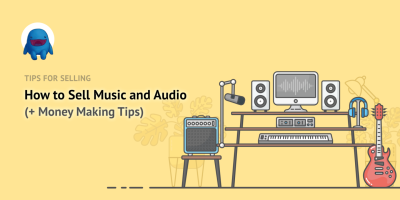Ever come across a stunning video on Shutterstock but wish you could use it without the watermark? Maybe you’re working on a project and need to see how the footage fits, or perhaps you’re just curious about the process. Whatever your reason, understanding how to remove watermarks from videos can be useful — but it’s important to do so ethically and legally. In this guide, we’ll walk you through the basics, why watermarks are there in the first place, and some methods you might consider if you’re authorized to do so.
Understanding Why Watermarks Are Applied to Videos
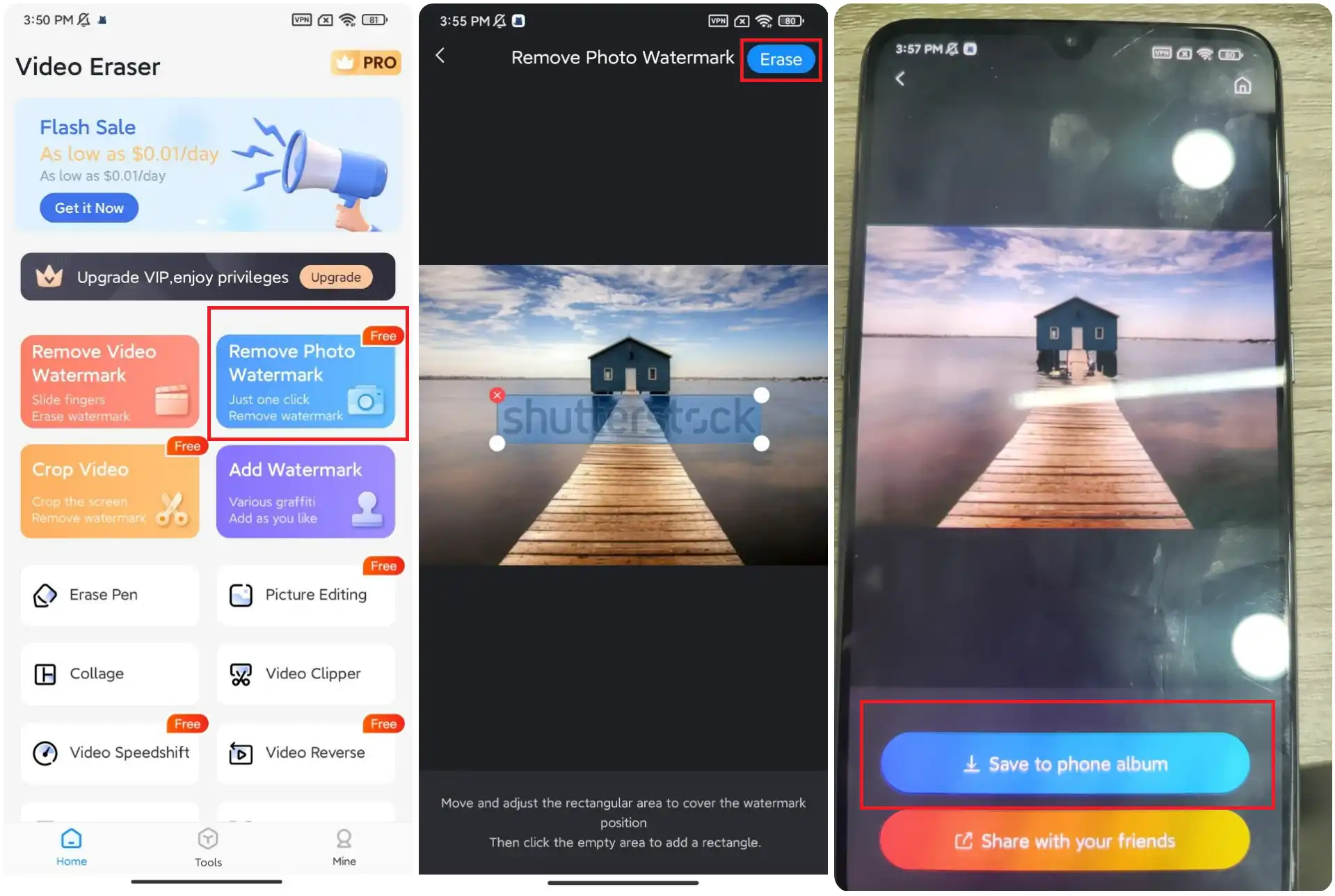
Watermarks are like digital signatures that copyright holders use to protect their work. When you see a video with a visible watermark, it’s a clear sign that the content is protected by intellectual property rights. Shutterstock, like many stock footage providers, adds watermarks to preview videos for several reasons:
- Protection Against Unauthorized Use: Watermarks prevent people from using the footage without purchasing the license. They act as a deterrent against copying or distributing the content illegally.
- Ensuring Fair Compensation: By showing watermarked previews, Shutterstock encourages users to buy the full, watermark-free version. This allows creators and rights holders to earn revenue for their work.
- Branding and Copyright Identification: Watermarks serve as a visual signature, making it easy to identify the source and copyright holder of the video.
It’s important to understand that these watermarks are deliberately designed to be difficult to remove without the original licensed video. They often cover key parts of the footage, making unauthorized use both unethical and illegal. Attempting to remove a watermark from a Shutterstock video without proper rights can lead to copyright infringement issues. Always ensure you have the necessary permissions before attempting to edit or use watermark-protected videos.
Legal Considerations for Removing Watermarks

Before we dive into the tools and techniques for removing watermarks, it’s super important to talk about the legal side of things. Watermarks are there for a reason—they protect the rights of content creators and stock image companies like Shutterstock. Removing a watermark without proper permission can land you in some serious legal hot water, including copyright infringement lawsuits, fines, or other penalties.
If you’ve purchased a license for a Shutterstock video, you’re typically allowed to use it as specified in your agreement. However, the watermark is usually added to prevent unauthorized use or distribution. Removing it without authorization can be considered copyright infringement, which is illegal and unethical. Always make sure you have the proper rights or licensing before attempting to modify or remove watermarks from any content.
Here are some key points to keep in mind:
- Respect Intellectual Property Rights: Watermarks are there to protect the creator’s rights. Respect those rights and seek proper licensing.
- Use Licensed Content: If you want a video without a watermark, the best route is to purchase the appropriate license from Shutterstock or another legitimate source.
- Legal Alternatives: Some stock platforms offer videos without watermarks after purchase, so avoid tampering with watermarked videos unless you have explicit permission.
- Consequences of Unauthorized Removal: Besides legal trouble, removing watermarks can damage your reputation or relationships with content providers.
In summary, always prioritize legal and ethical considerations. If you’re ever in doubt, consult with a legal professional or contact Shutterstock directly for guidance. Remember, respecting creators’ rights benefits everyone and keeps your projects safe from potential legal issues.
Tools and Software for Removing Shutterstock Watermarks
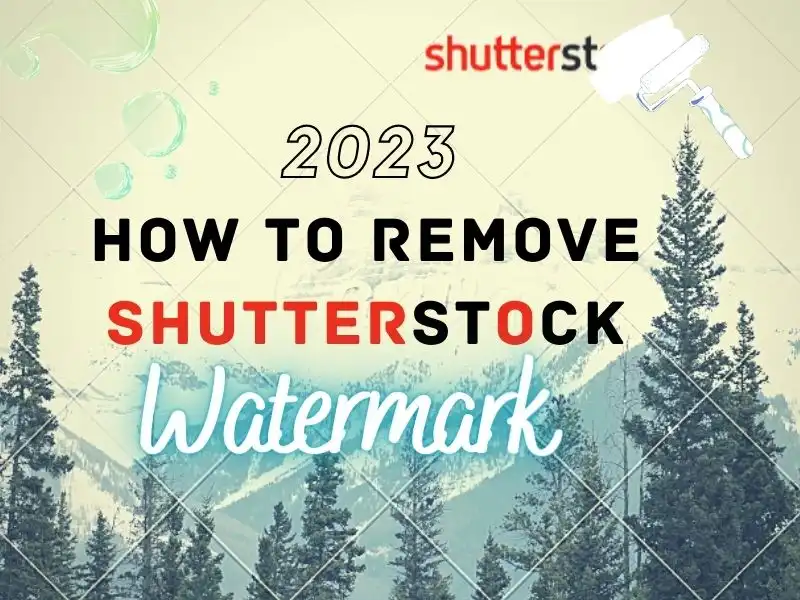
Now that we’ve covered the legal side, let’s talk about the practical tools you can use if you have the rights to remove a watermark—say, for example, if you purchased a watermark-free version or have explicit permission from the creator. There are several software options, ranging from simple online tools to advanced video editing programs. Here’s a rundown of some popular choices:
Online Watermark Removal Tools
- Inpaint: This easy-to-use online tool is great for removing watermarks from images, but it can also handle simple video edits. Just upload your video, select the watermark area, and let the software do its magic.
- Apowersoft Online Watermark Remover: Designed specifically for videos and images, this tool allows you to select the watermark region and remove it seamlessly. It’s user-friendly and works directly from your browser.
Video Editing Software
- Adobe Premiere Pro: A professional-grade video editor that offers advanced tools like masking, cropping, and content-aware fill to hide or remove watermarks. It requires some learning but offers high-quality results.
- Final Cut Pro: Similar to Premiere, this Mac-based software allows precise editing and overlaying techniques to obscure watermarks.
- Filmora: A beginner-friendly option that includes features like cropping, blurring, or covering watermarks with overlays or stickers.
Specialized Watermark Removal Plugins and Software
- HitPaw Watermark Remover: An easy-to-use tool that can remove watermarks from videos and photos, often with just a few clicks.
- Video Eraser (iOS app): Handy for quick edits on mobile devices, allowing you to blur or cover watermarks directly on your phone.
Tips for Effective Removal
- Be patient: Removing watermarks cleanly often requires some trial and error, especially with complex backgrounds.
- Use masking and cropping: Sometimes, cropping out the watermark or covering it with a blurred patch yields the best result.
- Preview your edits: Always review the video after editing to ensure the removal looks natural and doesn’t affect the overall quality.
Remember, the right tool depends on your skill level, the complexity of the watermark, and the quality you desire. Whether you’re using simple online tools or professional editing software, always keep in mind the importance of respecting copyright laws and licensing agreements. Happy editing!
Step-by-Step Guide to Remove Watermarks from Videos
Removing a watermark from a video might sound tricky, but with the right tools and a little patience, it’s definitely doable. Here’s a simple step-by-step guide to help you get started:
Step 1: Choose the Right Video Editing Software
First things first, you’ll need a good video editing tool. Some popular options include Adobe Premiere Pro, HitFilm Express, or even free tools like Shotcut or DaVinci Resolve. Look for software that offers advanced editing features like masking, cropping, or content-aware fill.
Step 2: Import Your Video
Open your chosen software and import the video with the watermark. Usually, you can do this by dragging the file into the project workspace or using the import menu.
Step 3: Locate the Watermark
Play through your video to find the exact spot where the watermark appears. Make note of its position, size, and movement — especially if it shifts throughout the video.
Step 4: Use Masking or Cropping Tools
- Masking: Create a mask around the watermark area. This effectively hides it from view. You can then replace or edit that section.
- Cropping: If the watermark is near the edge, cropping the video might be an easy fix. Just trim the edges to remove the watermark area.
Step 5: Apply Content-Aware Fill or Clone Tool (If Available)
Some advanced software offers content-aware fill or clone tools that can intelligently remove objects from videos:
- Use the tool to select the watermark area.
- Let the software analyze and fill in the area with surrounding pixels, making the watermark disappear seamlessly.
Note: This process may require some trial and error to get perfect results.
Step 6: Fine-Tune and Export
Once the watermark is removed, review your video to ensure the edit looks natural. Adjust color grading or blending as needed. When satisfied, export your video in your preferred format.
Tips for Maintaining Video Quality Post-Removal
Removing a watermark can sometimes affect the overall quality of your video. Here are some handy tips to keep your video looking sharp and professional after editing:
1. Use High-Resolution Originals
The higher the original video resolution, the better your chances of maintaining quality after removing the watermark. Starting with a good-quality source makes it easier to hide edits without losing clarity.
2. Avoid Over-Cropping
If cropping to remove the watermark, try to keep as much of the original frame as possible. Excessive cropping can reduce resolution and make your video look less sharp.
3. Apply Gentle Filters and Corrections
After removing the watermark, you might notice some inconsistencies or blurriness. Use subtle sharpening, noise reduction, or color correction tools to restore a natural look.
4. Use Blending and Feathering Techniques
When masking or cloning, feather the edges slightly to blend the edited area seamlessly with the rest of the video. This helps hide any visible signs of editing.
5. Save Multiple Versions
Before making extensive edits, save different versions of your project. This way, you can compare and choose the best quality output without risking losing your original footage.
6. Test Export Settings
Experiment with different export settings to find the balance between quality and file size. Use higher bitrates and appropriate codecs to preserve detail.
7. Consider Professional Help for Complex Edits
If your video has a complex watermark or if maintaining high quality is critical, consulting with a professional video editor might be worth the investment. They have advanced tools and techniques for seamless removal without sacrificing quality.
Remember, patience is key. With the right approach, you can remove watermarks and still produce a polished, high-quality video ready to share or use as needed!
Alternatives to Removing Watermarks Legally
If you’ve ever tried to remove a watermark from a Shutterstock video without permission, you probably already know it’s not just a bad idea — it’s also illegal and can land you in serious trouble. Instead of risking legal issues or damaging your reputation, there are plenty of legitimate ways to work with stock videos that include watermarks. Here are some options you might consider:
- Purchase a License: The most straightforward way is to buy the appropriate license for the video you want to use. Shutterstock offers various licensing options, including standard and enhanced licenses, giving you legal rights to use the footage without watermarks.
- Use Free Stock Video Platforms: There are websites like Pexels, Pixabay, and Unsplash that offer high-quality videos free of charge, often without watermarks. These are great alternatives if you’re on a tight budget or just need simple footage.
- Look for Creative Commons Licensed Videos: Some creators upload their work under Creative Commons licenses, which often allow you to use, modify, and share videos legally. Just make sure to check the specific license terms, especially regarding attribution.
- Subscribe for Access: Many stock footage platforms offer subscription plans that give you unlimited downloads or a set number of videos per month. This can be a cost-effective way to access a wide range of high-quality content legally.
- Collaborate with Content Creators: If you have a specific project, consider reaching out to videographers or content creators directly. Sometimes they’re willing to license their work for a reasonable fee or even for free, especially if it aligns with their portfolio goals.
Remember, respecting intellectual property rights not only keeps you safe legally but also supports the creative community. Instead of trying to bypass watermarks, investing in legitimate access or licensing ensures you’re using content ethically and professionally.
Conclusion and Best Practices for Using Stock Videos
Using stock videos from platforms like Shutterstock can be a fantastic way to enhance your projects, whether it’s for marketing, social media, or personal creative endeavors. However, it’s crucial to approach this responsibly and ethically. Here’s a quick wrap-up of the best practices to keep in mind:
- Always Obtain Proper Licensing: Never attempt to remove watermarks or use videos without permission. Always purchase or use content that you have the rights to.
- Read License Agreements Carefully: Understand what your license covers, including usage rights, restrictions, and attribution requirements.
- Use Watermarks as a Visual Cue: If you’re previewing videos, treat watermarks as a reminder that the footage is protected and needs proper licensing before use.
- Explore Free and Creative Commons Options: These can be great resources for high-quality content without additional costs or legal concerns.
- Maintain Proper Attribution: When required, give credit to the original creator to respect their rights and support their work.
- Keep Original Files and Documentation: Save your receipts, licenses, and correspondence for proof of legal usage, especially if you’re using stock footage professionally.
In summary, the key to using stock videos successfully is respect, legality, and professionalism. By following these best practices, you’ll ensure your projects are not only visually appealing but also ethically sound and compliant with legal standards. Remember, the goal is to create compelling content while honoring the hard work of content creators. Happy editing!