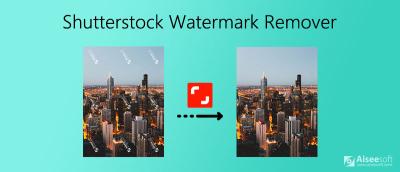Getting your ID proof approved on Shutterstock might seem like a daunting task at first, but it’s a straightforward process once you know what to expect. Shutterstock requires all contributors to verify their identity to ensure a safe and trustworthy platform for everyone. This verification helps prevent fraud, maintain quality, and foster a secure community of creators. In this guide, I’ll walk you through what the verification process entails and how you can prepare your ID proof to make the upload smooth and hassle-free. Let’s dive in so you can get back to uploading those amazing images!
Preparing Your ID Proof for Upload

Before you upload your ID proof to Shutterstock, it’s important to make sure everything is in order. Proper preparation can save you time and avoid unnecessary rejections. Here’s what you need to keep in mind:
- Choose the Right ID: Shutterstock typically accepts government-issued IDs such as passports, driver’s licenses, or national ID cards. Make sure your ID is valid, current, and clearly shows your name, date of birth, and a photograph.
- Check the Image Quality: Take a high-resolution scan or photo of your ID. Ensure the image is clear, well-lit, and all details are easily readable. Avoid glare, shadows, or blurriness.
- Ensure Complete Visibility: The entire ID should be visible in the image, with no parts cut off. Make sure all edges are captured.
- Follow the Upload Guidelines: Shutterstock may specify file formats (such as JPEG or PNG) and size limits (usually under 10 MB). Confirm that your image meets these requirements.
- Hide Sensitive Information When Necessary: Some platforms suggest masking or covering sensitive info like your ID number or address if it’s not essential for verification. Check Shutterstock’s specific instructions on this.
Once your ID proof is ready, double-check everything — clarity, completeness, and compliance with Shutterstock’s guidelines — before uploading. Taking these steps ensures a smooth verification process and helps you get verified faster, so you can focus on creating and sharing your awesome content!
Step-by-Step Guide to Uploading ID Proof on Shutterstock
So, you’re ready to get your ID proof uploaded on Shutterstock and complete your verification? Don’t worry—it’s pretty straightforward once you know the steps. Let’s walk through the process together, step by step.
Step 1: Log into Your Shutterstock Contributor Account
First things first, head over to the Shutterstock Contributor portal and log in with your credentials. If you’re new, you’ll need to create an account—just follow the sign-up prompts.
Step 2: Navigate to the Verification Section
Once logged in, look for the “Account Settings” or “Verification” tab. Shutterstock often updates their interface, but usually, there’s a dedicated section for ID verification. Click on it to start the process.
Step 3: Choose Your ID Type
Shutterstock accepts various forms of ID, such as:
- Driver’s License
- Passport
- National ID Card
Select the ID type that you will upload. Make sure your document is valid and clearly visible.
Step 4: Prepare Your ID for Upload
Before uploading, ensure your ID is in a high-quality digital format. Usually, JPEG or PNG files work best. Keep the file size within Shutterstock’s specified limits. Make sure the entire document is visible, legible, and free of glare or reflections.
Step 5: Upload Your ID Document
Click the “Upload” button and select your prepared ID file from your device. Wait for the upload to complete. Some platforms might show a preview—double-check that everything looks clear and correct.
Step 6: Submit for Verification
Once the upload is successful, hit the “Submit” or “Verify” button. Your ID will be sent for review by Shutterstock’s team.
Step 7: Wait for Confirmation
Now, all you can do is wait. Shutterstock typically reviews submissions within a few business days. You’ll receive an email notification once your ID is verified or if they need any additional info.
Pro tip: Keep an eye on your email and contributor dashboard for updates. If your verification is delayed, don’t hesitate to reach out to support for assistance.
Tips for a Successful Verification Process
Getting your ID approved smoothly is all about preparation and attention to detail. Here are some handy tips to make sure your verification process goes off without a hitch:
1. Use High-Quality, Clear Images
Blurry or poorly lit images are a common reason for verification delays. Use good lighting, and ensure your document is in sharp focus with all details easily readable. Avoid glare, shadows, or reflections that could obscure important info.
2. Follow the Document Guidelines Carefully
Check Shutterstock’s specific requirements for ID uploads, such as file formats, size limits, and acceptable document types. Using the correct format and size helps speed up the process.
3. Make Sure Your ID is Valid and Unexpired
Expired IDs are usually rejected. Double-check that your document is current and valid. If you’re using a passport, ensure it’s not expired, and if it’s a driver’s license, verify the expiration date.
4. Keep Personal Details Consistent
Ensure that the name, date of birth, and other details on your ID match your account information. Inconsistencies can cause delays or rejection.
5. Avoid Editing or Altering Your Document
Never attempt to modify or alter your ID image. Authenticity is key, and any signs of tampering can lead to rejection or account issues.
6. Be Patient and Follow Up if Needed
If your verification takes longer than expected, don’t panic. Sometimes, additional details are needed. Contact Shutterstock support politely if you haven’t received updates after a few days.
7. Keep Copies of Your ID Handy
In case you need to re-upload or verify again, having a ready, high-quality copy saves time. Store copies securely and avoid sharing them unnecessarily.
Remember, the goal is to provide clear, authentic proof of your identity. Following these tips will help you breeze through the verification process and start uploading your content on Shutterstock with confidence!
Common Issues and Troubleshooting
Getting your ID proof approved on Shutterstock can sometimes feel a bit tricky, especially if it’s your first time. Don’t worry — many users face similar hurdles, and most issues are easy to resolve with a little guidance. Here are some common problems you might encounter and how to troubleshoot them:
blurry or Low-Quality Images
If your uploaded ID appears blurry or pixelated, it’s likely due to a low-resolution scan or photo. Make sure you:
- Use a scanner or a high-quality camera to capture your ID.
- Save the image in a common format like JPEG or PNG with at least 300 DPI.
- Avoid zooming in or cropping too tightly, which can reduce clarity.
Remember, clear, legible images help the verification team quickly assess your ID.
Incorrect or Missing Information
If the details on your ID don’t match what you entered during upload, or if some info is missing, your verification might get delayed or rejected. Double-check that:
- All the details (name, date of birth, ID number) match exactly with what you’ve entered.
- Your ID is not expired or damaged.
- You’ve uploaded the correct side of the ID (front or back) as required.
It’s a good idea to review your input and the uploaded images before resubmitting.
Wrong Document Type or Submission Format
Ensure you’re uploading the correct type of ID (passport, driver’s license, etc.) as specified by Shutterstock. Also, stick to accepted formats like JPEG, PNG, or PDF. If your file format isn’t supported, convert your document using a reliable tool before uploading.
Technical Glitches
If you experience issues with the upload process, such as pages not loading or error messages, try these steps:
- Clear your browser cache and cookies.
- Try using a different browser or device.
- Ensure your internet connection is stable.
- Disable any ad blockers or browser extensions that might interfere with uploads.
If problems persist, reaching out to Shutterstock support can be a good move. They’re usually quick to help resolve technical hiccups.
Finalizing Your Verification and Accessing Your Account
Once you’ve successfully uploaded your ID proof and addressed any potential issues, the next step is to wait for Shutterstock’s verification team to review your submission. This process can take anywhere from a few hours to several days, depending on their volume and the clarity of your documents.
Monitoring Your Verification Status
To stay updated, log into your Shutterstock account and navigate to the verification or account settings section. Here, you’ll typically find:
- Status Updates: Pending review, approved, or rejected.
- Additional Requests: Sometimes, Shutterstock may ask for clearer images or additional documents.
Patience is key here. If your submission is taking longer than expected, don’t hesitate to contact Shutterstock support for an update.
What to Do After Approval
Once your ID proof is approved, you’ll receive a confirmation email, and your account will be fully verified. This unlocks several benefits:
- Access to Uploads: You can now upload high-quality images and start selling.
- Enhanced Credibility: Verified status boosts buyer confidence in your portfolio.
- Account Management: Easier access to billing, settings, and support.
Make sure your profile information is complete and accurate to avoid any future issues. Also, remember to keep your ID updated if it expires or if you change your legal name.
In Case of Rejection
If your verification is rejected, don’t get discouraged. Shutterstock usually provides a reason for rejection. Common causes include blurry images, mismatched details, or expired documents. Review the feedback carefully, make the necessary corrections, and resubmit. Persistence pays off, and once verified, you’re well on your way to contributing your work to Shutterstock’s global marketplace!